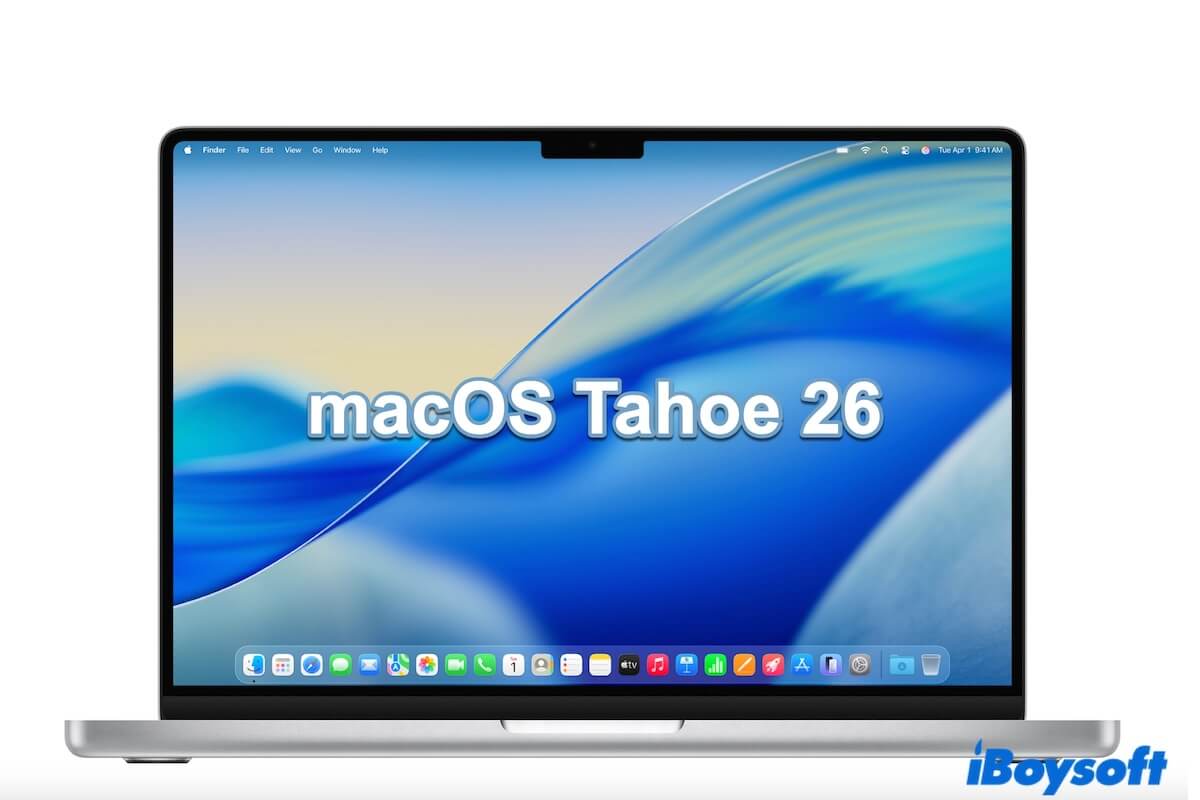Apple released the macOS Tahoe 26 Developer Beta at WWDC 2025 on June 10, 2025, while the public beta release will be available in mid-July 2025.
With the newly added Liquid Glass design, the Games app, and the biggest update on Spotlight, Passwords, Phone App, etc., ever, you probably can't wait to explore the new macOS.
Updating to a new macOS seems easy, but it is error-prone. To ensure a smooth macOS Tahoe 26 installation, you can follow our step-by-step guide to download and install macOS Tahoe 26 Beta on your Mac. (Now, follow this macOS Tahoe download center to get the public version)
Tips: macOS Tahoe Beta is not stable. You may face macOS Tahoe Beta bugs, like the missing Launchpad on macOS Tahoe.
macOS Tahoe was available to the public on September 15, 2025. Learn how to download and install macOS Tahoe or perform a clean install of macOS Tahoe to start afresh.
🧐 If you'd like to know what's new in macOS Tahoe and whether to install it, follow: Should I Update to macOS Tahoe?
Check if your Mac supports macOS Tahoe Beta first
Before downloading and installing macOS 26 Tahoe Beta, ensure your Mac supports it. The new macOS Tahoe is available only on limited Mac models.
macOS Tahoe 26 compatible Mac devices:
- MacBook Pro with Apple silicon (2020 & later)
- MacBook Air with Apple silicon (2020 & later)
- MacBook Pro (2020, 2019)
- iMac (2020 & later)
- Mac mini (2020 & later)
- Mac Studio (2022 & later)
- Mac Pro (2019 & later)
Check if your Mac model is on the list:
- Click the Apple menu.
- Select About This Mac. On the prompt, you'll see your Mac model and which processor (Intel or Apple silicon) it uses.
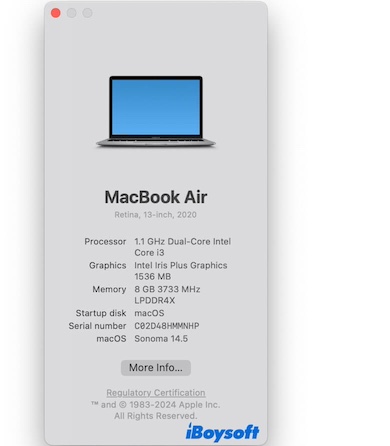
Note: If your Mac doesn't support macOS 26, you should create a bootable USB installer for macOS Tahoe and then use OpenCore Legacy Patcher to install macOS Tahoe from this bootable USB installer.
How to download and install macOS Tahoe Public Beta
The macOS Tahoe Public Beta version is available now. You can download and install the macOS Tahoe Public Beta.
Here, we'll show you how to install macOS Tahoe Beta on a Mac in 5 ways.
Way 1. Download & install macOS Tahoe Beta from iBoysoft DiskGeeker
iBoysoft DiskGeeker is a multiple disk management tool that offers direct access to download the macOS Tahoe Beta DMG file and helps you create a macOS Tahoe Beta bootable USB installer with a few clicks, no Terminal required.
- Download, install, and open iBoysoft DiskGeeker.
- Select Download Image from the left sidebar.

- Choose macOS 26 Tahoe Beta and click Download Image.
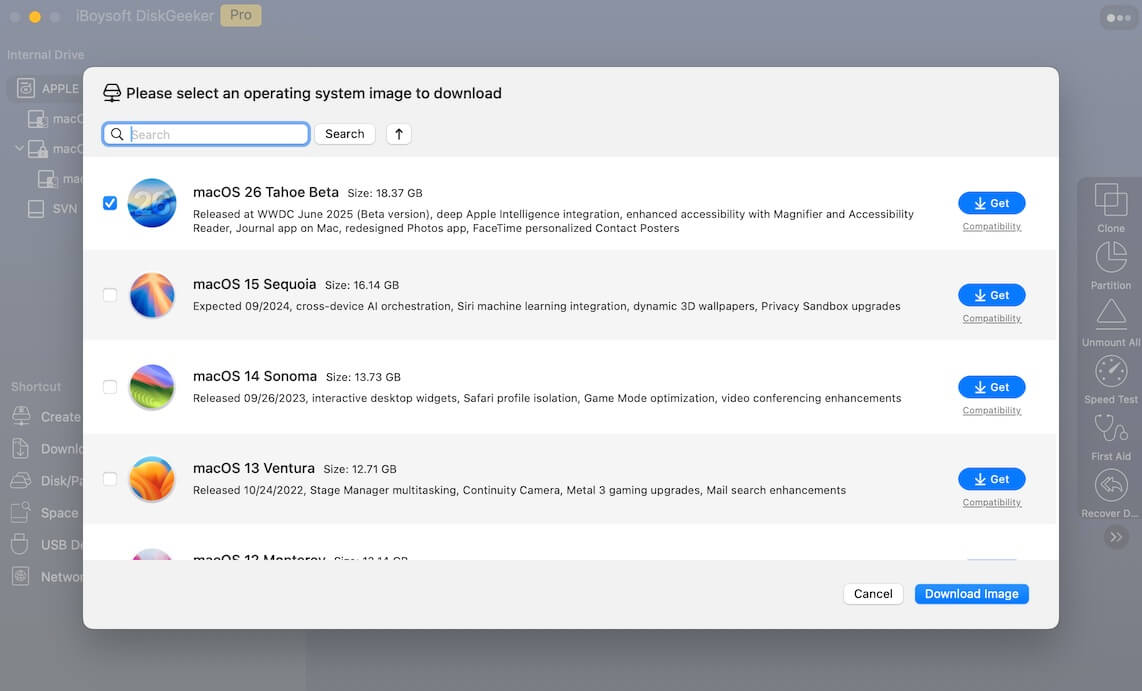
After downloading, double-click the macOS Tahoe Beta DMG file to mount it, and then install macOS Tahoe Beta on your Mac with the macOS Tahoe Beta installer inside the DMG file.
Share this tool for safely downloading macOS 26 Beta with others.
Way 2. Download & install macOS Tahoe Beta from the Apple server
Also, you can download macOS Tahoe Beta from the Apple server.
Download macOS Tahoe Beta PKG file
Note: Communicating with the Apple server requires a powerful network connection. If you fail to download macOS Tahoe Beta with the above link, we suggest you use iBoysoft DiskGeeker to get the macOS Tahoe Beta installer.
Way 3. Download & install macOS Tahoe Beta from the App Store
When macOS Tahoe Public Beta is available, you can follow these steps to get and install it.
- Click the Apple menu > App Store.
- Search for macOS Tahoe Beta.
- Click the Get button next to macOS Tahoe Beta to download it.
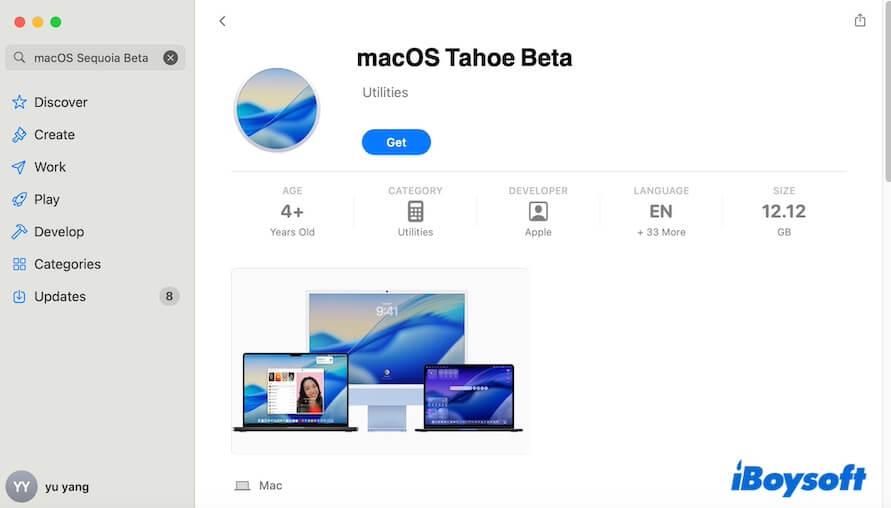
- After downloading, click Continue on the prompt and follow the on-screen instructions to install macOS Tahoe Beta on your Mac.
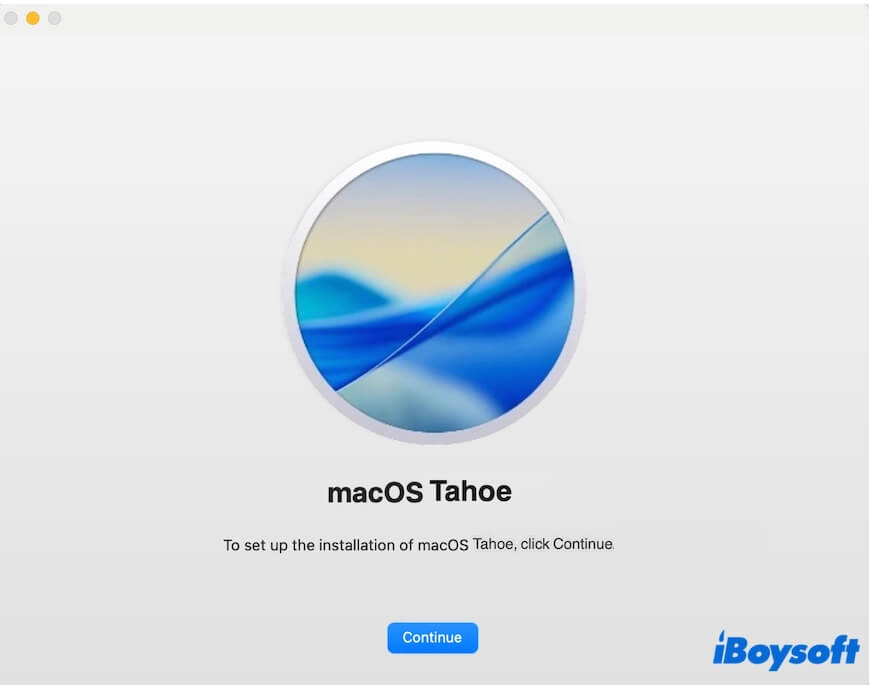
Way 4. Download and install macOS Tahoe Beta from Software Update
Also, you can download and install the macOS Tahoe Public Beta from Software Update on your Mac.
- Click the Apple menu > System Settings.
- Select General > Software Update.
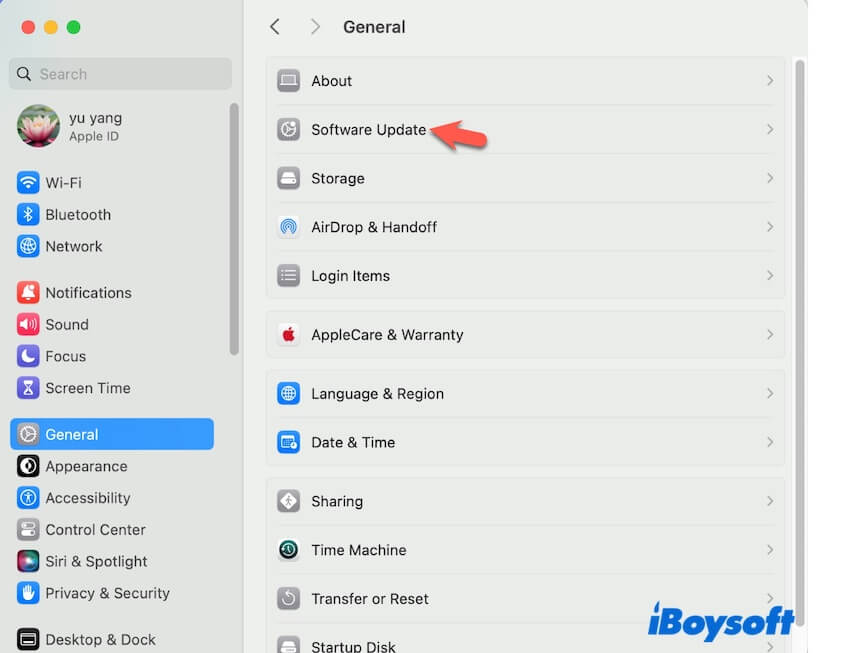
- Click Upgrade Now next to macOS Tahoe Beta.
- When the download finishes, click Continue on the Install macOS Tahoe window and follow the on-screen guide to update your Mac to macOS Tahoe Beta.
Way 5. Download and install macOS Tahoe Beta with Terminal
Also, you can run the specific command in Terminal to directly download and install macOS Tahoe Beta from the Apple server.
- Open Terminal from Launchpad > Other.
- Enter the command below to download the macOS Tahoe Beta full installer. softwareupdate --fetch-full-installer --full-installer-version 26.0 Beta 1
- Wait for the download process to end.
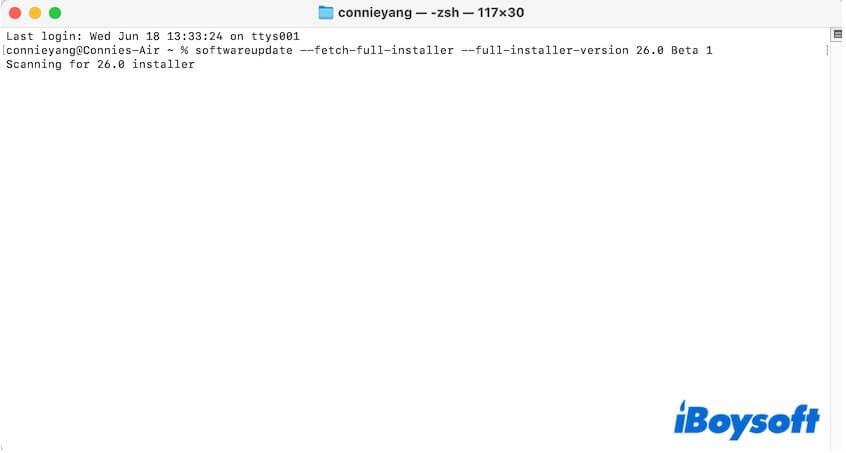
- Open Finder and click the Applications folder to find the macOS Tahoe installer.
- Double-click the installer and follow the on-screen guide to install it on your Mac.
How to download and install macOS Tahoe Developer Beta
Up till now, Apple has rolled out the macOS Tahoe Developer Beta version 4.
So, if you want to download macOS Tahoe Developer Beta, first, you should register to be an Apple developer. Here's a video to install macOS Tahoe Developer Beta on your Mac.
Step 1. Register as an Apple developer
- Go to developer.apple.com.
- Click Account.

- Enter your Apple ID and password. (The Apple ID should be the one you use to log in to your Mac)
- Click Enroll today and download the Apple Developer app from the App Store.
- Open the Apple Developer app and follow the guide to join the Apple Developer program. (This requires you to pay $99/year)
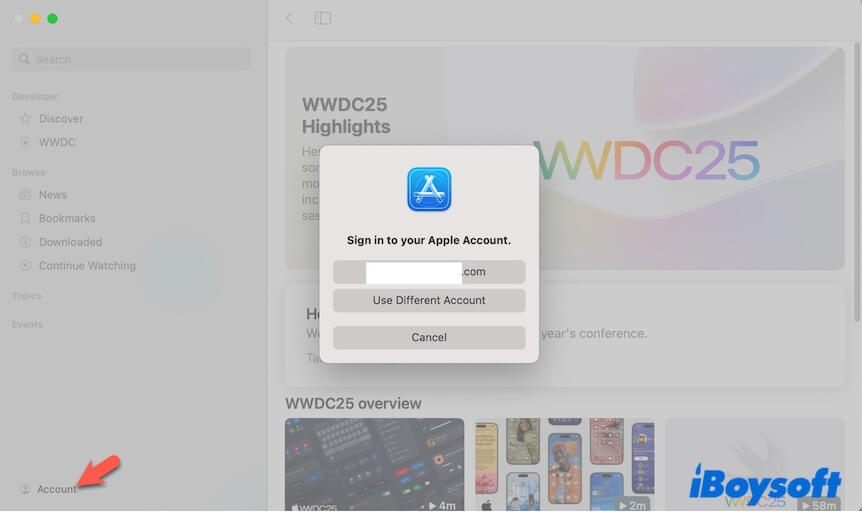
Step 2. Download and install macOS Tahoe Developer Beta
- Go to the Apple menu > System Settings > General > Software Update on your Mac.
- Click the Info icon next to Beta Updates.
- In the Beta Updates section, choose macOS Tahoe 26 Developer Beta and click Done.
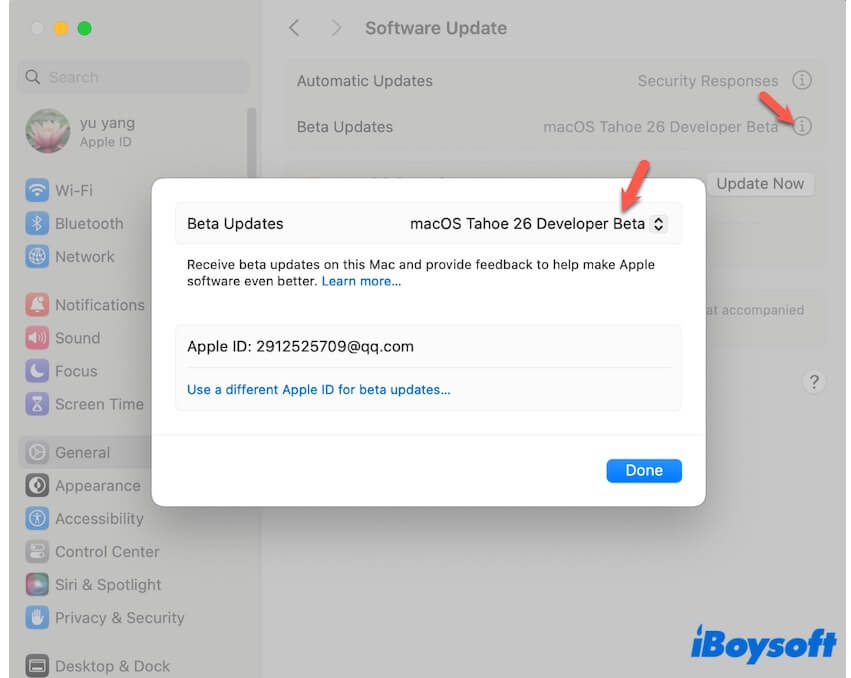
- Click Update Now to download macOS Tahoe Developer Beta
- After downloading, follow the on-screen instructions to install it. We suggest you use Disk Utility to add an APFS volume on your Mac's internal hard drive and install macOS Tahoe Beta on it, as the beta version is probably unstable.
If macOS Tahoe Developer Beta doesn't show up, ensure you've signed in to the Mac with the same Apple ID that your Apple Developer account uses. - Wait for macOS Tahoe Developer Beta to complete downloading and install it on your Mac.
Go to share the detailed steps for macOS Tahoe developer Beta download with others.
If you think this post about macOS Tahoe Beta download and installation is worth reading, share it with more people.
Or if you regret installing it, you can uninstall macOS Tahoe Beta.
How to install macOS Tahoe Beta on a separate volume
If you want to run the current version of macOS and macOS Tahoe Beta on the same Mac, you can install macOS 26 Tahoe Beta on a separate APFS volume on your Mac.
Here's how:
- Download macOS Tahoe Beta with iBoysoft DiskGeeker or from the App Store.
- Open Disk Utility (Using Spotlight Search or Finder > Applications > Utilities folder).
- Select Macintosh or macOS (APFS Volume Group) and click the + (add button) on the toolbar.
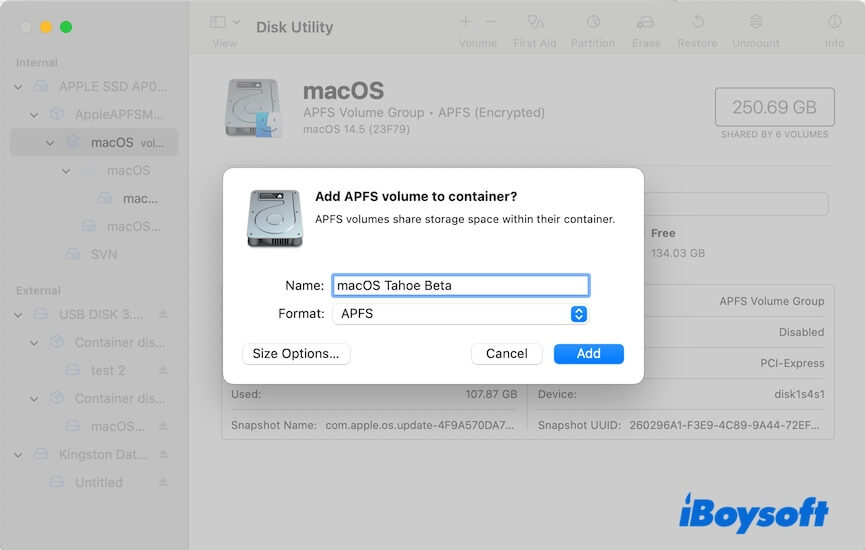
- Name the volume as macOS Tahoe Beta and click Add > Done.
- Open the macOS Tahoe Beta installer.
- On the prompt, click Continue > Agree.
- Click Show All Disks > Continue.
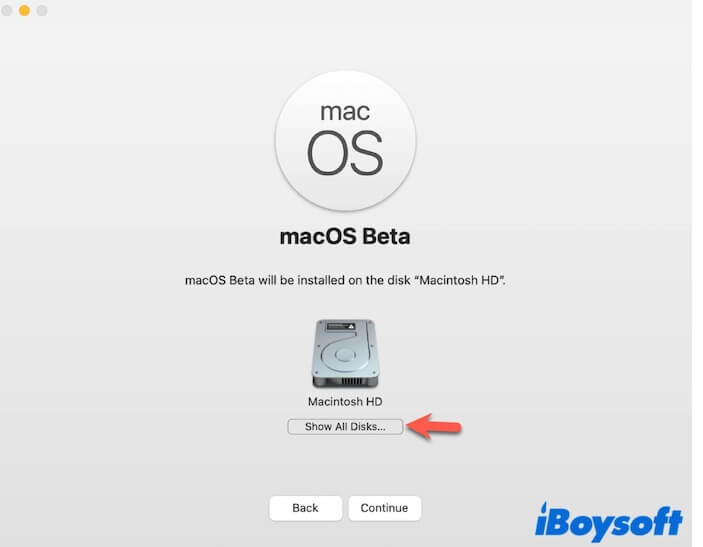
- Enter your admin password if asked.
- Choose the added APFS volume named after macOS Tahoe Beta and click Continue.
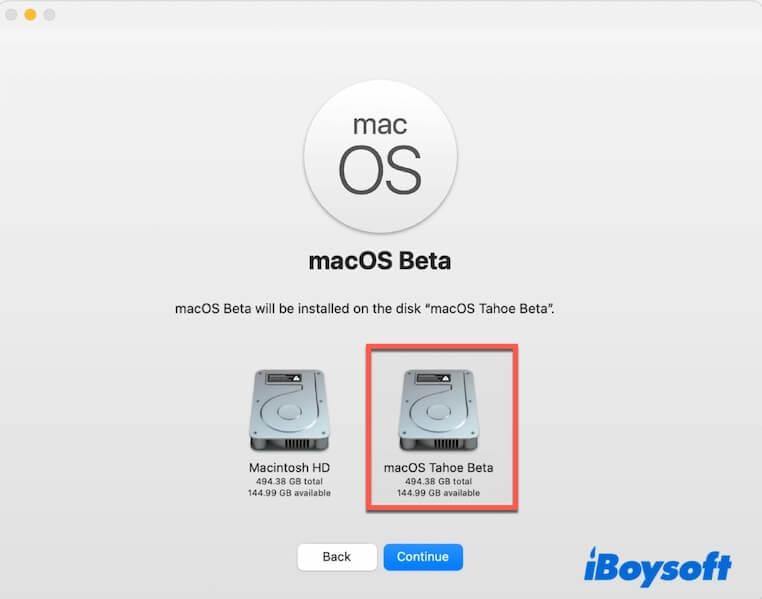
- Follow the on-screen guide to finish the installation.
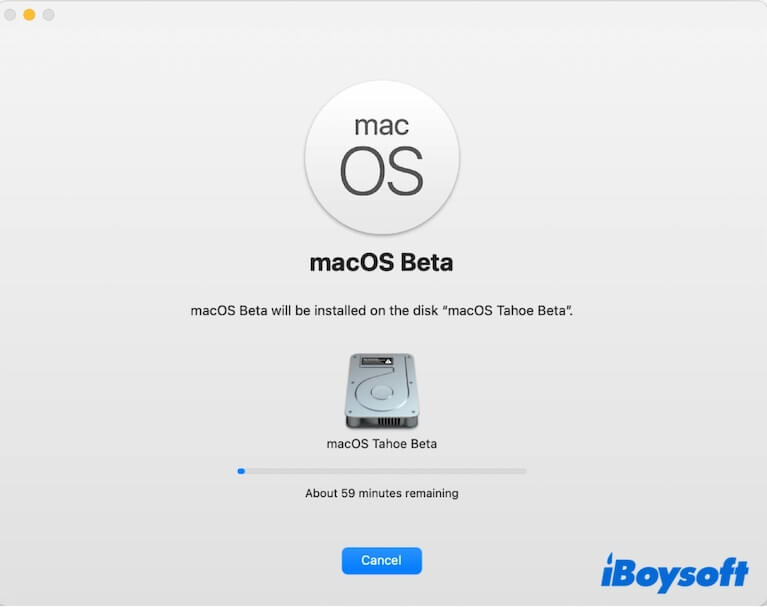
FAQs about how to install macOS Tahoe Beta
- QWhy can't I download macOS Tahoe Beta from the App Store?
-
A
Perhaps your Mac doesn't support macOS Tahoe Beta. If you want to get the new macOS installer, you can use iBoysoft DiskGeeker. This tool allows you to download the macOS Tahoe Beta DMG file with a few clicks.
- QHow can I create a bootable USB installer for macOS Tahoe Beta?
-
A
You can use iBoysoft DiskGeeker. After installing and opening this tool, select Create boot disk from the left sidebar, choose a volume on an external drive > Select > Continue, choose macOS Tahoe Beta from the list, and click Create boot disk > OK to start download the macOS Tahoe Beta DMG installer first. After downloading, it will automatically start creating the macOS Tahoe Beta bootable USB installer.