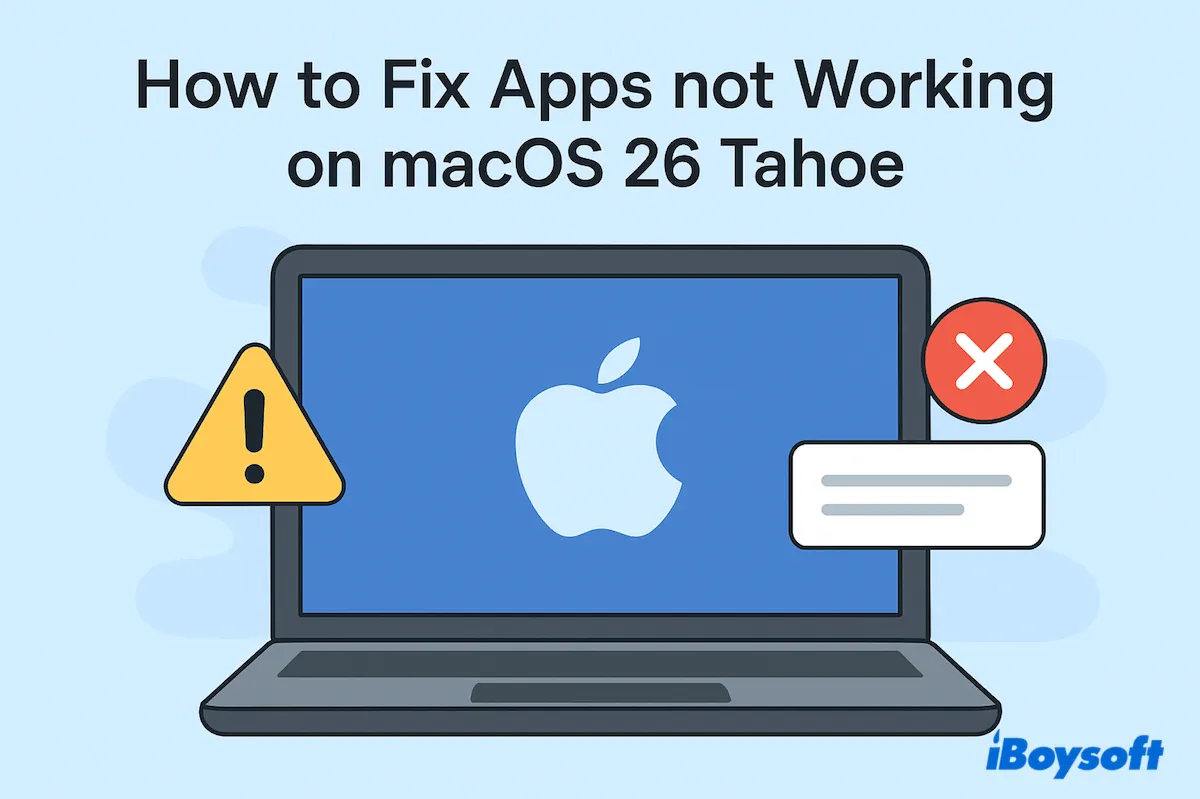After the macOS 26 Tahoe public release, you may have found some apps not working on Mac. You're not alone, for there are many users complaining about this trouble; some can't open or keep freezing, other apps quit unexpectedly, or the app stops at the loading. (Read more about macOS Tahoe issues & bugs)
For apps not working on macOS Tahoe, the cause is usually one of a few things: the app isn't compatible with OS or with Apple Silicon/Intel via Rosetta, permissions or corrupted caches are blocking it, the startup disk has errors, you're running a beta build, iCloud sync or app data is corrupted, or a background service that app needs isn't running.
The good news: most problems can be fixed with step-by-step troubleshooting below.
Quick checklist (try in this order)
| Close beta version Quit/force quit app Launch from Terminal Clear app caches + reset permissions. Update the app and macOS Clean reinstall of the app Re-sync iCloud Safe Mode test First Aid on disk Reinstall Rosetta (Apple Silicon only). Reinstall macOS Downgrade only with a backup and a bootable installer. |
How to fix apps /not working on macOS 26 Tahoe
Know the reasons? Now let's move the possible fixes to solve macOS Tahoe apps not working, not opening, keep loading, or freezing at a window.
# 1 Check beta status
If you download and install macOS Tahoe beta (developer or public), instability is expected. Check whether you're enrolled in a beta and whether a newer beta/fix is available:
Open Apple menu > System Settings > General > Software Update → tap the info ("i") next to Beta Updates. If you don't want betas, remove the beta profile or switch Beta Updates off.
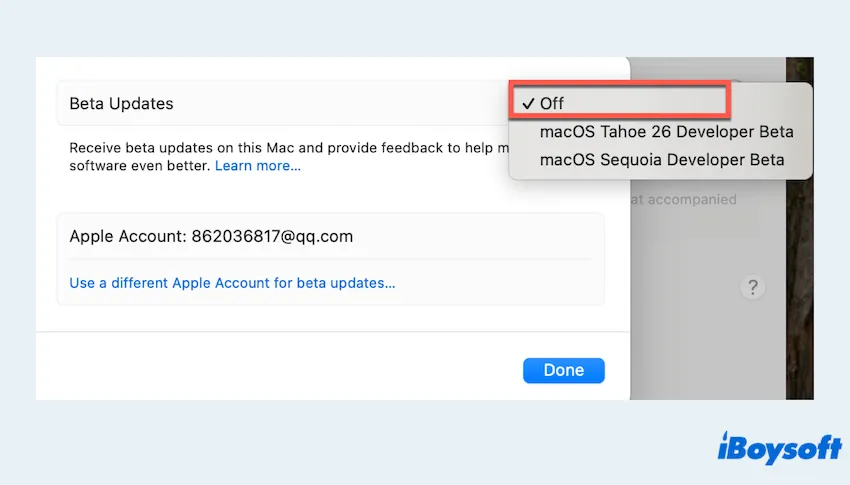
# 2 Force quit the app
Forcing the app to quit is another quick and straightforward way to get a problematic app running normally again on your Mac. You can Force Quit on Mac:
- Press Command-Option-Esc and choose the app > Click Force Quit.
- Apple menu > choose the app > Click Force Quit.
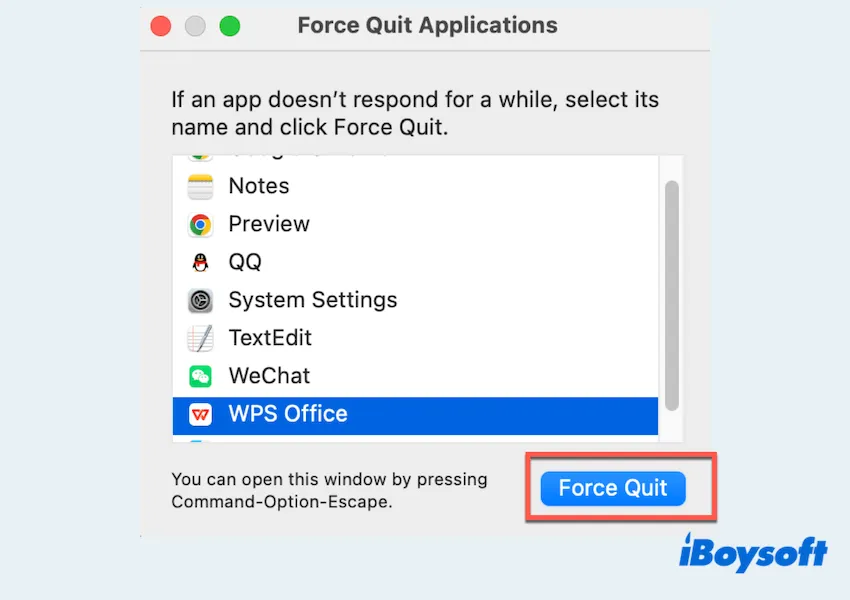
- Finder > Applications > Utilities > Terminal, use osascript -e 'quit app "AppName"' or pkill -x AppName and press the Enter key.
(Use the app's actual name for AppName.)
Still can't open the app? Read the following methods.
# 3 Reset permissions and clear caches
Corrupt caches or wrong file permissions can stop apps from launching on macOS Tahoe.
- Quit the app completely in Fix 2.
- Finder > Go > Go to Folder, type ~/Library/Caches and /Library/Caches.
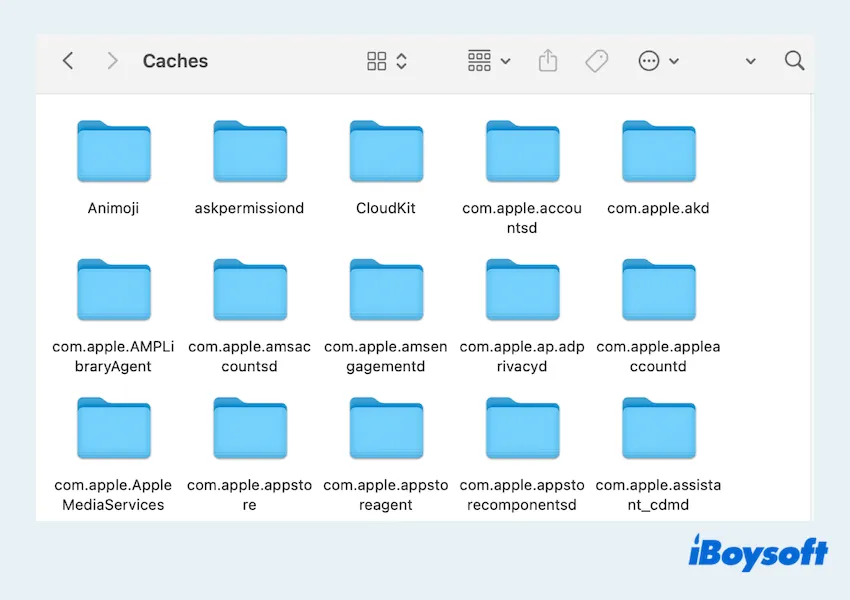
- Press the Enter key and move the wrong app's related cache folders to the Trash.
(Remember not to empty the Trash yet.) - Check the app's support files at ~/Library/Application Support/AppName, if corrupted, please move to a backup folder.
- Reset home-folder permissions if you changed them manually: select your Home folder > File > Get Info > Sharing & Permissions and restore defaults.
(Or create a new admin test user to confirm if the issue is user-specific.) - Restart your Mac.
Note: Only delete caches for apps you recognize and keep a copy until you confirm the app works.
# 4 Open the app manually
At times, an app might crash on startup, freeze, or display an error saying it can't be opened, so you can try launching it manually through Terminal.
- Finder > Applications > Utilities > Terminal.
- Type open -a "AppName" or cd /Applications/AppName.app/Contents/MacOS
./AppExecutableName then press the Enter key.
Watch the Terminal output — if you see missing libraries, permission errors, or code-signing messages, those clues point to the specific fix.
# 5 Update the app and macOS
Make sure both the app and macOS are current:
- App Store > Updates > Click Update near the app.
(Also, you can use the app's built-in updater or update in the official website of the app.)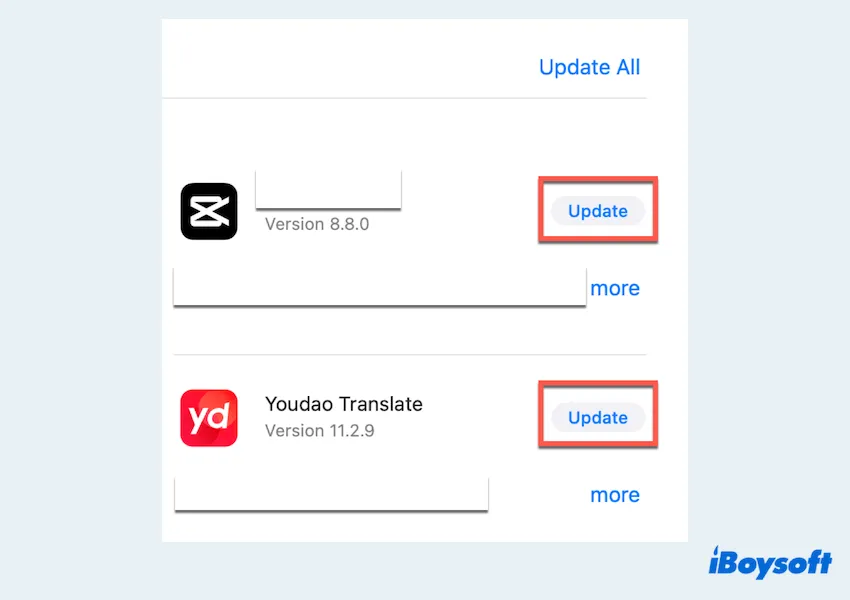
- Check Apple menu > System Settings > General > Software Update for macOS fixes.
Many crashes are solved by an app update or a small OS patch. Please share this fix. If you can't fix it, try the next.
# 6 Uninstall and reinstall the app
As mentioned earlier, an app may fail to run properly on macOS Tahoe if its supporting files become corrupted. A basic uninstall typically misses caches, packages, extensions, preferences, support files, and scripts, which can continue to cause these issues. That's why we recommend using a professional uninstaller like CleanMyApp.
Unlike a simple deletion, CleanMyApp locates and removes all of an app's associated files, ensuring a clean uninstall without the hassle of tracking down leftovers manually. In minutes, it can remove the app and all its leftovers together.
- Download, install, and open CleanMyApp.
- Click Grant Access when it is prompted.
(Then all the apps are listed in the windows.) - Tick the problematic app and click Uninstall at the bottom.
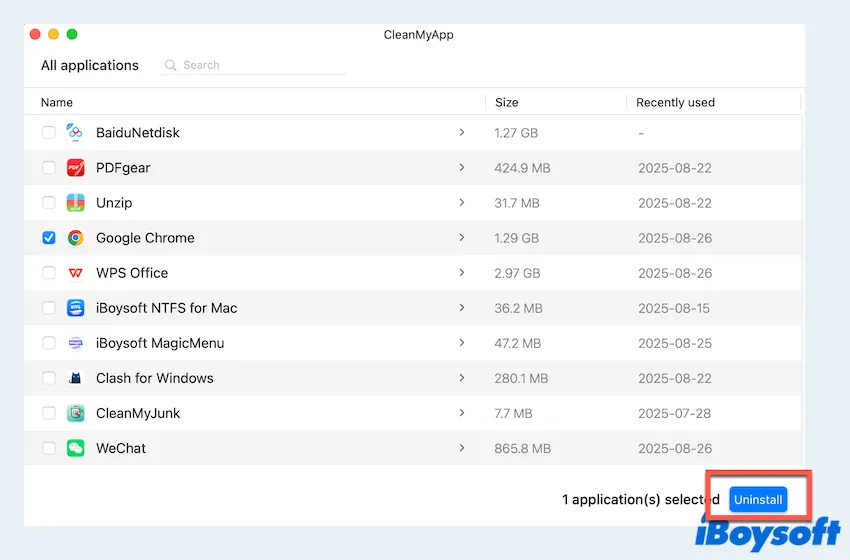
- Click Continue uninstall and wait.
The related files and app are removed all, then you can reinstall the app running macOS 26 Tahoe from the App Store or the official website.
# 7 Re-sync iCloud
If an app uses iCloud for settings or documents, or you just make some big changes on iCloud, corrupted sync date can break it:
- Apple menu > System Settings > Apple ID > iCloud.
- Click See All and turn off and turn of the app > Click Done.
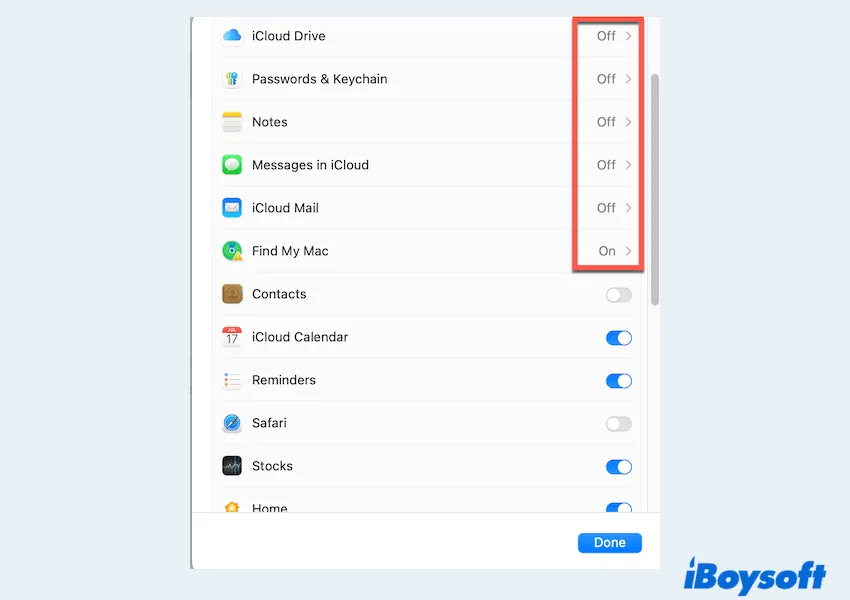
- Then you can choose to sign out of your account and log in again, which allows full sync to complete.
If you suspect a specific iCloud document is corrupt, move its local copy out of the sync folder and let iCloud upload a fresh copy.
# 8 Repair the startup disk
Disk errors can prevent apps or frameworks from loading, like apps not working on macOS Tahoe.
- Finder > Applications > Utilities > Disk Utility.
- Click View > Show All Devices.
- Select your startup disk and run First Aid on the volume, container, and then disk.
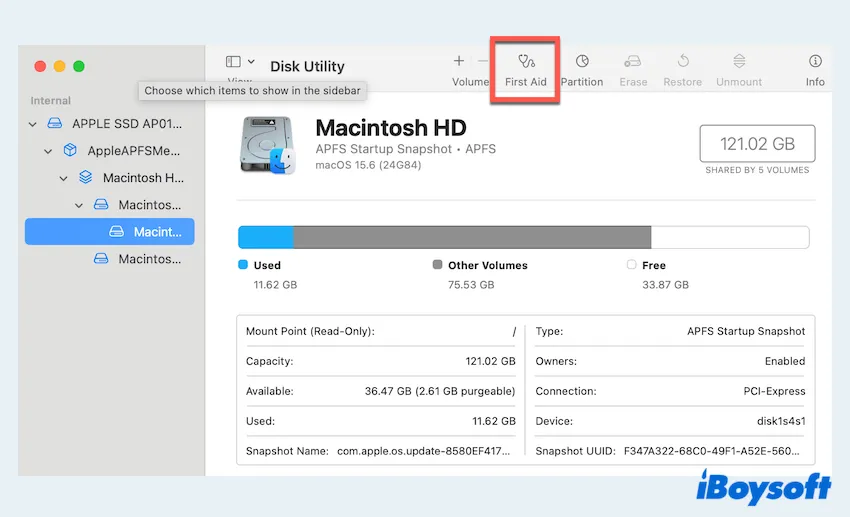
- Wait and check. If First Aid reports imminent failure, back up and replace the drive.
# 9 Boot into Mac Safe Mode
Mac Safe Mode disables non-essential drivers and login items and forces background repairs — good to test if third-party software is the culprit:
- Apple Silicon: Shut down > Hold Power until "Loading startup options" > Select your volume > Hold Shift > Continue in Safe Mode.
- Intel Macs: Restart and hold Shift at startup.
If an app works in Safe Mode, a login item, extension, or LaunchAgent folder is likely causing the issue. Use System Settings > Login Items to isolate it. For official startup key combos, see Apple Support.
# 10 Reinstall Rosetta
If an Intel-only app fails on Apple Silicon, Rosetta is required. macOS normally prompts to install Rosetta when needed, but you can install it manually in Terminal:
softwareupdate --install-rosetta --agree-to-license
After installing Rosetta, relaunch the app.
# 11 Reinstall macOS Tahoe
If system files are corrupted or many apps misbehave, reinstalling macOS Tahoe over your existing installation preserves user files and apps while replacing system files:
- Always back up (Time Machine or clone) before reinstalling.
- Boot into macOS Recovery Mode (Apple Silicon: power-on hold Power; Intel: Command-R at startup).
- Choose Reinstall macOS and follow the prompts.
Or you can learn other ways to reinstall macOS. If a simple reinstall doesn't help, consider clean installing macOS Tahoe.
# 12 Downgrade macOS Tahoe
If apps continue not working on macOS 26 Tahoe, you may want to downgrade Tahoe to macOS Sequoia or an earlier release. However, Apple does not provide an in-place "downgrade" — to go back to an earlier macOS you must do a clean install of the older OS (erase the drive) or boot/run the older OS from an external drive.
That means: backup your data, create a bootable installer for the older macOS, erase the internal drive, install the older OS, then restore data from a compatible backup. Because it's destructive, only downgrade if you have good backups and the app absolutely requires the older system.
If you found these troubleshooting tips useful, consider sharing them so others dealing with app crashes or freezes on macOS Tahoe can benefit as well.
FAQs about apps not working on macOS Tahoe
- QWhy are my apps not responding on macOS Tahoe?
-
A
Apps may stop responding due to compatibility issues, corrupted caches, damaged permissions, outdated software, or problems with macOS Tahoe itself.
- QHow to clear app caches on Mac?
-
A
Go to Finder > Go > Go to Folder, enter ~/Library/Caches, then delete the folders related to the app. You can also check /Library/Caches for system-wide caches.
- QHow to reset an app on macOS Tahoe without deleting it?
-
A
Remove its preference and support files from ~/Library/Preferences and ~/Library/Application Support/AppName, then relaunch the app — this resets it to default settings.