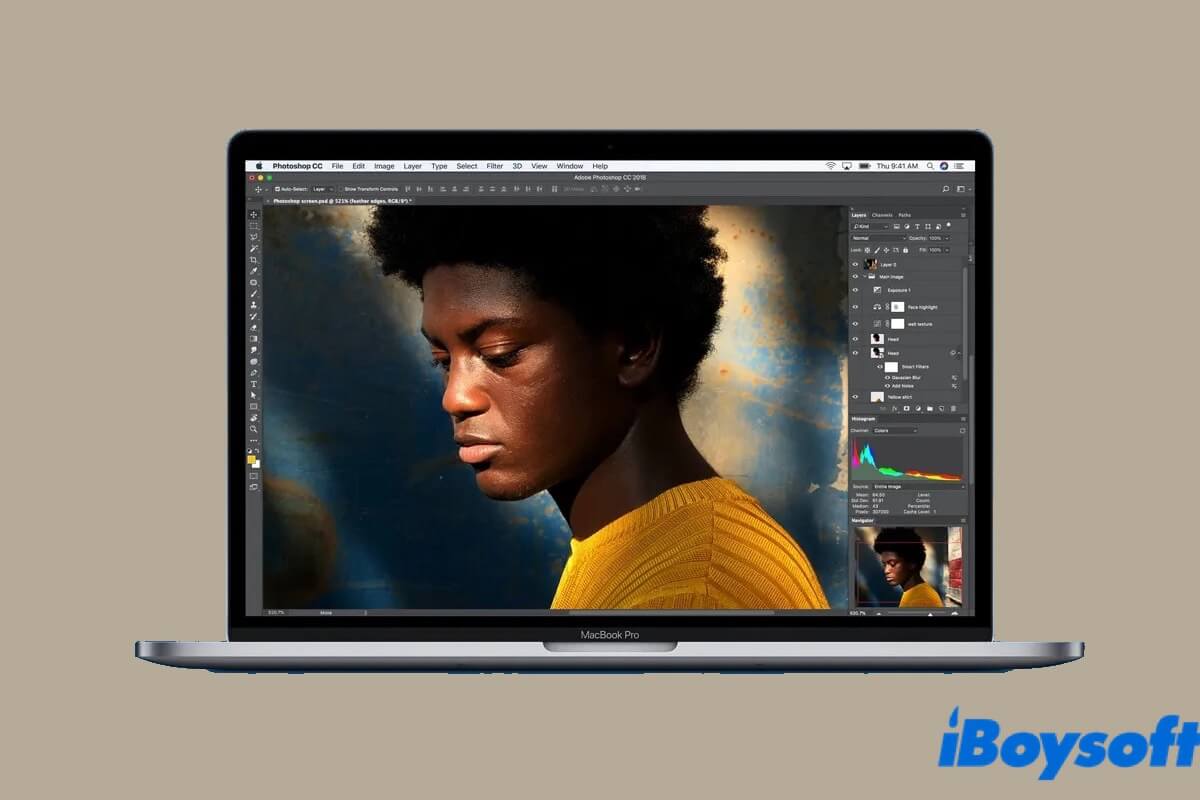Have you ever noticed that your Mac computer comes with a display technology pre-installed? True Tone. This technology first debuted on the iPad Pro in 2016, and since then, it has been incorporated into a variety of devices, including iPhones starting with the iPhone 8 and Macs released after mid-2018.
But what is Apple True Tone? What does it do and how does it work? How to enable True Tone on Mac computers? Don't worry, you'll find answers to all these questions in this article. OK, without further ado, let's get started!
What is True Tone?
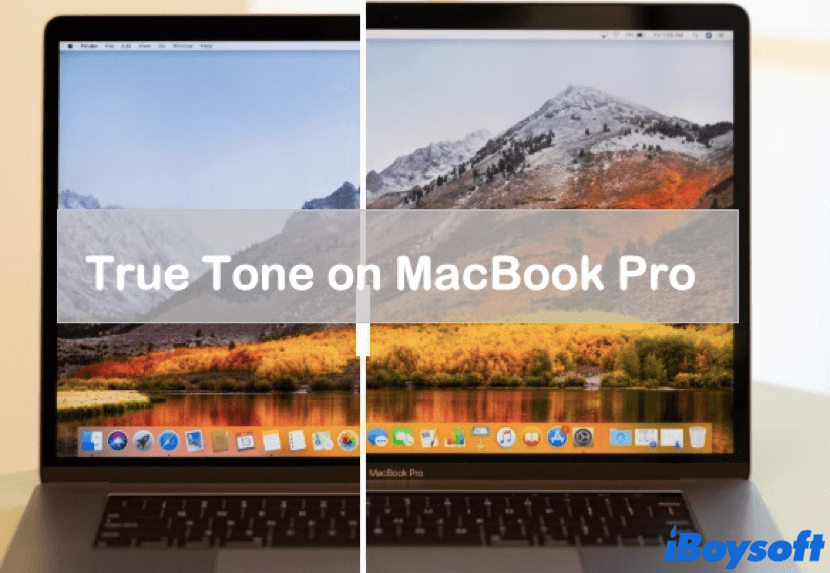
True Tone is a feature that uses advanced multichannel sensors on Apple devices to modify the color and brightness of the display to match the ambient light (light around you and your Apple device), thus making the images on display appear more natural and realistic.
For example, you're watching a movie on your MacBook, next to a window on a sunny afternoon. If Mac True Tune is enabled, the screen of your Mac will reflect the bright rays of the sun and appear more white and warmer. But if you're watching the movie next to the same window and it's snowing outside, the screen turns more grey and cooler.
So, the only thing Apple True Tone does is to warm or cool the color of your device's display to match the light around you, and thus creating a natural viewing experience for users. It also means that one can reduce the levels of eye strain that occur when spending hours staring at the electronic screen.
Think this content is informative? Share it with more people!
How to enable True Tone on Mac?
After knowing what is True Tone, you may wonder where to find it on your Mac computer, and also how to enable it. The location of Mac True Tone and the way to open it varies from different Mac operating systems. If you recently updated your Mac to macOS Ventura, or your Mac's running macOS Monterey or an earlier version, you can find the way to turn True Tone on here.
Enable True Tone on macOS Ventura
Here's how to turn on True Tone on macOS Ventura:
- Open System Settings on your Mac computer.
- Find and select Displays from the left panel.
- Toggle the True Tone button to turn it on.
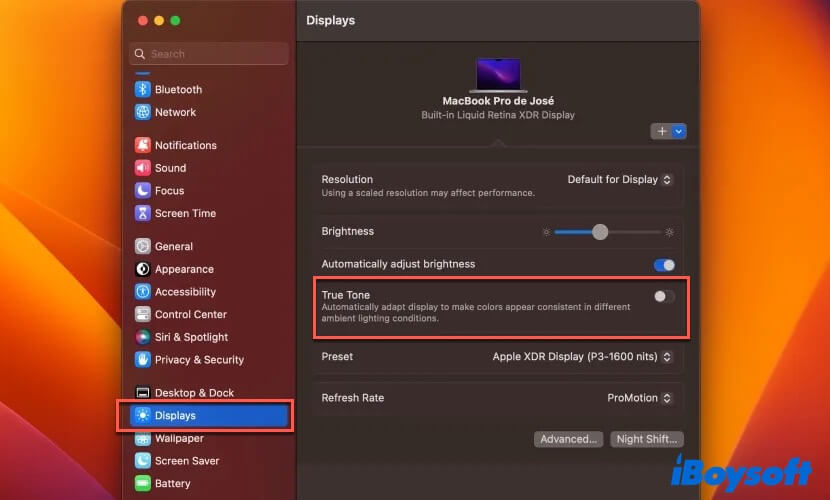
Enable True Tone on macOS Monterey or earlier versions
Here's how to turn on True Tone Display on Mac running macOS Monterey or earlier macOS versions:
- Click on the Apple icon in the Apple menu in the top left corner of your Mac's screen, then select System Preferences (you can launch it from Dock as well).
- Choose Displays, then tap on the Display tab at the top.
- Tick the checkbox next to True Tone, then close the window.
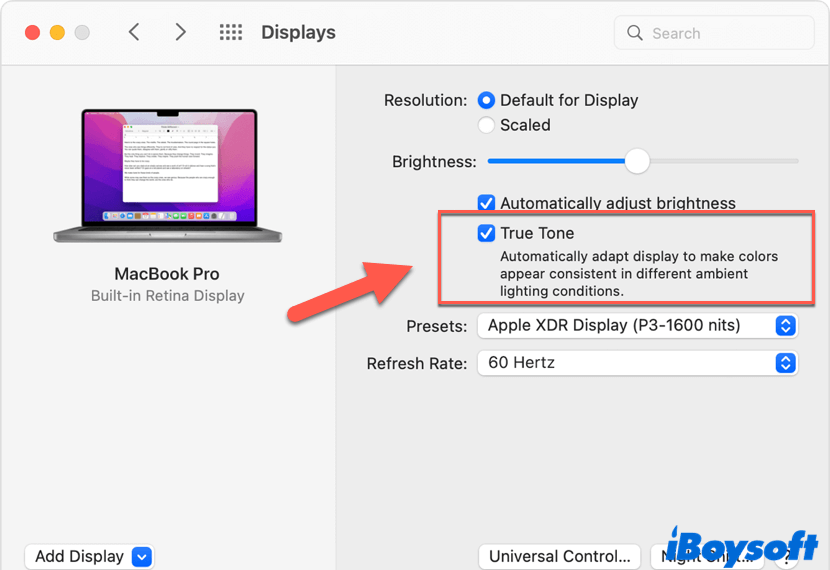
True Tone vs Night Shift, what's the difference?
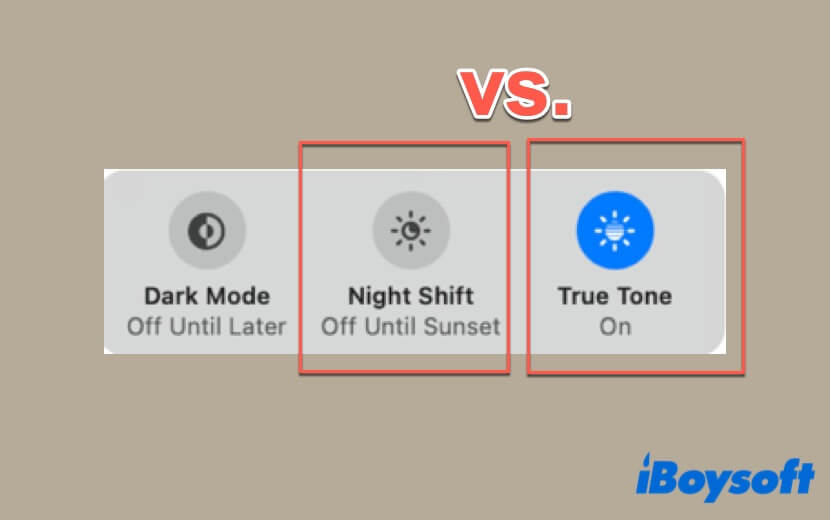
Actually, there's another Apple display technology that you might already be familiar with - Night Shift, which uses the Apple device (iPhone, iPad, Mac) clock and geological location to automatically adjust the colors in the display to the warmer end of the spectrum.
The biggest difference between True Tone and Night Shift is True Tone would not reduce the bluish light emitted from the screen while Night Shift can. By delivering a warmer and more orange screen, Night Shift is able to protect us from blue light, which would fool our brains into thinking it's daytime even when it's late, thus leading to a bad night's sleep.
All True Tone can do is adjust the colors and intensity of the screen to match the surrounding lighting, and make it appear more natural. Though it can ease the eye strain to some extent and make the screen more readable as Night Shift does, it's not the True Tone built for.
Think this article is helpful? Share it with your friends!
Conclusion
This article tells you everything you need to know about True Tone, including what is it, and how to enable it on macOS Ventura, macOS Monterey, and other earlier versions. Also, it compares True Tone to Night Shift, which is another display technology of Apple.
FAQ about True Tone
- QCan I use True Tone and Night Shift at the same time?
-
A
Yes, if you want to reduce as much bluish light emitted by the screen while the screen appears more natural, then enabling True Tone and Night Shift at the same time would be a sound choice. But, note that the screen of your Mac may get 'over-warm' than your imagination.
- QDo True Tone display makes the battery drain fast?
-
A
No, when True Tone is enabled on your supported Apple devices, it would not accelerate the battery drain, or have a negative effect on your device's battery life.