Quick ways to fix "Safari can't connect to iCloud Private Relay":
1. Try another Wi-Fi or network
2. Turn off iCloud Private Relay and then on
3. Disable VPNs and proxy servers
4. Sign out of Apple ID and then sign in
5. Enable "Maintain general location" for IP Address Location in iCloud
6. Disable 'Hide IP address from trackers' in Safari
7. Update your Mac, iPhone, and iPad
You've already turned on iCloud Private Relay, but whenever you try to search for something in Safari on your Mac, iPhone, or iPad, you always get "Safari can't connect to iCloud Private Relay."
This issue made its debut several years ago and continues even in the latest macOS 15.5 Sequoia. It sometimes occurs with the error "Your network settings prevent content from loading privately" in Mail. Some users have tried to wait for hours to let the issue resolve on its own. However, nothing changes.
Don't worry. We have analyzed the possible reasons and summarized the feasible methods to fix your macOS Safari that can't connect to iCloud Private Relay. Just follow them one by one.

Why is iCloud Private Relay not working with Safari?
The error "Safari can't connect to iCloud Private Relay" indicates that Safari is unable to route traffic through Apple's Private Relay servers, which work to mask your IP address and protect your browsing activity from being leaked.
This issue can result from diverse causes, such as network connection issues or restrictions, VPN or proxy conflicts, location restrictions for iCloud Private Relay, iCloud account verification error, temporary Apple server issues, etc.
Explain what the iCloud private relay issue with Safari is to your social media followers.
How to fix 'Safari can't connect to iCloud Private Relay'
Since diverse causes can result in the "Safari can't connect to iCloud Private Relay" error, you can follow our tricks below to troubleshoot it.
① Try another Wi-Fi or network
Check if your network is stable and is working well. If not, disconnect your Wi-Fi or turn off the router for a while, and then on.
Besides, it is worth noting that some networks block the IP ranges or ports used by iCloud Private Relay, mainly the public Wi-Fi. Therefore, your Safari doesn't work with iCloud Private Relay.
You can try a different network, like your personal hotspot.
② Turn off iCloud Private Relay and then on
We have found that this error can also be due to temporary bugs, stopping Private Relay from working indeed. You can re-enable Private Relay in iCloud to fix the issue.
On a Mac:
- Go to Apple menu > System Settings > your user name > iCloud.
- Uncheck "Private Relay" to disable it.
- Restart your Mac
- Enable Private Relay in iCloud.
On an iPhone or iPad:
- Tap the Settings app > your user name > iCloud.
- Turn off Private Relay.
- Restart your iPhone or iPad.
- Turn on Private Relay.
③ Disable VPNs and proxy servers
iCloud Private Relay and most VPNs both route your internet traffic through private servers to mask your IP address. However, if you run them at the same time, conflicts may happen. While incorrect and unnecessary proxy settings can interfere with the work of iCloud Private Relay.
Thus, you can turn off VPNs and proxy settings that may resolve the macOS Safari that can't connect to iCloud Private Relay.
Disable VPNs on a Mac:
- Go to System Settings > Network and turn off VPNs you've connected.
- Quit the third-party VPN app (if you use it already) and remove it from System Settings > Login Items to stop it from automatically opening on startup.
Disable VPNs on an iPhone or iPad:
- Open the Settings app.
- Switch off VPN.
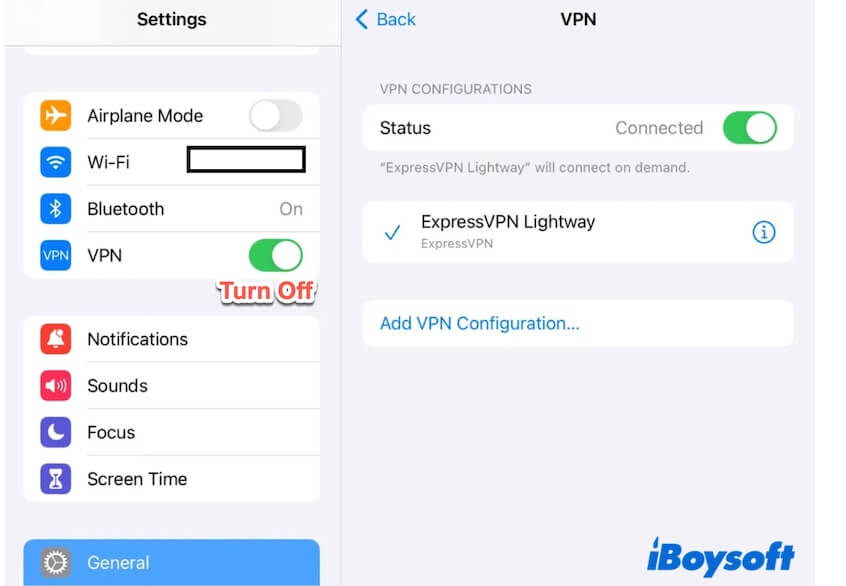
Disable proxy server on a Mac:
- Go to System Settings > Network > Wi-Fi or Ethernet.
- Click "Details" next to your connected network. (On macOS Monterey or earlier, choose "Advanced")
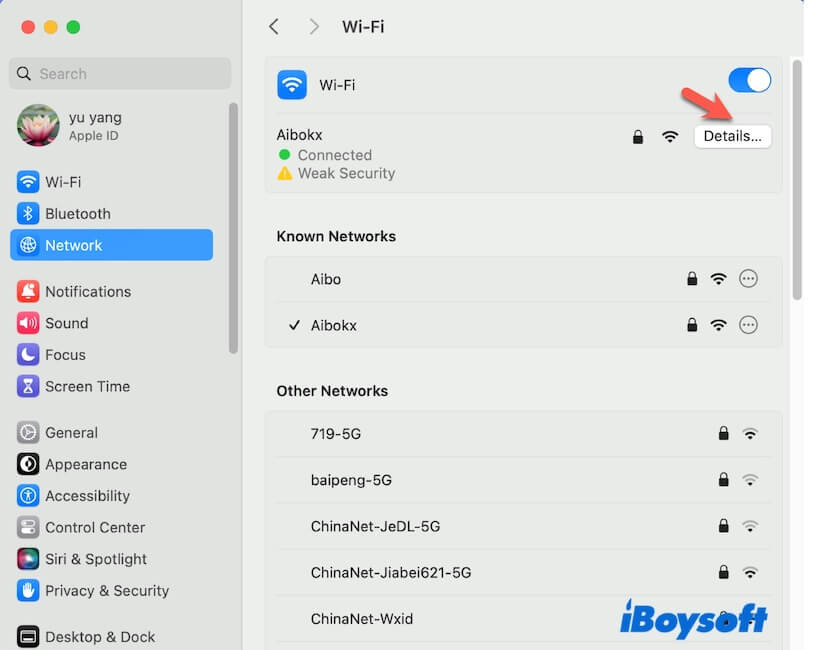
- Select "Proxies" and turn off all proxy options.
You should uncheck Web Proxy (HTTP), Secure Web Proxy (HTTPS), SOCKS Proxy, and others if checked.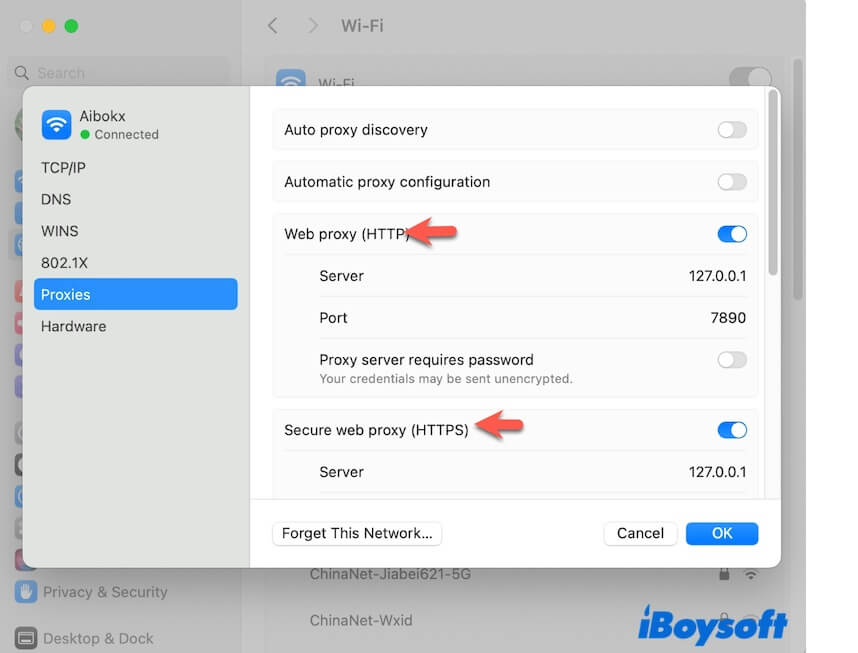
Disable proxy server on an iPhone or iPad:
- Open Settings and tap Wi-Fi.
- Tap the info icon next to the Wi-Fi you connected.
- Scroll down to find HTTP Proxy.
- Switch "Configure Proxy" to "Off."
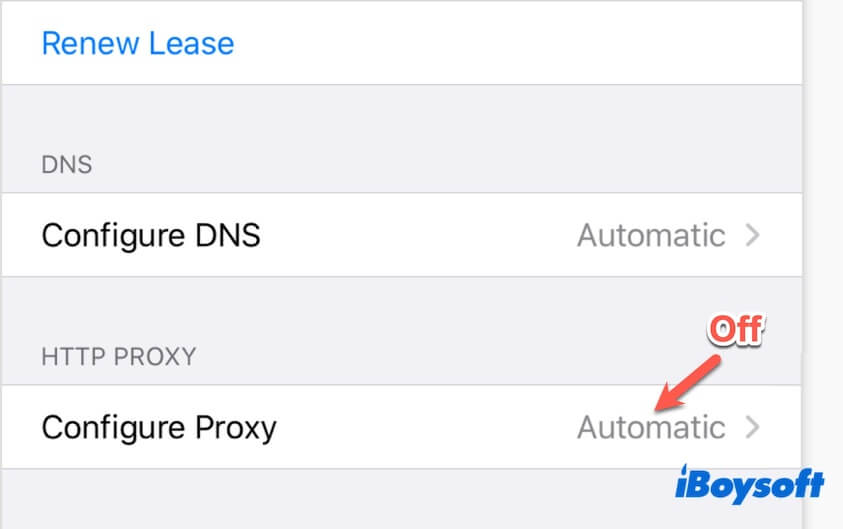
④ Sign out of Apple ID and then sign in
Private Relay is part of iCloud+. Maybe there's a bug for Apple to verify your iCloud account, causing Private Relay to not work in Safari. Thus, just re-sign in with your Apple ID to confirm your account is active.
On a Mac:
- Click Apple menu > System Settings > your user name.
- Scroll down the right panel and click "Sign Out."
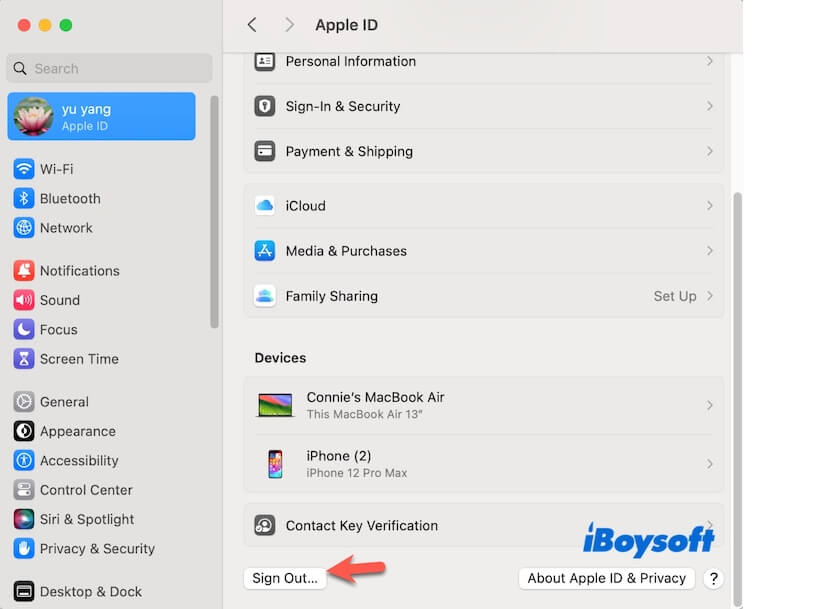
- Sign in to your Apple ID again.
On an iPhone or iPad:
- Tap the Settings app > your user name.
- Scroll down and tap "Sign Out."
- Sign in to your account again.
⑤ Enable "Maintain general location" for IP Address Location in iCloud
Turning on "Maintain general location" will keep your IP address in the same general area for local content (weather, Safari search). This is a trick that has been tested as workable for resolving the iCloud Private Relay connection failure with Safari.
On a Mac (macOS Monterey or later):
- Open Apple menu > System Settings > Apple ID > iCloud
- Turn on "Private Relay" (if it isn't) and click "Options" next to it.
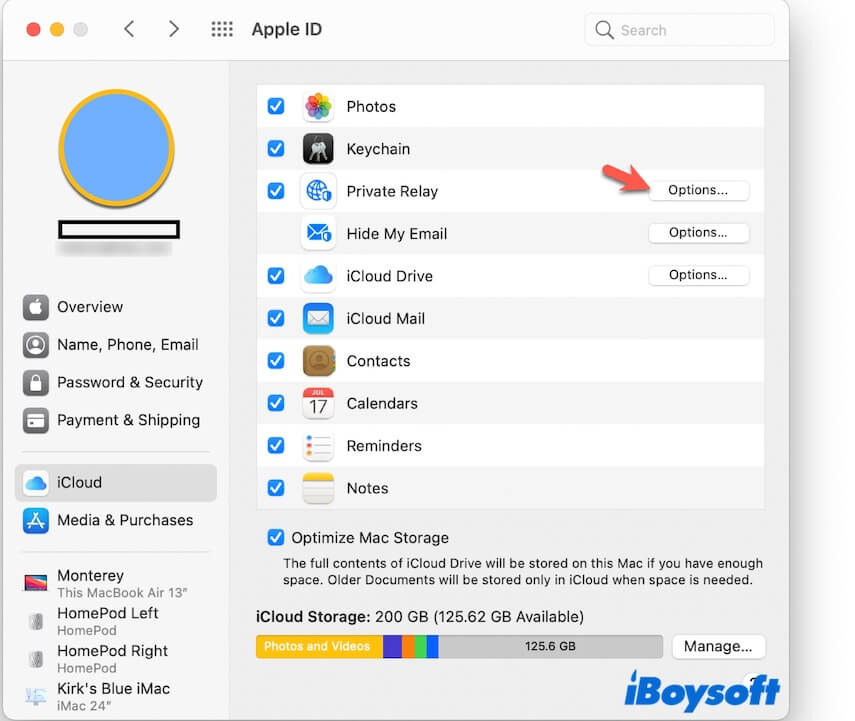
- In the IP Address Location section, check "Maintain General Location."
On an iPhone or iPad (iOS/iPadOS 15 or later):
- Tap the Settings app > your name > iCloud > Private Relay.
- Turn on Private Relay (if it isn't).
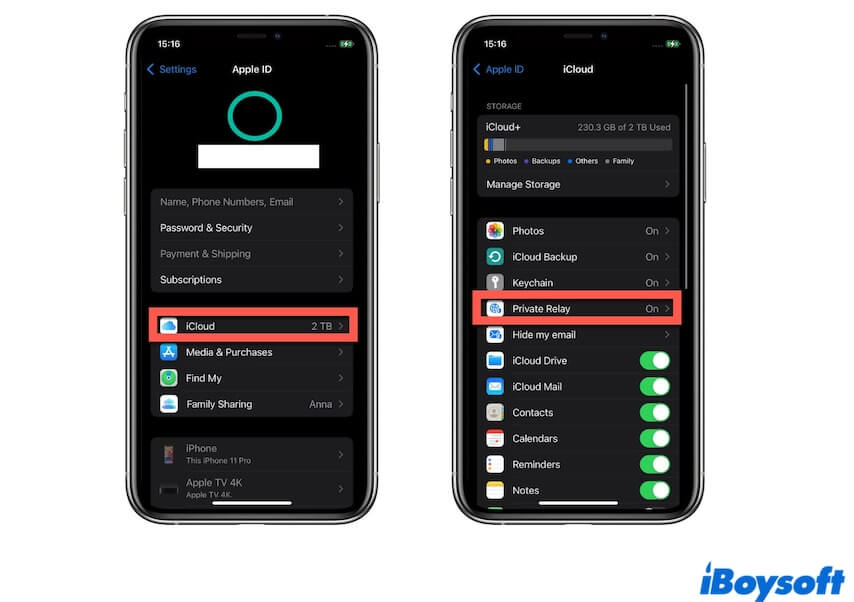
- Tap "IP Address Location" and select "Maintain General Location."
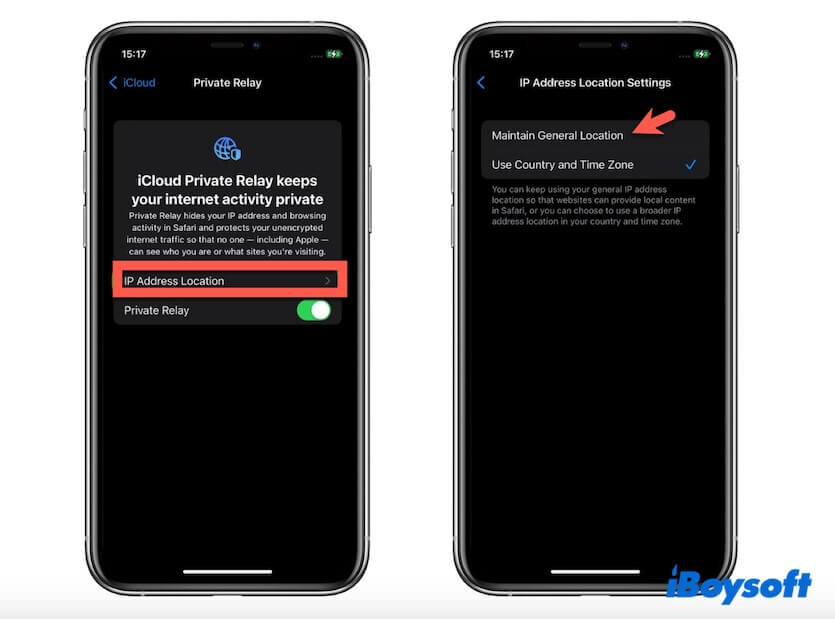
⑥ Disable 'Hide IP address from trackers' in Safari
The "Hide IP address from trackers" in Safari blocks tracking services from seeing your IP address. We've surveyed that this feature may have conflicts with the iCloud Private Relay, causing the error "Safari can't connect to iCloud Private Relay".
On a Mac:
- Open Safari, move to the top menu bar, and click "Safari" > "Settings."
- Click "Privacy."
- Uncheck "Hide IP address from trackers."
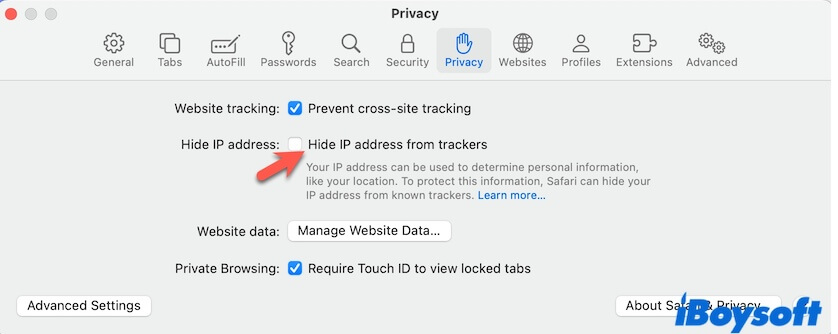
On an iPhone or iPad:
- Open the Settings app and scroll down to find and tap Safari.
- Scroll to the Privacy & Security section.
- Tap "Hide IP Address" and choose "Off."
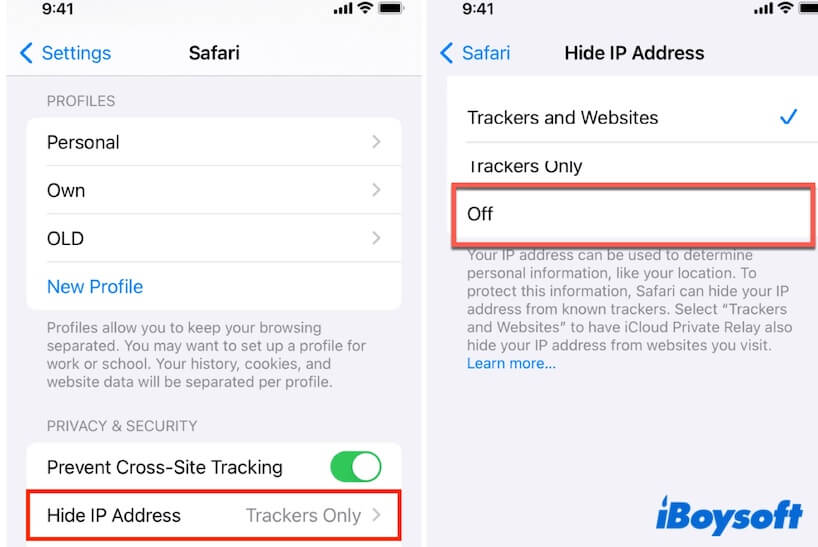
⑦ Update your Mac, iPhone, and iPad
If all the above fixes can't stop the persistent "Safari can't connect to iCloud Private Relay" error on your Mac, iPhone, or iPad, try to update your device if there's any system update available. New update may carry with bug patch to fix the issue.
If this post helps you resolve the Mac OS Safari that can't connect to iCloud Private Relay, share it to help more people.