Quick fixes for "Your network settings prevent content from loading privately"
| Way | Detailed steps |
| 1. Disable "Protect Mail Activity," "Hide IP Address," and "Block All Remote Content" in Mail settings | On a Mac: Open Mail, move to the top menu bar, click Mail > Settings > Privacy, and uncheck the three options. On an iPhone or iPad: Go to Settings > Mail > Privacy Protection and disable the three options. |
| 2. Disable the VPN | On a Mac: System Settings > Network and turn off VPN. On an iPhone or iPad: Tap Settings and disable VPN. |
| 3. Refresh network settings | On a Mac: Finder > Go > Go to Folder, enter /Library/Preferences/SystemConfiguration/, remove network-related .plist files, and then restart your Mac. On an iPhone or iPad: Settings > General > Transfer or Reset iPhone > Reset > Reset Network Settings. |
When you load an image or other content in an email from Mail, an error saying "Your network settings prevent content from loading privately" or "Your network preferences prevent content from loading privately" along with a "Load Content Directly" or "Load Content" option.
As it describes, you are blocked from viewing the content due to network security protection. You can manually click the "Load Content" option to display the content. If you think it is disturbing to do this every time you try to check the content from an email, just follow our tips to fix this trouble on your Mac, iPhone, or iPad.
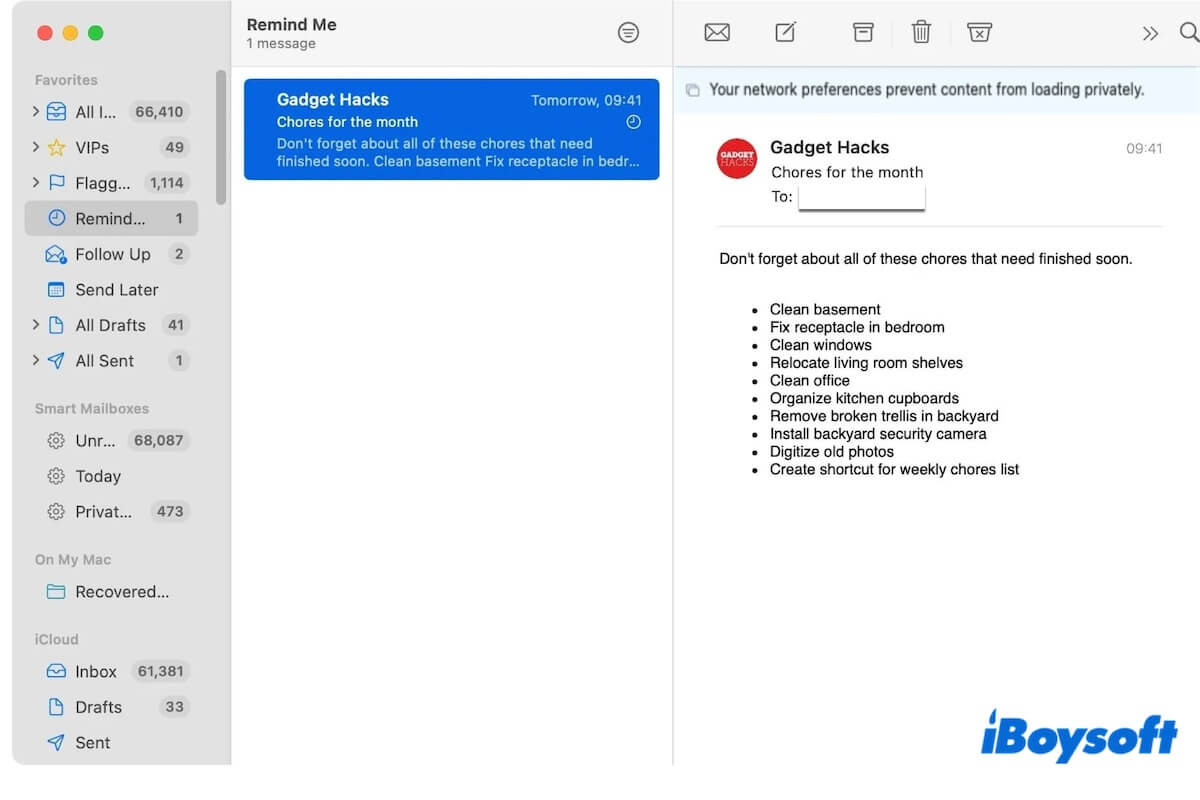
How to fix 'Your network settings prevent content from loading privately'
To fix the error message "Your network settings prevent content from loading privately" on your Mac, iPhone, or iPad, you should turn off the network-related settings in your Mail, disable suspicious VPNs, or reset the network settings.
Follow the details of each method below to drive away the repeated "Your network preferences prevent content from loading privately" on your iPhone, MacBook, and iPad.
Change Privacy settings in Mail
Disabling the Privacy settings in Mail will reduce the security protection and stop the error message from appearing.
On a Mac:
- Open Mail from the Dock.
- Click Mail on the top menu bar > Settings.

- Select Privacy and uncheck Protect Mail Activity, Hide IP Address, and Block All Remote Content.
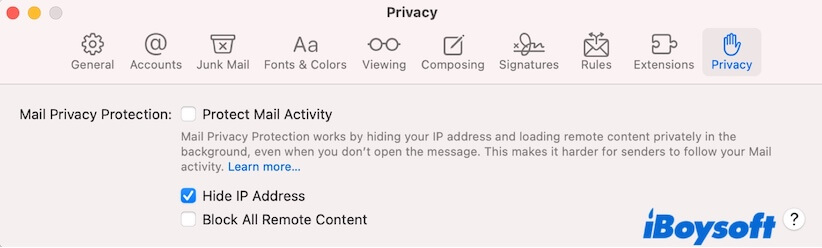
On an iPhone or iPad:
- Tap Settings > Mail > Privacy Protection.
- Turn off Protect Mail Activity, Hide IP Address, and Block All Remote Content.
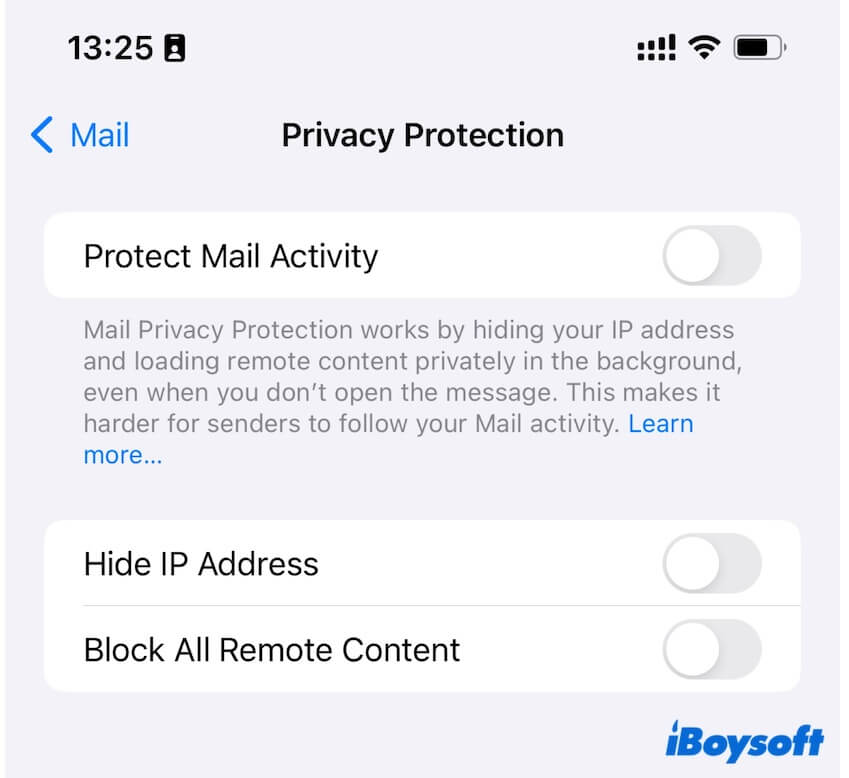
Disable the VPN
If you are using a problematic VPN or the VPN is conflicting with your network, it will lead to a private content loading error. Just turning off the VPN you are using will fix it.
On a Mac:
- Click the Apple menu > System Settings > Network.
- Choose VPN & Filters.

- Turn off the VPN you've connected.
On an iPhone or iPad:
- Tap Settings.
- Turn off the button next to VPN.
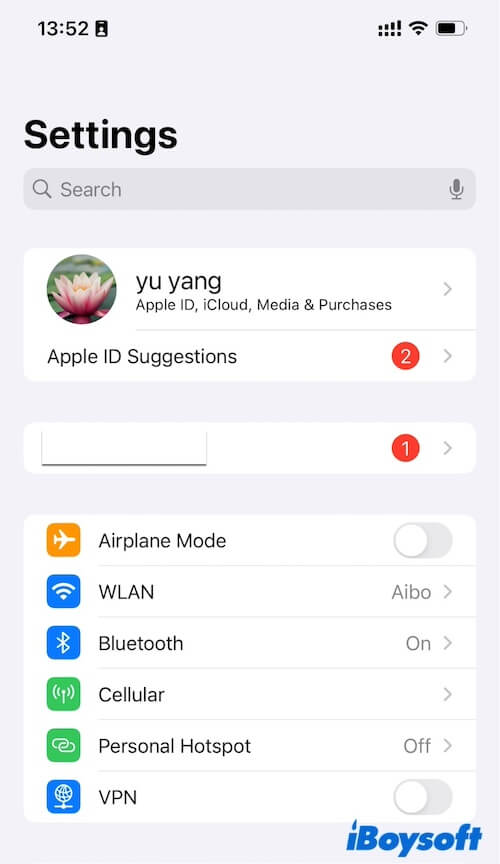
Reset network settings
Refreshing the network settings can remove your customized configurations or corrupted configuration files that may lead to "Your network settings prevent content from loading privately" in Mail.
Here's how:
On a Mac:
- Turn off your Wi-Fi.
- Open Finder, click Go on the menu bar, and select Go to Folder.
- Enter the command below into the search box and press Return. /Library/Preferences/SystemConfiguration/
- Find and move the following network-related .plist files into the Trash.
com.apple.airport.preferences.plist
com.apple.smb.server.plist
com.apple.wifi.message-tracer.plist
NetworkInterfaces-pre-migration-new-target.plist
NetworkInterfaces-pre-migration-new-target.plist
NetworkInterfaces-pre-upgrade-new-target.plist
NetworkInterfaces-pre-upgrade-source.plist
NetworkInterfaces.plist
com.apple.network.identification.plist (optional)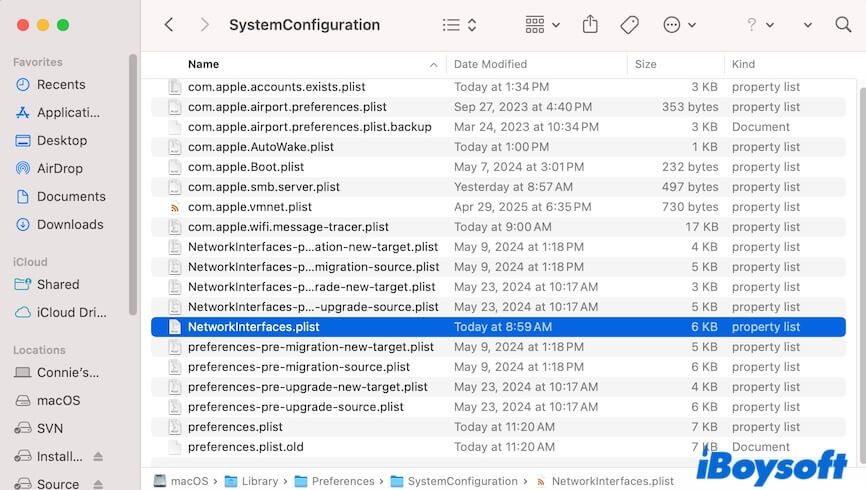
- Restart your Mac and reconnect to the Wi-Fi or other network.
On an iPhone or iPad:
- Tap Settings > General > Transfer or Reset iPhone.
- Tap Reset at the bottom of the screen.
- Choose Reset Network Settings.
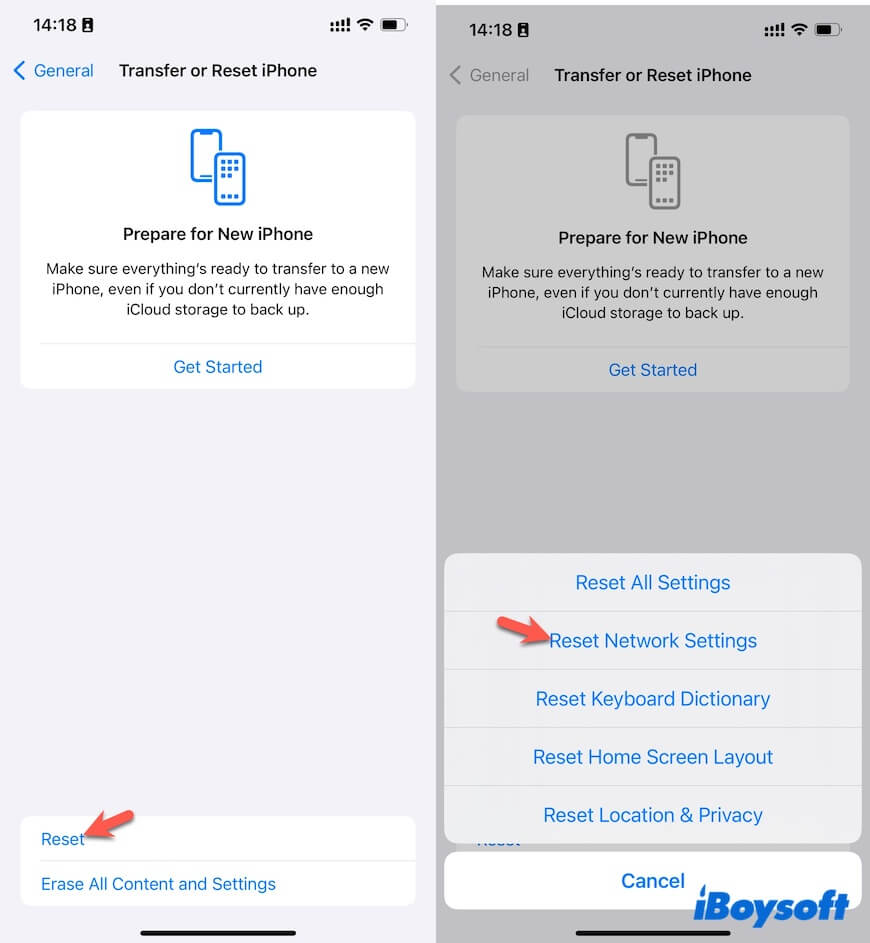
After resetting the network settings, try to open the image or other content from the email again and see if the error message doesn't show up.
If you think our ways in this post help you fix the persistent "Your network settings prevent content from loading privately" error, share them with more people.
Why do your emails say 'Your network settings prevent content from loading privately'
This error message is triggered by Apple's improved privacy and security features in recent macOS versions, like the "Safari can't connect to iCloud Private Relay" error.
Many built-in programs, such as Mail, iCloud, Safari, etc., have enabled the network-related security settings by default, making the security prompt appear once the system detects third-party servers, website links, conflicts from VPNs, etc.
Explain what the message means in Mail to your friends.