I'm trying to upgrade from Sonoma to Sequoia but macOS Sequoia won't install. I received the message saying "macOS Sequoia cannot be installed on "Macintosh HD". -discussion.apple.com
Why can't I install macOS Sequoia on Macintosh HD? I've got enough free space to keep it and the internet seems fine. -discussion.apple.com
On the screen that says "macOS Sequoia will be installed on the disk "Macintosh HD", I selected Macintosh HD and clicked Continue. Then there's a popup reading "macOS Sequoia cannot be installed on this computer." -reddit.com
Upgrading to the latest macOS Sequoia may sound like a simple task, but it can fail with errors. Many users have recently had issues with the latest Sequoia release. Just when you think macOS Sequoia will be installed on the disk Macintosh HD, it gets stuck or surprises you with the error "macOS Sequoia cannot be installed on "Macintosh HD" or "macOS Sequoia cannot be installed on this computer."
"Why is macOS Sequoia not installing?" You may ask. To understand the reasons and fix the error, keep reading!
Try these if you can't install macOS Sequoia due to "macOS Sequoia cannot be installed on Macintosh HD."
Tips: Have you tried downloading the macOS installer directly and then installing it on your Mac? Also, the successor of macOS Sequoia, macOS Tahoe, is available now. Check out: macOS Tahoe Cannot Be Installed on Macintosh HD
- Fix 1: Check if your Mac is compatible with macOS Sequoia
- Fix 2: Make enough free space on your Mac
- Fix 3: Check the internet connection and retry installing
- Fix 4: Install macOS Sequoia from App Store
- Fix 5: Install macOS Sequoia in Safe Mode
- Fix 6: Update to the latest version of your current macOS first
- Fix 7: Install macOS Sequoia from bootable USB
Why can't macOS Sequoia be installed on Macintosh HD?
If macOS Sequoia won't install on Macintosh HD, it's likely due to one of the following causes:
- There's not enough space on your Mac.
- Your Mac is not compatible with macOS Sequoia.
- The macOS Sequoia installer you downloaded is corrupted.
- Internet connection issues.
- File system corruption on the startup disk.
- macOS system glitches.
Share the reasons to help other users understand why macOS Sequoia won't install!
How to fix 'macOS Sequoia cannot be installed on Macintosh HD'?
We'll cover the solutions to the error "macOS Sequoia cannot be installed on Macintosh HD" in this section. Try those applicable to your case until the problem is resolved.
Fix 1: Check if your Mac is compatible with macOS Sequoia
macOS Sequoia isn't available to every Mac. Before upgrading to it, you should ensure your Mac is supported by it. Below are the Mac models that are compatible with macOS Sequoia:
- iMac (2019 and later)
- iMac Pro (2017 and later)
- Mac Studio (2022)
- MacBook Air (2020 and later)
- Mac Mini (2018 and later)
- MacBook Pro (2018 and later)
- Mac Pro (2019 and later)
Note: If you don't know the year of your Mac, check the Apple menu > About This Mac. The information should be located beneath your model name in light gray.
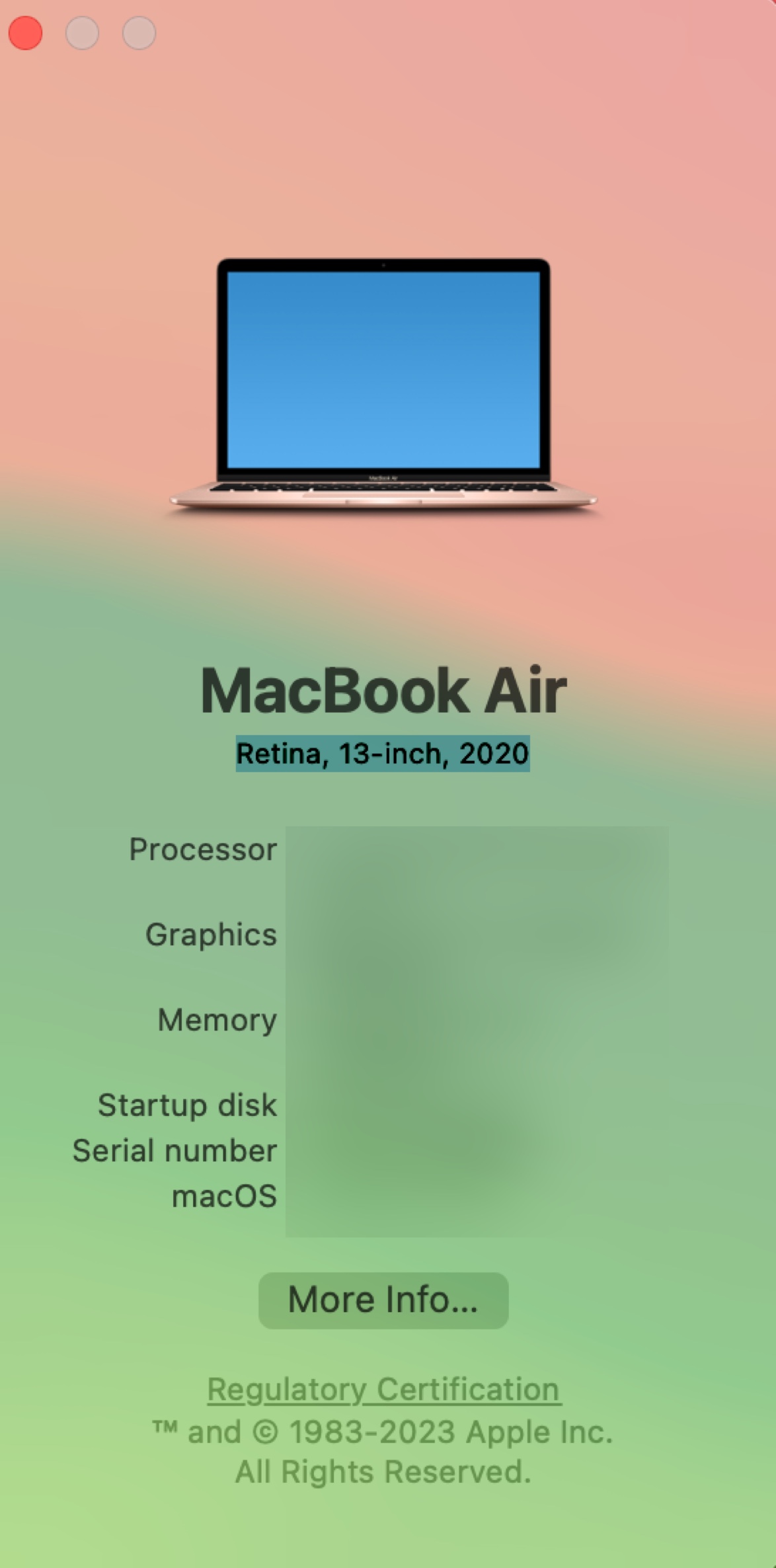
Fix 2: Make enough free space on your Mac
If your Mac is compatible with macOS Sequoia, the next step is to check whether it has enough free space to save the Sequoia installer and keep it running. Depending on your current macOS version, the needed space will be different. Generally, we recommend at least 30 GB of free space for a smooth installation. But you should free up more space if your Mac is older.
To check the free space on your internal hard drive, open Disk Utility and select your internal hard drive, then look at the number below Free.
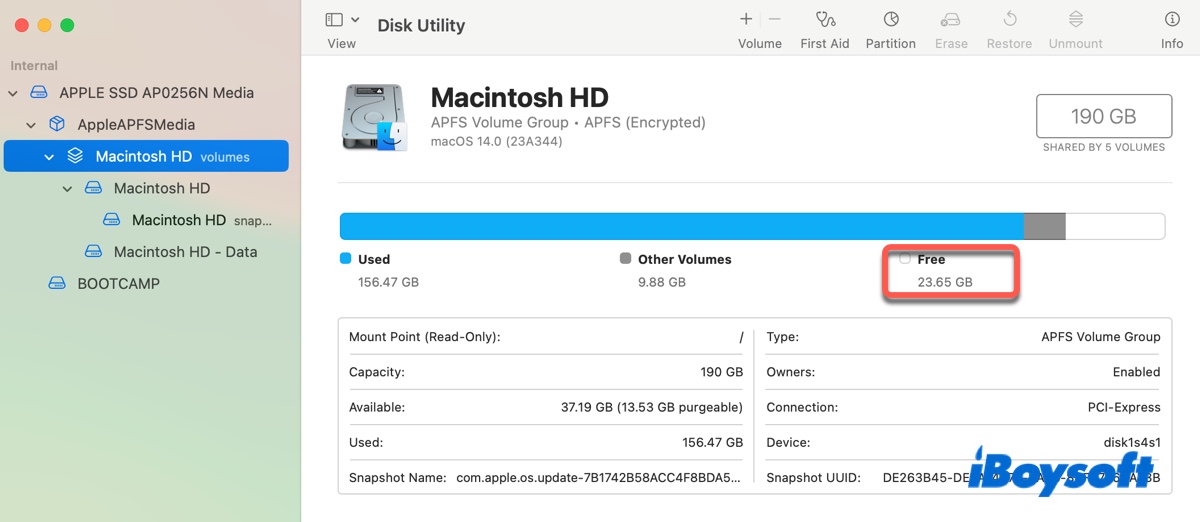
If your Mac is running low on storage, use iBoysoft DiskGeeker to efficiently make more free space. It can analyze your internal hard drive's disk space and present all files on your Mac in descending order by size. It provides an overview of your disk usage and helps you easily eliminate large and unnecessary files.
Besides, it also has a feature called Clean Junk that enables you to quickly remove the junk files on your Mac, such as logs, app caches, unemptied trash, etc.
Download the disk cleaner to fix "macOS Sequoia cannot be installed on Macintosh HD" due to not having enough space!

Fix 3: Check the internet connection and retry installing
Internet connection also plays an important role in the installation of macOS Sequoia. If you don't have a stable internet, it won't install. So ensure your internet is working properly and try to install macOS Sequoia again. You can also switch to a different WiFi network, an ethernet connection, or your phone's hotspot.
Fix 4: Install macOS Sequoia from App Store
If you can't install macOS Sequoia from Software Update, do it from the Mac App Store instead. Delete the possible corrupted installer from your Applications folder, then search for "macOS Sequoia" in App Store and follow the instructions to install it. App Store will download the full installer of macOS Sequoia, rather than the partial installer as in Software Update.
Fix 5: Install macOS Sequoia in Safe Mode
Suppose macOS Sequoia won't download or install from the App Store or Software Update, third-party software may be interrupting the installation. In this case, you should try to install macOS Sequoia from macOS Safe Mode, where your Mac boots up with only the essential components. This can effectively prevent third-party programs from running.
Fix 6: Update to the latest version of your current macOS first
Another trick to try when macOS Sequoia cannot be installed on Untitled or Macintosh HD is to first update your current macOS to the latest version and then upgrade to macOS Sequoia. This installs the security updates to your Mac, helping fix various issues.
Here's what to do:
- Go to the Apple menu > System Settings/Preferences.
- Tap "More info…."
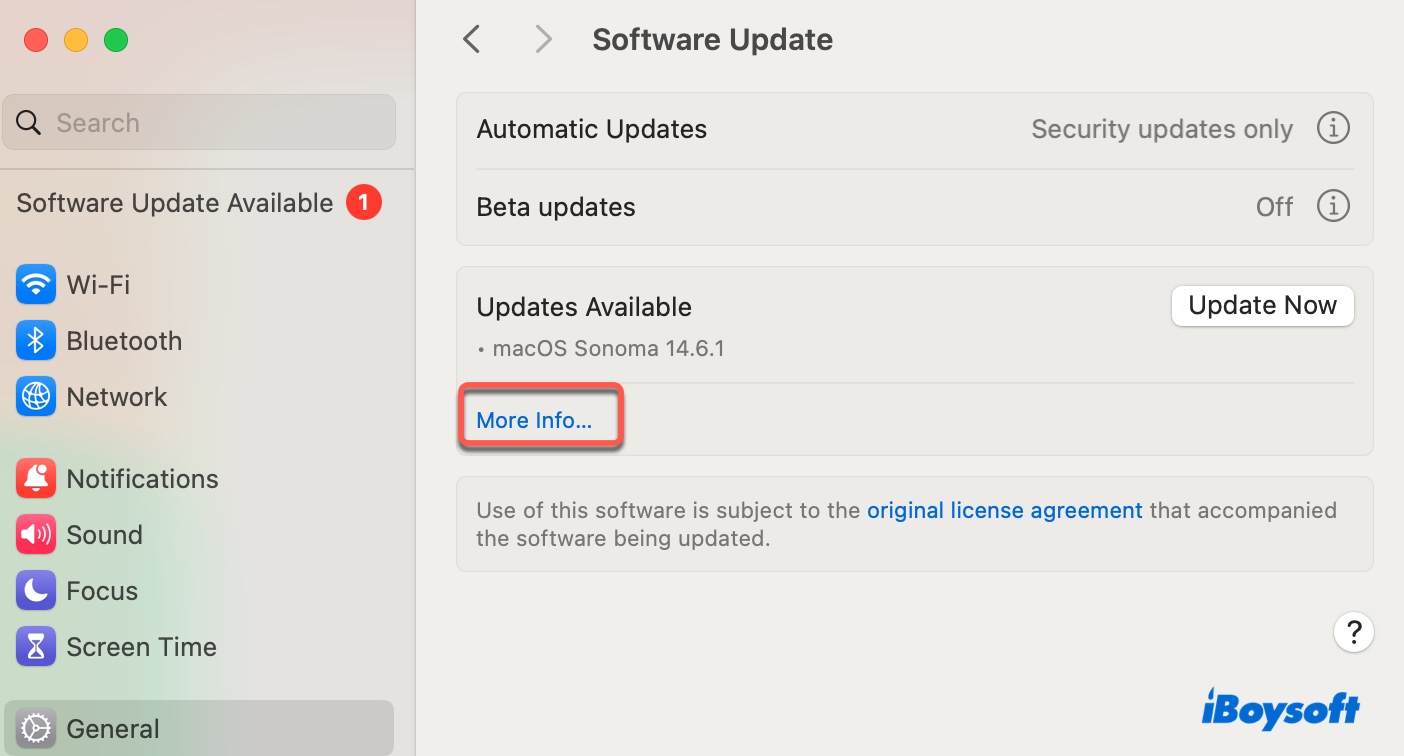
- Select the point release and click "Upgrade Now."
Fix 7: Install macOS Sequoia from bootable USB
If you still can't install macOS Sequoia, we suggest you create a macOS Sequoia bootable USB installer and then boot from it to finish the installation. It can bypass various errors that stop macOS Sequoia from installing, including "macOS Sequoia cannot be installed on Macintosh HD."
To boot from the Sequoia bootable USB, you should keep the following in check:
- Make sure the USB installer is formatted in Mac OS Extended (Journaled).
- Turn off Firewall or set it to allow all incoming connections.
- Modify Startup Security Utility to allow booting from an external drive or removable media if you have a T2 Mac.
Share the solutions above to help others who can't install macOS Sequoia on Macintosh HD!
Other errors you may encounter when you can't install macOS Sequoia
Here's a non-exhausting list of errors that may prevent macOS Sequoia from installing on Macintosh HD.
- The update cannot be installed on this computer.
- This version of macOS 15.0 cannot be installed on this computer.
- The requested version of macOS is not available.
- Installation cannot proceed because the installer is damaged. Redownload the installer and try again.
- "Install macOS Sequoia" cannot be opened from a newer version of macOS.
- An error occurred while preparing the installation. Try running this application again.
- The update volume could not be mounted for the target.
Whichever the error is, you should find a way to resolve it with the methods in this guide.
Share this post to help others who have problems installing macOS Sequoia!
