Updating to macOS Sequoia is usually a simple process of downloading and installing the installer in Software Update. However, we've noticed that many users may get stuck during either of the processes. For instance, they may experience one of the following issues:
- "Preparing macOS Sequoia 15" about 5 minutes remaining
- macOS Sequoia update stuck at 5 minutes remaining
- Preparing macOS Sequoia stuck at 30 minutes remaining
- Downloading macOS Sequoia stuck at 30 minutes remaining
- Mac Software Update stuck at downloading Sequoia
- Failed to prepare the software update Mac Sequoia
- macOS Sequoia stuck on "checking null"
- macOS Sequoia taking forever to install
- An error occurred loading the update Sequoia
- "Installing on Macintosh HD" about 26 minutes remaining
- macOS Sequoia stuck at login screen
- macOS Sequoia update stuck on Apple logo
- macOS Sequoia stuck on loading screen
- macOS Sequoia stuck on less than a minute remaining
What should you do when your M1 MacBook Pro fails to update to macOS 15.4, as the update is stuck at preparing macOS Sequoia, during downloading, or when installing? You can directly download macOS Sequoia updates via the links in Mac OS Updates Download.
We'll help you troubleshoot the issue and upgrade to macOS Sequoia. (Failed at macOS Tahoe update? Read: Fix macOS Tahoe update stuck or failed)
| macOS Sequoia update stuck at preparing/downloading | macOS Sequoia update stuck at installing |
| Check the internet connection | Force reboot your Mac |
| Check Apple servers | Install macOS Sequoia from Safe Mode |
| Download macOS Sequoia from App Store | Reinstall macOS and retry |
| Download macOS Sequoia from Terminal | Install macOS Sequoia from bootable installer |
| Download macOS Sequoia directly from the server | Revive your Mac in DFU mode and retry |
Tips: It's essential to evaluate whether the macOS Sequoia update is stuck or slowing downloading or installing. Since the time estimate is often misleading, we suggest you perform the upgrade at night and give your Mac enough time to finish the installation.
If you have to do it in the daytime, allow at least one hour of waiting time when macOS Sequoia is stuck at 5 minutes. However, if you receive an error message like "Failed to prepare the software update," "An error occurred while downloading the selected updates," or "An error occurred while installing the selected updates," you can be certain that the macOS Sequoia update was stuck and has to be dealt with.
Why is macOS Sequoia update stuck?
Here are the common reasons that may render the macOS Sequoia update stuck:
- There are issues with your Mac's internet connection.
- The Apple server responsible for software updates is down.
- There isn't enough free space for macOS Sequoia to install on your Mac.
- The installer is corrupted.
- Third-party software is preventing the macOS installation.
Share why your Mac is taking so long to update Sequoia with your friends!
Free up more disk space to fix macOS Sequoia update stuck 🌟
Before updating to macOS Sequoia, you must ensure your Mac has enough free space for the download and installation to go smoothly. If your Mac is short on space during the process, the macOS Sequoia update will surely get stuck.
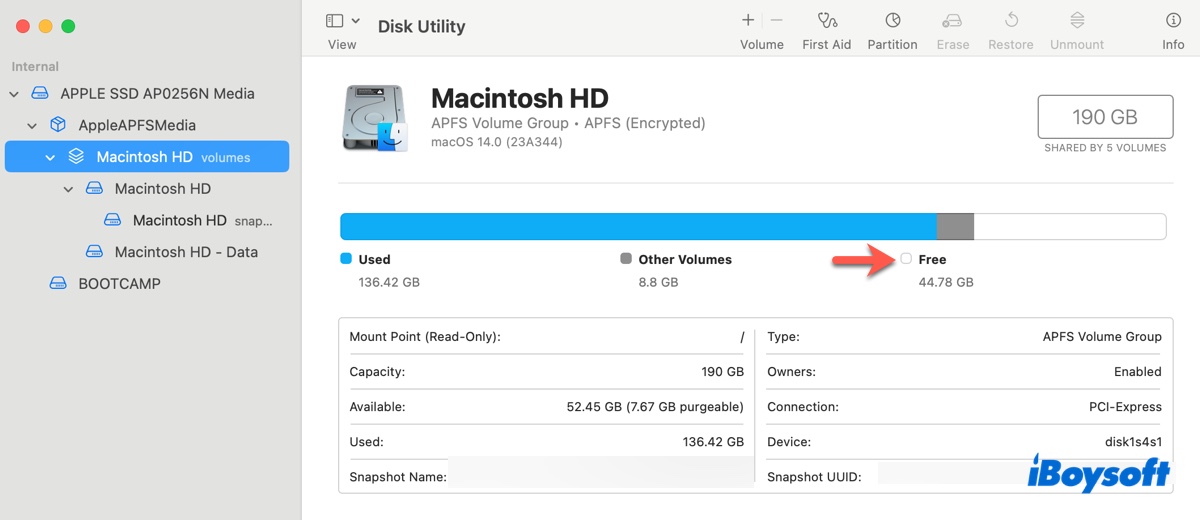
We suggest you keep at least 30 GB of free space on your Mac for the Sequoia update. This is because the full macOS Sequoia installer is about 15 GB and you'll need around twice the size of the installer to keep the installation going.
However, a better option is to make as much free space as possible. By deleting unwanted files, you can not only prevent macOS Sequoia from freezing at downloading or installing but also improve your Mac's overall performance.
If you don't want to manually free up space on your Mac, which is time-consuming, we recommend you use the disk cleaner iBoysoft DiskGeeker. It can analyze your internal hard drive and show you all the files in descending order by size. You can quickly spot unnecessary and large files and delete them for good.

Besides, its "Clean Junk" feature also allows you to find and remove junk files like caches, logs, preference files, or unemptied trash. Click the button below to try it out!
How to fix downloading or preparing macOS Sequoia stuck?
If your Mac is stuck at "preparing macOS Sequoia" or frozen at "downloading macOS Sequoia," fix it with the solutions we are going to discuss in the section below.
Check the internet connection
A strong Internet connection is essential to download the macOS Sequoia installer. If your internet connection is poor or unstable, you'll inevitably get stuck on "Preparing macOS Sequoia about 5 minutes remaining" when initiating the download.
So, the first step we'd like you to try when Software Update is stuck at downloading Sequoia is to ensure the internet connection is stable by disabling and re-enabling the WiFi or rebooting the router. You can also switch to a different WiFi network, use the ethernet connection, or connect to your phone's hotspot.
Check Apple servers
If you've tried different network options or are confident your internet is stable, the culprit may be an unavailable server. When a new macOS update is released, it often attracts lots of Mac lovers to upgrade to it. If too many requests are handed in simultaneously, the server may crash, rendering macOS Sequoia not downloading.
To verify the issue, go to Apple's system status page and check the status of the server providing software updates "macOS Software Update." If it has a green dot, it's working properly. Otherwise, it's experiencing issues and you must wait patiently until Apple fixes it.
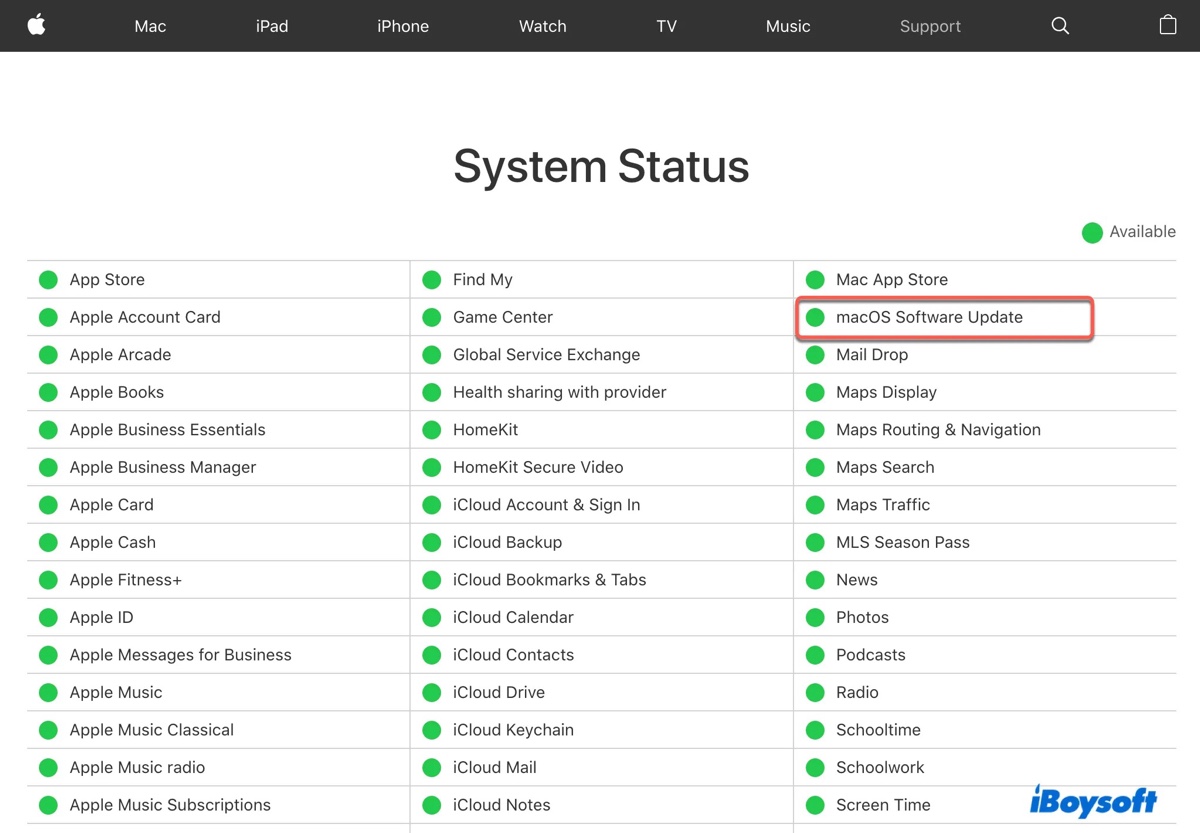
Download macOS Sequoia from App Store
If Software Update is stuck on preparing macOS Sequoia, you can download macOS Sequoia from the Mac App Store instead. This gets the full installer of macOS Sequoia and saves it in the Applications folder. Just type "macOS Sequoia" in the search bar of your App Store and follow the instructions to download and install it.
By the way, if you have an incomplete download, delete it before starting again.
Download macOS Sequoia from Terminal
Alternatively, you can download macOS Sequoia from Terminal, the command-line interface of your operating system. It'll usually solve the problem if you're stuck on downloading macOS Sequoia or preparing macOS Sequoia about 30 minutes remaining.
Here's how to get the macOS Sequoia installer from Terminal on Mac:
- Open Finder, and then launch Terminal from the Applications > Utilities folder.
- Input the following command into Terminal and hit Enter to see the full installers available to your Mac.softwareupdate --list-full-installers
- Pay attention to the version number of the latest macOS Sequoia.
- Run the following command after replacing version_number to download macOS Sequoia.softwareupdate --fetch-full-installer --full-installer-version version_numberFor example, If the version_number is 15.0, the command should be revised to softwareupdate --fetch-full-installer --full-installer-version 15.0
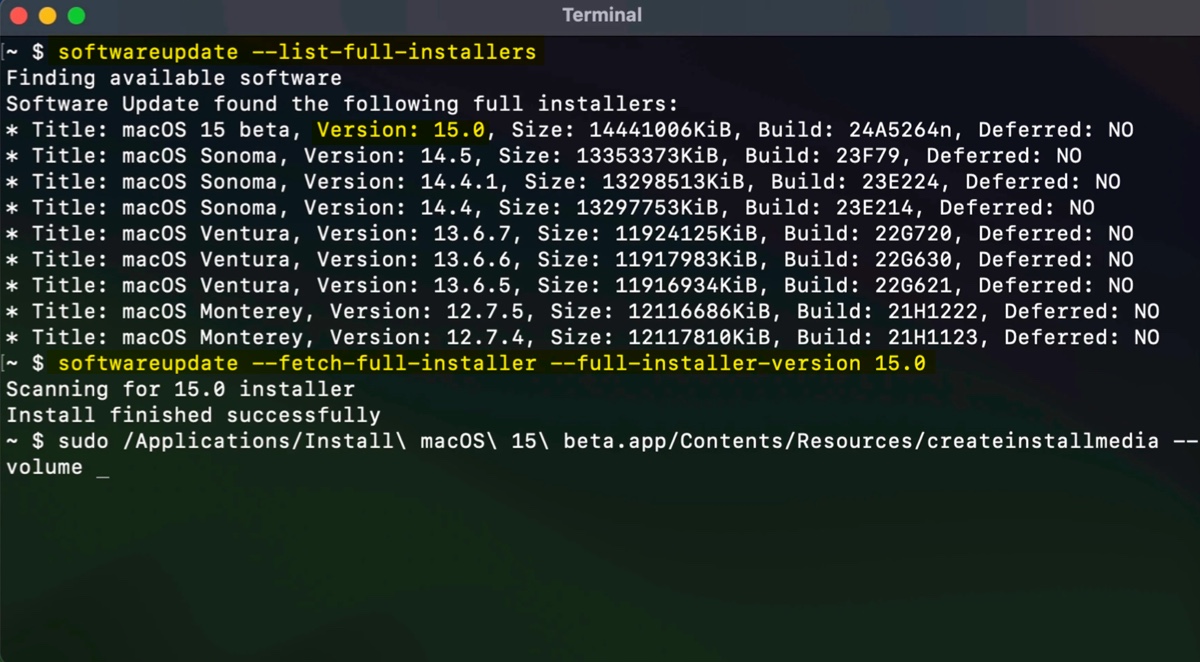
- Wait for macOS Sequoia to be downloaded.
- Locate the full installer in your Applications folder and run it to update your Mac.
Download macOS Sequoia directly from the server
Suppose Terminal doesn't show macOS Sequoia, then you can download it directly from Mr. Macintosh's database. He keeps download links for all versions of macOS Sequoia full installer pkg files (InstallAssistant.pkg). These files are stored on Apple's servers, so they are safe to download.
You can visit his website, download the newest version of macOS Sequoia, then open the pkg file and choose to save the application to your Applications folder.
Have you resolved the issue of downloading macOS Sequoia stuck? If the answer is positive, share the solutions with others!
How to fix macOS Sequoia install stuck?
If the macOS Sequoia installation is stuck at 5 minutes remaining, 20 minutes remaining, less than a minute remaining, or any number of minutes; or stalled on "Checking null," "An error occurred loading the update," "macOS Sequoia will be installed on Macintosh HD," the loading screen or Apple logo, fix it with the solutions below.
Force reboot your Mac
Through the years of working with macOS, we've found that sometimes a simple reboot is all it needs to fix the stuck macOS installation. If you can't reboot your Mac from the Apple menu, as is the case for many users, you'll have to force restart it.
Press and hold the power button until your Mac turns off, then power it on and run the installer again to continue the installation. If the problem of the macOS Sequoia update stuck at 5 minutes remaining persists, repeat the steps after unplugging all accessories.
Install macOS Sequoia from Safe Mode
If you find macOS Sequoia taking forever to install in the regular mode, booting into macOS Safe Mode may be the solution. It's a diagnostic mode that boots up with only the essential kernels, isolating third-party software. It also clears caches and runs a quick check on your internal hard drive.
To boot an Intel Mac into Safe Mode:
- Turn off your Mac.
- Power it on, then immediately press and hold the Shift key until you see the login window.
- Log in to your Mac.
To boot an Apple Silicon Mac into Safe Mode:
- Shut down your Mac.
- Press and hold the power button until the message "Loading startup options" appears.
- Select your startup disk.
- Hold down the Shift key while clicking "Continue in Safe Mode."
Once in Safe Mode, install macOS Sequoia again. If it still gets stuck halfway, remove the installer from your Applications folder and redownload it.
Reinstall macOS and retry
Reinstalling macOS is also helpful in solving the macOS Sequoia install stuck. This won't remove data on your Mac, but simply replace the core system files with fresh copies, which can fix various issues that may result in macOS Sequoia not installing. To do this:
On an Intel Mac:
- Ensure your Mac is turned off.
- Turn it on, then immediately hold down Option-Command-R.
- Let go of the keys when you see the spinning globe.
- Select "Reinstall macOS" and follow the onscreen instructions to reinstall it.
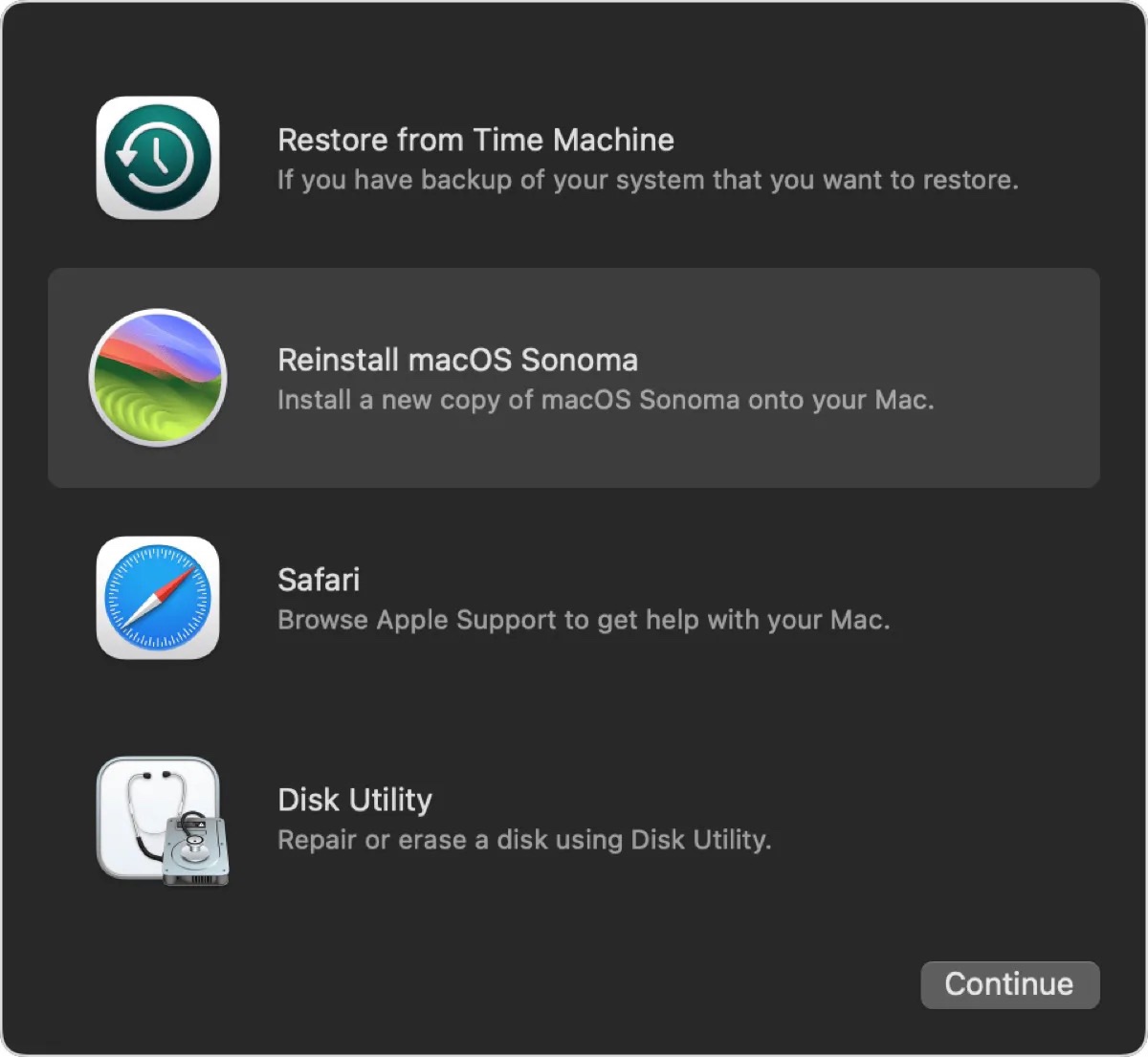
- After the OS is reinstalled, upgrade to macOS Sequoia.
On an Apple Silicon Mac:
- Ensure your Mac is shut down.
- Press and hold the power button until seeing "Loading startup options."
- Tap Options > Continue.
- Select "Reinstall macOS" and then take the instructions on the screen.
- After the system is reinstalled, update to macOS Sequoia.
Install macOS Sequoia from bootable installer
Another way to fix macOS Sequoia installation stuck is to create a bootable macOS Sequoia installer and boot from it. Prepare a USB drive like a USB stick with at least 15GB of storage, back up the important files, and then install macOS Sequoia from the bootable USB.
Revive your Mac in DFU mode and retry
If the macOS Sequoia update continues to freeze, revive your Mac in DFU mode. A revive allows you to reinstall the BridgeOS without losing data, which is useful if the system is unresponsive or has corrupted firmware. But be reminded that you need another working Mac to enter DFU mode and perform the reviving.
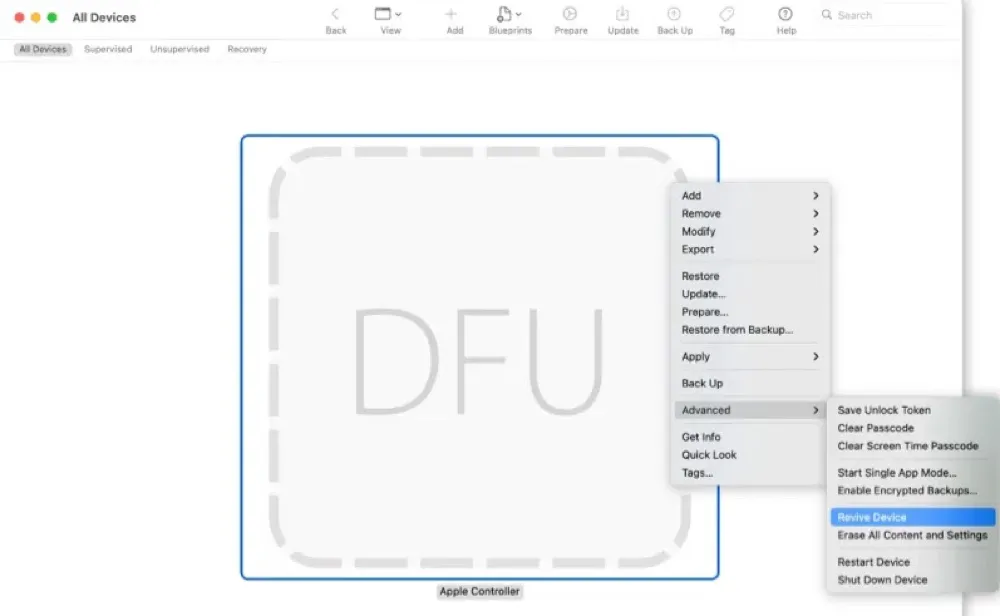
After your Mac is reset, you can download and install macOS Sequoia like you did before. Hopefully, this time the installation will go as planned.
Share to help others who are experiencing the macOS Sequoia install stuck issue!
How long does it take to download macOS Sequoia?
It may take 20 to 40 minutes to download macOS Sequoia. However, no one can predict the actual time because it depends on your Mac's internet speed, available storage space, and performance. If the macOS Sequoia download is unresponsive, you can cancel it and restart with a different network.
How long does macOS Sequoia take to install?
In general, it takes one hour or more to install macOS Sequoia. Depending on your current macOS version, network, free space on the internal hard drive, and your Mac's overall performance, the macOS Sequoia installation time may be shorter or longer.
That's why we recommend you start the update overnight with your Mac plugged into power. This way, you don't need to wait for it.
Help others learn how long the macOS Sequoia update takes by sharing this guide!
