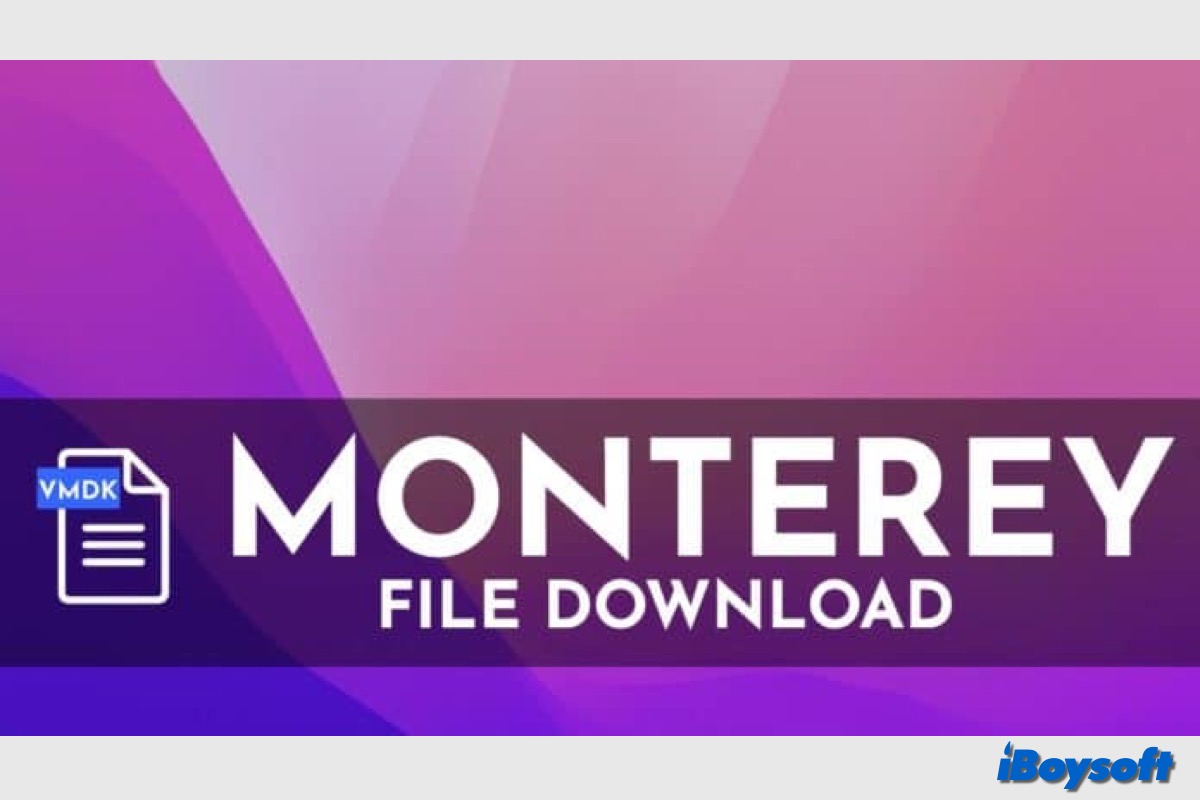The official release date of macOS Monterey was October 25, 2021. It is an incremental upgrade over the already-polished macOS Big Sur, focusing on moving iPhone and iPad apps to the Mac. Universal Control, Shortcuts, SharePlay, Quick Note, Focus, Live Text, and other powerful functions are available. If you want to run macOS Monterey on your Windows PC, you can get the macOS Monterey VMDK file here to simplify the process.
Download the macOS VMDK directly!
What is a macOS Monterey VMDK file?
VMDK stands for virtual machine disk. A macOS Monterey VMDK file provides the necessary information for running macOS Monterey on a virtual machine such as VMware or VirtualBox. It's typically used to run macOS Monterey on a non-Apple device, like a Windows PC.
This file format makes it simple to share between other computers running the same virtual machine, which is ideal for those who wish to test macOS Monterey without a compatible Mac.
How to download the macOS Monterey VMDK file for VMware/VirtualBox?
Whether you attempt to install macOS Monterey on VMware or install macOS Monterey on VirtualBox, you can directly free download the macOS Monterey VMDK file to your computer. The file is 11.34 GB, Ensure there is enough disk space on your Windows computer for the VMDK file.
Download macOS Monterey VMDK for VMware/VirtualBox from MediaFire
Credits: techrechard.com
After the macOS Monterey VMDK file, you can proceed to install macOS Monterey on VMware/VirtualBox on a Windows PC with ease.
Share the macOS Monterey VMDK file to help others install macOS on Windows!