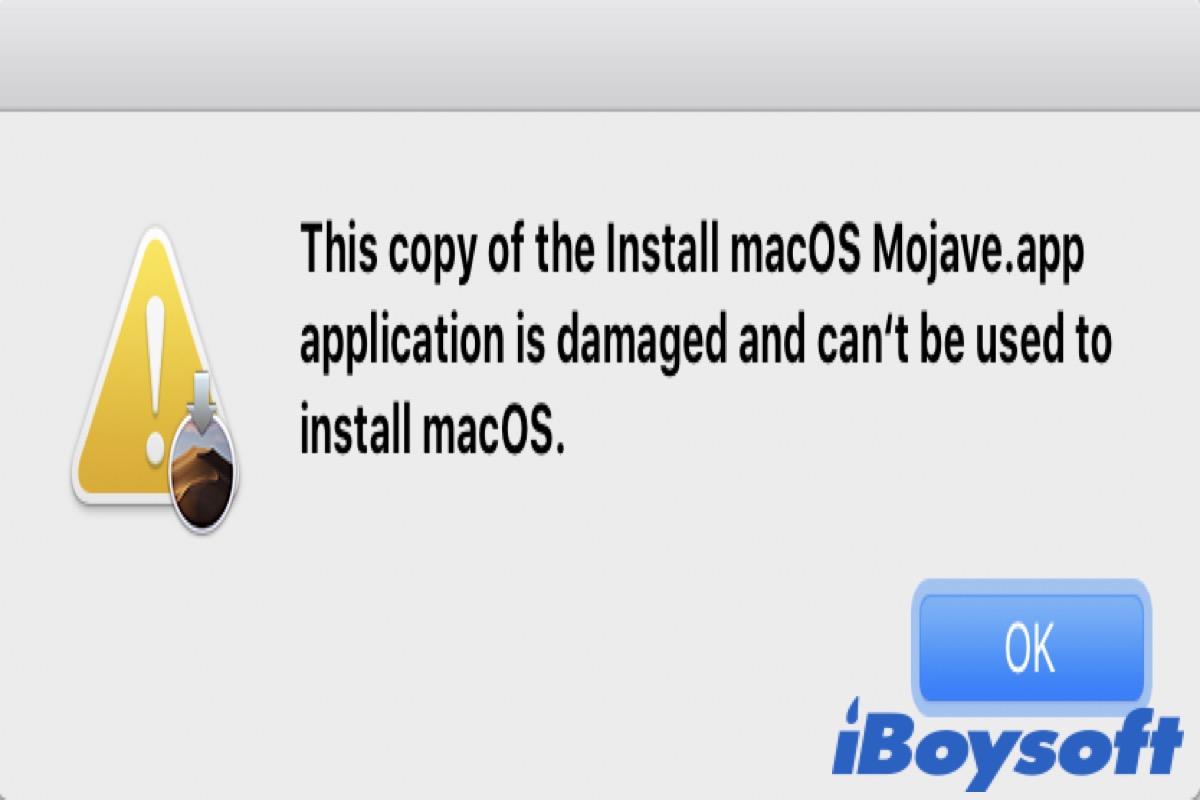You may receive an error message like "This copy of the Install macOS application is damaged, and can't be used to install macOS." when you attempt to install a new version of macOS on your Mac, which prevents the installer of macOS from working and running, and essentially makes the installer applications useless.
"This copy of the Install macOS application is damaged" indicates that the file for the installation that you got from the App Store or another source is either damaged or missing some required components. Usually, the cause of this error is an expired certificate.
If you have seen this issue, don't worry, this tutorial will teach you two easy ways to fix it on your Mac.
Much appreciate if you would like to share this tutorial.
How to fix 'This copy of the Install macOS application is damaged'?
If you have received such an error message when you attempt to install the new macOS version, you can take the two methods below to resolve.
Change the system date
As we mentioned above, the most likely cause of this issue is that the certificate used by the installer has expired, which is used by Apple to confirm that the macOS installers you download are valid and safe.
The important part is that the certificate has expiration dates, so you can change the system date of your Mac to one that is close to when the macOS version came out so that it can allow you to run the installer.
- Go to the Apple menu > System Settings > General > Date & Time. (Or you can open System Settings by clicking it in Dock.)
- Turn off the Set time and data automatically toggle and you can set the date and time casually.
- Check the date of the macOS version released and then change your date.
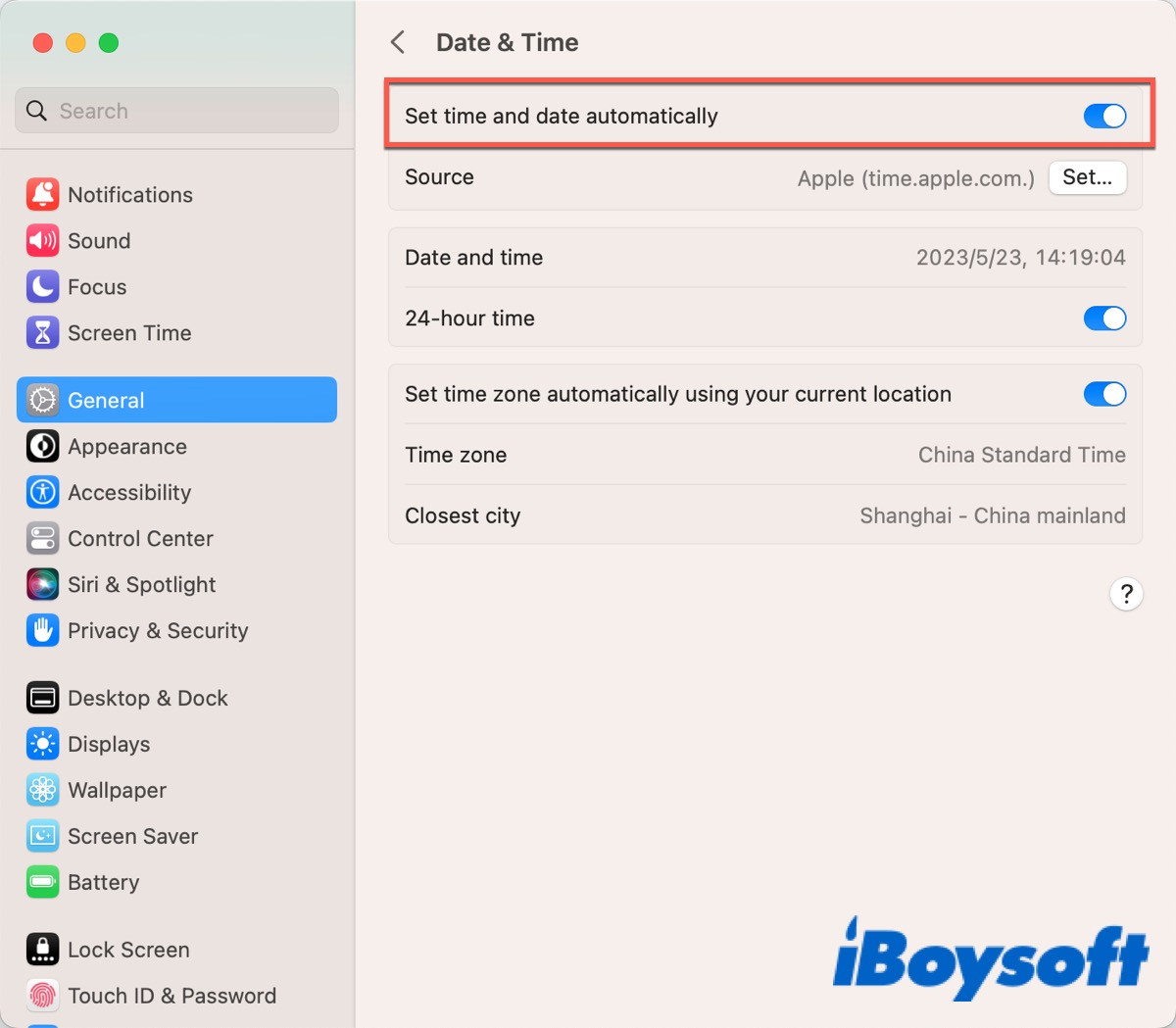
After that, try to install macOS again to check whether the error still exists.
Download the installer again
The other way is to download a new copy of the installer from Apple that has a valid certificate. This will guarantee that you have the most recent version of macOS, including all updates and fixes.
- Delete the previous installer by dragging it to the Trash.
- Go to the Apple official website to access the App Store link to your desired macOS version.
- Click Get after it opened in the App Store.
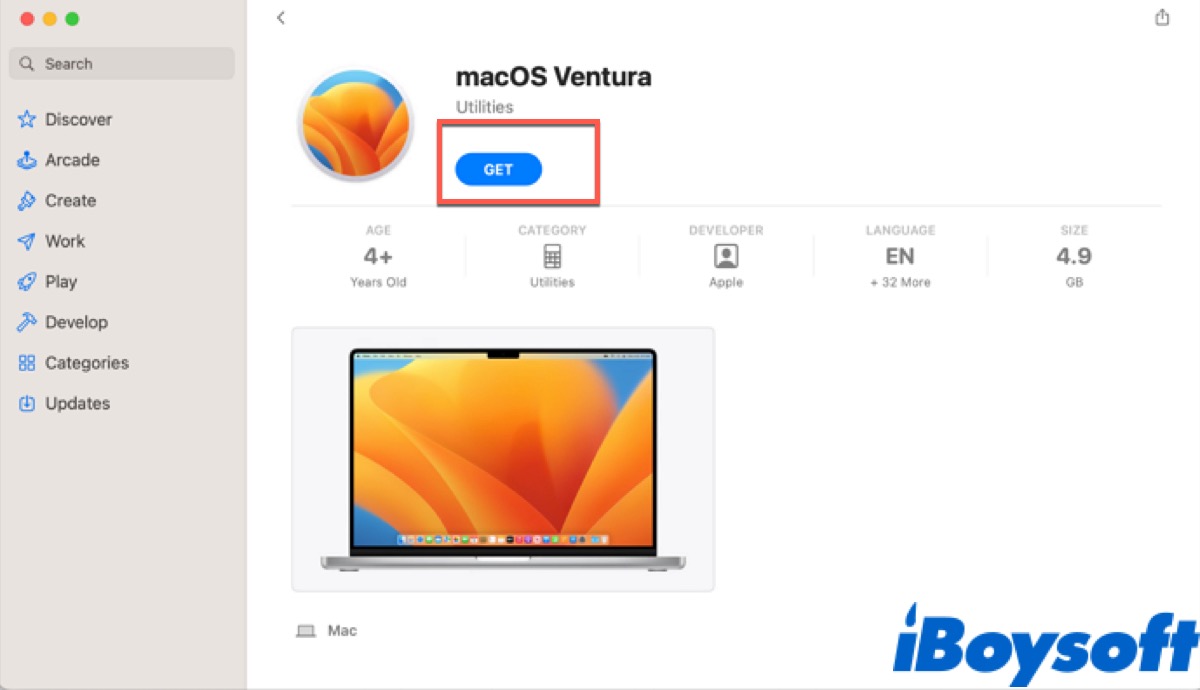
Before you install macOS Ventura or any other version, make sure your Mac meets the system requirements and back up your data using Time Machine or other software.
Bonus tips
To avoid this issue happening again, you need to always use the most recent version of macOS available, which can ensure you get the most secure and stable operating system available, along with all features and bug patches.
If you can't find a software update on your Mac, you can take the following simple ways to fix it.
- Restart your Mac
- Check your internet connection
- Install the update via Safe Mode
- Manually download the update
- Update from the website
Conclusion
This tutorial about the install error on your Mac offers two methods to fix "This copy of the Install macOS application is damaged, and can't be used to install macOS.", one of them is to change the system date, and the other is to download the installer again. No matter which action you take, don't forget to back up your important data.
If the above ways help you to solve the 'This copy of the Install macOS application is damaged, and can't be used to install macOS.' error, don't forget to share your happiness with your friends.
FAQ about 'This copy of the Install macOS application is damaged.'
- QWhy can t macOS Monterey be installed on my Mac?
-
A
Ensure your Mac has enough free space.
- QHow to fix this copy of the install macOS Big Sur application is damaged?
-
A
Look up the date when the macOS version that you're trying to install came out, then change your date accordingly. Or you can download the installer again.