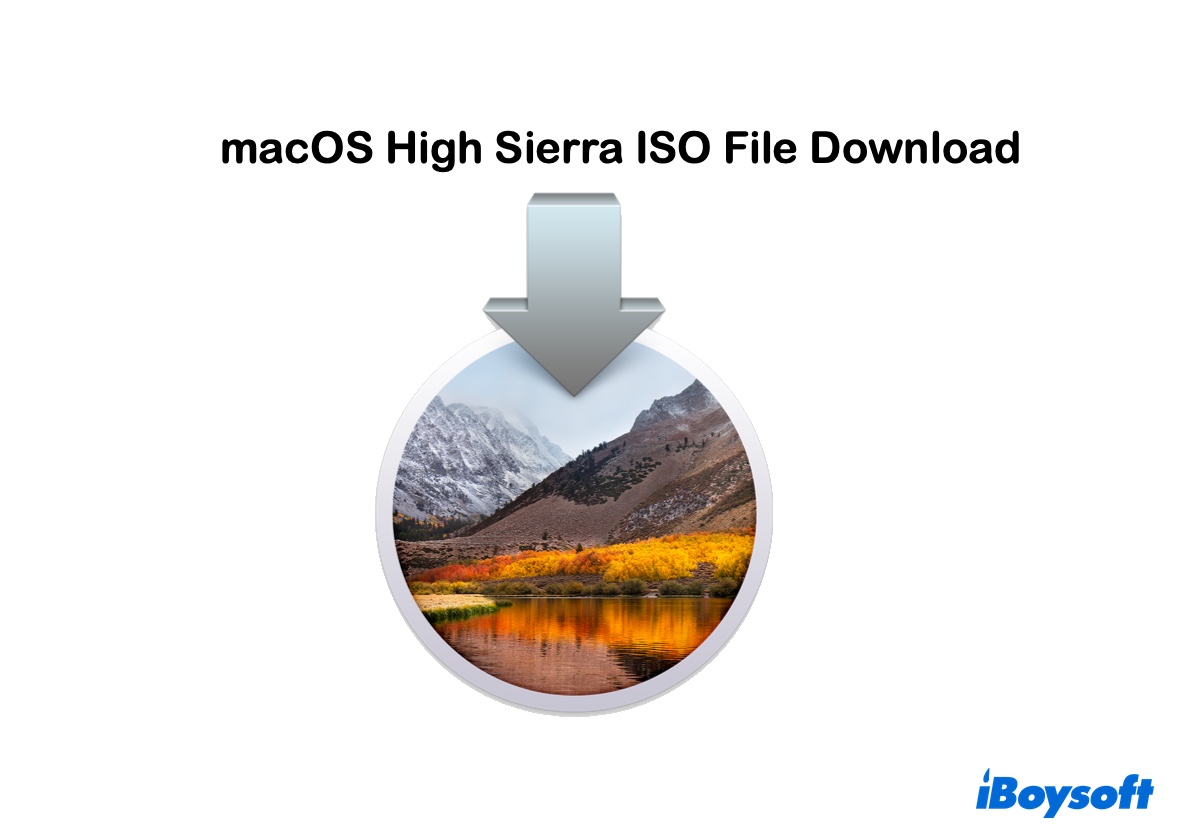Whether you need to install macOS High Sierra on VMware or VirtualBox, or burn macOS High Sierra to a USB, a bootable macOS High Sierra ISO file plays a big role.
Tips: macOS Tahoe is currently the latest macOS version. You can also download the macOS Tahoe ISO file.
To acquire a bootable macOS High Sierra 10.13.6 ISO file, you can follow the steps below:
- Step 1: Free download, install, and open iBoysoft DiskGeeker.
Step 2: Choose an internal partition and click Download Image.

Step 3: Choose macOS 10.13 High Sierra and click Get.

Step 4: After the macOS High Sierra DMG file is downloaded, open Terminal to convert it to an ISO file.
Step 5: Run the commands below in order.hdiutil convert dmg_file_path -format UDTO -o ~/Desktop/High\ Sierra.cdrmv ~/Desktop/High\ Sierra.cdr ~/Desktop/High\ Sierra.iso
* This app can also make macOS High Sierra bootable USB installers. To do this, connect an external drive, select it, click Create boot disk, and then follow the instructions to make a High Sierra boot drive.
If you simply want to download the macOS 10.13 High Sierra ISO file directly from an online resource, continue reading. Besides, we'll provide more details for creating a bootable macOS High Sierra ISO file in the following sections.
Download macOS High Sierra ISO file directly for VirtualBox/VMware
A macOS High Sierra ISO file is a disk image file in the .iso format containing bootable installation files of macOS 10.13 High Sierra. It's commonly used for creating bootable USB drives or virtual machines.
Here are the links to download High Sierra 10.13 ISO file:
macOS High Sierra ISO download 64-bit
macOS High Sierra ISO download for VirtualBox/VMware
macOS High Sierra 10.13.5 ISO file download
Share to help others download macOS 10.13 ISO file!
Create bootable macOS High Sierra 10.13.6 ISO file
If you want the macOS High Sierra 10.13.6 ISO file so that you can install the latest version of High Sierra, you should consider creating the ISO file yourself. This can ensure the macOS High Sierra.iso file is bootable and virus-free.
How to create macOS High Sierra 10.13.6 bootable ISO:
Step 1: Download the macOS High Sierra 10.13.6 bootable DMG file
- Free download iBoysoft DiskGeeker and launch it.
- Choose Macintosh HD - Data or another internal partition and click Download Image.
- Scroll down and select the macOS 10.13 High Sierra installer, then click Get to download it.
Step 2: Convert the macOS 10.13 High Sierra. dmg file to High Sierra.iso file
- After downloading the macOS 10.13 High Sierra.dmg file, open Terminal. Then type the command below and hit Enter to convert the macOS High Sierra DMG file to a CDR file.hdiutil convert dmg_file_path -format UDTO -o ~/Desktop/High\ Sierra.cdr
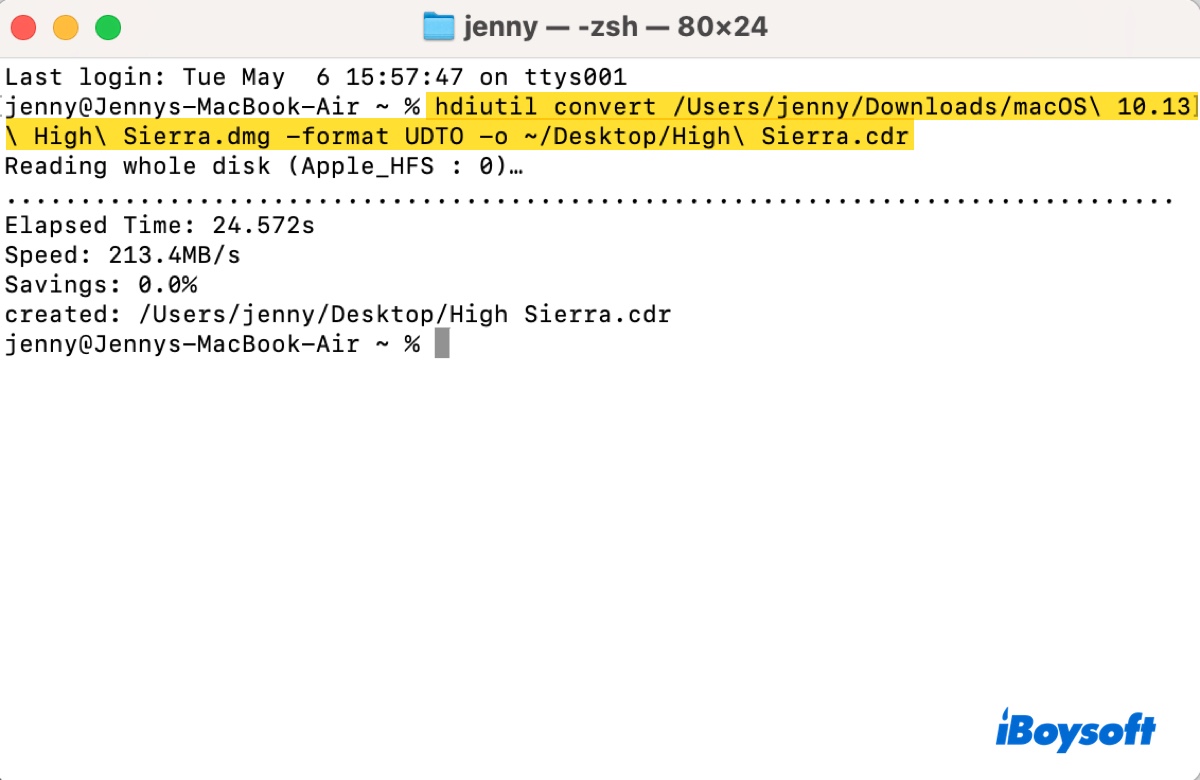
****Command breakdown****
- hdiutil: hdiutil is a command-line utility in macOS used for working with disk images. It allows users to mount, manipulate, and create disk images, as well as convert between different formats.
- convert: This is a subcommand of `hdiutil` that specifies the action to be taken. In this case, it indicates that you want to convert a disk image from one format to another.
- dmg_file_path: This is a placeholder that should be replaced with the actual file path to the macOS High Sierra.dmg file you wish to convert. The `.dmg` format is commonly used for macOS applications and disk images.
- -format UDTO: This option specifies the format to which you want to convert the file. UDTO stands for "Universal Disk Image Format" (UDIF) file format, which is used to create a disk image that can be read by different operating systems.
- -o ~/Desktop/High\ Sierra.cdr:
-o specifies the output filename and location for the converted file.
~/Desktop/High\ Sierra.cdr indicates that the converted file will be saved on the user's Desktop with the name "High Sierra.cdr". The backslash (`\`) before the space in "High Sierra" is necessary to ensure that the command interprets the entire name correctly as a single argument, as spaces can otherwise break the command structure.
After that, you can rename the High Sierra.cdr file to High Sierra.iso with the following command:
mv ~/Desktop/High\ Sierra.cdr ~/Desktop/High\ Sierra.iso

****Command breakdown****
- mv: This is the command used to move or rename files and directories.
- ~/Desktop/High\ Sierra.cdr: This is the file path of the macOS High Sierra CDR file.
- ~/Desktop/High\ Sierra.iso: This is the destination path where you want to move the CDR file and rename it to ISO.
~ represents the home directory of the current user.
Desktop is a folder within the home directory.
High\ Sierra.iso is the name of the file you want to create in the destination. The backslash (\) is used to escape the space in the filename, ensuring that the command interprets "High Sierra.iso" as a single filename.
Step 3: Use the macOS High Sierra 10.13.6 ISO file
You can now locate the macOS High Sierra 10.13.6 ISO file on your desktop and use it however you like. For example, you can create a bootable USB from the ISO file on Mac or upload it to a virtual machine to install macOS High Sierra on a Windows PC.
Want the DMG file? Download the macOS High Sierra DMG file directly, or Convert the ISO file to DMG on your Mac.
Share this article to benefit those who need to download a macOS 10.13 High Sierra bootable ISO file!