Are ISO and DMG the same? No. A macOS ISO file is a disk image file that contains the full contents of a macOS installation media. It is mainly used to install macOS in a virtual machine, such as VMware, VirtualBox, or Parallels, on Windows, Linux, or even macOS itself.
A macOS DMG file is a compressed, mountable disk image file used primarily on Mac for
macOS installation or creating a bootable USB installer.
Different from an ISO file, DMG is the native disk image format on macOS, offering better compatibility, compression, and usability within the macOS environment.
Thus, if you need, you can follow my step-by-step guide to convert ISO to DMG on your Mac.
How to convert ISO to DMG on Mac
To convert ISO to DMG for free on a Mac, you can try these ways:
Run the hdiutil command to convert ISO to DMG on Mac
Running the specific hdiutil command in Terminal is the most straightforward and quickest way for ISO to DMG conversion.
- Access Terminal from Launchpad > Other.
- Enter the following command into the Terminal window. hdiutil convert /path/to/yourfile.iso -format UDRW -o /path/to/output.dmgReplace /path/to/yourfile.iso with the real path of your ISO file.
Replace /path/to/output.dmg to the path that you'll save the DMG file to.
You can type hdiutil convert and a space first, drag and drop your ISO to the Terminal window, type a space and -format UDRW -o, and then type a space and your desired output location for the DMG file.
For example:
hdiutil convert /Users/connieyang/Downloads/macOS\ HighSierra\ 10.13.iso -format UDRW -o /Users/connieyang/Downloads/macOS\ HighSierra\ 10.13.dmg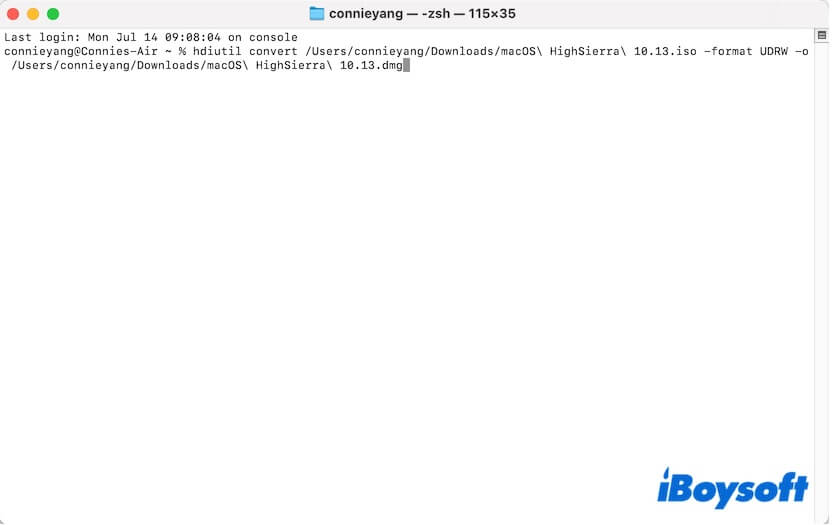
- Press Return and wait for the process to complete.
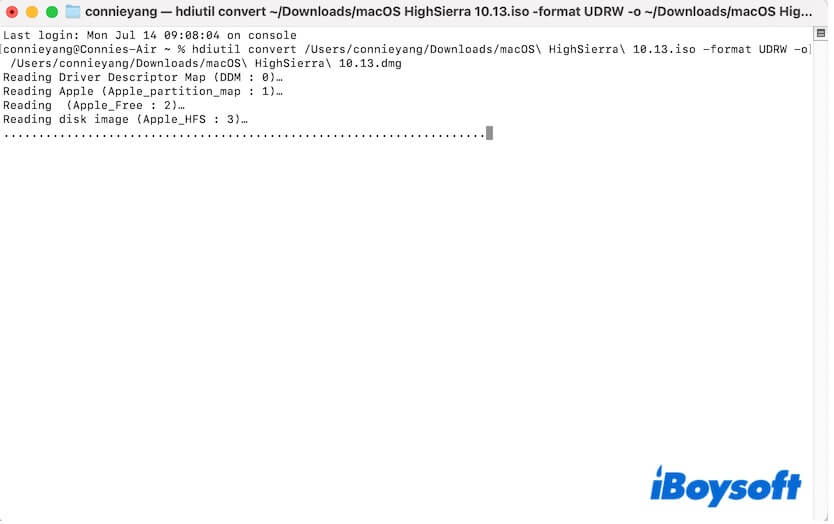
Now, you can double-click the macOS DMG file, access Disk Utility, and right-click the DMG file on the sidebar and choose Get Info. Then, in the pop-up window, check if the "Bootable" option is labeled Yes.
If it shows No, it means that the conversion has failed. You can run the command line again or try the next method.
Use Disk Utility to convert ISO to DMG on Mac
The built-in Disk Utility is another freeware that supports converting ISO to DMG on a Mac.
- Double-click the ISO file in Finder to mount it first.
- Open Disk Utility and select the ISO file from the sidebar.
- Navigate to the top menu bar, select File > New Image > Image from [ISO filename].
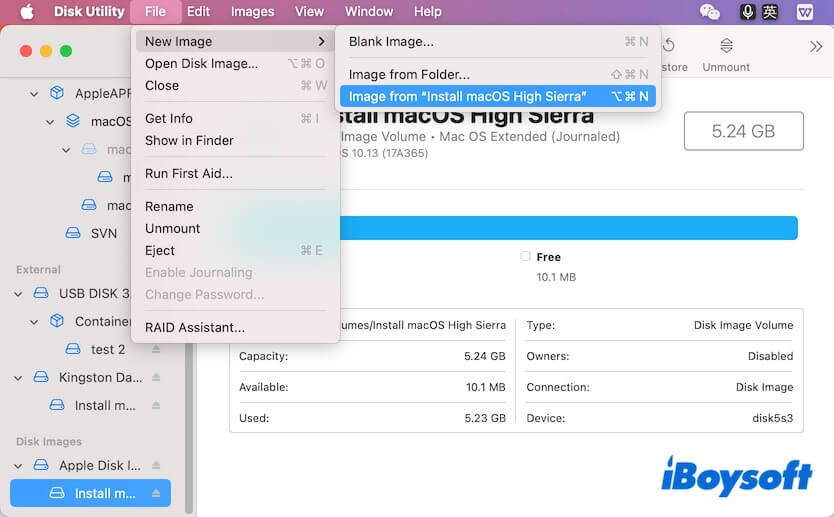
- Choose your target ISO file from the prompt and click Open.
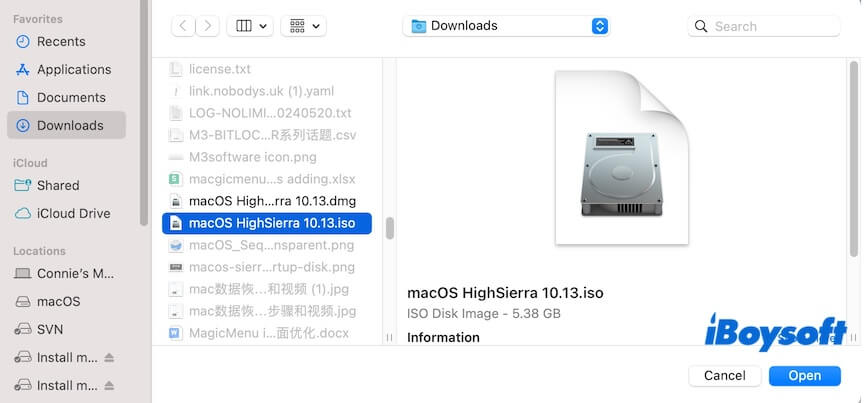
- On the prompt, enter [filename].dmg, choose where to save the file, choose read/write or compressed in the Format field, and click Save.
- Wait for Disk Utility to create a DMG format of the ISO file.

Now, go to the destination and check the ISO-converted DMG file on your Mac.
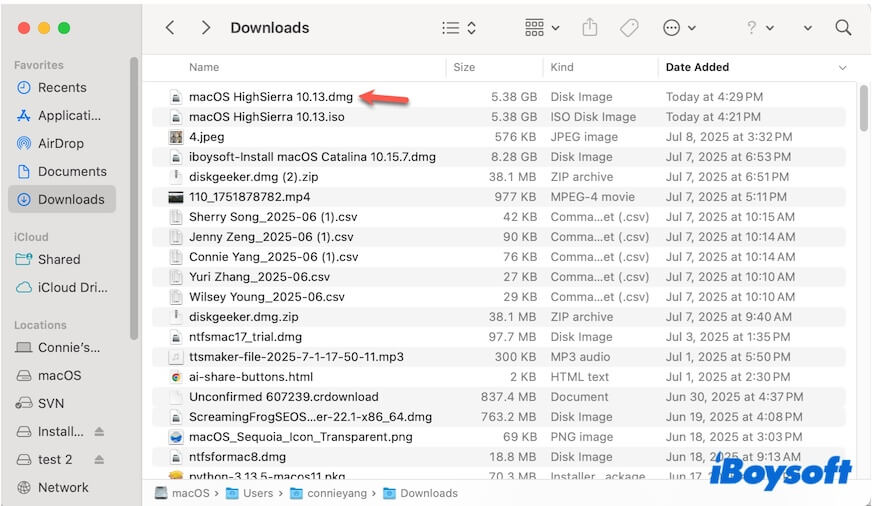
Directly download the macOS DMG file on Mac
There's actually no need to convert ISO to a DMG file on your Mac. You can directly download it.
iBoysoft DiskGeeker is a disk management tool that supports downloading the DMG files of macOS Tahoe, macOS Sequoia, and earlier macOS versions. It is considered the ISO to DMG converter, as the DMG files it offers are converted from ISO files.
Moreover, it can help you quickly create a macOS bootable USB installer with a few clicks. No requirement for running Terminal.
Here's how to download a macOS DMG file with iBoysoft DiskGeeker:
- Free download, install, and open iBoysoft DiskGeeker on your Mac.
- Select Download Image.

- Choose the desired macOS version and click Download Image.
You can choose to save your DMG file to a local destination or an external hard drive.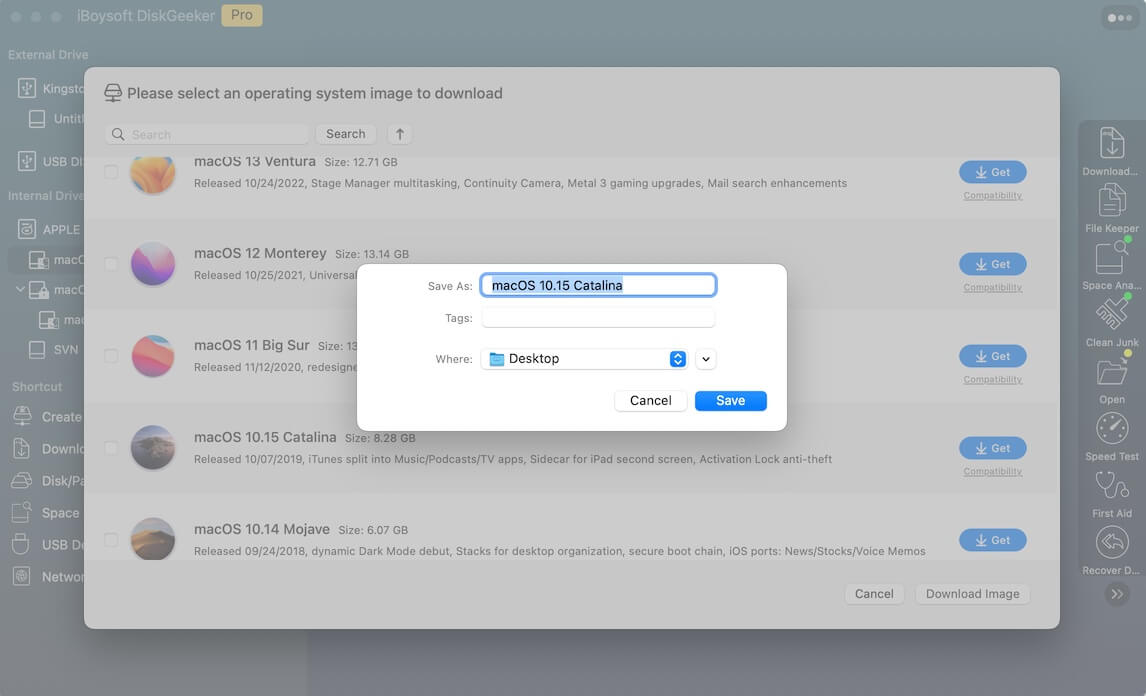
- Wait for a moment to let the macOS DMG file be downloaded.
If you need to use the macOS DMG file to create a macOS bootable USB installer, use iBoysoft DiskGeeker instead of using the hard-to-run command-dominated Terminal.
- Connect a clean external drive or USB drive to your Mac.
- Open iBoysoft DiskGeeker and select Create boot disk on the left sidebar.

- Choose a volume on your external drive or USB drive and click Select > Continue.

- Select your desired macOS version from the list and click Create boot disk > OK.

- Wait for the macOS DMG file to be downloaded and continue clicking OK on the prompt to start creating the macOS bootable USB installer.

Conclusion
Commonly, you can use Terminal or Disk Utility to convert ISO to DMG on a Mac. However, both ways are a little bit complex.
Indeed, you can directly download the macOS DMG file. iBoysoft DiskGeeker offers a safe and intact macOS DMG file and allows you to quickly download it. This tool also helps you create a macOS bootable installer without using Terminal. Why not have a try?
FAQs about converting ISO to DMG
- Q1. How to convert ISO to DMG online?
-
A
You can search for online tools to help you convert ISO to DMG. However, most of them are paid tools. If you want to convert ISO to DMG for free, you can use Terminal and Disk Utility on your Mac to do this task.
- Q2. How to convert ISO to DMG in Windows?
-
A
To convert ISO to DMG in Windows, you have to use paid tools like PowerISO.
