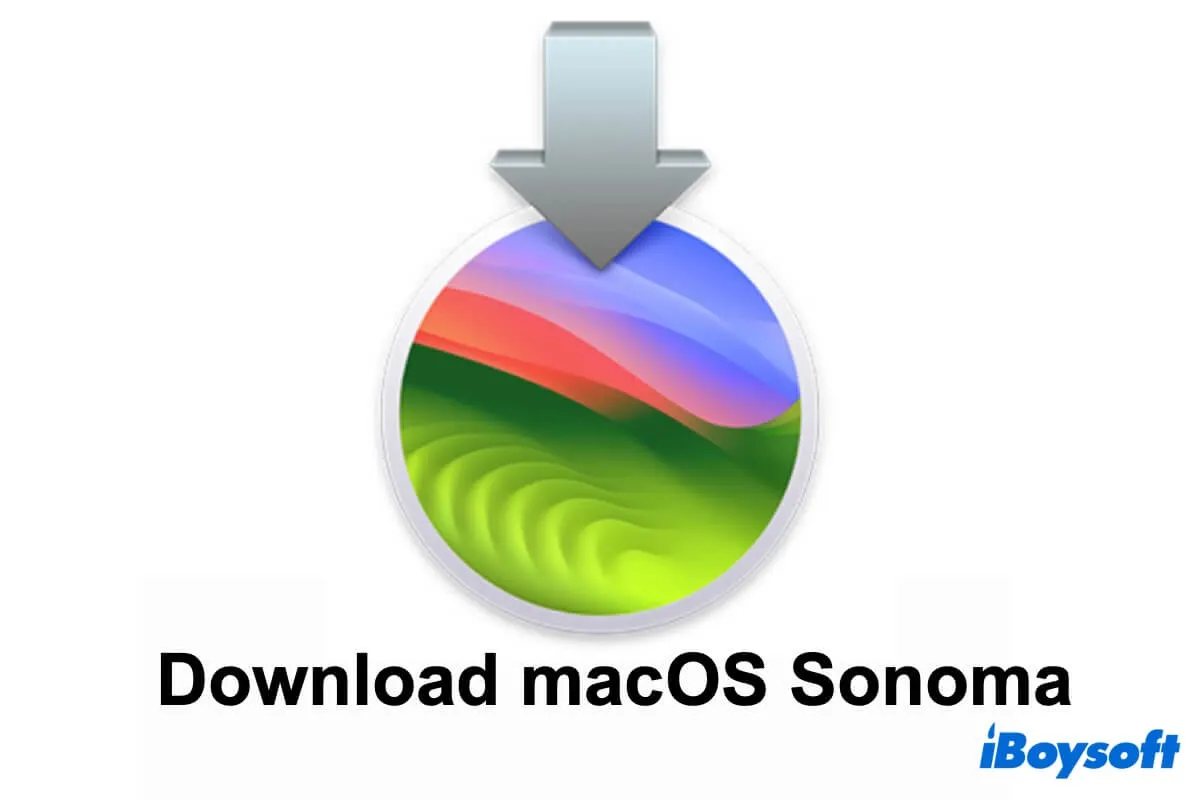Where to download macOS Sonoma for free? If you are seeking where to download macOS Sonoma full installer, macOS Sonoma DMG file, or macOS Sonoma ISO file to create a bootable Sonoma USB or Sonoma virtual machine, follow this article.
We'll supply the links for downloading macOS Sonoma for free. All its minor versions are also available. If you can't download macOS Sonoma, we'll also tell you the reasons and fixes.
📢 Reminder: The latest macOS is out. Download macOS Tahoe now! If you need other versions, get them from: macOS Download Center
Note: If you are preparing to get macOS Sonoma to create a bootable USB installer, try iBoysoft DiskGeeker. This tool can help you download the macOS Sonoma DMG file and create a bootable installer with a few clicks. No Terminal or complex steps are required.
- 1. Free download, install, and open iBoysoft DiskGeeker on your Mac.
2. Connect an empty external hard drive or USB drive to your Mac. - 3. Select a volume on the external drive and click Create boot disk > Continue.
- 4. Choose macOS Sonoma and click Create boot disk > OK to download it.
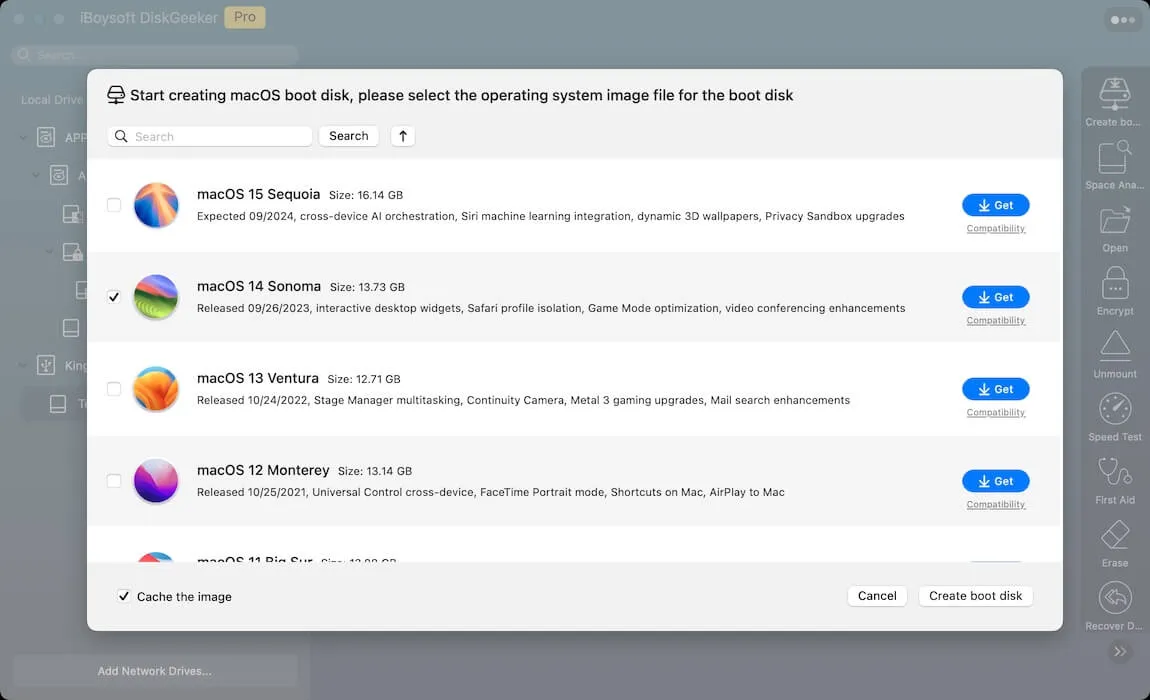
- 5. After that, it will automatically start creating a macOS Sonoma bootable USB installer.
Directly download the macOS Sonoma installer for free
Up to now, Apple has released the major macOS 14 and a series of minor updates. You can click the macOS Sonoma download links below to get the macOS Sonoma installer for free (even if your Mac isn't compatible with Sonoma).
If you need to get macOS Sonoma for Windows, download it from: Mac Operating System Download for Windows.
macOS Sonoma downloads for free:
| MacOS Sonoma Full Installer | Version | Size | Release Date |
| InstallAssistant.pkg | 14.7.4 | 12.7GB | Feb. 10, 2025 |
| InstallAssistant.pkg | 14.3.1 | 12.5GB | Feb. 8, 2024 |
| InstallAssistant.pkg | 14.3 | 12.5GB | Jan. 22, 2024 |
| InstallAssistant.pkg | 14.2.1 | 12.5GB | Dec. 19, 2023 |
| InstallAssistant.pkg | 14.2 | 12.5GB | Dec. 11, 2023 |
| InstallAssistant.pkg | 14.1.2 | 12.0GB | Nov. 30, 2023 |
| InstallAssistant.pkg | 14.1.2 (M3 only) | 10.7GB | Nov. 30, 2023 |
| InstallAssistant.pkg | 14.1.1 | 12.0GB | Nov. 11, 2023 |
| InstallAssistant.pkg | 14.1.1 (M3 only) | 10.7GB | Nov. 11, 2023 |
| InstallAssistant.pkg | 14.1 | 12.0GB | Oct. 25, 2023 |
| InstallAssistant.pkg | 14.1 (M3 only) | 10.7GB | Nov. 1, 2023 |
| InstallAssistant.pkg | 14.0 | 12.0GB | Sept. 26, 2023 |
| InstallAssistant.pkg | 14.4 (Beta 3) | 12.5GB | Feb. 15, 2024 |
| InstallAssistant.pkg | 14.4 (Beta 2) | 12.5GB | Feb. 7, 2024 |
If you need to download installers of other macOS versions, follow: download macOS installers.
If you will install macOS Sonoma after downloading, read: how to install macOS.
Share these direct macOS Sonoma downloaders with your friends.
Download macOS Sonoma DMG
By default, the macOS installer obtained from the App Store on a Mac is in PKG file format since macOS High Sierra. It cannot be used to create a virtual machine to run macOS Sonoma on unsupported Mac models or Windows.
Instead, you need to download the macOS Sonoma DMG file. Here it is:
⇩ Download macOS Sonoma DMG (from MEGA, size: 13.87 GB)
Note: We suggest you download the macOS DMG file more securely. That is to get the macOS Sonoma DMG file from the Apple-trusted tool called iBoysoft DiskGeeker. This software offers you direct access to download macOS Sonoma and other macOS versions.
More importantly, it helps you create a bootable USB installer for macOS Sonoma within only a few clicks, greatly simplifying the creation process and reducing the failure rate.
Or, you can follow this post to create the macOS Sonoma DMG file by yourself with the step-by-step guide: How to Download/Create macOS Sonoma DMG File? Also, you can convert the ISO file to DMG on your Mac.
That's generous of you, don't forget to share how to download macOS Sonoma DMG and ISO files with more people.
Download macOS Sonoma ISO
If you want to run macOS Sonoma on Windows or unsupported Macs, you need to download the macOS Sonoma ISO file to create a virtual machine. Here's the direct link:
⇩ Download macOS Sonoma ISO (from archive.org, size: 14.9 GB)
If you want to create the macOS Sonoma ISO file manually, follow: How to Download/Create macOS Sonoma ISO for VMware or VirtualBox?
Download macOS Sonoma from the App Store
You can also download macOS 14 Sonoma from the App Store on your Mac as long as your Mac computer supports macOS Sonoma.
Here are the Mac models that are compatible with macOS Sonoma:
- MacBook Pro: 2018 and later
- MacBook Air: 2018 and later
- iMac: 2019 and later
- iMac Pro 2017
- Mac Pro: 2019 and later
- Mac Mini: 2018 and later
- Mac Studio: 2022 and later
Note: After the download process is done, the installer will open automatically to let you configure the installation of macOS Sonoma. You can move to the top menu bar, click Install macOS Sonoma, and then choose Quit Install macOS > Quit to close the installer. The installer is still kept in the Applications folder in Finder.
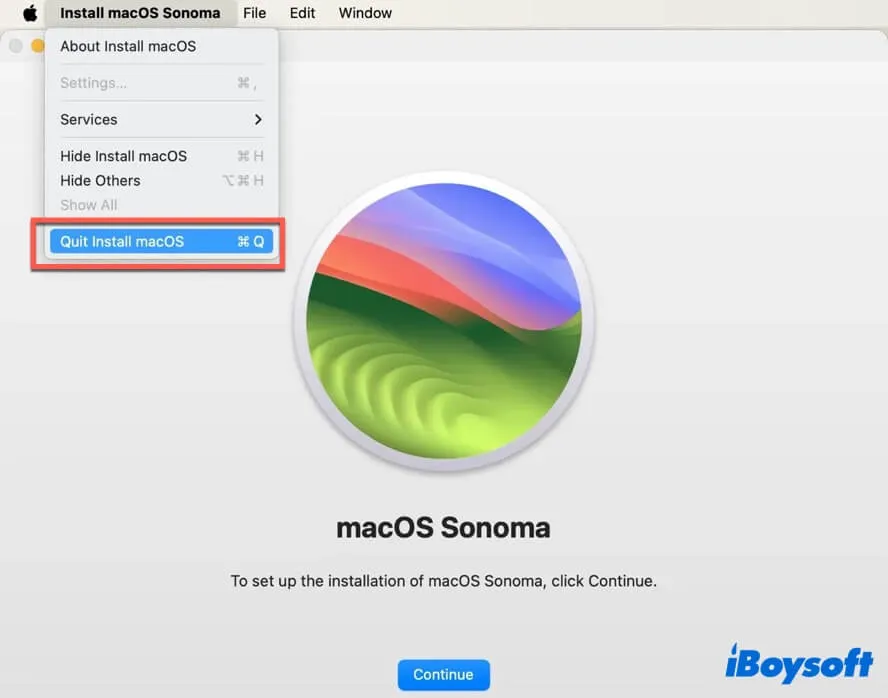
Can't download macOS Sonoma, why & how to fix it
If you can't download macOS Sonoma, you should proceed with a comprehensive check, as multiple causes can lead to this issue. Here, we summarized the most common reasons and solutions. Try them out, and then you can resume downloading macOS 14.
Your Mac doesn't support macOS Sonoma
If your Mac doesn't support macOS Sonoma, you'll receive the error below when downloading Sonoma from the App Store.
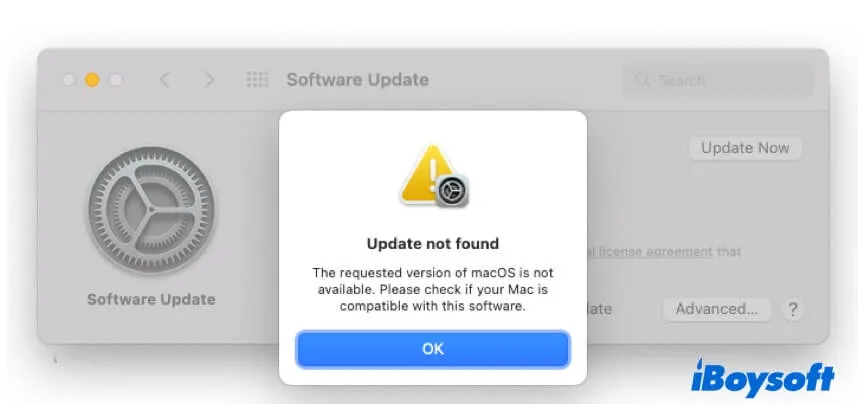
In that case, you can directly download Sonoma with the InstallAssistant.pkg file mentioned above.
Your Mac has an unstable or poor network connection
The macOS Sonoma download process usually finishes within a few hours. If you can't or get stuck on downloading macOS Sonoma, check your network. You can reconnect the Wi-Fi or restart the Router.
Your Mac doesn't have enough space to save the Sonoma installer
A successful macOS download and installation requires enough free space on the Mac. If your Mac doesn't have enough storage space, you'll fail to download the Sonoma installer.
Thus, you're suggested to clean up your Mac before downloading the macOS installer. To quickly tidy up your Mac and release a large amount of free space, you can use a Mac cleaner. iBoysoft DiskGeeker is an all-in-one disk management tool along with a Mac cleaning feature.
It can quickly scan all junk files on your Mac, including temporary files, user cache files, user logs, trash, useless downloads, app caches, etc., allowing you to delete them with one click. With it, you don't need to spend much time searching for unwanted files on your Mac.
Here's how to use iBoysoft DiskGeeker to free up space on your Mac:
- Download, install, and open iBoysoft DiskGeeker on your Mac.
- After scanning, check and select the files you want to delete.

- Click Clean to remove them from your Mac and make room for downloading macOS Sonoma.
Read this post to learn more ways to fix Sonoma download and installation failure: Can't install macOS Sonoma on Mac? 11 Fixes.
If you need to download macOS Ventura and earlier versions of installers, follow these:
How to download the macOS Sequoia full installer, DMG, and ISO
How to download the macOS Ventura full installer, DMG, and ISO
How to download the macOS Monterey full installer, DMG, and ISO
How to download the macOS Big Sur full installer, DMG, and ISO
How to download the macOS Catalina full installer, DMG, and ISO
How to download the macOS Mojave full installer, DMG, and ISO
How to download the macOS High Sierra full install, DMG, and ISO
Share this post to help more people download macOS Sonoma for free.