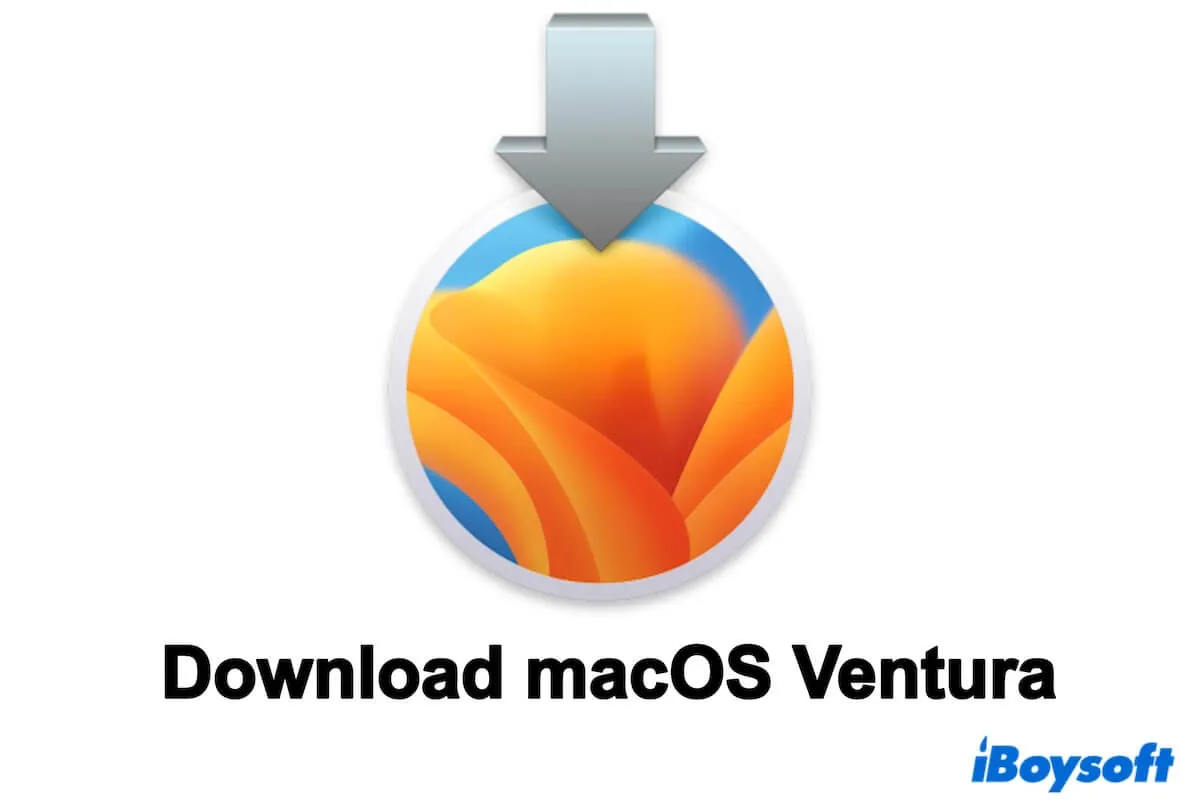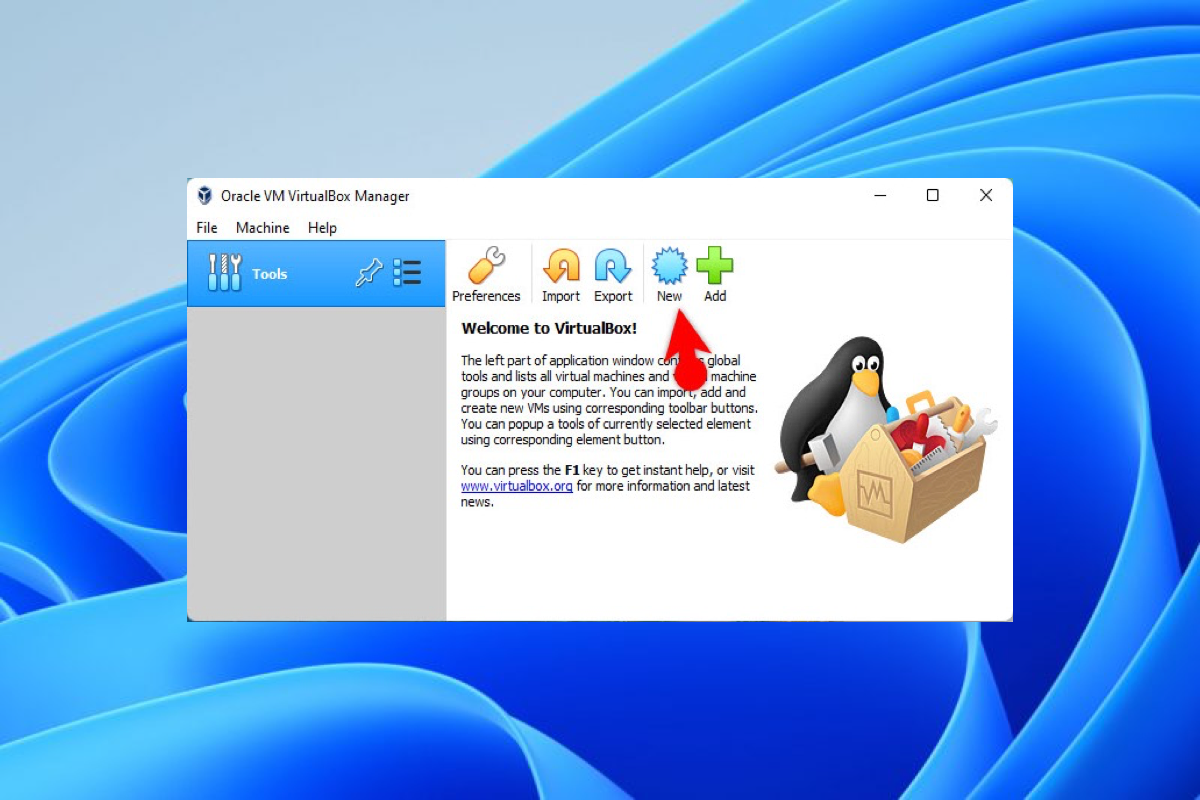Need the macOS 13 Ventura installer? Follow this macOS Ventura download center. It offers direct links to download the major macOS Ventura and its updates, macOS Ventura ISO, and macOS Ventura DMG. Also, it helps you download macOS Ventura to a USB.
Even when you fail to download Ventura, it helps analyze the causes and supply solutions.
The latest macOS version is macOS Tahoe. Directly get it from: macOS Tahoe Download.
Tips: If you download macOS 13 Ventura to create a bootable USB, we suggest you use iBoysoft DiskGeeker. This lightweight tool allows you to download macOS Ventura quickly and create a bootable disk with a few simple clicks. You don't need to use the traditional, error-prone, and complicated method of running commands in the Terminal to do this task.
- 1. Download, install, and open iBoysoft DiskGeeker and connect your external drive to your Mac.
Remember to back up data on the drive, as creating a bootable installer will erase its contents. - 2. Select a volume on the drive and click "Select" > "Continue."
3. Select macOS Ventura and click "Create boot disk."
- 4. Wait for the download process to complete and click OK on the prompt to allow creating a bootable installer.
How to directly download macOS Ventura for free?
Here are the full macOS 13 Ventura download links, including the major version and multiple minor updates. Even if your Mac doesn't support macOS Ventura, you can click the links below to download the Ventura InstallAssistant.pkg file from Apple servers.
Download macOS Ventura installers for free:
| macOS Ventura 13 Full Installer | Version | Size | Release Date |
| InstallAssistant.pkg | 13.7.7 | 11.4GB | Mar.24, 2024 |
| InstallAssistant.pkg | 13.7.6 | 11.4GB | Mar.24, 2024 |
| InstallAssistant.pkg | 13.7.5 | 11.4GB | Mar.24, 2024 |
| InstallAssistant.pkg | 13.7.4 | 11.4GB | Mar.24, 2024 |
| InstallAssistant.pkg | 13.7.3 | 11.4GB | Mar.24, 2024 |
| InstallAssistant.pkg | 13.7.2 | 11.4GB | Mar.24, 2024 |
| InstallAssistant.pkg | 13.7.1 | 11.4GB | Mar.24, 2024 |
| InstallAssistant.pkg | 13.7 | 11.4GB | Mar.24, 2024 |
| InstallAssistant.pkg | 13.6.7 | 11.4GB | Mar.24, 2024 |
| InstallAssistant.pkg | 13.6.6 | 11.4GB | Mar.24, 2024 |
| InstallAssistant.pkg | 13.6.5 | 11.4GB | Mar.07, 2024 |
| InstallAssistant.pkg | 13.6.4 | 11.4GB | Jan. 22, 2024 |
| InstallAssistant.pkg | 13.6.3 | 11.4GB | Dec. 11, 2023 |
| InstallAssistant.pkg | 13.6.2 (2021+ M1 & M2 MB Pro only) | 9.8GB | Nov. 07, 2023 |
| InstallAssistant.pkg | 13.6.2 (New M3 iMac & 14″ MB Pro only) | 9.8GB | Nov. 07, 2023 |
| InstallAssistant.pkg | 13.6.1 | 11.1GB | Oct. 25, 2023 |
| InstallAssistant.pkg | 13.6 | 11.1GB | Sept. 21, 2023 |
| InstallAssistant.pkg | 13.5.2 | 11.0GB | Sept. 07, 2023 |
| InstallAssistant.pkg | 13.5.1 | 11.0GB | Aug. 17, 2023 |
| InstallAssistant.pkg | 13.5 | 11.0GB | Jul. 24, 2023 |
| InstallAssistant.pkg | 13.4.1 | 11.0GB | Jun. 21, 2023 |
| InstallAssistant.pkg | 13.4.1 (New WWDC Macs Only) | 11.0GB | Jun. 21, 2023 |
| InstallAssistant.pkg | 13.4 | 11.0GB | May 18, 2023 |
| InstallAssistant.pkg | 13.3.1 | 11.0GB | Apr. 07, 2023 |
| InstallAssistant.pkg | 13.3 | 11.0GB | Mar. 27, 2023 |
| InstallAssistant.pkg | 13.2.1 | 12.12GB | Feb. 13, 2023 |
| InstallAssistant.pkg | 13.2 | 12.12GB | Jan. 23, 2023 |
| InstallAssistant.pkg | 13.1 | 12.12GB | Dec. 13, 2022 |
| InstallAssistant.pkg | 13.0.1 | 12.12GB | Nov. 09, 2022 |
| InstallAssistant.pkg | 13.0 | 12.12GB | Oct. 24, 2022 |
Note:
If you want to download other macOS versions, read: Download macOS installers.
To download for Windows, get direct links at: Windows ISO download.
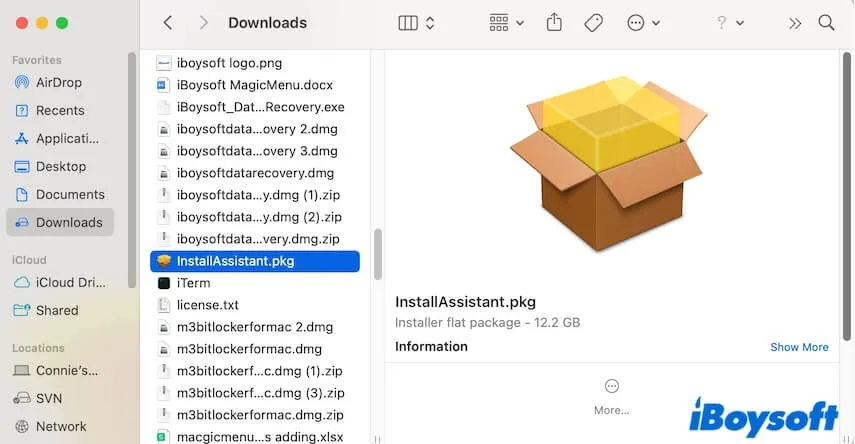
Now, you can either use the macOS Ventura PKG to continue finishing the installation on your Mac, create a bootable macOS Ventura USB installer, create a Ventura DMG file, or configure the macOS Ventura ISO file for Windows.
Note: If you can't download the macOS Ventura PKG file from the above links, check your network and access permission to swcdn.apple.com. If you want to get the macOS Sonoma installer, visit the macOS Sonoma download center.
Share the macOS Ventura download database with others who are looking for a Ventura installer.
How to download macOS Ventura from the App Store?
Of course, you can download macOS Ventura from the App Store on your Mac. The prerequisite is that your Mac is compatible with this version.
Here's a quick checklist of macOS Ventura compatibility:
- MacBook Air: 2018 and later
- MacBook Pro: 2017 and later
- MacBook: 2017 and later
- Mac Mini: 2018 and later
- iMac: 2017 and later
- iMac Pro: 2017
- Mac Pro: 2019 and later
- Mac Studio: 2022
If your Mac supports macOS 13, click the link below to download Mac OS Ventura without System Preferences.
The download process will take hours; during the process, keep the internet well and don't turn off your machine.
If you think it is time-consuming, use iBoysoft DiskGeeker to download the macOS Ventura installer in a fast way (only takes half of the normal download time).
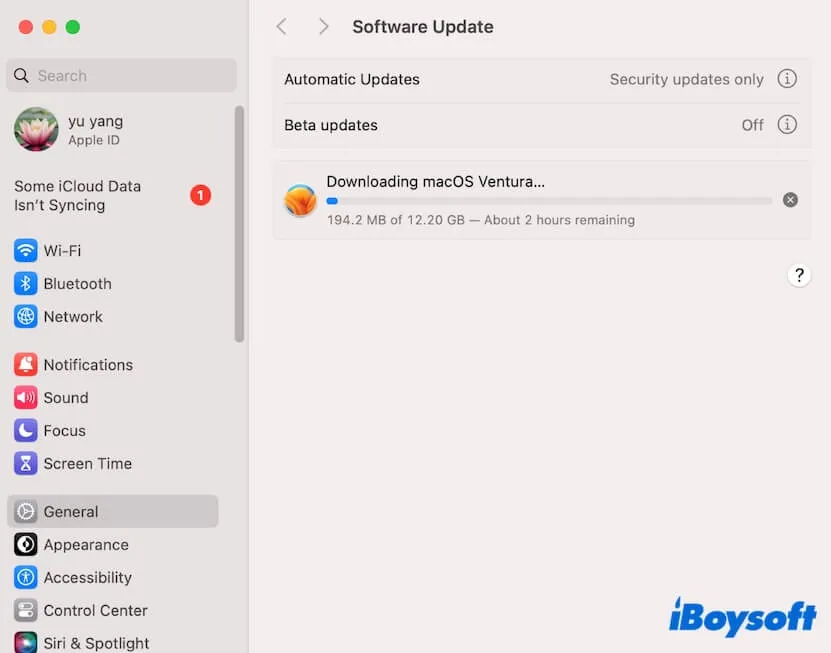
If the Ventura installer automatically opens after downloading, don't configure the installation if you don't want to install macOS Ventura on your Mac right now.
Go to the menu bar, click Install macOS Ventura > Quit Install macOS > Quit to close the installer. The installer will remain in the Applications folder in Finder.
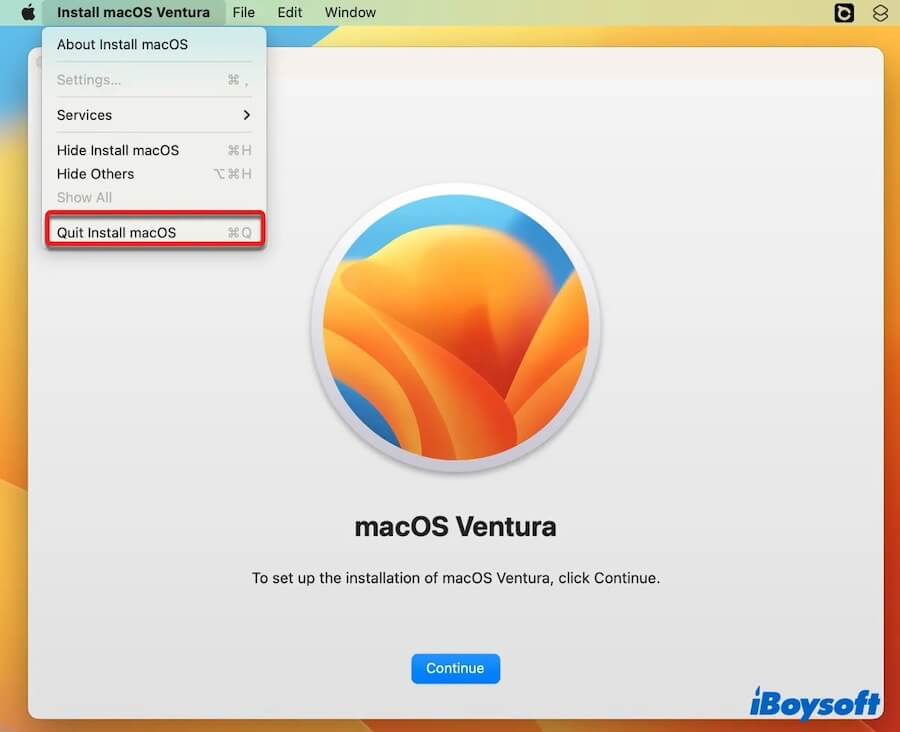
Tell more people how to download macOS Ventura on a Mac/MacBook.
How to download macOS Ventura ISO?
If you download macOS Ventura for Windows, you need to use the Ventura download installer to create an ISO file for VirtualBox or VMWare. Only the macOS Ventura ISO file can run on a PC.
⬇ Download macOS Ventura ISO (14 GB)
Also, you can refer to this detailed tutorial to create a macOS Ventura ISO: How to Download and Create macOS Ventura ISO File?
How to download macOS Ventura DMG?
From macOS High Sierra, the file format of the downloaded macOS installer is PKG. However, you need a macOS Ventura DMG file to install Ventura on a virtual machine.
⬇ Download macOS Ventura DMG (11.4GB)
If you want to learn how to convert PKG to DMG, follow this article to create a macOS Ventura DMG: How to Download & Create macOS Ventura DMG File?
How to create a macOS Ventura bootable USB?
There are two ways to help you create a macOS Ventura bootable drive; one is simple and fast but needs to rely on a third-party tool, while the other uses the built-in Terminal but is complex and time-consuming.
Create a macOS Ventura bootable disk without Terminal
- Download and install iBoysoft DiskGeeker.
- Connect your external drive to your Mac.
Remember to back up data on the drive, as creating a bootable installer will erase its contents. - Select a volume on the drive and click "Select" > "Continue."
- Click "Continue" on the prompt.

- Select macOS Ventura and click "Create boot disk."
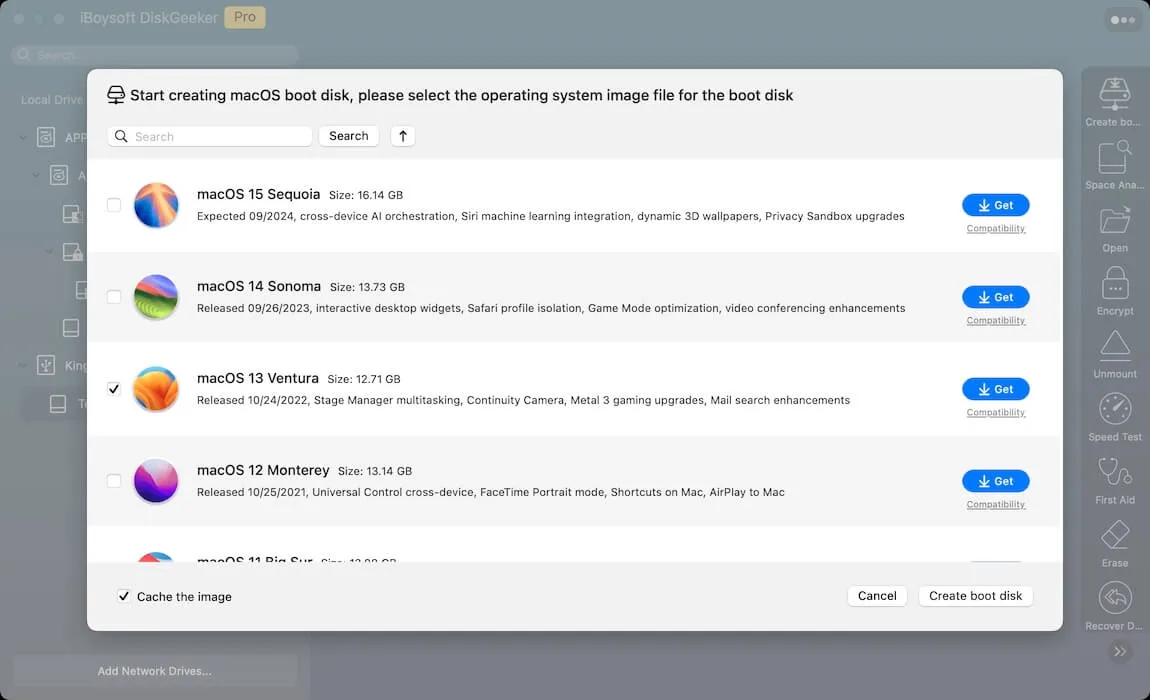
- Wait for the Ventura DMG download process to complete.
- Click OK on the pop-up and wait for a short time to let it finish the macOS Ventura bootable installer creation.
Create a macOS Ventura bootable USB with Terminal
You need to do these preparations before creating a macOS Ventura bootable USB using Terminal:
- Prepare an Apple Silicon Mac (only if you create a bootable macOS Ventura USB installer for Apple Silicon Mac).
- Prepare a USB drive. At least 32GB capacity (Of course, larger is better) and format the USB to Mac OS Extended with GUID Partition Map. For Apple Silicon Mac, format the USB to APFS.
Then, you can follow one of the ways below to create a bootable USB for macOS Ventura:
- Connect the prepared USB to the Mac.
- Open Terminal (Launchpad > Other).
- Copy and paste the following command into the Terminal window. Replace MyVolume with the name of the USB. sudo /Applications/Install\ macOS\ Ventura.app/Contents/Resources/createinstallmedia --volume /Volumes/MyVolume
- Press Return and type your admin password.
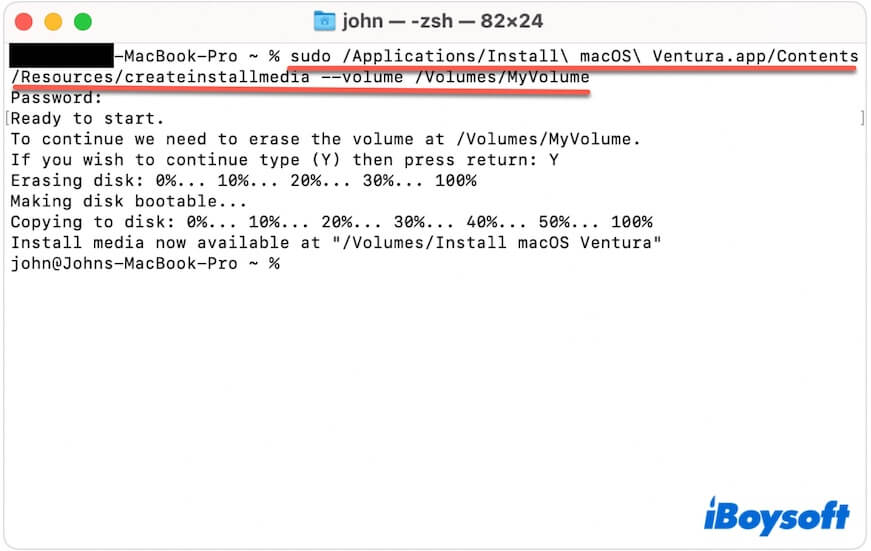
- Wait until the "Copy Complete and Done" notification shows up.
Now, you can use the macOS Ventura bootable USB on a Mac that's compatible with macOS 13. Ensure the Mac you want to install macOS Ventura has enough space to guarantee a successful installation and fast performance.
Can't download macOS Ventura on your Mac? Why & what to do
When you fail to download the macOS 13 installer, the question "Why can't I download macOS Ventura on my Mac?" will appear in your mind.
The most common reasons for the issue are incompatibility between your Mac and Ventura, unstable or broken internet, insufficient free space, and a paused Apple Server.
To tackle the culprits that block you from downloading macOS Ventura, try the four tricks below. Dive into them and then drive away the snags on your way to macOS Ventura download.
1. Check your Mac model
Not all Mac machines support macOS 13. Usually, if your Mac device isn't compatible with macOS 13, you'll see a warning when downloading Ventura from the App Store.
If you download Ventura not for installation on your Mac, you can get the macOS 13 installer via the link above.
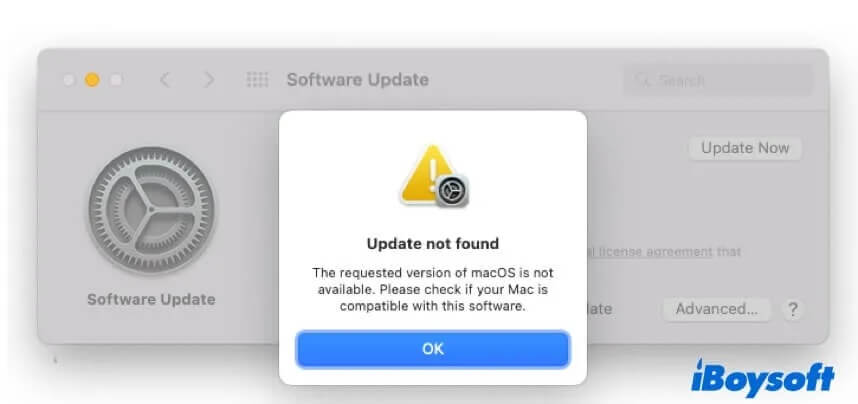
2. Check the Wi-Fi
The macOS Ventura download process takes a relatively long time, and the final time consumption depends on the network conditions. More importantly, it is easily interrupted by unstable or broken networks.
So, if your macOS Ventura download process hangs or lasts even for half a day or longer, check your Wi-Fi. You can turn Wi-Fi off and then on or change to another network.
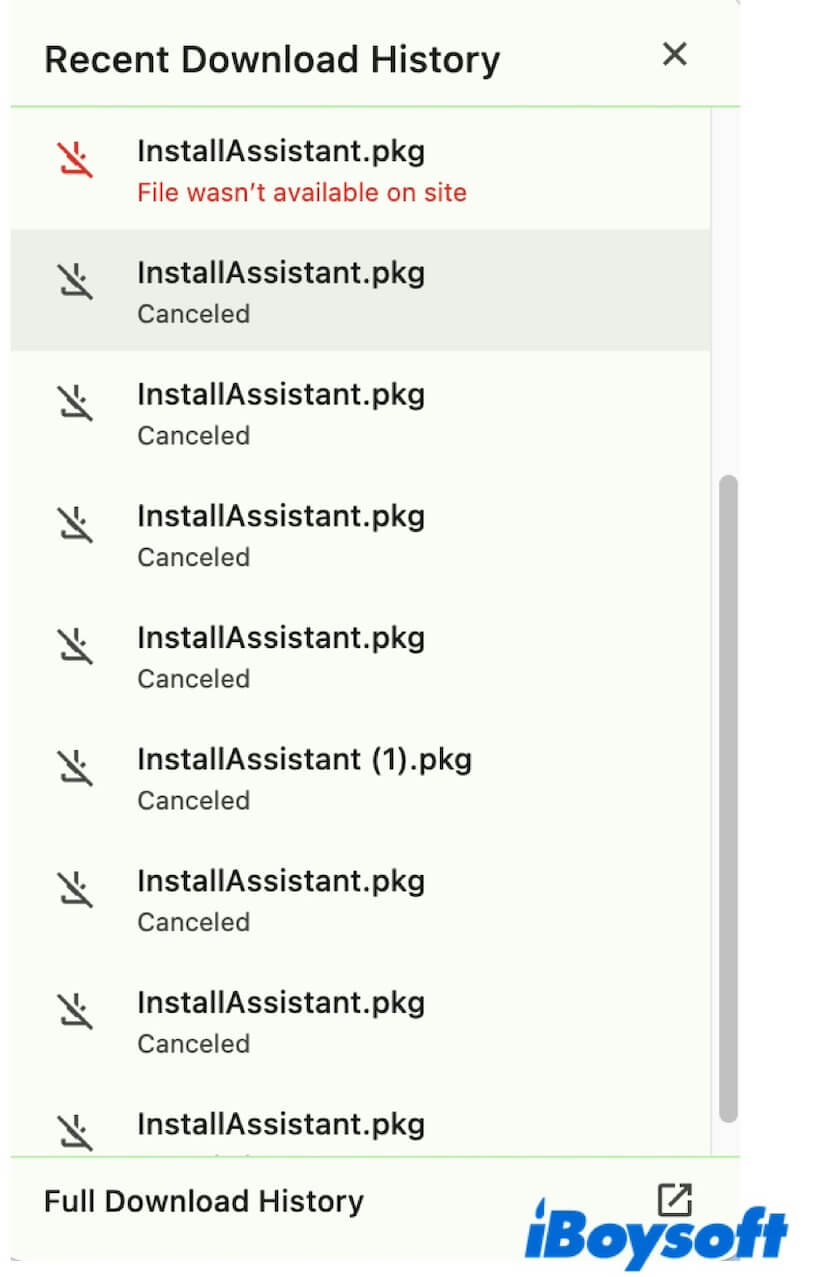
3. Check if the Apple Server is down
The macOS Ventura installer is stored in the Apple Server, and all Mac users download it from there. If the Apple Server is suddenly down, you can't download macOS Ventura.
So, you can go check the current condition of the Apple Server. If the lights next to the App Store, macOS Software Update, and Mac App Store are yellow or red, it shows that the Apple Server is unstable or down. Wait until they turn green.
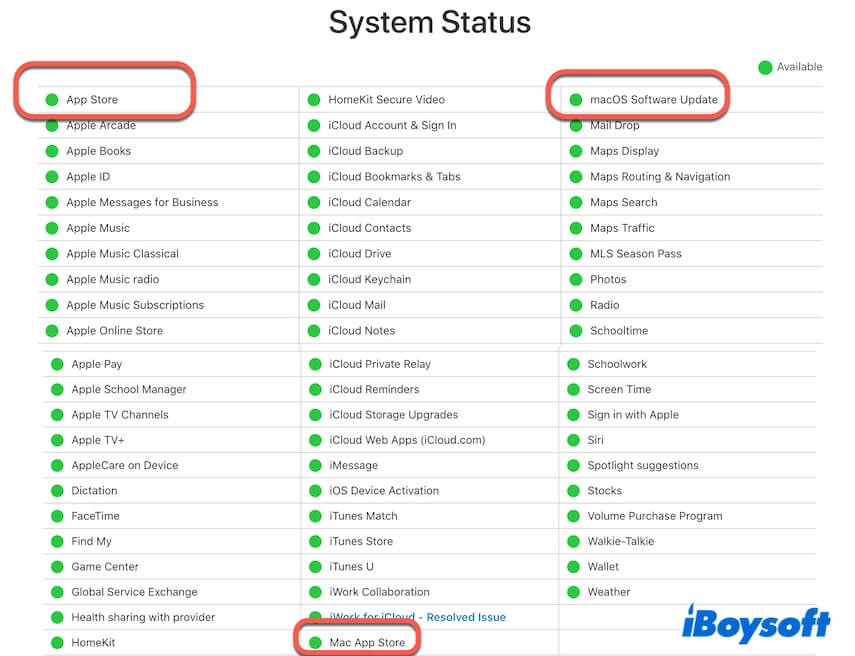
4. Free up more storage space on your Mac
Enough free space is required on your Mac's hard drive to store the macOS Ventura installer. If your Mac almost runs out of available storage, you can't download Ventura onto it.
Therefore, tidy up files on your Mac to release space for the incoming macOS Ventura installer. If your Mac has accumulated a huge amount of files and folders and drives you insane to clean up, why not use a Mac cleaning tool?
iBoysoft DiskGeeker, a disk management tool, covers the Mac hard drive cleaning feature. It can help you scan all the junk files on your Mac for one-click deletion, including user cache files, trash, useless downloads, application cache files, and more.
- Download, install, and launch iBoysoft DiskGeeker on your Mac device.
- Wait for the tool to scan junk files on your Mac.
- From the results, choose your unwanted files and click Clean to remove them from your Mac.

Now, you can try to download macOS Ventura again.
If this post helps you get the macOS Ventura installer, share it with more people.
Also interested in:
How to download the macOS Sonoma full installer, DMG, and ISO
How to download the macOS Monterey full installer, DMG, and ISO
How to download the macOS Big Sur full installer, DMG, and ISO
How to download the macOS Catalina full installer, DMG, and ISO
How to download the macOS Mojave full installer, DMG, and ISO
How to download the macOS High Sierra full installer, DMG, and ISO