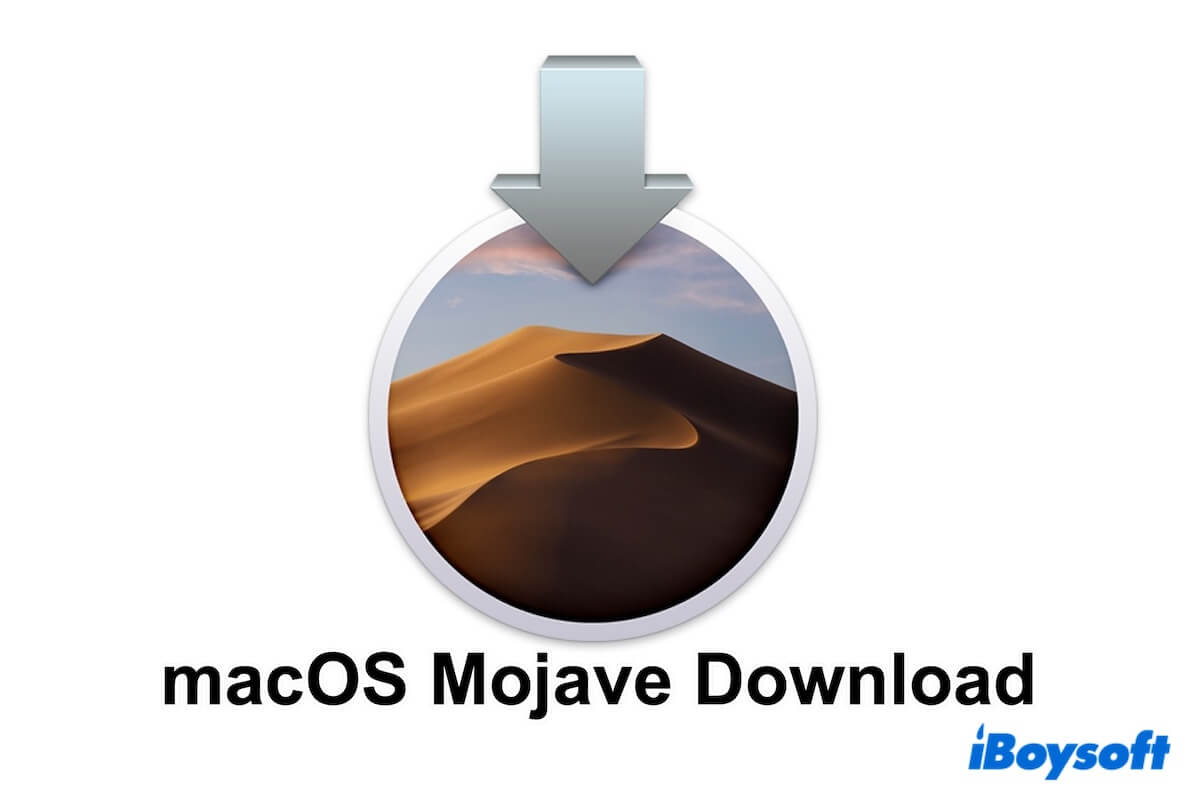Apple first unveiled macOS Mojave in 2018, and it has been years since then. So, can you still download macOS Mojave? The answer is yes.
This macOS Mojave download database offers direct links for downloading macOS 10.14.6 Mojave for free.
Additionally, it enables you to download macOS Mojave DMG and ISO files to create a virtual machine for unsupported Macs and Windows PCs, or to create a bootable USB drive for testing purposes.
Tips: You can't download macOS Mojave on a Mac that comes with Catalina or later. When you click "Get" in the App Store, you'll encounter the error message: "Update not found."
Don't worry. To successfully get the macOS Mojave DMG installer, try iBoysoft DiskGeeker. This versatile tool lets you check the macOS Mojave compatibility, quickly download the macOS Mojave DMG file, and effortlessly create a bootable USB installer without using Terminal.
1. Download, install, and open iBoysoft DiskGeeker on your Mac.
2. Click "Get" next to macOS 10.14 Mojave. 3. Wait for the downloading process to end quickly.
3. Wait for the downloading process to end quickly.
If you only download macOS Mojave DMG for creating a bootable USB installer, just click the Create boot disk button and follow the on-screen guide to finish it within only a few clicks.
If you want to update your Mac to a specific minor version of macOS Mojave, follow: Mac OS Update Download
If you download macOS for installation, you can also read this: How to Download and Install macOS
The latest macOS version is macOS Tahoe. Directly get it from: macOS Tahoe Full Installer Download
Download Mac OS Mojave 10.14.6 update (the latest version)
If your Mac is running macOS Mojave and you want to update to its latest minor version, you can click the link below to get the macOS Mojave 10.14.6 installer.
⇩ Download macOS Mojave 10.14.6 (3.37 GB)
Download macOS Mojave 10.14.6 DMG
If your Mac doesn't support macOS Mojave, how can you download Mojave without the App Store? You can download the macOS Mojave DMG file with the link below:
⇩ Download macOS Mojave DMG (5.6 GB, from archive.org)
Then, using the macOS Mojave DMG file to create a virtual machine for unsupported Mac devices and Windows computers. Or making a bootable Mojave installer for multiple compatible Mac devices.
We suggest you use iBoysoft DiskGeeker to download the macOS Mojave DMG file, as it is much faster and can enable you to create a bootable macOS Mojave installer instantly after download - only simple clicks required, no need to run command lines.
Share with others to help others learn more about the Mac OS Mojave download.
Download macOS Mojave ISO
Similar to the DMG file, the macOS Mojave ISO file is necessary if you want to install Mojave on an unsupported Mac or Windows PC. Besides, you can use the Mojave ISO file to create a bootable USB for multiple compatible Mac models.
Here's the direct link for macOS Mojave ISO download:
⇩ Download macOS Mojave ISO (7.7GB, from archive.org)
Need to download other macOS versions for Windows? Read: download the macOS installer on Windows.
Share the direct link to download Mac OS Mojave ISO with your friends.
Download macOS Mojave full installer (for compatible Macs)
The most straightforward way to download the macOS Mojave full installer is from the App Store. However, this method is only applicable to Mac models that support macOS Mojave.
Click the direct link to get macOS Mojave for free from the App Store as long as your Mac is on the following list:
⇩ Download the macOS Mojave installer
The checklist of macOS Mojave-compatible devices:
- MacBook (Early 2015 or newer)
- MacBook Air (Mid 2012 or newer)
- MacBook Pro (Mid-2012 or newer)
- Mac Mini (Late 2012 or newer)
- iMac (Late 2012 or newer)
- iMac Pro (2017)
- Mac Pro (Late 2013; Mid-2010 and mid-2012 models with recommended Metal-capable graphics cards)
Warning: If your Mac model comes with macOS Catalina or later, it can't support macOS Mojave.
If you need installers for other macOS versions, follow: download the macOS installer directly.
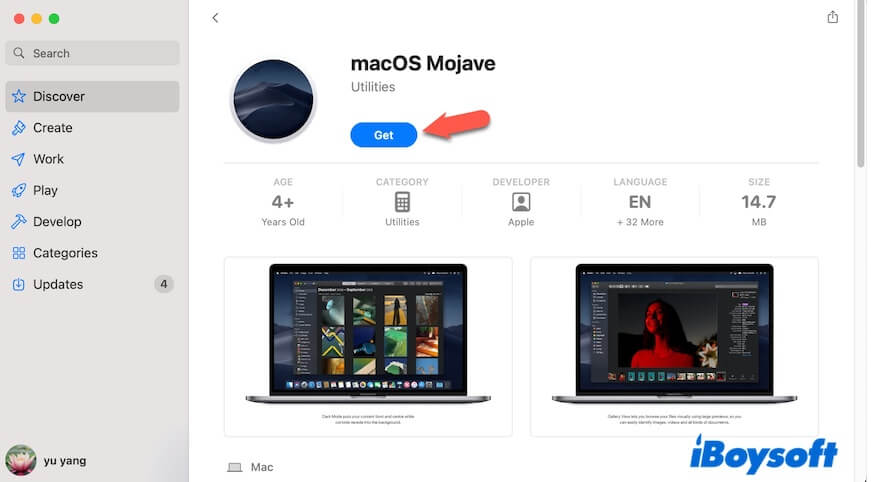
The downloading process may take a few hours, depending on your network speed. Once downloaded, the installer will open and start the installation automatically.
If you don't want to install Mojave on your Mac now, stop it by clicking "Install macOS Mojave" on the menu bar > "Quit Install macOS." The installer will be retained in the Applications folder in Finder with the name "Install macOS Mojave".
If your Mac doesn't support Mojave, you'll receive the following error when downloading macOS 10.14 from the App Store.
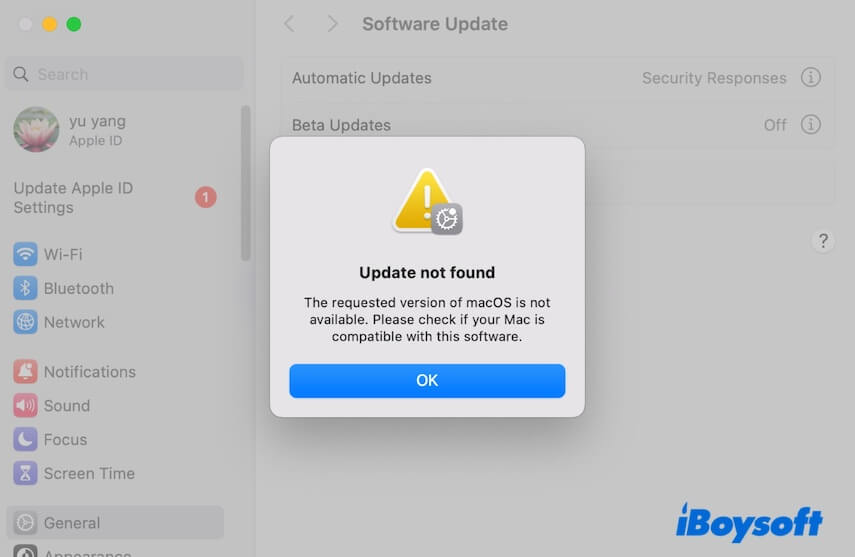
Conclusion
This post answers the question "Where to download macOS Mojave?" If your Mac is compatible with macOS Mojave and your Mac runs macOS High Sierra or earlier, you can get the Mac OS Mojave installer downloaded from the App Store. Otherwise, click the links offered in this post to obtain the macOS Mojave ISO or DMG file.
If you get macOS 10.14 for creating a bootable installer, we suggest you try iBoysoft DiskGeeker. It helps you create a bootable Mojave installer with a few clicks, greatly simplifying the process and reducing the issues.
Also interested in:
Download the macOS High Sierra full installer, DMG, and ISO
Download the macOS Catalina full installer, DMG, and ISO
Download the macOS Big Sur full installer, DMG, and ISO
Download the macOS Monterey full installer, DMG, and ISO
FAQs about macOS Mojave download
- QCan I still use Mojave in 2025?
-
A
Yes, once your Mac supports macOS Mojave, you can install it on your Mac. Here is the checklist for macOS Mojave-compatible devices:
MacBook (Early 2015 or newer)
MacBook Air (Mid 2012 or newer)
MacBook Pro (Mid-2012 or newer)
Mac Mini (Late 2012 or newer)
iMac (Late 2012 or newer)
iMac Pro (2017)
Mac Pro (Late 2013; Mid-2010 and mid-2012 models with recommended Metal-capable graphics cards)
If your Mac doesn't support macOS Mojave, you should use dosdude1's Mojave Patcher to create the bootable USB installer and to run Mojave on an incompatible Mac.
- QHow to download macOS Mojave on Mac?
-
A
You can use iBoysoft DiskGeeker. This all-in-one disk manager for Mac provides direct entrances for downloading macOS DMG files, including macOS Mojave. It gives chances for old Macs that are incompatible with macOS Mojave and latest Macs that cannot show macOS Mojave in Software Update to directly download the full installer of macOS Mojave.
- QHow to get old macOS download?
-
A
Usually, you can download old macOS from the Apple App Store. Just search for download plus the specific macOS version in the browser and click the link offered by Apple Support to switch to the App Store to download it.
However, you can't download OS X 10.10 Yosemite and earlier versions from the App Store. Instead, you can use iBoysoft DiskGeeker. This tool lets you download the DMG file of Mac OS versions older than OS X Yosemite, even if your Mac doesn’t support those older versions.