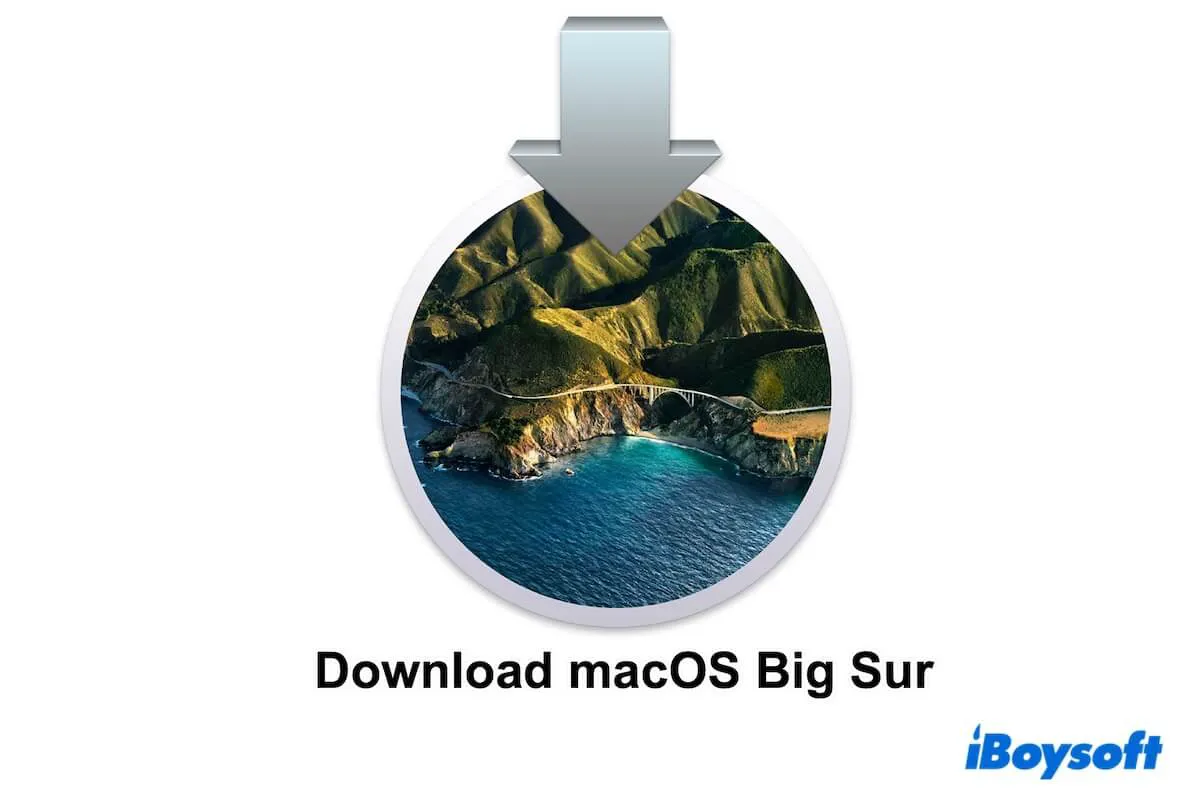macOS 11 (Big Sur), the successor to macOS Catalina and the first operating system to support Apple's self-designed ARM processor, has introduced unprecedented changes. So, where to download macOS Big Sur? You're in the right place.
This post offers macOS Big Sur download links, including the macOS Big Sur full macOS installer, ISO, and DMG, for both compatible and incompatible Mac models and Windows PCs (download macOS for Windows). More importantly, if you can't download macOS Big Sur, it also offers tricks to help you.
If you want to download other macOS versions, read: macOS installers download.
Download macOS Big Sur DMG
macOS Big Sur DMG is vital if you need to downgrade to macOS Big Sur, install macOS Big Sur on a virtual machine for running it on an unsupported Mac, or create a bootable macOS Big Sur USB drive.
The safest way to get the Big Sur DMG file is from iBoysoft DiskGeeker. This tool offers you direct access to the macOS Big Sur DMG download. Moreover, it can also let you create a macOS Big Sur bootable USB installer with just a few clicks.
- Free download, install, and open iBoysoft DiskGeeker on your Mac.
- Click the Get button next to macOS Big Sur to download the Big Sur DMG file.

If you want to download the macOS Big Sur DMG from the internet, use the link below. Keep in mind that this method isn't completely safe, as online files have the risk of being modified by malware or viruses.
⬇ macOS Big Sur DMG download (macOS 11.2.1, 11.4GB)
If you want to create a macOS Big Sur DMG file by yourself, follow this tutorial: How to Create macOS Big Sur DMG file. If you have a macOS Big Sur ISO file, you can also convert the ISO file to DMG on your Mac.
Need DMG files of other macOS releases, check Mac OS DMG Download.
Share the macOS Big Sur downloader with your friends.
Download macOS Big Sur ISO
macOS Big Sur ISO is used to install Big Sur on virtual machines like VirtualBox or VMware so that you can run macOS Big Sur on a Windows PC, incompatible Mac, USB flash drive, or external hard drive.
You can click the link below to directly download the macOS Big Sur ISO file:
⬇ macOS Big Sur ISO download (13.2GB)
(If you need ISO files of other macOS versions, click Mac OS ISO Download.)
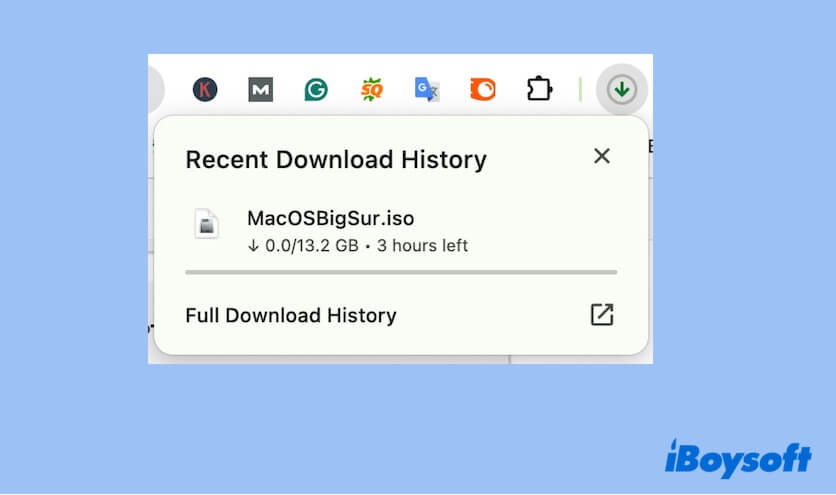
If you have a Mac and want to create a specific version of macOS Big Sur ISO, you can follow this guide: How to Create macOS Big Sur ISO File for VirtualBox/VMWare
Read also: How to Install macOS Big Sur on VMware on Windows?
Download macOS Big Sur from the App Store
The most common way to conduct a Mac OS 11 download is from the App Store. However, this way is only suitable for Mac models that support Big Sur. Or else, you will get the hint "Update not found."
If your Mac meets the macOS Big Sur compatibility requirements (check the list below), click the link to download macOS Big Sur from the App Store (the file format is .app).
Mac devices compatible with macOS Big Sur:
- MacBook (2015 & later)
- MacBook Air (2013 & later)
- MacBook Pro (Late 2013 & later)
- Mac mini (2014 & later)
- iMac (2014 & later)
- iMac Pro (2017 & later)
- Mac Pro (2013 & later)
The macOS Big Sur installer will automatically open after downloading by default. If you will install macOS Big Sur after downloading, you may be interested in: how to download and install macOS
If you just want the installer and are not prepared to install it on your Mac at present, stop following the installation guide.
You can quit the installation process by clicking the "Install macOS Big Sur" option on the menu bar > "Quick Install macOS" > "Quit." Be aware that the installer will be kept in the Application folder in Finder.
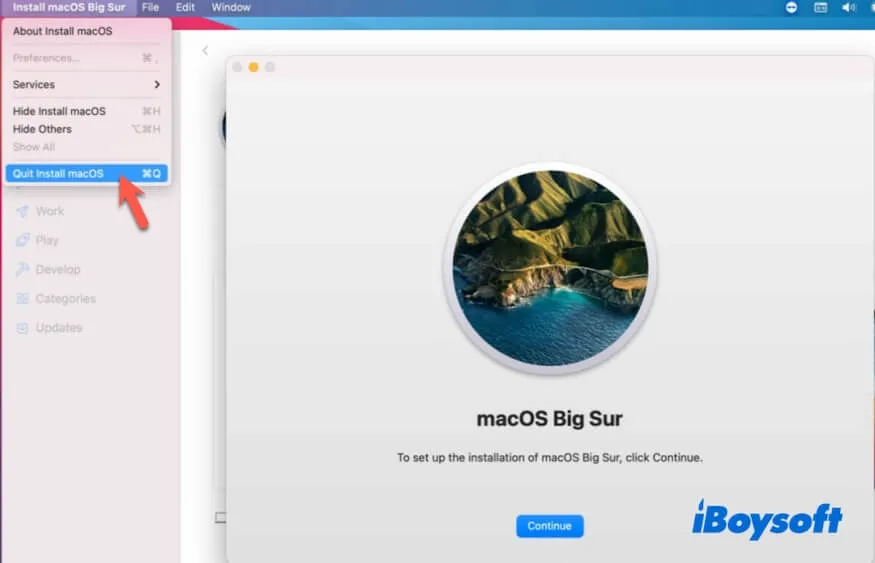
Note: If you want to install macOS Big Sur on your Mac immediately after downloading but receive the error "'Install macOS Big Sur' cannot be opened from a newer version," it means you cannot directly downgrade to macOS Big Sur from a newer macOS. You can follow the content below to create a bootable macOS Big Sur USB installer and revert to Big Sur with it.
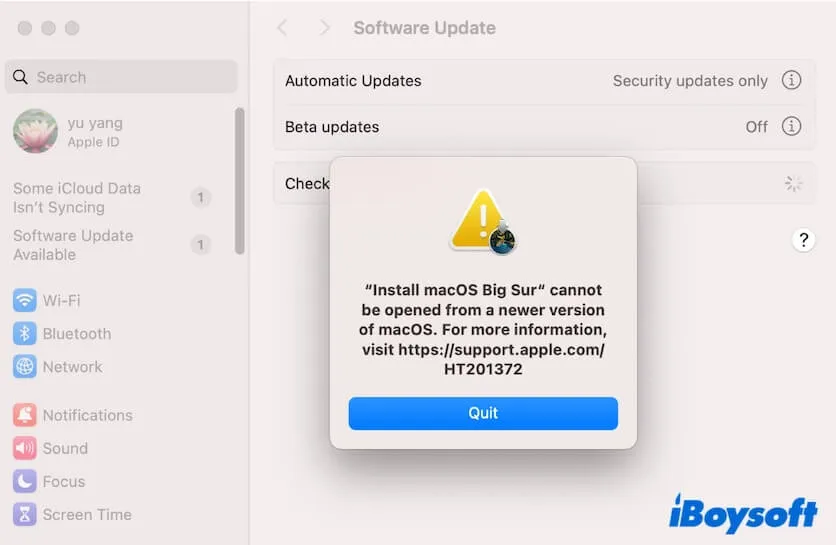
Download macOS Big Sur full installer
If you failed to download macOS Big Sur from the App Store, you could also follow the links below to directly download the macOS Big Sur .pkg file from Apple servers. The macOS .pkg file usually contains a .app format of macOS installer.
macOS Big Sur Download links:
| macOS Big Sur installer | Version | Size | Release Date |
| InstallAssistant.pkg | 11.7.10 | 11.6 GB | Aug. 11, 2023 |
| InstallAssistant.pkg | 11.7.9 | 11.6 GB | Jun. 24, 2023 |
| InstallAssistant.pkg | 11.7.8 | 11.6 GB | Jul. 21, 2023 |
| InstallAssistant.pkg | 11.7.7 | 11.8 GB | May 18, 2023 |
| InstallAssistant.pkg | 11.7.6 | 12.0 GB | Apr. 10, 2023 |
| InstallAssistant.pkg | 11.7.5 | 12.1 GB | Mar. 27, 2023 |
| InstallAssistant.pkg | 11.7.4 | 12.3 GB | Feb. 15, 2023 |
| InstallAssistant.pkg | 11.7.3 | 12.3 GB | Jan. 23, 2023 |
| InstallAssistant.pkg | 11.7.2 | 12.3 GB | Dec. 13, 2022 |
| InstallAssistant.pkg | 11.7.1 | 12.45 GB | Oct. 24, 2022 |
| InstallAssistant.pkg | 11.7 | 12.45 GB | Sept. 12, 2022 |
Note: If you can't download the macOS Big Sur PKG file with these links, check the Wi-Fi condition and your access permission to swcdn.apple.com.
Create a bootable macOS Big Sur USB installer
If you need to boot a Mac from a USB, you should create a bootable USB installer first. The conventional way (using Terminal) to create a bootable USB installer for macOS Big Sur is tedious and prone to failure.
If you're not familiar with Terminal and command lines, we suggest you switch to using iBoysoft DiskGeeker. This tool works to simplify the macOS bootable installer creation process - only a few clicks.
- Download, install, and open iBoysoft DiskGeeker on your Mac.
- Connect a USB drive to your Mac. Remember to back up data on it.
- Select a volume on the USB drive from the app's main interface and click Select > Continue.
- Choose macOS Big Sur from the list, and click "Create boot disk."
Now, this tool starts downloading macOS Big Sur DMG. Once the download process is completed, it will automatically create the macOS Big Sur bootable USB installer.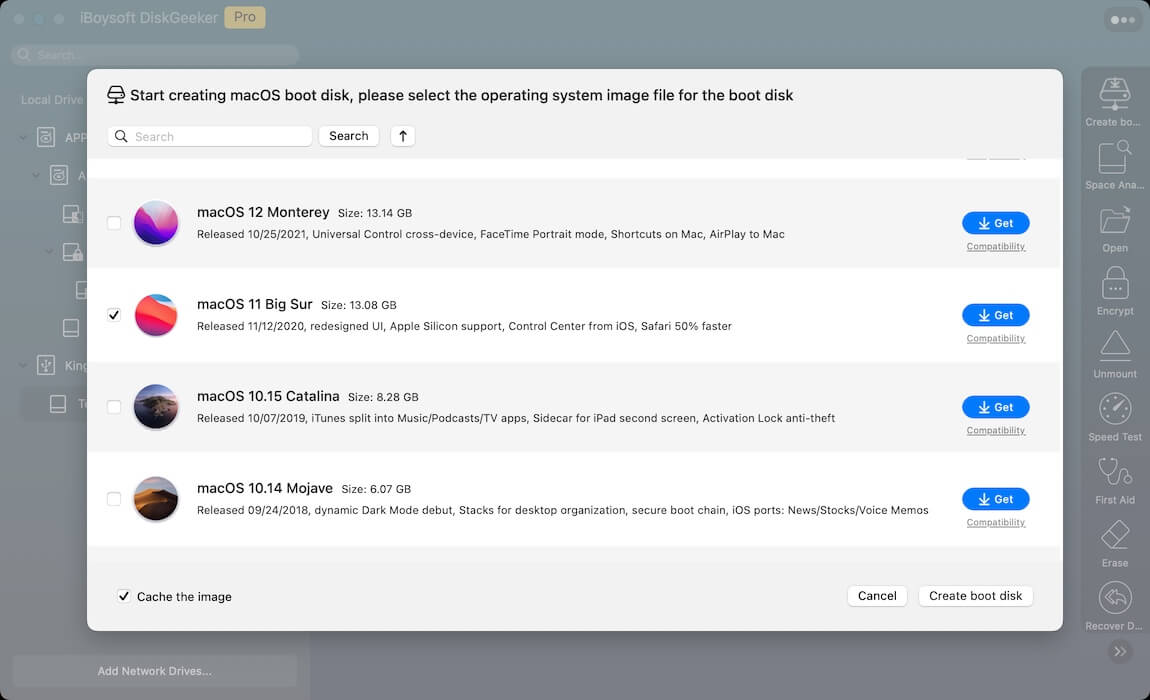
Share the detailed steps about how to make a bootable macOS Big Sur USB installer on a Mac.
Can't download macOS Big Sur, what to do?
Fail to download macOS Big Sur, or does the downloading process seem to get stuck? Follow these checks to proceed with troubleshooting.
Check your network connection
A stable network connection is the basic guarantee for successful macOS Big Sur downloads. If your downloading process lasts over 3 hours and stops occasionally, check and change your Wi-Fi.
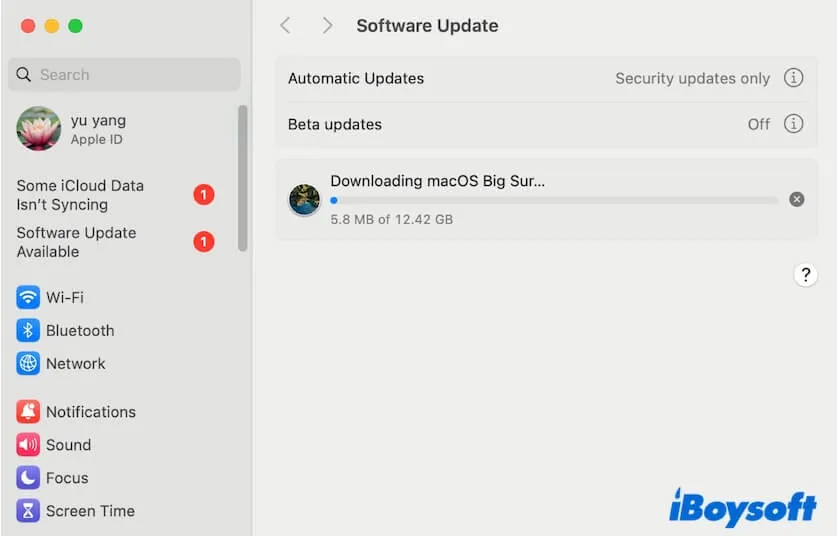
Check if your Mac supports macOS Big Sur
If you download macOS Big Sur from the App Store with the apps.apple.com link but get the "Update not found." alert, it shows that your Mac is incompatible with Big Sur. Or, if you manually search for macOS Big Sur from the App Store but get no results, your Mac probably runs newer macOS like macOS Sonoma.
Under these circumstances, you can click the Mac OS Big Sur Download links mentioned above to download it on the Mac.
Check if your Mac's disk space is insufficient
If your Mac doesn't have enough space to simultaneously store the installer and keep your Mac running properly, release more space on your Mac. Tidying up a Mac full of files is not an easy thing. You need to spend a lot of time to find out and distinguish the unwanted and necessary files.
If you don't want to waste time on this kind of tiny thing and are in a hurry to get the macOS Big Sur installer, you can follow this guide to clean up junk files on your Mac: How to Clean Junk Files on Mac.
If you think this article about the Mac OS Big Sur download is readable, share it with others.
Also interested in:
How to download the macOS Sonoma full installer, DMG, and ISO
How to download the macOS Ventura full installer, DMG, and ISO
How to download the macOS Monterey full installer, DMG, and ISO
How to download the macOS Snow Leopard full installer, DMG, and ISO
How to download the macOS Panther full installer, DMG, and ISO
How to download the macOS Catalina full installer, DMG, and ISO
How to download the macOS Mojave full installer, DMG, and ISO
FAQs about macOS Big Sur download
- QCan I download macOS Big Sur for Windows?
-
A
Yes. If you want to install macOS Big Sur in a virtual machine (VMware or VirtualBox) on Windows, you can download the ISO format of macOS Big Sur. Also, you can convert the macOS Big Sur DMG to ISO with VirtualBox on a Windows PC.
- QCan I download macOS Big Sur for free?
-
A
macOS Big Sur is free to be downloaded from Apple App Store, Software Update and Apple server.