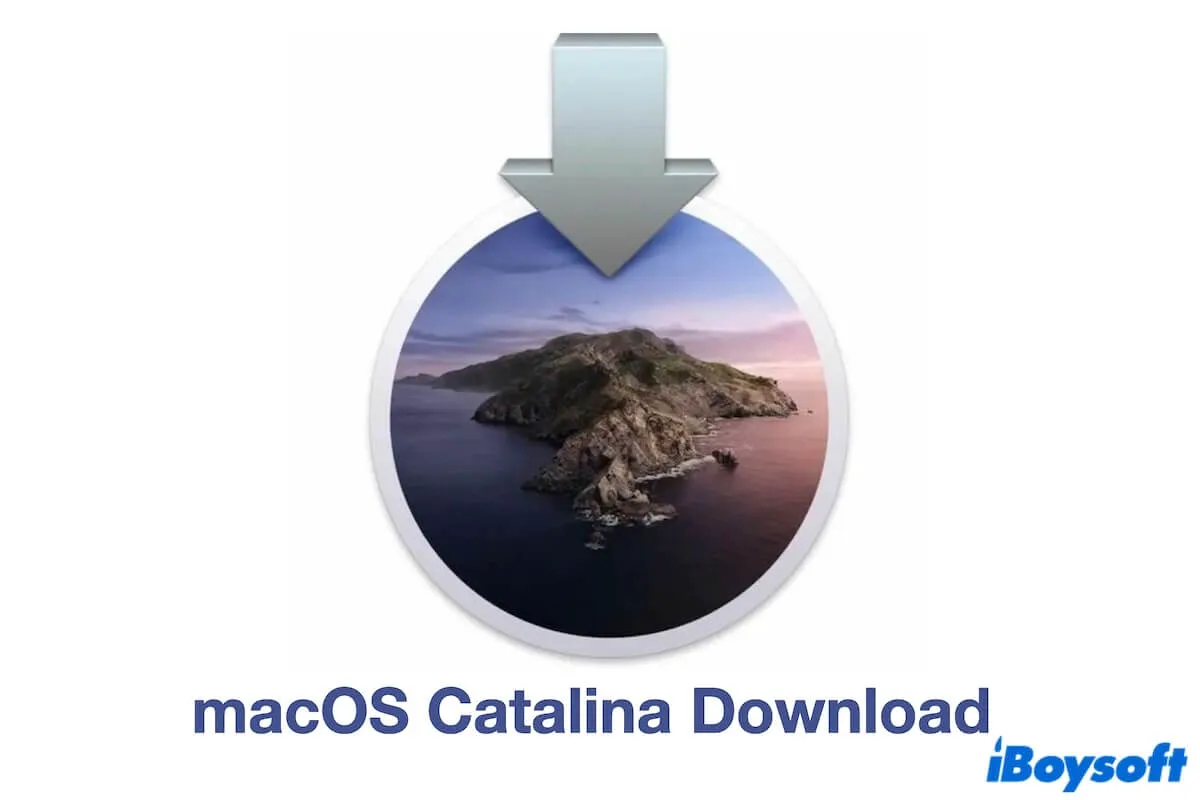Typically, you can search for macOS Catalina (10.15) in the Mac App Store, but it returns no results if your Mac has macOS Big Sur or later or isn't compatible with macOS 15.
Well, this post offers direct links to download the macOS Catalina full installer, the macOS Catalina ISO file, and the macOS Catalina DMG file. It will also guide you through creating a bootable macOS Catalina USB installer for downgrading your Mac or running Catalina on an incompatible Mac. (Download the latest macOS directly: macOS Tahoe Download)
📢 If you need to download any other macOS version, follow: macOS Download Center.
Note: If you want to download macOS Catalina quickly, use iBoysoft DiskGeeker to get the macOS Catalina DMG file at a far faster speed than the normal.
Moreover, this tool can help you create a bootable macOS Catalina USB installer for unsupported Macs with a few clicks. No Terminal required and easy to complete.
1. Free download, install, and open iBoysoft DiskGeeker on your Mac and connect a clean USB drive.
2. Select a volume on the USB drive and click Create boot disk > Continue.

3. Choose macOS Catalina and click Create boot disk > OK to download the Catalina DMG installer first.
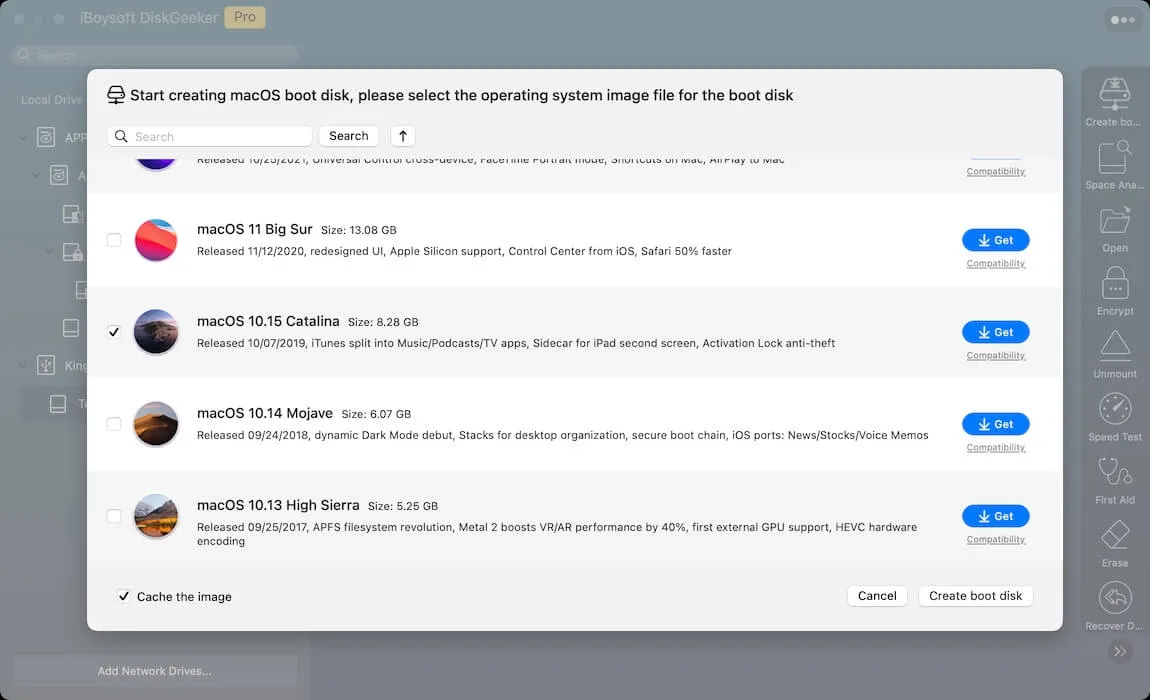
4. A pop-up will show up to ask you whether to create a bootable installer. If you want, click OK to go on. Or else, quit the process. Then, find the downloaded macOS Catalina DMG file in your Downloads folder in Finder.
macOS Catalina full installer vs. DMG vs. ISO (Pick up what you need)
Let's take a brief learning at each format of macOS Catalina installer before downloading. This will help you quickly locate the macOS format you need.
macOS full installer: The official .app installer, often from the App Store, downloadable only on supported Macs.
macOS DMG file: A Mac disk image format, often used to build bootable installers for compatible Macs.
macOS ISO file: A disk image mainly used for creating bootable media or installing macOS in virtual machines on Windows or unsupported Macs.
Download macOS Catalina installer from the Mac App Store
If your Mac is compatible with macOS Catalina, you can download it from the App Store on your Mac with the following link. Or else, you'll see the error message "Update not found."
↓ macOS Catalina download (8.26 GB)
Here's the checklist of Macs that support macOS Catalina:
- iMac Pro (2017 & later)
- MacBook (2015 & later)
- Mac Pro (Late 2013 & later)
- MacBook Air (Mid 2012 & later)
- MacBook Pro (Mid 2012 & later)
- iMac (Late 2012 & later)
- Mac Mini (Late 2012 & later)
If you want to download other macOS versions, follow: downloading the macOS installer.
If you want to get the updates of macOS Catalina, follow: Mac OS updates download.
If you need macOS Catalina for Windows, download the macOS installer on Windows PC.
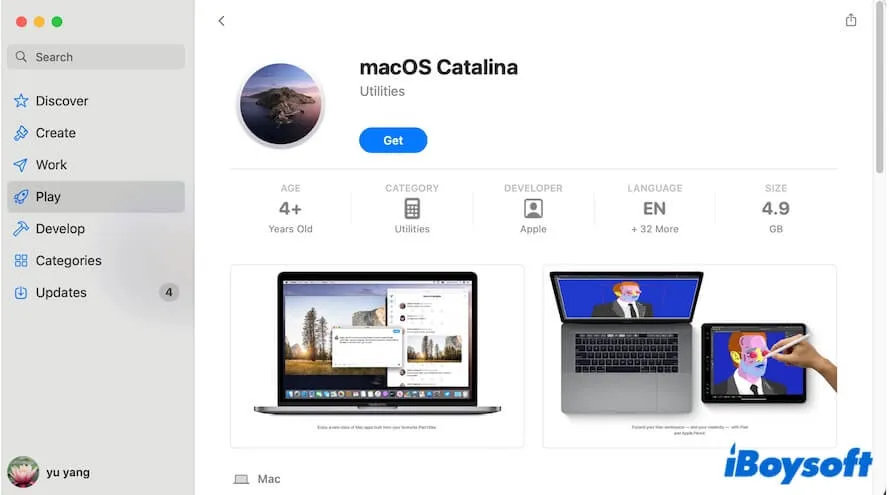
The download process usually lasts hours, and during that time, keep your screen on and your Mac connected to the power source.
When the download finishes, the installer will automatically open. If you don't want to install Catalina on your Mac now, click Install macOS Catalina > Quit Install macOS from the menu bar to quit the installation. When you need the installer, you can find it in the Application folder in Finder.
Tell more people how to download macOS 10.15.
Download macOS Catalina 10.15.7 update
macOS 10.15.7 fixes macOS and Wi-Fi auto-connection failure, iCloud Drive syncing, and iMac (Retina 5K, 27-inch, 2020) with Radeon Pro 5700 X graphics issues.
If you are running macOS Catalina 10.15.6, you can download the latest macOS Catalina 10.15.7 update with the following link. It reduces a lot of time compared to downloading the full 10.15.7 installer.
↓ macOS Catalina 10.15.7 update download (2.86 GB)
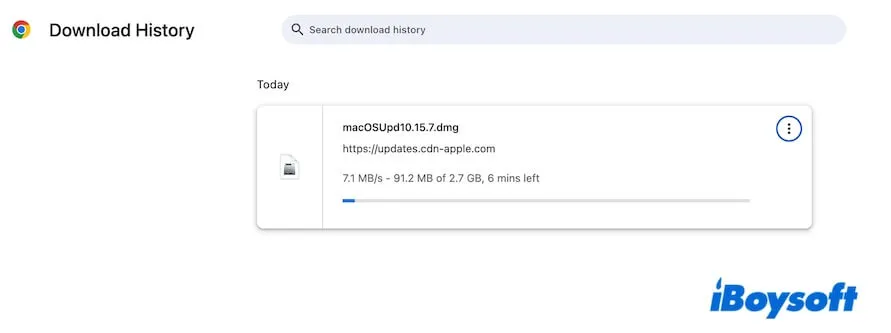
Download macOS Catalina DMG file
If you seek ways to download macOS Catalina without the App Store, as you want to download it on a Windows machine or fail to do so in the App Store, you can download the Catalina DMG file with the link offered below.
↓ macOS Catalina DMG download (10.15.7, 7.21GB, from MediaFire)
Or, you can follow this post to manually create a macOS Catalina DMG file: How to Create a macOS Catalina 10.15 DMG File.
The macOS Catalina DMG file is necessary if you want to run macOS Catalina on a Windows computer or an incompatible Mac model. It is used to install on a virtual machine like VirtualBox (install macOS Catalina on VirtualBox) and VMware to allow you to run macOS 10.15 on unsupported devices. Of course, you can also use it to create a bootable USB or external hard drive.
Download macOS Catalina ISO file
Similar to the macOS Catalina DMG file, the macOS Catalina ISO file is also frequently used to create a macOS Catalina virtual machine for Windows computers and incompatible Macs, and create a bootable USB drive for macOS revert or test.
Simply click the link below to download the macOS Catalina ISO file:
↓ macOS Catalina ISO download (10.15.7, 16GB, from Internet Archive)
(To download more ISO files, read Mac OS ISO Download.)
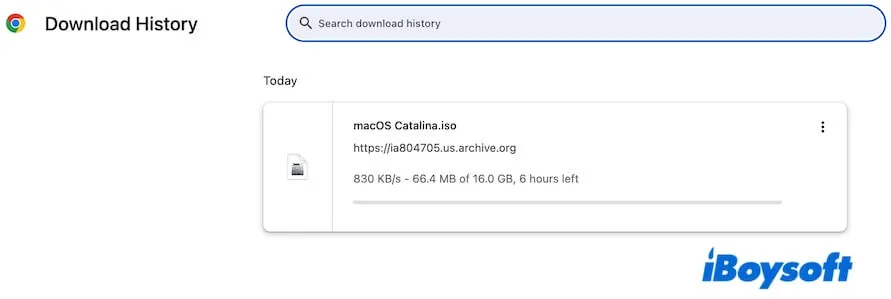
Read also:
Directly Download macOS Catalina VMDK for VirtualBox or VMware
Create macOS Catalina USB installer
After getting the Catalina installer, you can settle down to create a macOS Catalina USB installer if you need, such as for downgrading from macOS Sonoma to Catalina.
As you can see, the conventional approach to creating a macOS Catalina USB installer requires using Terminal. It is error-prone and complex for tech newbies. You can use iBoysoft DiskGeeker to create a bootable USB installer for macOS Catalina with only a few clicks (steps are mentioned above).
Just download iBoysoft DiskGeeker to let it help you create the bootable Catalina installer!
If you insist on using the traditional way, follow the steps below:
Preparations:
- A USB drive formatted as Mac OS Extended and having over 32GB capacity.
- Check if your Mac, from which you downloaded the macOS Catalina installer, is an Intel-based one. If not, transfer the installer (in your Applications folder in Finder) to an Intel-powered Mac. That's because macOS 10.15 is designed for Intel processors and only works on Intel-powered Macs.
Creation:
- Connect the clean Mac OS Extended USB drive to your Intel-based Mac.
- Go to Launchpad > Other to open Terminal.
- Enter the command line below. Replace MyVolume with the name of your USB flash drive. sudo /Applications/Install\ macOS\ Catalina.app/Contents/Resources/createinstallmedia --volume /Volumes/MyVolume
- Type in your administrator password and press Enter.
- Enter Y if it warns to erase the USB drive and hit Enter.
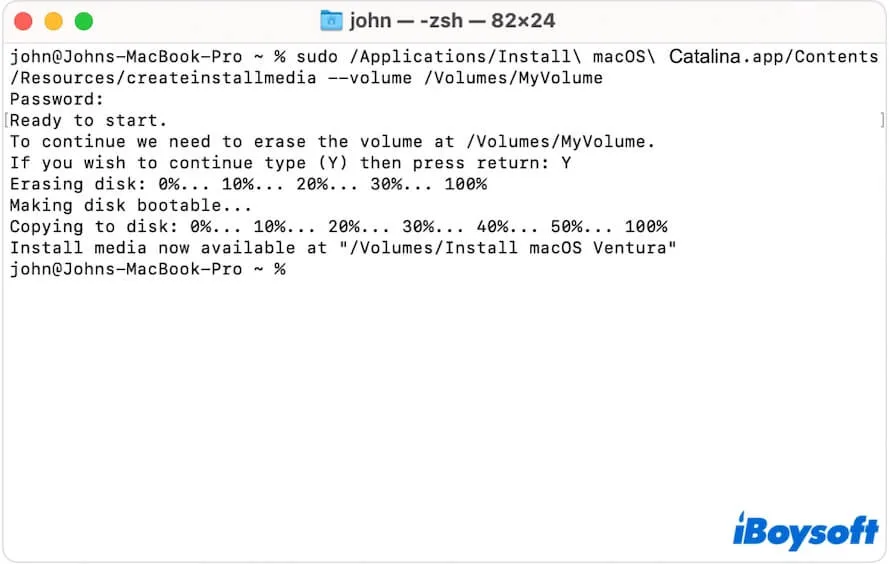
- Wait for the process to be done. During the process, keep your Mac connected to the power source and the screen on.
After creating the macOS Catalina bootable USB installer, you can follow this post to boot up a Mac with it: How to Boot Mac from a USB.
If you find the macOS Catalina USB installer not bootable, follow: How to fix the USB Catalina installer not bootable.
Share the step-by-step guide to create a Catalina bootable USB with more people.
Why can't macOS Catalina be downloaded and installed on your Mac?
Diverse causes can prevent you from downloading and installing macOS Catalina on your Mac.
1. Your Mac isn't compatible with macOS Catalina
All of the mid-2012 and earlier Mac models don't support macOS Catalina. When you download macOS 10.15 from the App Store, you'll see the hint "Update not found."
You can download macOS Catalina DMG or ISO file with the links offered above.
2. Your Mac is an Apple Silicon Mac
macOS Catalina is specially designed for Intel 64-bit processors, and it is the last version for Intel-based Macs. macOS Big Sur is the initial version for Apple's own Apple Silicon-chipped Macs.
3. Your Mac doesn't have enough space to store the macOS Catalina installer
Your Mac is almost out of storage. The sluggish Mac can also lead to macOS Catalina downloading failure.
You can tidy up your Mac and remove redundant and useless files, and then you can download macOS Catalina quickly and successfully.
Truly, cleaning up a Mac for years is a heavy job. You can use iBoysoft DiskGeeker for Mac to help you clean and optimize your Mac within a few minutes. This disk manager can help you thoroughly delete junk files from your Mac, such as app cache files, system logs, user log files, trash, and more.
Here's how:
- Download, install, and open iBoysoft DiskGeeker on your Mac.
- Select the junk files you unwanted from the scanning results.

- Click "Clean."
4. Your network connection is unstable and poor
Usually, if you fail to download macOS Catalina due to network issues, it will alert you. You can check the network conditions or switch to another Wi-Fi.
Also, multiple reasons can lead to your Mac failing to install macOS Catalina:
- Your Mac doesn't have sufficient storage space.
- Your Mac isn't compatible with macOS Catalina.
- Your Mac powers off during the installation.
- Your Mac hasn't updated to the latest minor version of the current macOS.
- Your Mac runs macOS Big Sur or later.
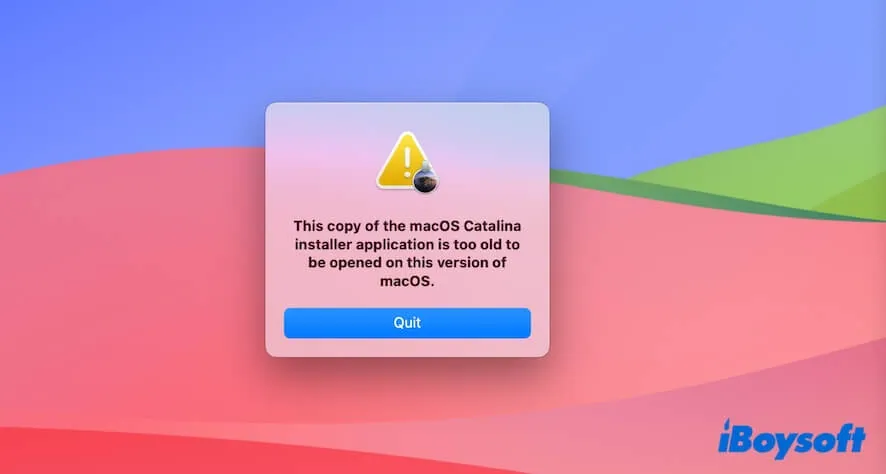
If this macOS Catalina download center helps you quickly get the Catalina installer, share it with more people.
Also interested in:
If you need the previous versions of macOS Catalina or the post ones, you can follow these addresses to get them.
FAQs about macOS Catalina download
- QHow do I install Catalina on an old Mac?
-
A
To install macOS Catalina on an unsupported Mac, you need to use OpenCore Legacy Patcher.
1. Download OpenCore Legacy Patcher from its official website.
2. Prepare a USB drive and erase it to Mac OS Extended (Journaled).
3. Use OpenCore Legacy Patcher to create the macOS Catalina bootable installer (there are on-screen instructions).
4. Use the bootable USB drive to boot the incompatible Mac.
5. When the Mac starts up, click OK on the prompt to install OpenCore Legacy Patcher. Then, you can run macOS Catalina.
- QHow do I download macOS Catalina?
-
A
You can download macOS Catalina from the App Store. Open App Store, search for macOS Catalina, and click Get next to the macOS Catalina in the results. This way is only suitable for Macs that support macOS Catalina.
If your computer doesn’t support it, you can download macOS Catalina from iBoysoft DiskGeeker. This tool allows you to directly download the macOS Catalina DMG file and create a macOS Catalina bootable installer.