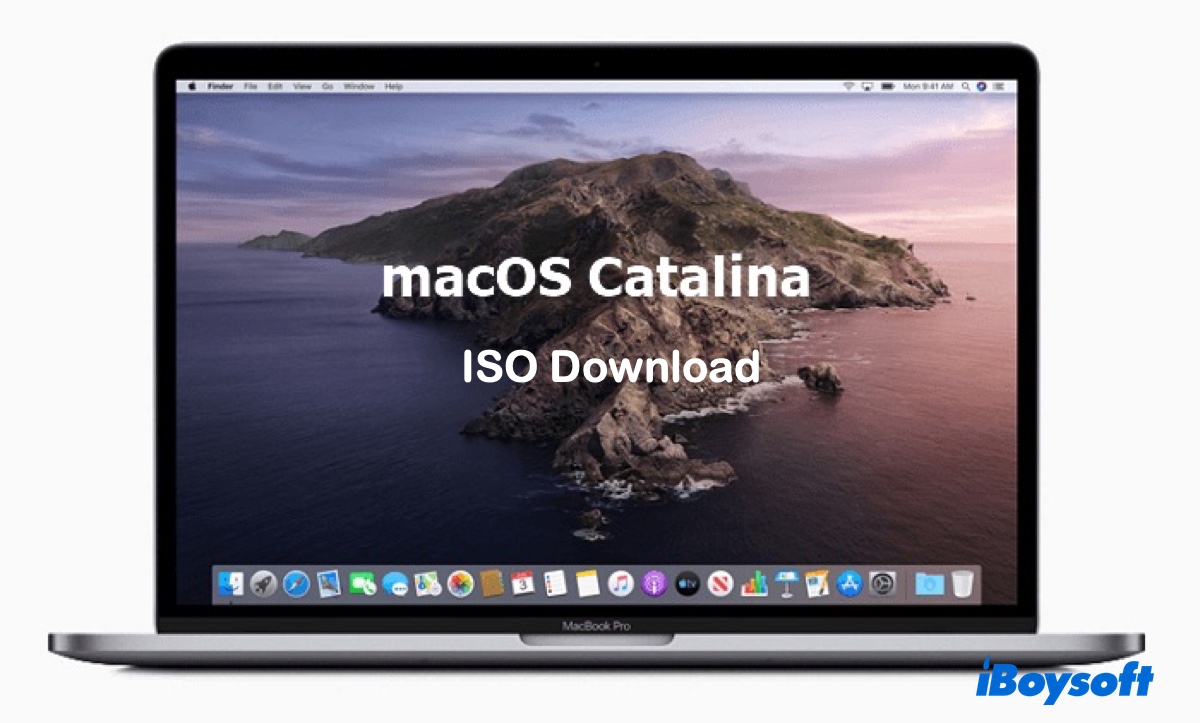A macOS Catalina ISO file is a disk image of Apple's macOS Catalina operating system, which is version 10.15 of macOS. This file format is commonly used for running macOS Catalina in a virtual machine environment (e.g., VMware, VirtualBox).
With it, you can run macOS Catalina on a computer along with other OSes, such as Windows or Linux, without needing separate hardware or rebooting.
Note: If you'd like to create the macOS Catalina ISO file (64-bit), use the image file provided in iBoysoft DiskGeeker and then convert the DMG to ISO. It saves you time that would have been wasted creating the DMG file manually, simplifying the 8-step process into 2.
This app also allows you to create a bootable USB installer for macOS Catalina easily.
How to create a macOS Catalina ISO 64-bit the easy way:
Step 1: Download the macOS Catalina DMG file from iBoysoft DiskGeeker.
Open iBoysoft DiskGeeker, select a Mac partition, click Download Image, then choose macOS 10.15 Catalina and click Get.
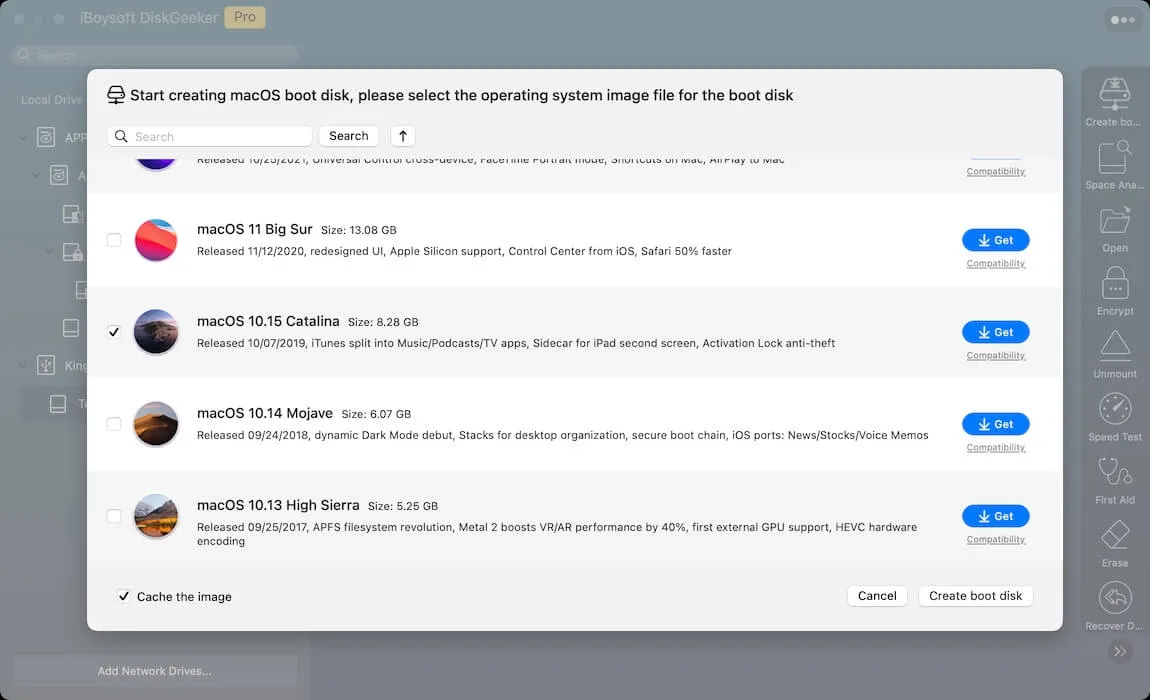
Step 2: Open Terminal and run the commands below to convert the Catalina.dmg file to the .iso format.
hdiutil convert dmg_file_path -format UDTO -o ~/Desktop/Catalina.cdrmv ~/Desktop/Catalina.cdr ~/Desktop/Catalina.isoReplace the dmg_file_path with the actual file path.
If you prefer downloading the macOS Catalina ISO 64-bit directly, try the links in the following section.
How to download macOS Catalina ISO 64-bit?
If you only have a Windows PC or a Mac that's not compatible with macOS Catalina, you can download the macOS Catalina ISO file from the links below.
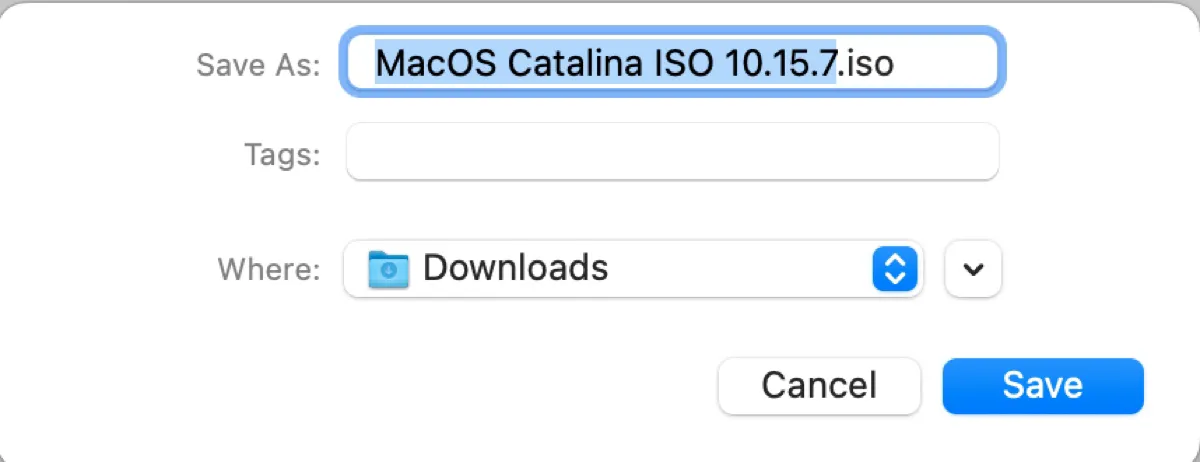
Get macOS Catalina ISO download 64-bit for VirtualBox/VMware:
macOS Catalina ISO download 10.15.7 (mega.nz)
macOS Catalina 10.15.7.iso download (mediafire)
macOS Catalina ISO download 10.15.7 (archive.org)
macOS Catalina ISO file download (archive.org)
macOS Catalina ISO download 10.15.5 (archive.org)
Share these resources to help others download macOS Catalina ISO for VirtualBox or VMware.
How to create macOS Catalina ISO 64-bit?
Tips: The following steps are complicated. To simplify the process, utilize iBoysoft DiskGeeker to download the macOS Catalina DMG file instead of creating one. This tool also allows for faster download speeds.
If you have a Mac that's compatible with macOS Catalina, you can create the macOS Catalina ISO file with the following steps:
Step 1: Download the macOS Catalina full installer
The first step in creating a macOS Catalina 10.15.7 ISO file is to download its full installer. You can open this link to get it from the Mac App Store.
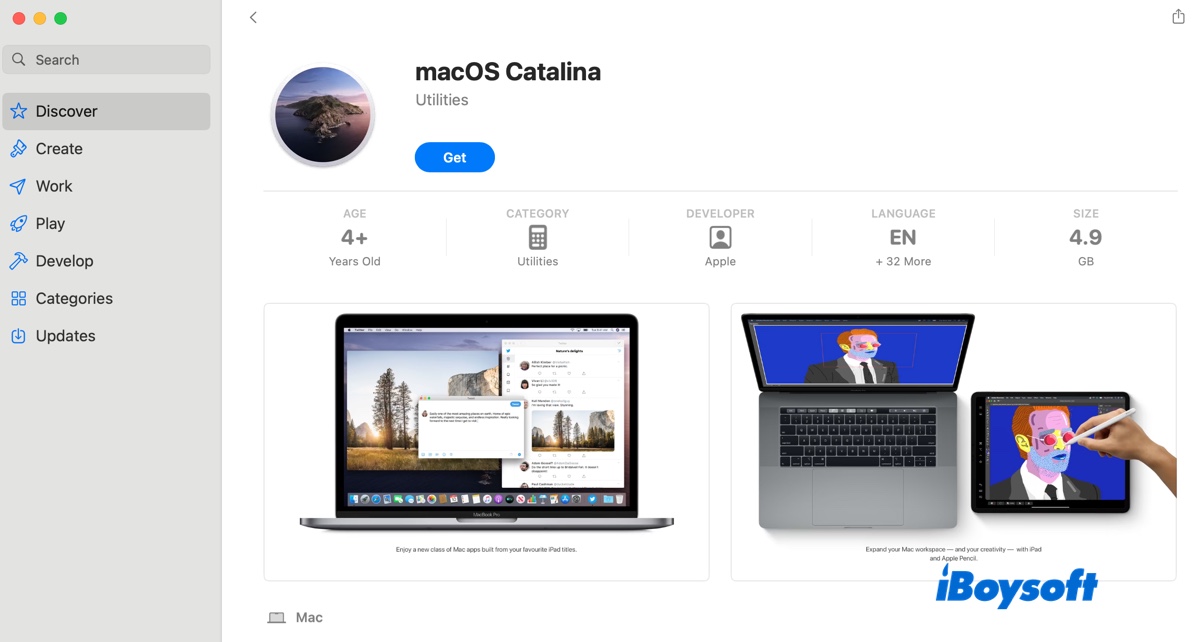
Click Get > Download to download the latest macOS Catalina 10.15.7 in Software Update. After the download is complete, you should find it in your Applications folder.
Step 2: Create the macOS Catalina 10.15.7 ISO file in Terminal
The procedures below require running commands in Terminal. Make sure the command is correctly typed before executing it. Otherwise, it may cause unexpected results.
- Open Terminal.
- Copy and paste the command below into Terminal and press Enter to create a disk image.
hdiutil create -o /tmp/Catalina -size 8500m -volname Catalina -layout SPUD -fs HFS+J - Mount the disk image on your Mac.
hdiutil attach /tmp/Catalina.dmg -noverify -mountpoint /Volumes/Catalina - Create a macOS Catalina bootable installer.
sudo /Applications/Install\ macOS\ Catalina.app/Contents/Resources/createinstallmedia --volume /Volumes/Catalina --nointeraction - Type your administrator passoword and press Enter.
- Unmount the macOS Catalina bootable volume.
hdiutil detach /volumes/Install\ macOS\ Catalina - Convert Catalina.dmg to Catalina.cdr.
hdiutil convert /tmp/Catalina.dmg -format UDTO -o ~/Desktop/Catalina.cdr - Rename Catalina.cdr to Catalina.iso and move it to the desktop.
mv ~/Desktop/Catalina.cdr ~/Desktop/Catalina.iso
Need to convert the ISO file to DMG? Read: How to convert ISO to DMG on Mac
Want to download Windows ISO files? Download Windows 11 ISO | Windows 10 ISO | Windows 7 Ultimate ISO | Windows 7 Home Premium ISO
Now, you have a bootable macOS Catalina 10.15.7 ISO file. Share this guide if you find it helpful!