DMG (Disk Image) is the default disk image format for macOS, but it isn't supported by Windows or Linux. However, ISO (Optical Disk Image) is a more universal format that works across platforms, and it's also the preferred format for most virtualization software like VirtualBox, Parallels, and VMware Fusion.
That's why converting a DMG file to ISO is often necessary, whether for cross-platform compatibility or virtual image creation. In this guide, we'll show you how to convert DMG to ISO for free on Mac, Windows, and Linux, using the built-in or open-source tools only.
Note: The DMG file is the macOS-native disk image and the best choice for creating a bootable USB installer on a Mac. The ISO file is the best for creating a bootable USB on cross-platform (Mac, Windows, Linux).
If you need to create a bootable USB installer on a Mac, no need to convert it. Just use iBoysoft DiskGeeker to quickly download the desired macOS DMG file and create a bootable USB installer with clicks only.
1. Free download, install, and open iBoysoft DiskGeeker on your Mac and connect an empty USB drive.
2. Select the volume on the USB drive and click Create boot disk > Continue. 
3. Select your desired macOS version and click Create boot disk > OK to download the macOS DMG file first.
4. Click OK on the prompt to start creating a bootable USB installer and wait for the process to complete.
How to convert DMG to ISO on a Mac
There are two free DMG to ISO converters that can help you convert a DMG file to an ISO on a Mac. Those are built-in applications - Disk Utility and Terminal. For each tool, we've provided step-by-step instructions to guide you through the conversion process. Also, you can directly download the Mac OS ISO file.
If you need to convert ISO to DMG on a Mac, follow: How to convert ISO to DMG on a Mac?
Convert DMG to ISO on Mac using Disk Utility
- Open Disk Utility from Launchpad > Other on your Mac.
- Click View > Show All Devices.
If the DMG doesn't show up there, go to the folder where it is stored and double-click it to mount it first.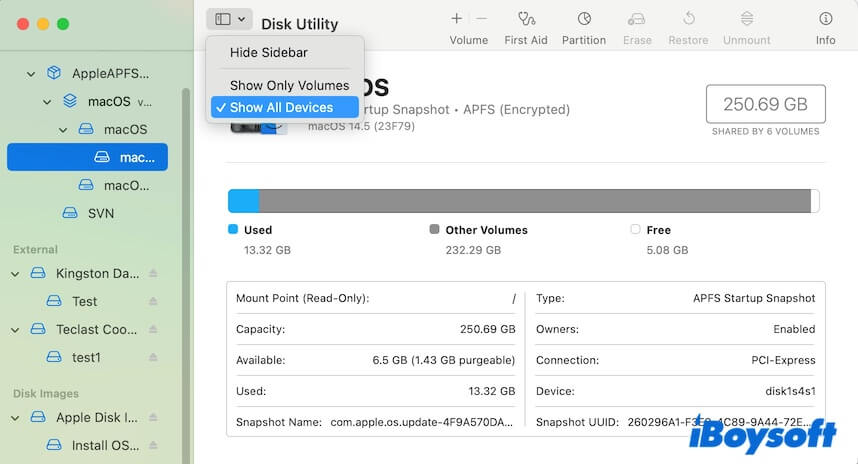
- Select the Disk Image from the sidebar.
- Move to the top Disk Utility menu bar and click File > New Image > Image from "Apple Disk Image Media."
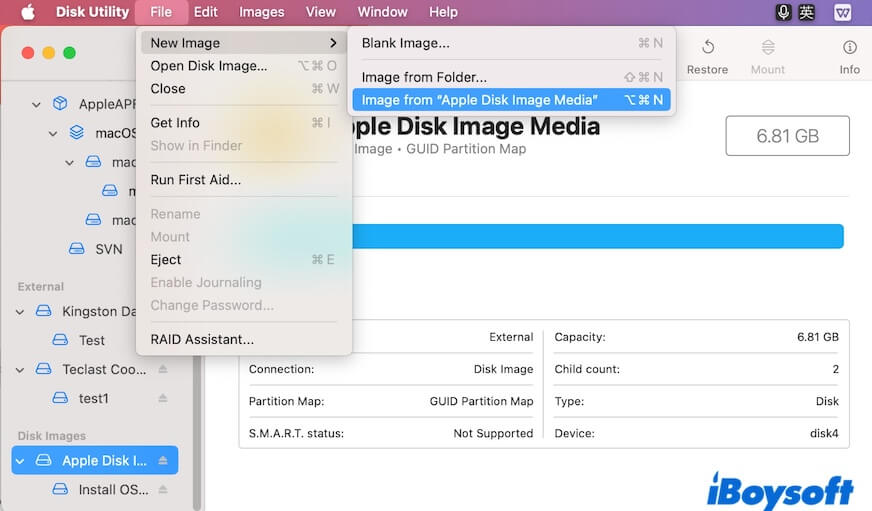
- Enter a name, choose a destination, select DVD/CD master as the format, and click Save to convert the DMG file to CDR.
The .cdr file is almost identical to an .iso file.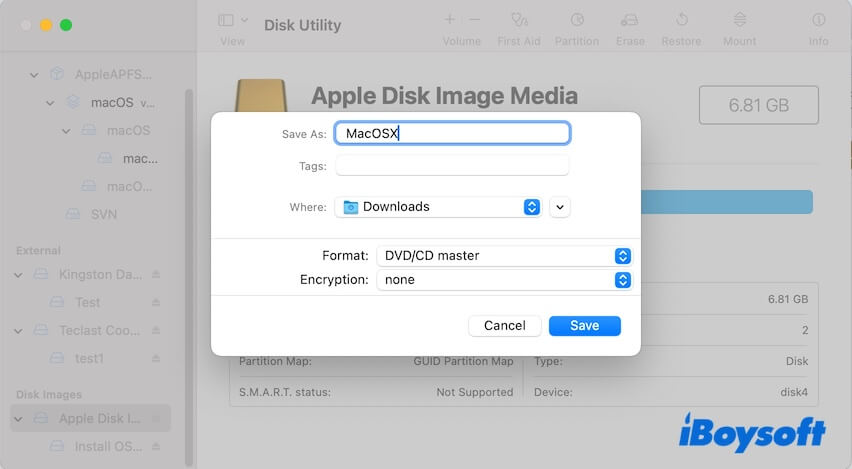
- Wait for the conversion process to complete.
- Go to the folder where you save the CDR file in Finder.
- Select the CDR file, press Return, rename the extension .cdr to .iso, and select Use .iso on the prompt.
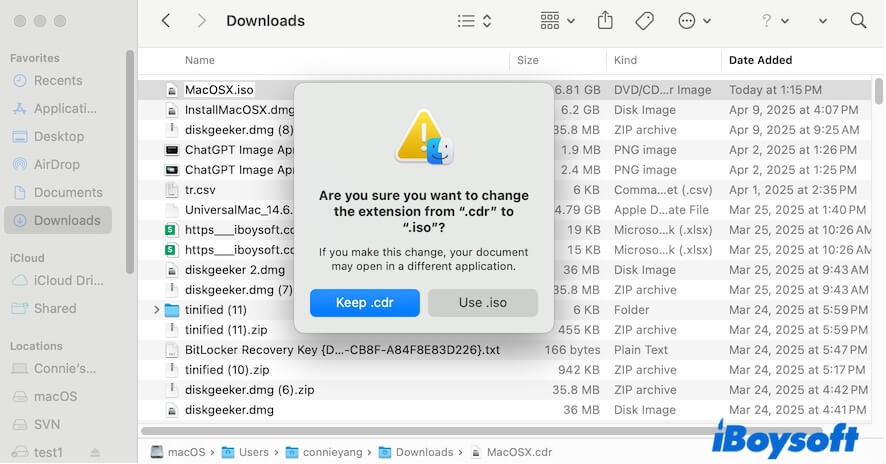
Convert DMG to ISO on Mac with Terminal
- Open Terminal from Launchpad > Other on your Mac.
- Enter the following command in the Terminal window. (Learn what hdiutil is)hdiutil convert /path/to/example.dmg -format UDTO -o /path/to/example.isoNote: You can enter hdiutil convert and type a space first, next, drag and drop your DMG file to the Terminal window, type a space and enter -format UDTO -o, and finally type a space and copy the path of the DMG file again and change .dmg to .iso to save the converted ISO file to the same destination of the DMG file.
For example: hdiutil convert /Users/connieyang/Downloads/InstallMacOSX.dmg -format UDTO -o /Users/connieyang/Downloads/InstallMacOSX.iso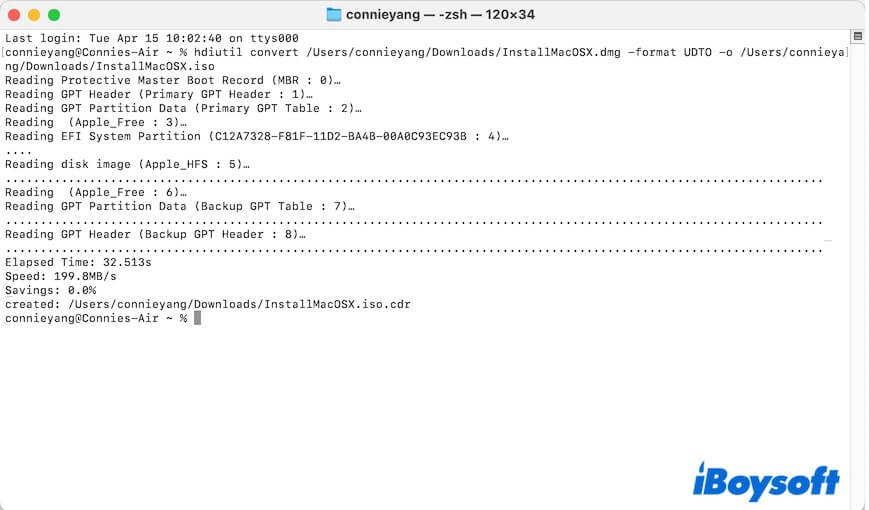
- Go to the destination where the ISO file is stored and rename the extension .iso.cdr to .iso.
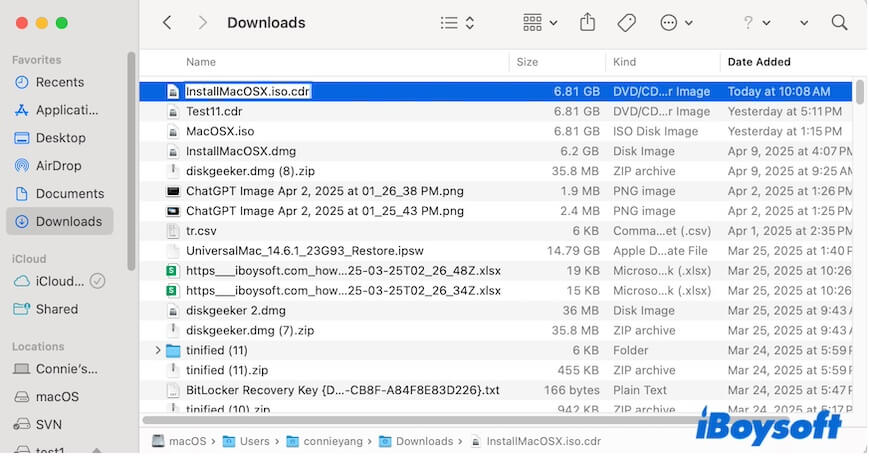
Note: If you receive the error"hdiutil: convert failed - file too large" when trying to transform the macOS image with the hdiutil command, you should unmount the Disk Image first using the Unmount button in Disk Utility. Just select the volume on the Disk Image and click Unmount. 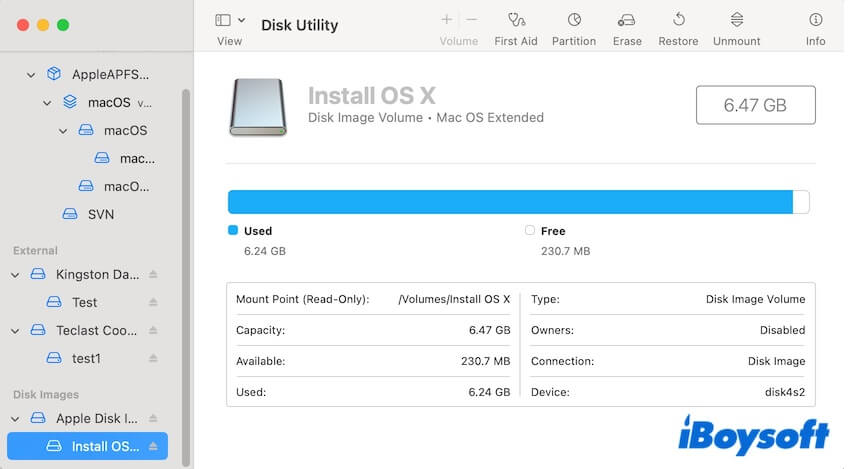
Now, you get a macOS ISO file. You can transfer it across Windows, Linux, and macOS. Also, you can use it to create a macOS virtual machine with Parallels Desktop, VMware Fusion, or VirtualBox.
Share to let more people know how to convert a DMG to ISO for virtual machine creation.
How to convert DMG to ISO on Windows 11/10
You have to use a third-party tool to assist you in converting DMG to ISO on Windows 11/10, as Windows doesn't natively support .dmg files. dmg2img is a free, open-source, command-line tool that can help you do the job for you.
Here's how to use dmg2img to convert DMG to ISO on Windows:
- Download dmg2img on your Windows PC.
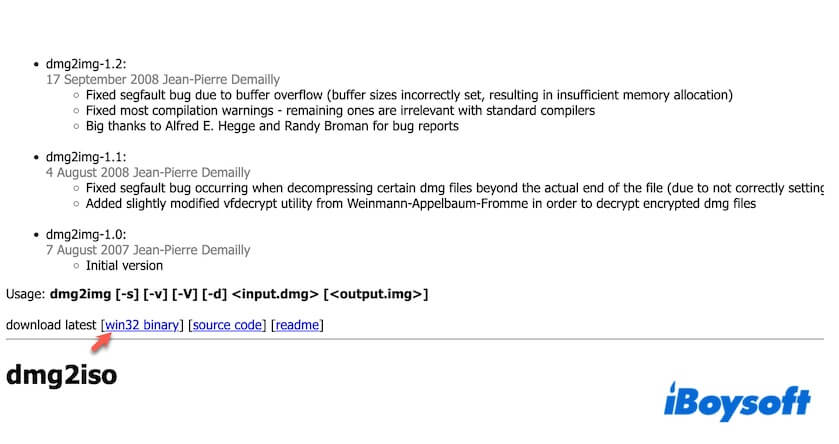
- Right-click the dmg2img.zip and select Extract All to extract it to a folder.
- Type cmd in the Search bar and run Command Prompt as an administrator.
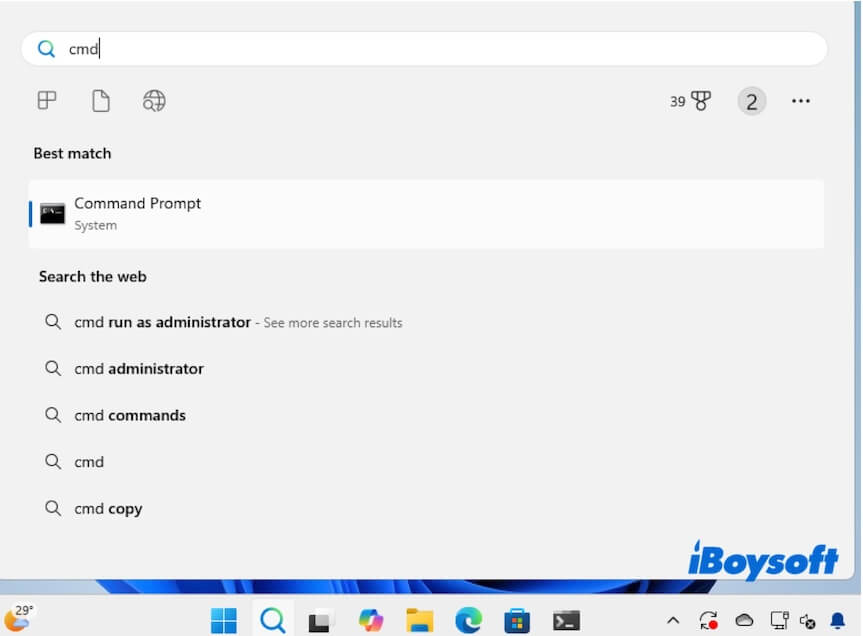
- Type the drive letter with : to navigate to the partition where the dmg2img folder is located first. For example:
e: - Navigate to the location of the dmg2img folder in Command Prompt with the following command. cd \path\to\dmg2imgYou should replace \path\to\dmg2img with the real path of your dmg2img folder. For example: cd E: \dmg2img-1.6.7-win32To find the path of the dmg2img folder, right-click the dmg2img folder, select Copy as path to copy the path to a document, and then copy the path to the CMD window without the double quotation marks.
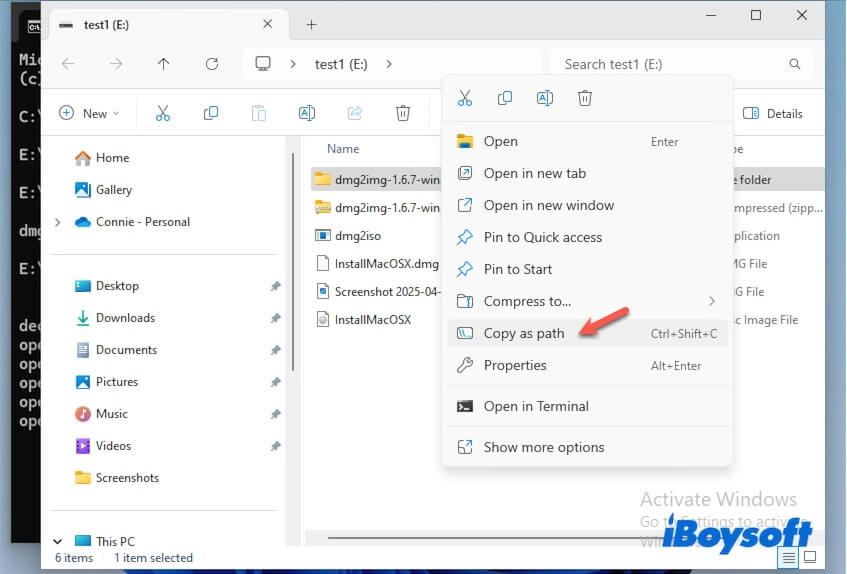
- Press Enter.
- Type the command below to convert the .dmg file to the .iso file. dmg2img \path\to\example.dmg \path\to\example.isoHere, you should replace \path\to\example.dmg with the real path of your DMG file and replace \path\to\example.iso with the location where you want the ISO file to be saved. You can right-click the DMG file to copt its path.
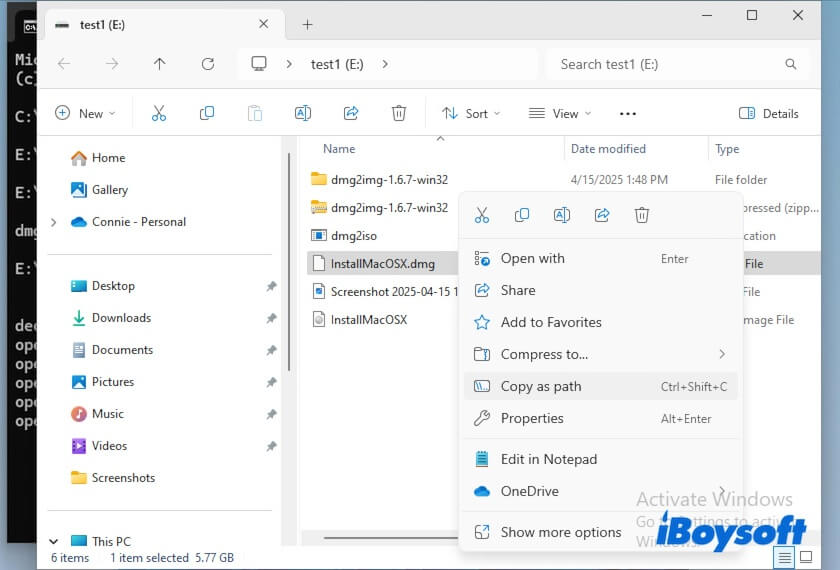
For instance: dmg2img E: \InstallMacOSX.dmg E: \InstallMacOSX.iso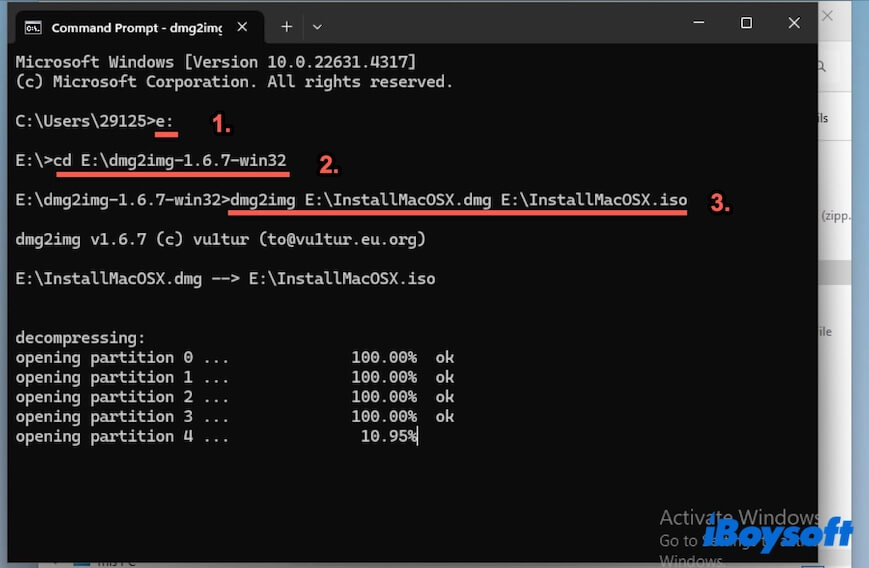
- Wait for the conversion process to end.
Now, you can use the macOS ISO file to create a macOS bootable USB on Windows with Rufus or to set up a virtual machine with VirtualBox or another tool.
Go to tell others how to convert a DMG to ISO on Windows for free.
How to convert DMG to ISO on Linux
Similarly, converting a DMG file to ISO on Linux requires using dmg2img and running command lines. Here are the steps (in Ubuntu as an example):
- Download and install dmg2img on your Linux device with the commands below: sudo apt-get update
sudo apt-get install dmg2img - Convert the DMG file to ISO using the command below. Replace input with the path of the DMG file and output with the path of the ISO file. dmg2img input.dmg output.iso
How to convert DMG to ISO online
There are free DMG to ISO online converters available, like CloudConvert. However, almost all of them only offer a limited size of file conversion. You can distinguish them and pick the one that meets your file size.
If it is hard to convert DMG to ISO online for virtual image creation, switch back to using the built-in tools in macOS and Windows.
Directly links to download macOS ISO files
Actually, you don't need to transform the DMG file to ISO. Instead, you can directly download the macOS ISO files or make an ISO file on a Mac by yourself, follow these macOS download databases.
macOS Sequoia full installer, ISO, and DMG download
macOS Sonoma full installer, ISO, and DMG download
macOS Ventura full installer, ISO, and DMG download
macOS Monterey full installer, ISO, and DMG download
macOS Big Sur full installer, ISO, and DMG download
macOS Catalina full installer, ISO, and DMG download
macOS High Sierra full installer, ISO, and DMG download
macOS Mojave full installer, ISO, and DMG download
Also interested:
How to Install macOS on VMware on Windows PC
How to Install macOS Sequoia On An Unsupported Mac
If you approve the free ways to convert DMG to ISO for VirtualBox in this post, tell more people.
