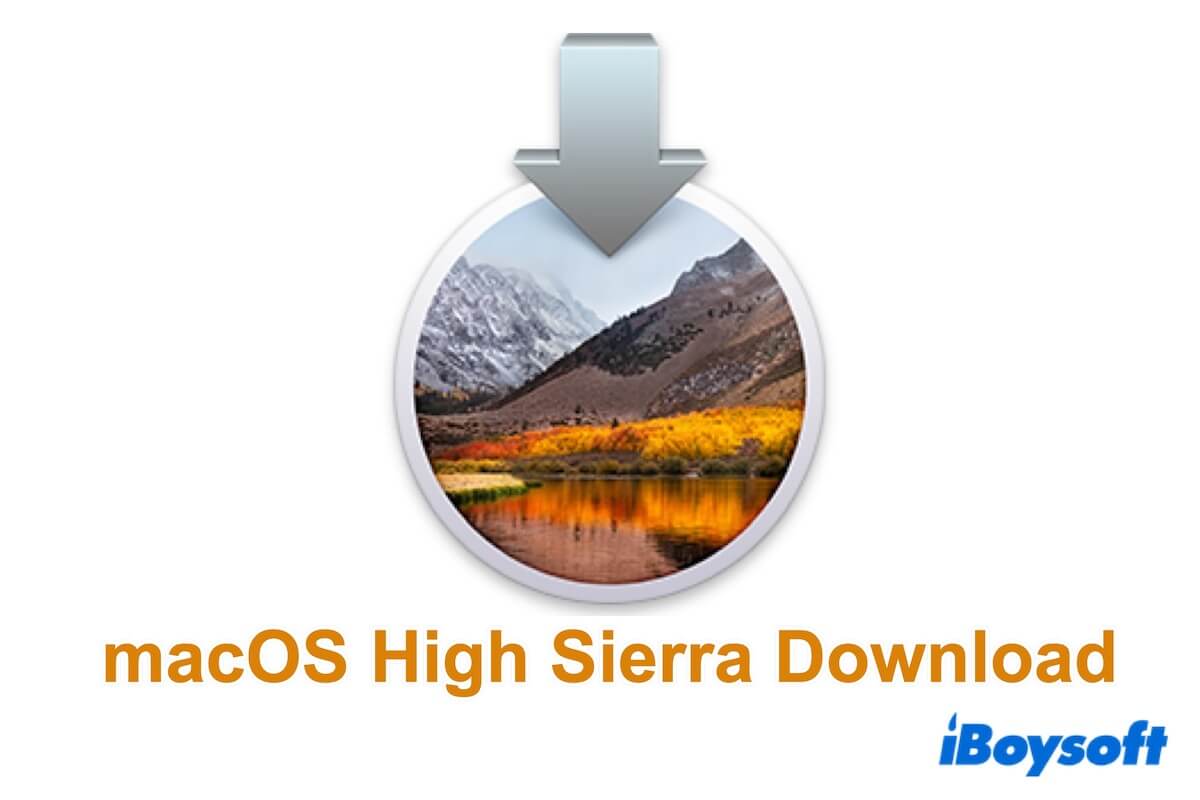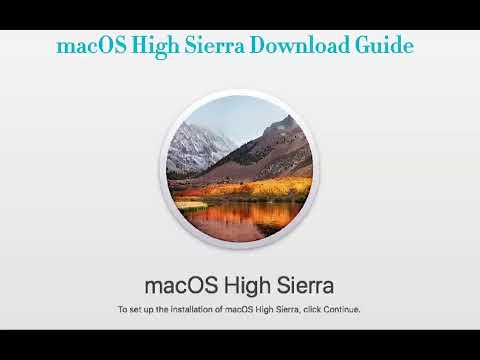Can you still download and install macOS High Sierra? Yes, macOS High Sierra is still available.
Although macOS High Sierra 10.13 is an old Mac OS version (released in September 2017), you may still want to download and install it. Here, we'll provide the direct links to download the macOS High Sierra installer file for free and help you identify whether your Mac model can support macOS 10.13.
Even if your Mac doesn't support macOS High Sierra, we also offer the DMG and ISO files. macOS High Sierra DMG and ISO files specially for running macOS High Sierra on incompatible Mac devices and Windows PCs with the help of OpenCore Legacy Patcher.
Reminder: Download the macOS Tahoe full installer (the latest version) to explore the improved features.
Note: If you don't want to spend a lot of time downloading the macOS High Sierra installer, use iBoysoft DiskGeekeer to get it with one click and at a fast speed. This tool also helps you quickly download High Sierra DMG and create a macOS High Sierra bootable USB installer, without complicated steps and Terminal.
1. Download, install, and launch iBoysoft DiskGeeker on your Mac and connect an empty external USB drive.
2. Select a volume on the USB drive and click Select > Continue.
3. Choose macOS High Sierra and click Create boot disk > OK to download the High Sierra DMG file.
4. When the download process is completed, click OK on the prompt to continue creating a bootable USB drive. Or else, stop here and go to the Downloads folder in Finder to find the macOS High Sierra DMG file.
Tips: If you need the updates for each macOS version, follow: Mac OS updates download.
Here's a video guide we created about where and how to download macOS High Sierra and how to create a macOS High Sierra bootable USB installer. If you'd like a video guide, watch it.
Download macOS High Sierra from the App Store on your Mac
The default and most straightforward way to download macOS High Sierra is from the App Store on your Mac. However, this method only works for Mac models compatible with macOS High Sierra.
Click the link below to download macOS High Sierra from the Mac App Store, as long as your Mac is on the list below:
⬇️ macOS High Sierra 10.13.6 download (4.8 GB, Free)
Mac devices that support macOS High Sierra 10.13:
- MacBook (Late 2009 or newer)
- MacBook Pro (Mid-2010 or newer)
- MacBook Air (Late 2010 or newer)
- Mac mini (Mid-2010 or newer)
- iMac (Late 2009 or newer)
- Mac Pro (Mid-2010 or newer)
Note: If your Mac runs Mac OS X Lion 10.7 or earlier or is delivered with macOS Mojave or later, it is incompatible with macOS High Sierra.
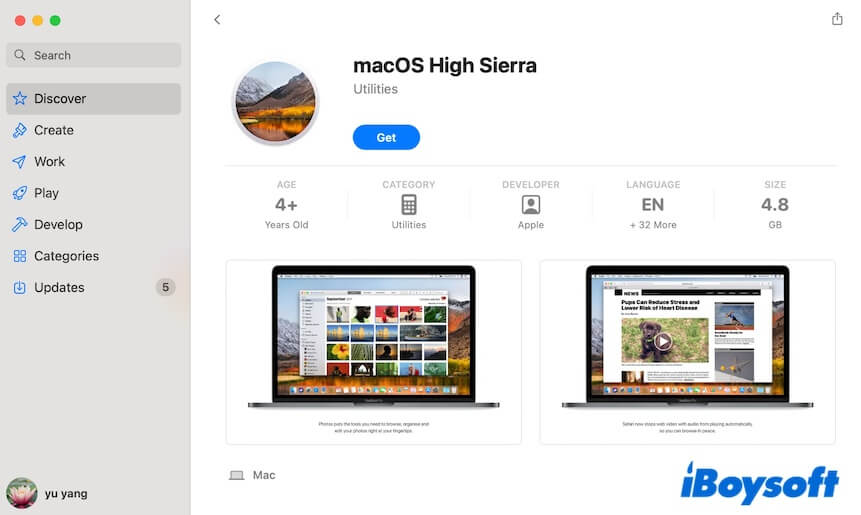
After downloading, the installer will open automatically to let you configure and install macOS High Sierra on your Mac. If you don't want to start the installation right now, click Install macOS High Sierra on the menu bar > Quit Install macOS. The macOS High Sierra installer will remain in the Applications folder.
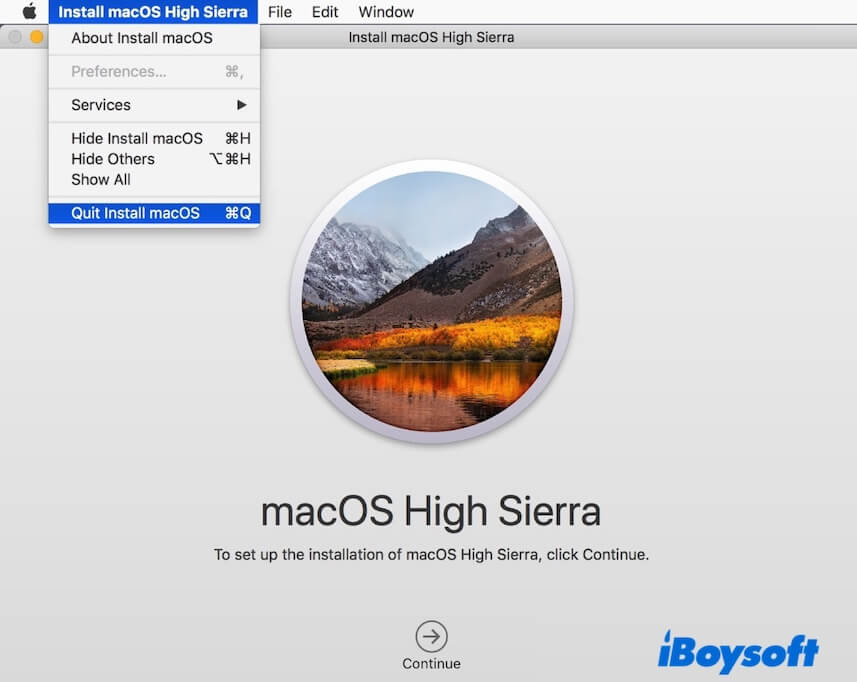
Go tell more people who are also puzzled by the Mac OS High Sierra download.
Download macOS High Sierra DMG
The macOS High Sierra DMG file is used to install macOS High Sierra on a virtual machine or USB drive so that you can run macOS High Sierra on an unsupported Mac or even on a Windows PC.
Here's the direct link to download the macOS High Sierra DMG file:
⬇️ macOS High Sierra DMG download (from archive.org, size: 4.9 GB, version: 10.13.6)
If you think that downloading the macOS High Sierra DMG file from the internet is unstable or not secure enough, switch to get it from iBoysoft DiskGeeker - an Apple-trusted tool. Simply open the software, click Macintosh HD - Data volume, click Download Image, and then click "Get" next to macOS High Sierra.
Download macOS High Sierra ISO
Likewise, if your Mac doesn't support macOS High Sierra, you can also use the macOS High Sierra ISO file. This installer can be installed on a virtual machine like VirtualBox or VMware for unsupported Macs and Windows computers. (Learn macOS High Sierra VMware installation)
Click the link below to download macOS High Sierra ISO:
⬇️ macOS High Sierra ISO download (from archive.org, size: 7.7 GB)
How to install High Sierra on an old Mac
If your old Mac supports macOS High Sierra, you can follow these steps to install High Sierra on it:
- Download macOS High Sierra from the App Store.
- During the process, ensure your screen is on, the network is connected well, and the Mac is charged.
- When the downloading process ends, you'll see the Install macOS High Sierra window. Click Continue to set up the installation.
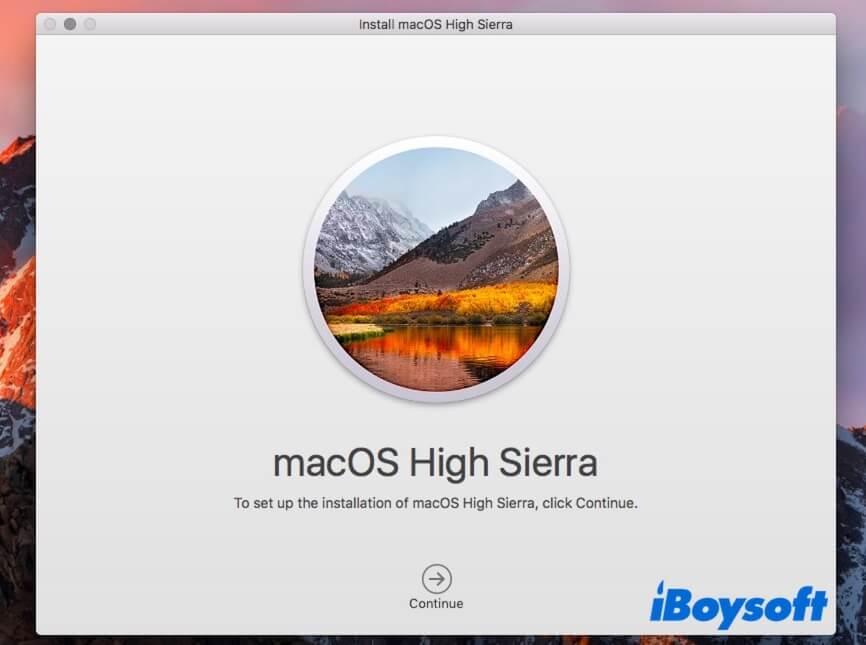
- Select the disk where you want to install macOS High Sierra.
- Wait until the process finishes.
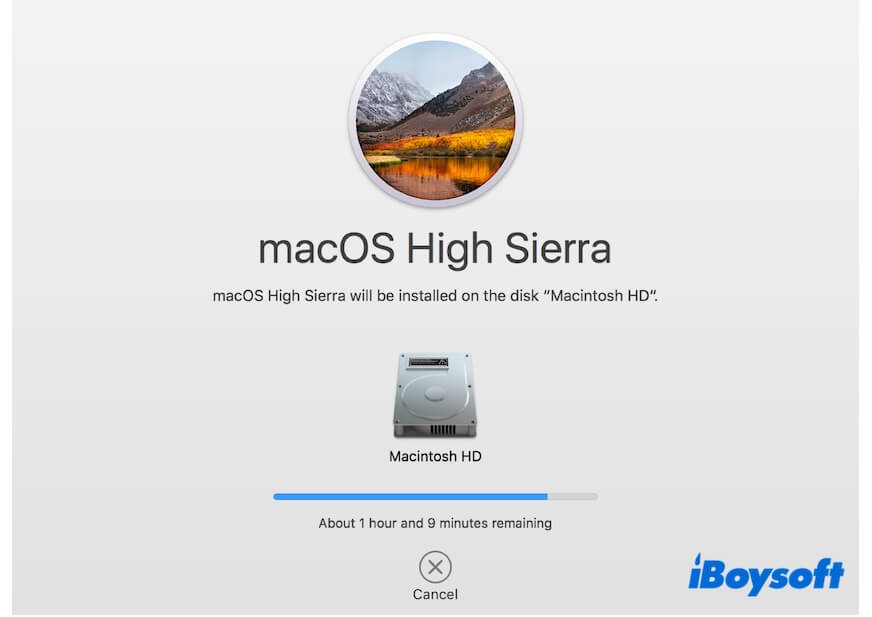
How to create a macOS High Sierra bootable USB
If your old Mac doesn't support macOS High Sierra, you need to create a bootable macOS USB installer on a compatible Mac and then start your Mac with the USB installer and OpenCore Legacy Patcher.
The normal way to create a bootable USB installer is complicated and hard for most of us tech newbies. To enhance the creation success, let iBoysoft DiskGeeker help you make it. (Steps are mentioned above)
Steps about how to create a bootable macOS High Sierra USB drive on a Mac:
- Download the macOS 10.13 High Sierra installer file on a compatible Mac from the App Store: macOS High Sierra download.
- When the downloading process ends, click the Install macOS High Sierra button on the menu bar > Quit Install macOS.
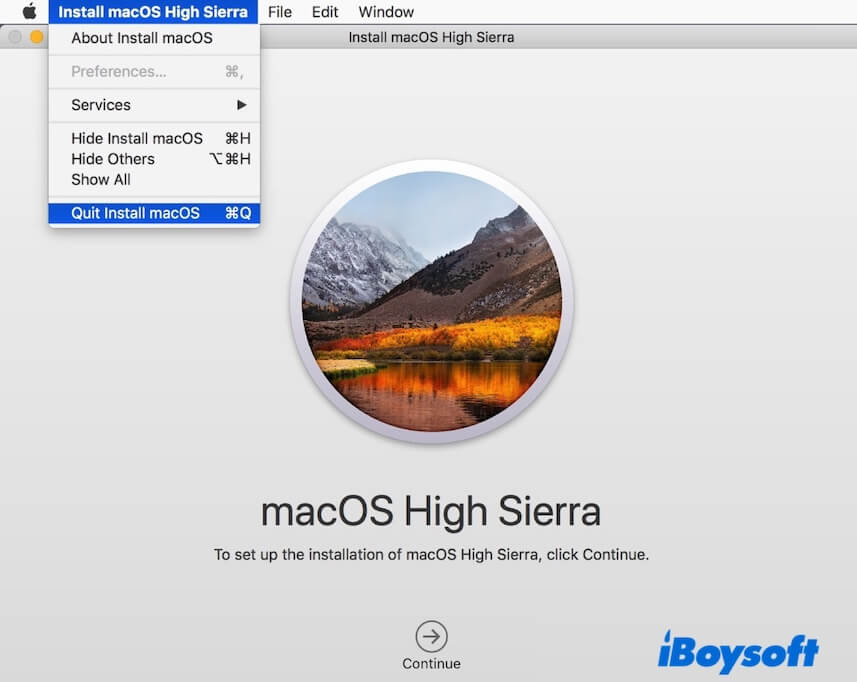
- Prepare a USB drive with at least 32GB capacity. The USB drive with a small size may cause booting failure later.
- Go to Disk Utility (Launchpad > Other), click View > Show All Devices, select the USB drive, click Erase, set High Sierra as the name, choose Mac OS Extended (Journaled) in format, and choose GUID Partition Map as the scheme.
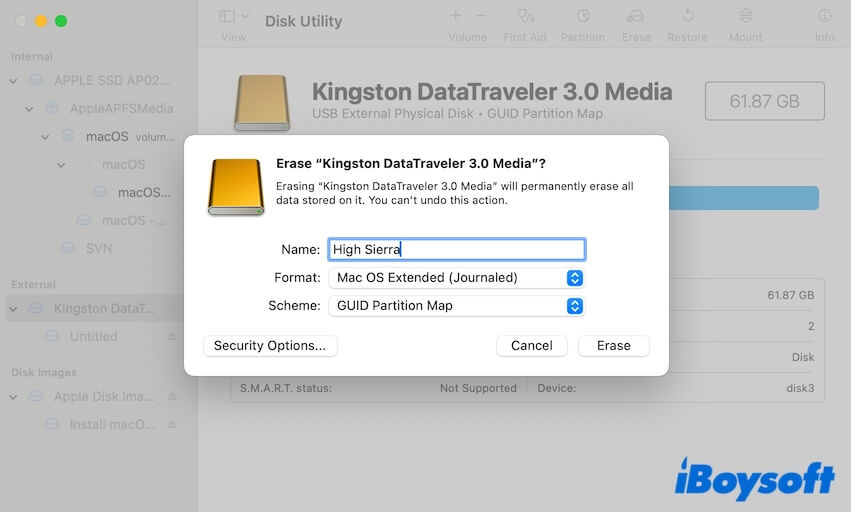
- Open Terminal from Launchpad > Other.
- Enter the command below. Replace MyVolume with the name of your USB drive - High Sierra. sudo /Applications/Install\ macOS\ High\ Sierra.app/Contents/Resources/createinstallmedia --volume /Volumes/High Sierra
- Enter your admin password and press Enter.
- Wait for the process to complete and quit the Terminal.
- Connect the macOS High Sierra bootable USB installer to the unsupported old Mac.
- Restart the Mac and meanwhile press down the Option (Alt) key until see the bootable volumes.
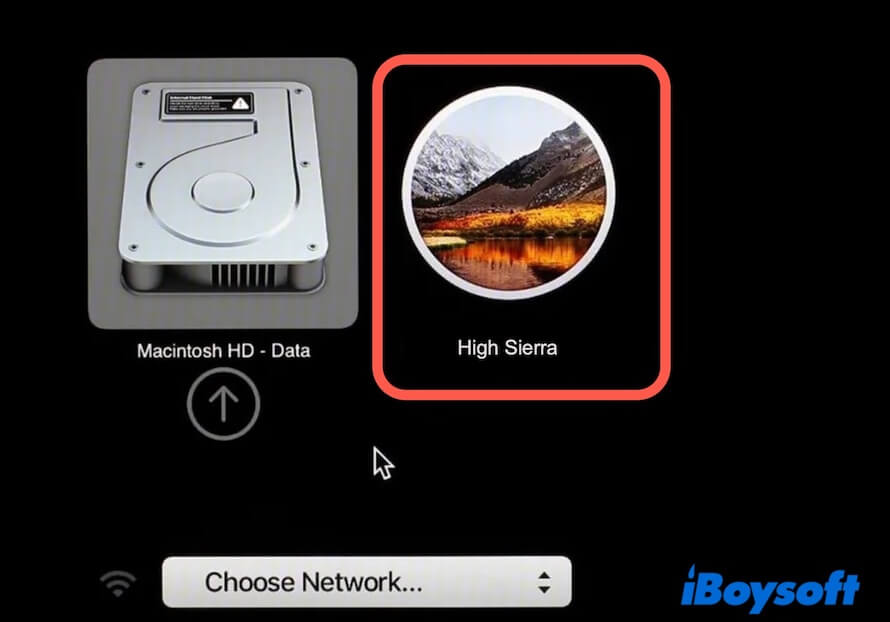
- Select the High Sierra volume and click the arrow on the screen.
- Follow the on-screen instructions to set up your configurations and start your old Mac from the macOS High Sierra bootable USB.
Share the detailed way about how to create a macOS High Sierra bootable USB with more people.
Why can't you download macOS High Sierra on your Mac
macOS High Sierra can be downloaded from the App Store by default. If you can't do that, the possible causes are one of below.
1. Your Mac doesn't support macOS High Sierra. You can click the Apple icon > About This Mac to check if your Mac is compatible with macOS High Sierra.
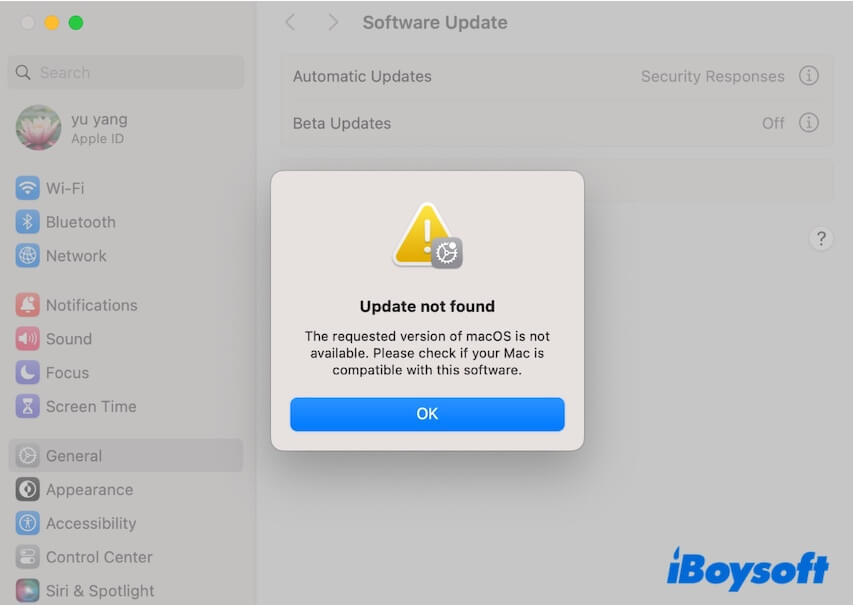
2. Your network connection is unstable and poor. Try to reconnect your Wi-Fi or change to another powerful one.
3. Your Mac doesn't have enough free space to store the installer. Tidy up your Mac and delete the useless and unwanted files. Note that you need to free up much more space on your Mac if you need to install and run macOS High Sierra on your Mac, as running a system requires space to load the system and user cache files.
If you think that it's a tough task to clean up your Mac manually, you can use a Mac cleaner to relieve your work. iBoysoft DiskGeeker is a comprehensive disk management tool that contains a junk-cleaning feature. It can search for and conclude different types of junk files on your Mac for one-click deletion.
More importantly, it can help you download the macOS High Sierra DMG file and create a bootable USB installer with just a few clicks.
Here's how to clean junk files and free up space on your Mac with iBoysoft DiskGeeker:
- Download, install, and open iBoysoft DiskGeeker on your Mac.
- After scanning, check the scanned junk files, choose your unwanted ones, and click Clean to permanently delete them from your Mac.

If you think this post is a full guide about macOS High Sierra download, share it with others.
Also read:
macOS High Sierra Won't Install, Reinstall, or Update (Fix)
macOS Mojave Download: Full Installer, DMG, & ISO
macOS Catalina Download: Full Installer, DMG, & ISO
macOS Big Sur Download: Full Installer, DMG, & ISO
macOS Monterey Download: Full Installer, DMG, & ISO
macOS Ventura Download: Full Installer, DMG, & ISO