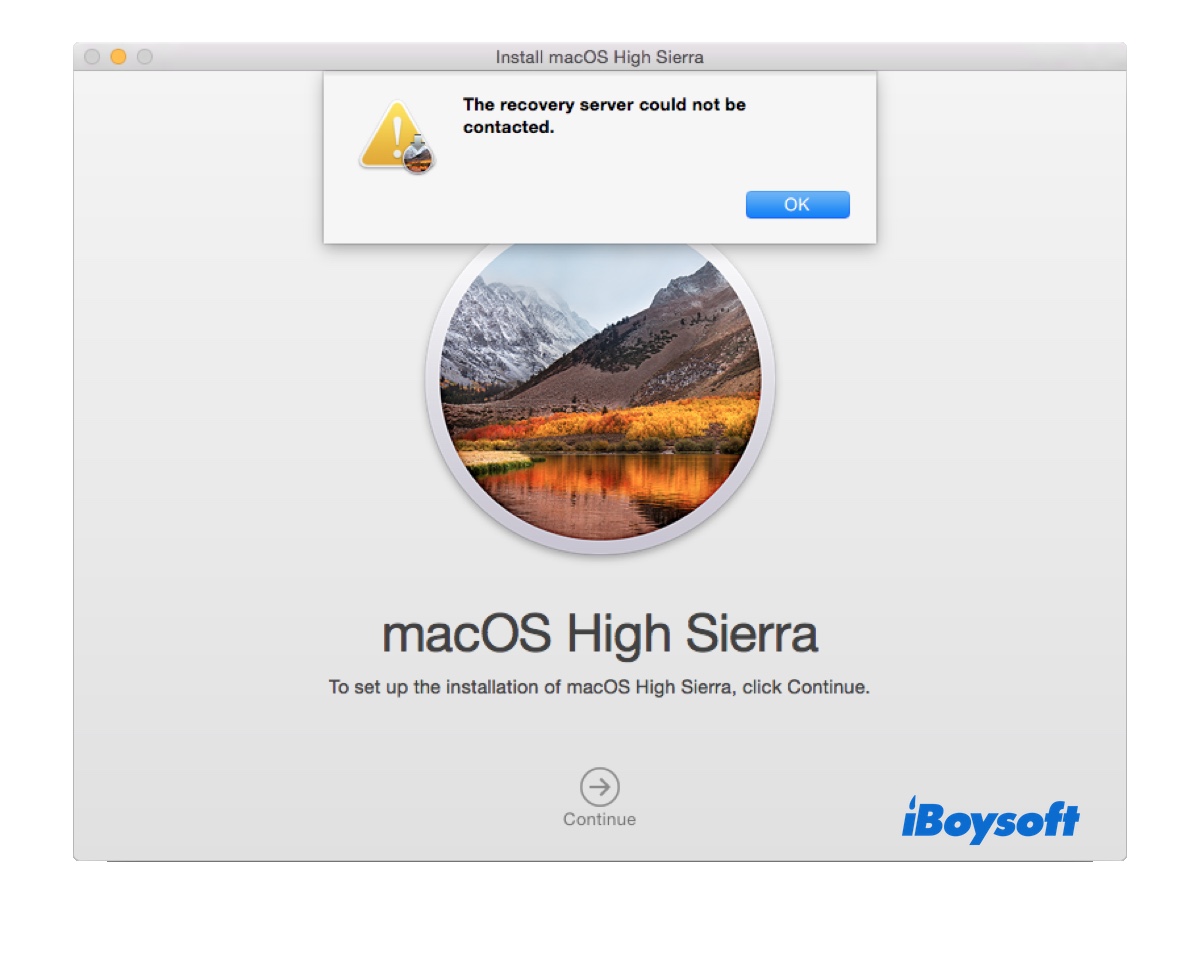It can be frustrating when macOS High Sierra won't install on your Mac. This can happen after a factory reset, in a macOS upgrade, or in a regular reinstall.
You may receive the error message "The recovery server could not be contacted" when trying to (re)install macOS High Sierra, get stuck on a circle with a line through it or a certain installation stage, find yourself halted at "about -405 minutes remaining," or see one of the following error alerts:
- Could not create a reboot volume for APFS install
- macOS High Sierra cannot be installed on this computer.
- An error occurred while preparing the installation. Try running this application again.
- macOS could not be installed on your computer.
- Installation of macOS could not continue. Installation requires downloading important content. That content can't be downloaded at this time. Try again later.
- Cannot open file
- This copy of the Install macOS High Sierra application is damaged, and can't be used to install macOS.
This article tells you what to do if your Mac won't install High Sierra after a factory reset, when performing an update, or when reinstalling macOS High Sierra without erasing.
macOS High Sierra won't install? Try these fixes
If you can't reinstall macOS High Sierra from recovery, keep receiving errors like "The recovery server could not be contacted" when installing High Sierra, or find "Reinstall macOS High Sierra" not working after resetting the Mac, try the following solutions.
Here are the solutions to try if macOS High Sierra won't install:
| macOS High Sierra not installing | Solutions |
| The recovery server could not be contacted | Install macOS High Sierra from bootable USB; Use Internet Recovery; Modify the NVRAM Software Update URL |
| Could not create a reboot volume for APFS install | Erase your Mac with Mac OS Extended (Journaled) |
| macOS High Sierra won't update | Install macOS High Sierra from bootable USB; Install updates from Terminal |
| Reinstall macOS High Sierra not working after reset | Install macOS High Sierra from bootable USB |
Fix 1: Install macOS High Sierra from bootable USB
Typically, when your Mac won't let you install High Sierra through the usual means, you use a bootable drive. By booting from a macOS High Sierra bootable USB installer, you can install High Sierra without errors like "The recovery server could not be contacted."
Here, we'll show you how to install macOS High Sierra from a USB with the assistance of iBoysoft DiskGeeker, a bootable USB creator for macOS. This tool can help you quickly create a bootable USB installer for macOS High Sierra and later versions without complicated Terminal commands or failures, which you would otherwise encounter if doing it from Terminal.
If you value your time, take the following steps to install macOS High Sierra from USB:
✅ Prepare an external drive with 6 GB or more of space, such as a USB flash drive. (Back it up because the process will erase the drive.)
✅ Get another working Mac if the Mac where macOS High Sierra will be installed doesn't boot up to the desktop.
Step 1: Free download iBoysoft DiskGeeker and launch it.
Step 2: Select your USB drive from the left and click Create boot disk.

Step 3: Browse the list of available macOS installers, choose macOS 10.13 High Sierra, and click Create boot disk.

Step 4: Click Continue when it says creating a bootable disk will erase the drive.

Step 5: Wait for the macOS High Sierra bootable installer to be created.

Step 6: After the boot disk is available, you need to boot from the High Sierra boot drive.
Step 7: Plug the USB installer into the Mac where you want to install macOS High Sierra, if not already.
Step 8: Shut down the Mac, wait a while, then turn it on and immediately press and hold the Option key.
Step 9: Release the key when you see the boot menu options.
Step 10: Choose your macOS High Sierra boot volume and click the up arrow.
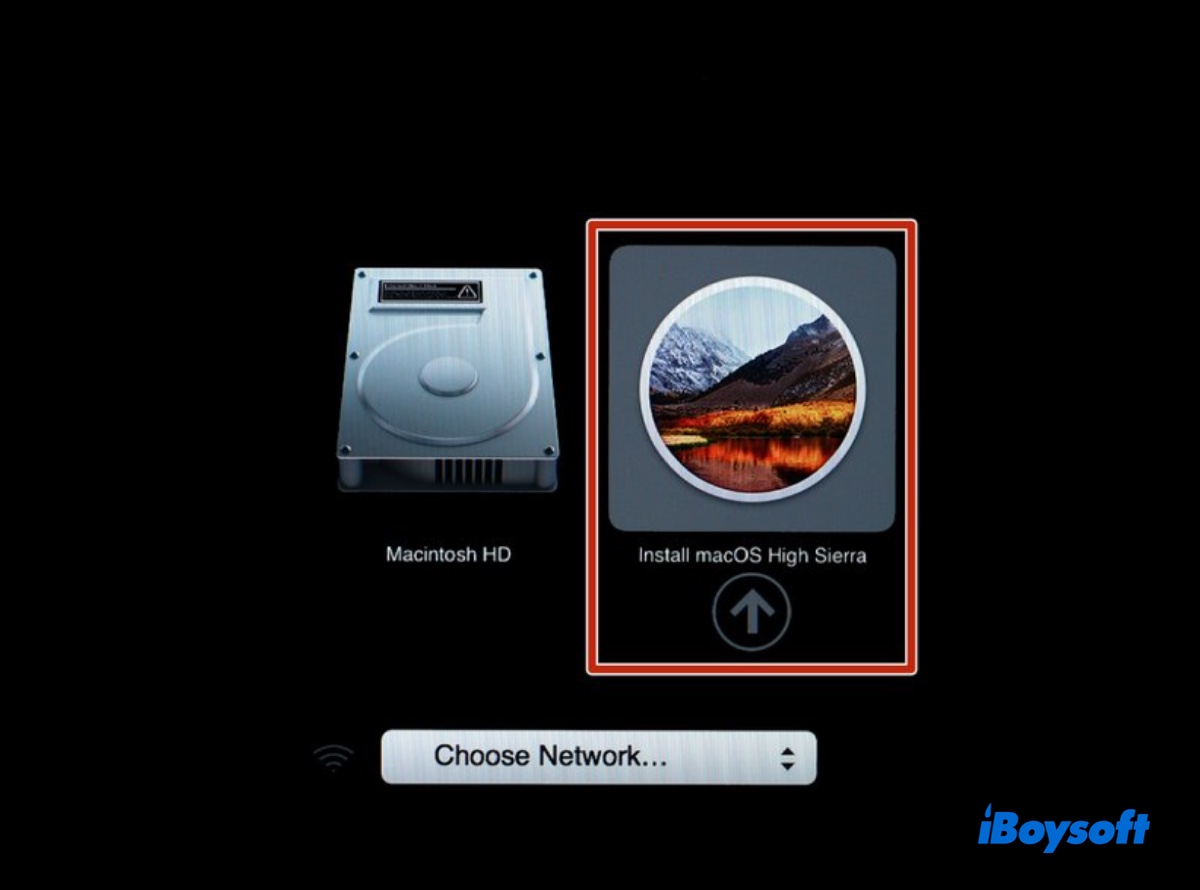
Step 11: In the macOS Utilities window, click Install macOS High Sierra and click Continue.
Step 12: Follow the onscreen instructions to install macOS High Sierra on your Mac.
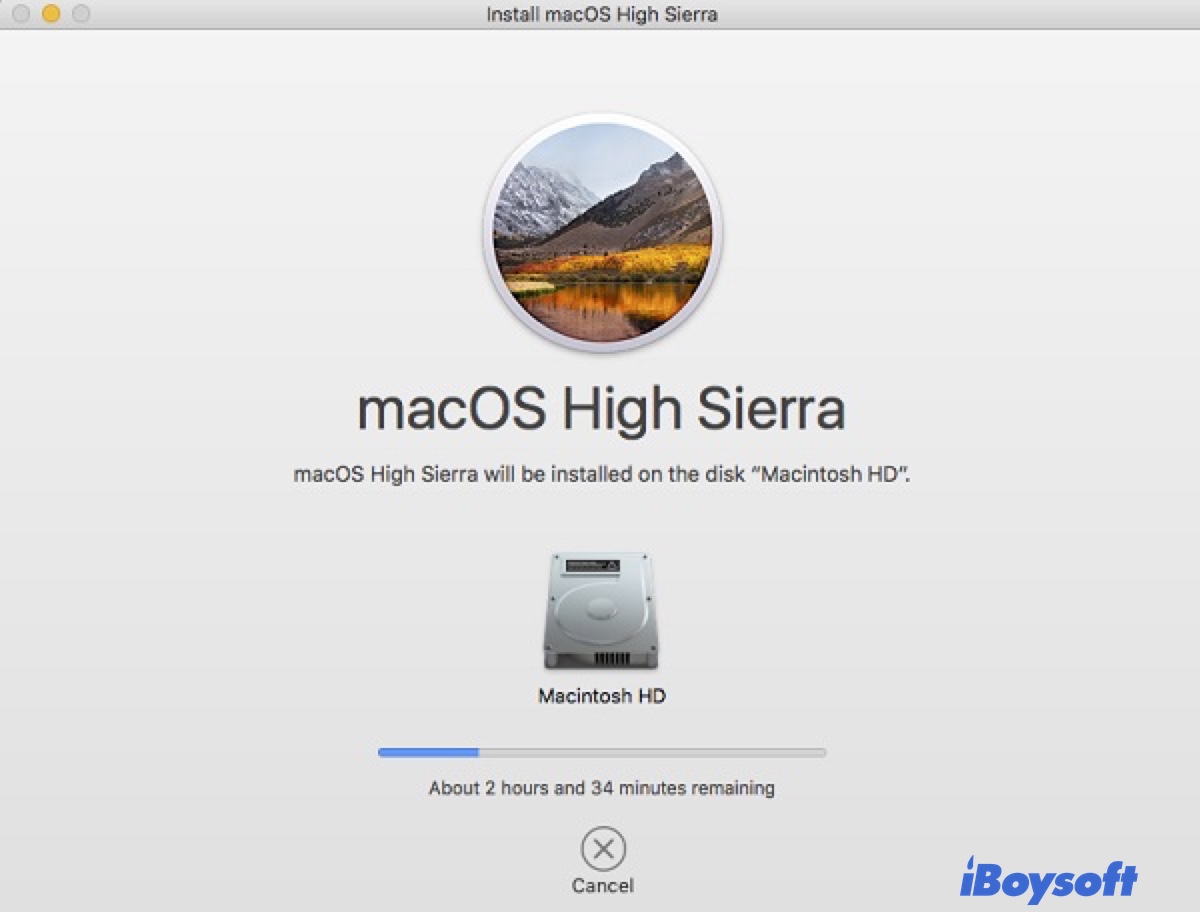
You could also manually create the bootable USB installer by following this guide: How to (Re)install Mac OS from USB (Step-by-Step)
If this doesn't fix the error "The recovery server could not be contacted" for macOS High Sierra, try changing the NVRAM Software Update URL.
Share the solution to help others reinstall macOS High Sierra!
Fix 2: Use Internet Recovery
Internet Recovery, unlike the local recovery mode (Command-R), starts up from macOS Recovery over the internet. There are two types of internet recovery. If you turn on your Mac while pressing:
Option-Command-R: you can reinstall macOS and upgrade to the latest macOS version that's compatible with your Mac. That said, you can update your Mac from recovery in this mode.
Shift-Option-Command-R: you can reinstall the macOS version that came with your Mac or the closest version that's still available.
If macOS High Sierra won't install or update, you can enter Recovery Mode with Option-Command-R to install a newer version. Suppose the installation continues to fail; then try Shift-Option-Command-R to reinstall the old OS and then update from there.
Fix 3: Erase your Mac properly
If you can't install macOS High Sierra due to the error reading "Could not create a reboot volume for APFS install," it's usually caused by an incompatible file system (e.g., using APFS for HDD) or the internal hard drive not being correctly formatted. You can fix it by erasing your Mac properly with the following procedures:
The process will remove all files on your Mac. Please back up your Mac before proceeding!
- Boot into macOS Recovery.
- Click Disk Utility > Continue.
- Tap View > Show All Devices.
- Select the out-dented physical disk, named similarly to Apple SSD AP2543 media, and click Erase.
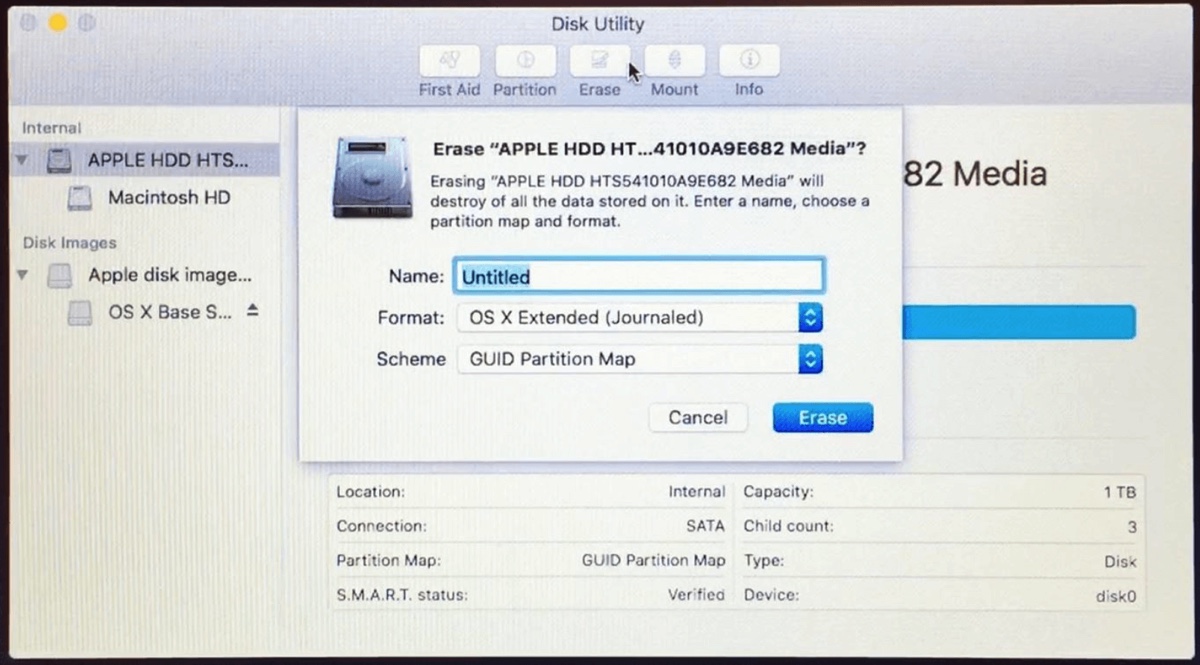
- Set the partition scheme to GUID Partition Map.
- Set the Format type to APFS if it's an SSD. Otherwise, use Mac OS Extended (Journaled).
- Click on Apply or Erase.
- After the drive is erased, quit Disk Utility and return to the Utilities menu.
- Select Reinstall macOS and click the Continue button to finish the installation.
Share this fix to the issue that macOS High Sierra won't install on APFS volumes!
Fix 4: Install updates from Terminal
If you're trying to update macOS High Sierra or install the High Sierra update from Software Update, try installing it from Terminal.
- Open Terminal.
- Run the command below to check all macOS versions compatible with your Mac.
softwareupdate --list-full-installers - Note down the latest version of macOS you want to install. For example, 10.13.6.
- Replace version_number in the command below and execute it to install macOS High Sierra.
softwareupdate --fetch-full-installer --full-installer-version version_number --launch-installer - Terminal will download the installer and install it automatically. The process will involve reboots. Don't interrupt the process!
Tips:
﹒If you downloaded macOS High Sierra from the App Store but the installer doesn't automatically install, find the installer in the Applications folder and manually open it to continue the installation.
﹒If your Mac says High Sierra is installed, but it won't install, try reinstalling macOS from Recovery Mode with Option-Command-R.
﹒If you're not sure whether your Mac is too old to update to High Sierra, go to Software Update and check if macOS High Sierra is available as an update. If not, your Mac is too old for it.
Here are the ways to try when macOS High Sierra won't install or update on Mac. Share them to benefit other Mac users!
Why won't macOS High Sierra install
Depending on the macOS High Sierra installation error or status, the reasons differ.
If you encounter the error "The recovery server could not be contacted" when installing macOS High Sierra, it suggests that something is broken in the internal SSL security verification framework. When you click the Continue button to install macOS High Sierra, the installer will contact Apple's software update server. If the security check fails, you'll be presented with the error.
If the macOS High Sierra installation fails with "Could not create a reboot volume for APFS install," it's most likely that the internal hard drive is an HDD, which doesn't work well with APFS.
Other causes include internet connection failure, hard drive corruption, insufficient free space, improperly formatted internal hard drive, etc.
Share this article if it's helpful!