Encountering the "Installation of macOS could not continue" error can halt your workflow and leave you frustrated. This error often occurs during macOS upgrades or clean installations due to corrupted installers, insufficient storage, disk issues, or incorrect system settings.
Tips: Have you tried downloading the macOS installer directly and then running the installer?
While I was trying to install macOS Sequoia on an external SSD, I got “Installation of macOS cannot continue. ...download important data.” Any help you can offer? -apple.community
I wanna upgrade macOS Mavericks to Big Sur, but I got this message “Installation of macOS could not continue”. How to do? -reddit.com
In this article, we will walk through multiple methods to fix the issue to get your Mac up and running smoothly again.
An alternative to installing macOS efficiently
Before delving into technical fixes, consider using iBoysoft DiskGeeker for Mac, even if you have failed to install with App Store, System Settings, or the official website. This tool is convenient and user-friendly for you to download macOS DMG files directly. (Internal & external drives)
Moreover, iBoysoft DiskGeeker for Mac can help you create a bootable installer for macOS (earlier or newer) without typing difficult commands.
Let's install macOS onto your external drive with iBoysoft DiskGeeker for Mac:
- Free download, install, and open iBoysoft DiskGeeker for Mac.
- Connect your external drive to your Mac.
- Select a volume of your drive and select Create boot disk.

- Click Continue and choose the Get button of your desired macOS version.
- Select the external drive as the location, then wait.
You can also download the macOS DMG file to the internal drive with so ease and a high success rate. Have a try if you fail to install with the error "installation of macOS could not continue Mojave"~ Please share this dedicated tool.
How to remove the error: Installation of macOS could not continue
If you just wanna fixing it, no hurry to install macOS, try these methods one by one. Please remember to do a backup of your macOS data to avoid huge file loss.
# 1 Repair disks with Disk Utility
Corrupted disks or volumes often trigger installation failures. Use Disk Utility to fix:
- Finder > Applications > Utilities > Disk Utility.
- Choose the internal disk on the left, and click the First Aid icon on the top.
- Click Run, and wait for the repair.
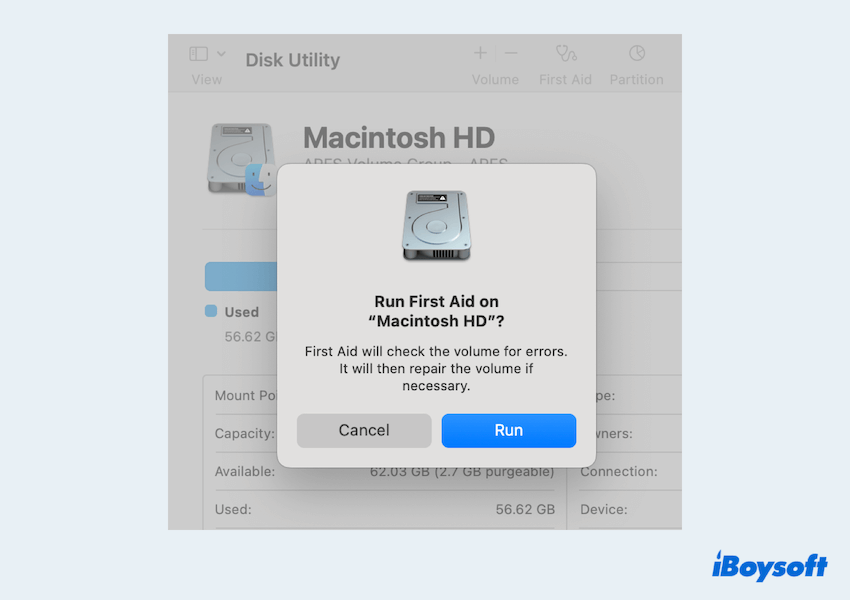
Or you can enter into macOS Recovery Mode > Utilities > Disk Utility > First Aid > Run.
# 2 Check available space
macOS installations often require at least 20-35 GB of free space. If your drive is full, the installer may halt.
- Apple menu > About This Mac > More Info > Scroll down and find Storage.
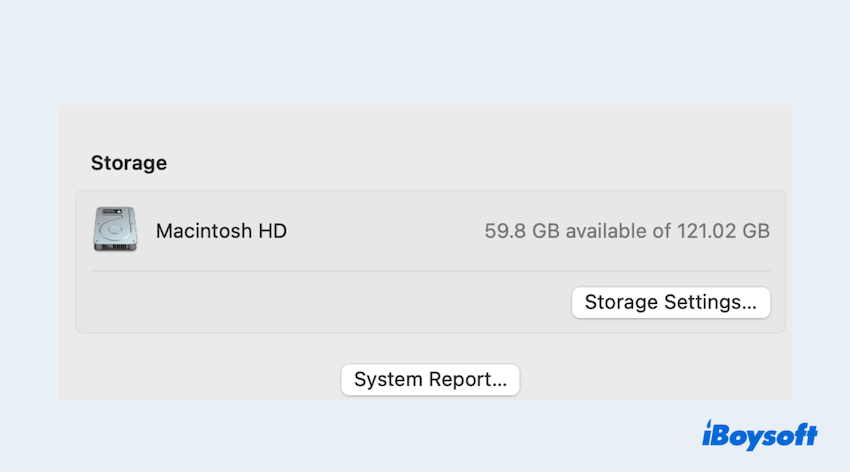
- Delete large files or transfer data to an external drive if space is low.
To get purgeable space on Mac, iBoysoft DiskGeeker for Mac can make a great difference to your Mac with its visual cleaning junk mode and permanent clearing ability.
# 3 Use an External SSD as Your Startup Disk
If your internal drive is damaged or full, you can install macOS on an external drive(Set as the Startup disk).
- Connect a formatted SSD to your Mac.
- Finder > Applications > Utilities > Disk Utility.
- Choose the drive and click the Erase icon.
- Format it as APFS or Mac OS Extended (Journaled).
- Apple menu > System Settings > General > Startup Disk.
- Click the external disk and choose Restart.
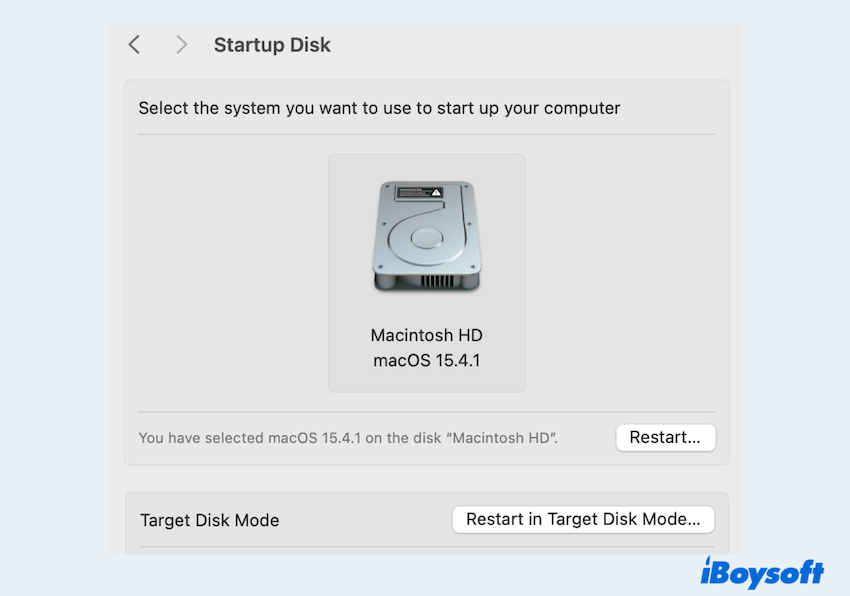
- Download macOS onto your external drive, then select your external storage as the place to install.
Or you can choose to reinstall macOS: create a bootable USB macOS installer for Mac.
# 4 Reset NVRAM and SMC
Outdated or corrupted settings stored in NVRAM/SMC can interfere with installations, like the error installation of macOS could not continue requires downloading important content.
Reset NVRAM:
- Shut down your Mac.
- Turn it on and immediately press Option + Command + P + R for 20 seconds.
Reset SMC:
The process varies by model. For most Macs with T2 chips:
- Shut down > Hold Command + Option + Shift (right side) for 7 seconds.
- While holding them, press and hold the power button for another 7 seconds.
- Release all keys and wait a few seconds before restarting.
# 5 Correct Date & Time settings
An incorrect system clock can cause verification errors during installation.
- Press the Command + R keys to boot into macOS Recovery > Open Terminal.
- Type date to check the current time. To correct it, use: date MMDDhhmmYY.
(Example for May 1, 2025, at 12:00 PM: date 0501120025)
# 6 Use Safe Mode
Safe Mode disables third-party software and repairs certain system files.
- Restart your Mac and hold the Shift key until you see the Apple logo.
- Try the macOS installation from Safe Mode
# 7 Erase and reinstall macOS
If all else fails, a clean installation in macOS Recovery Mode might be your best bet. Back up important data before proceeding.
- Boot into macOS Recovery Mode.
- Open Disk Utility, erase your startup disk (choose APFS or Mac OS Extended).
- Go back to the main menu and select Reinstall macOS.
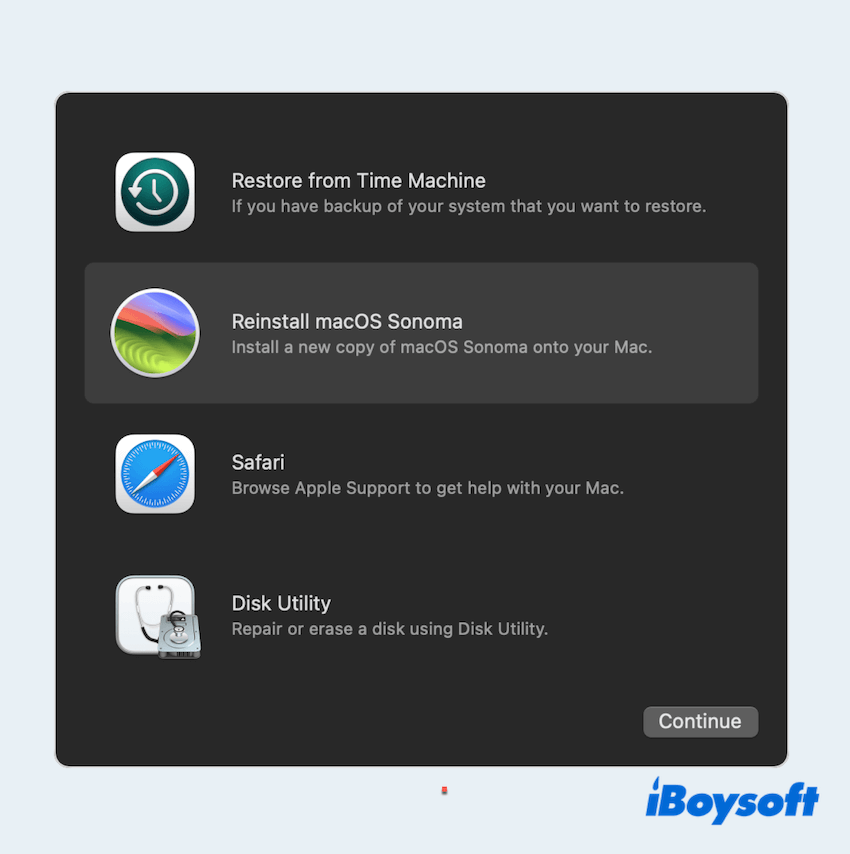
Have you resolved the issue "Installation of macOS could not continue"? Please share our post to help more Mac users.
Final thoughts
The error "Installation of macOS could not continue" can seem alarming, but in most cases, it's solvable with a few practical steps. Whether it's repairing your disk, resetting NVRAM/SMC, or using tools like iBoysoft DiskGeeker for Mac, there's always a way forward.
If you're still stuck, consider contacting Apple Support or visiting an Apple Store. Don't let this error halt your productivity—follow these steps and bring your Mac back to life.
