You are going to start up your Mac from a USB bootable installer for macOS Catalina, only to find your Mac won't boot from the USB.
Here's a case from Apple Community:
I try to clean install macOS Catalina on my T2-chipped 2018 Mac mini with a macOS Catalina installer on a 32GB of USB stick. The USB installer is not bootable, as it doesn't show up in System Preferences > Startup Disk. After I changed the startup security settings in Startup Security Utility, I still cannot boot my Mac from the Catalina USB installer.
Just take it easy. Booting a Mac from a USB is not an easy job; it is error-prone. Here, we list all the checks and fixes for troubleshooting this issue. Follow them carefully, and then you can boot your Mac from the Catalina bootable USB installer successfully.
macOS Catalina USB Installer is not bootable, how to fix
Your USB installer not showing up at the Startup Manager or Startup Disk settings doesn't mean it is not bootable. The faulty connection, system incompatibility, improper settings, or incorrect way to boot your Mac from the USB will cause it not to show up, making you mistakenly think the bootable USB installer is not bootable.
Check if the Catalina USB installer is actually unbootable
So, first, go to Disk Utility to check if your Catalina bootable USB shows up. If not, check the connections by unplugging it, trying a different USB port, or changing a USB cable.
If it shows up in Disk Utility, now, go check if the Catalina USB installer is bootable or not.
- Right-click the macOS Catalina bootable volume from the left sidebar of Disk Utility.
- Select Get Info.
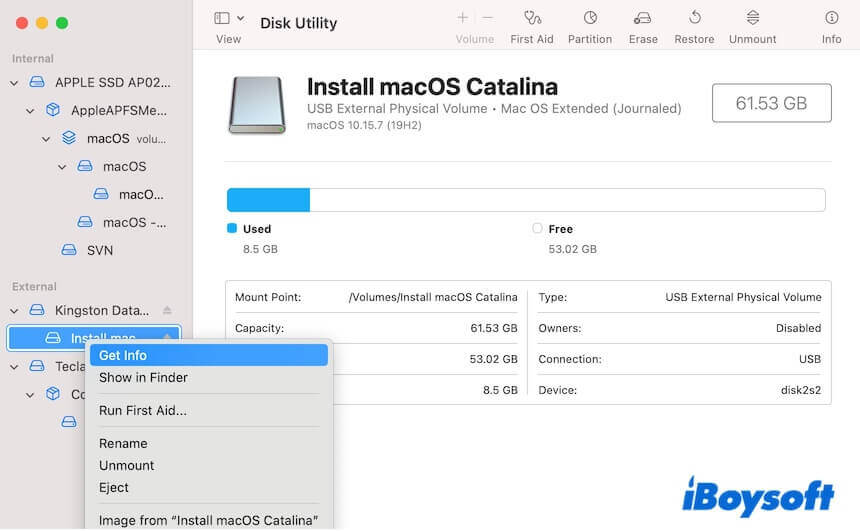
- Find the "Bootable" row and see whether it is labeled Yes.
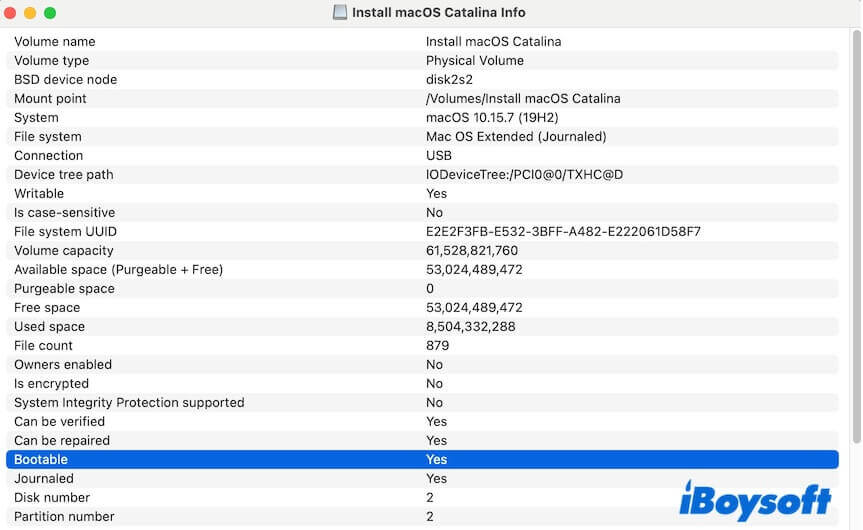
"Yes" means the Catalina USB is bootable. "No" means it is not bootable.
Share to help others verify if their USB Catalina installer is not bootable.
Case 1: If the Catalina USB installer is bootable but you can't boot your Mac from it, follow these fixes:
① Check if your Mac supports macOS Catalina
A macOS Catalina bootable USB installer cannot boot all Mac models. Only Mac devices that support macOS Catalina can boot from it.
Here's the checklist of macOS Catalina-compatible Mac machines:
- MacBook Pro (2020 - Mid 2012)
- MacBook Air (2020 - Mid 2012)
- MacBook (2017 - 2015)
- iMac Pro (2017)
- iMac (2020 - Late 2012)
- Mac mini (2018, Late 2014, Late 2012)
- Mac Pro (2019, Late 2013)
Note: Since the debut of M1 Macs was preinstalled with macOS Big Sur, M1 and other Apple Silicon Macs don't support macOS Catalina and earlier.
If your Mac isn't on the list, you should re-create a macOS bootable USB installer that is compatible with it.
② Modify the startup security settings
A Mac equipped with an Apple T2 secure chip is not allowed to start up from a bootable USB installer by default. Thus, the bootable Catalina USB is not booting.
To check whether your Mac is T2-secured, press and hold the Option key and simultaneously click Apple menu > System Information, then select Controller under Hardware.
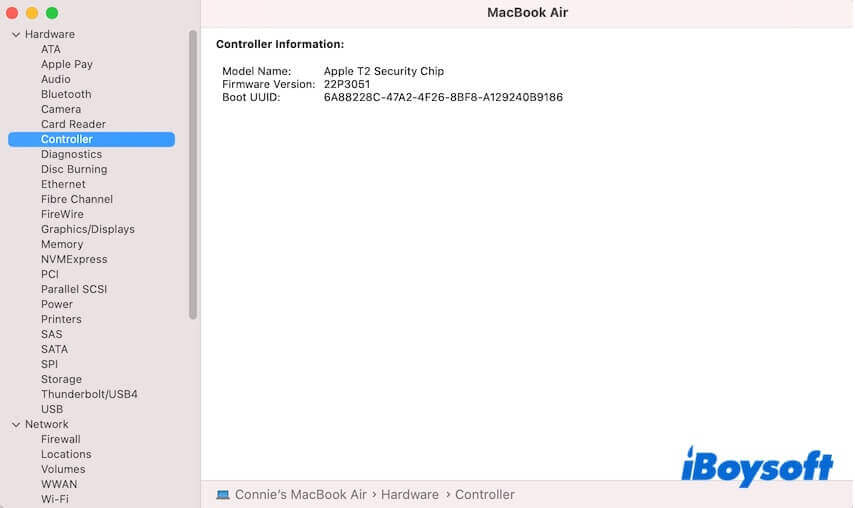
If it is, you should change the settings in Startup Security Utility to enable your Mac to boot from an external bootable medium.
- Restart your Mac while pressing down the Command-R keys together to enter macOS Recovery Mode.
- Select Utilities from the menu bar > Startup Security Utility.
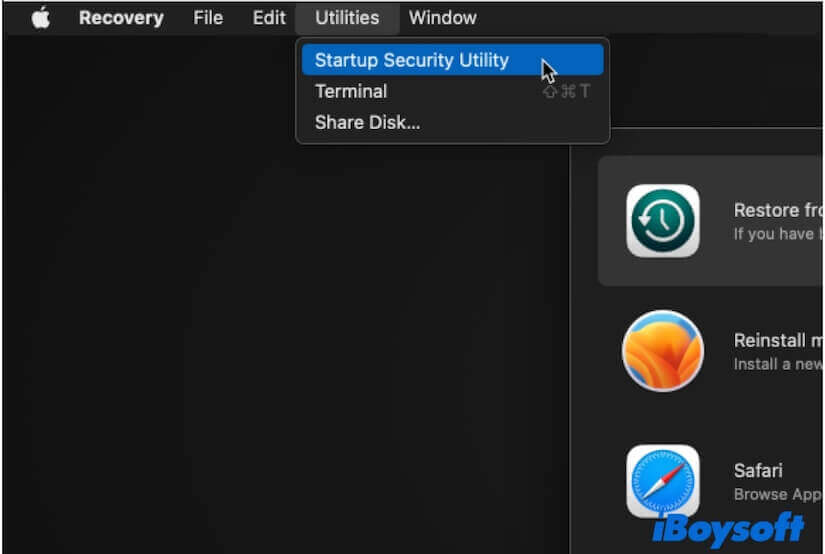
- In the Allowed Boot Media section, choose "Allow booting from external or removable media."
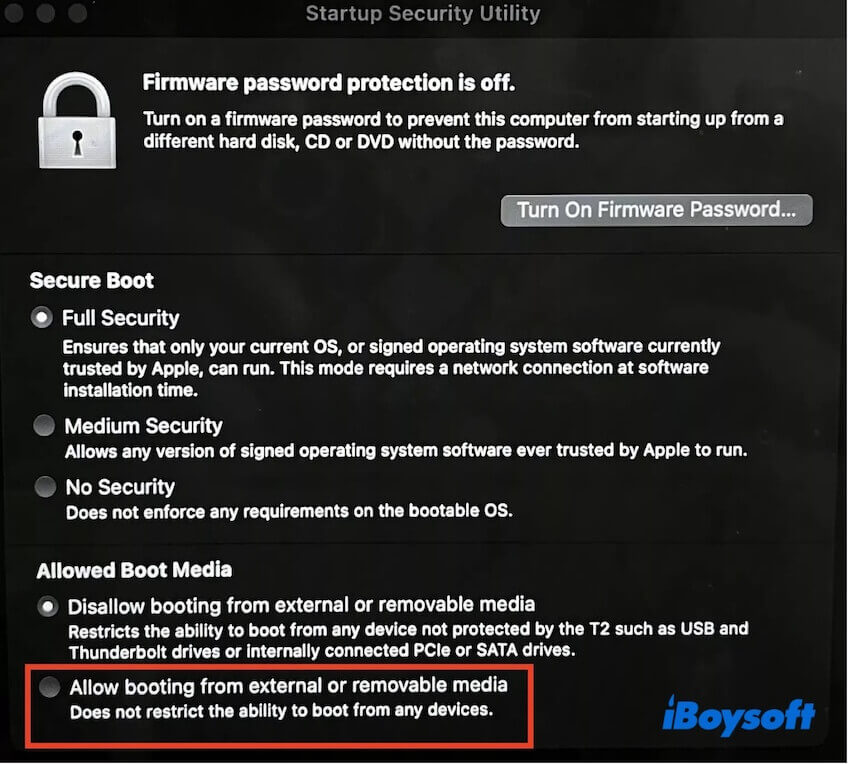
Now, you can restart your Mac and try to boot your Mac from the USB installer again.
③ Check the way you boot your Mac from the Catalina USB installer
You can compare our steps to check if your way to boot a Mac from a USB is correct or not.
- Turn off your Mac and connect the macOS Catalina bootable USB to it.
- Turn on your Mac and, meanwhile, press and hold the Option (or Alt) key until you see the bootable volumes, including the macOS Catalina bootable volume, appear on the screen.
- Select a network.

- Select the macOS Catalina bootable volume and press Return.
- Choose a language.
- Choose "Install macOS" from the macOS Utilities window.
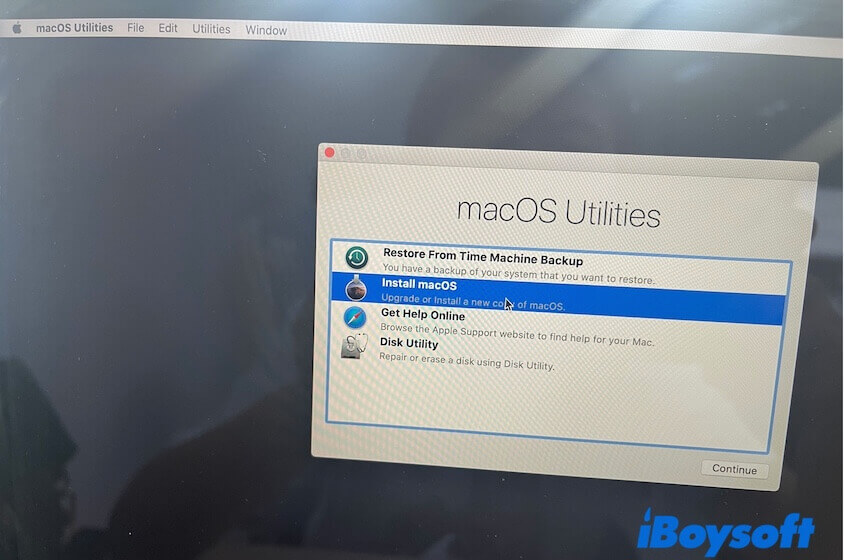
- Click "Continue" and follow the on-screen guide to install macOS Catalina.
Tell more people the correct way to boot a Mac from a USB.
Case 2: If the Catalina USB installer is labeled not bootable, re-create one:
① Re-create the macOS Catalina bootable USB installer
The conventional method for creating a bootable USB installer involves many steps, including formatting the drive, searching for and downloading the macOS installer from the App Store, and running command-line instructions in Terminal. This is so complex and time-wasting, and most importantly, it is error-prone.
Therefore, we recommend switching to using iBoysoft DiskGeeker. This multifunctional disk management tool can help you create a macOS Catalina bootable USB installer with a few clicks, without requiring Terminal.
Here's how:
- Connect an empty USB drive with at least 32 GB of storage space to your Mac.
- Free download, install, and open iBoysoft DiskGeeker on your Mac.
- Select a volume on the connected USB drive and click "Create boot disk" > "Continue."

- Select macOS Catalina and click "Create boot disk" > "OK" to start downloading the Catalina DMG file first.
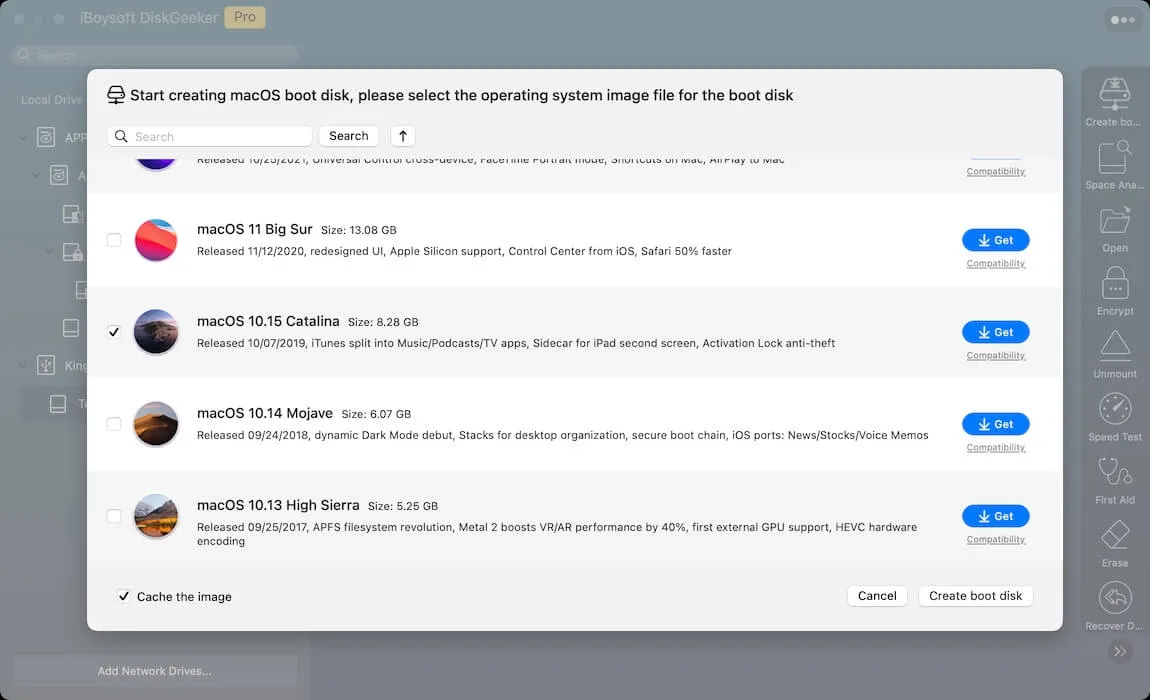
- Wait for the downloading process to complete, and then click "OK" on the prompt to start creating the bootable USB installer.
After that, you can use the newly created macOS Catalina USB installer to boot up your target Mac.
If you insist on using Terminal to do this job, follow: How to create a bootable USB installer for macOS.
Share this post to help more people know how to fix the "macOS Catalina USB installer not bootable" issue.
