Mac OS X Panther 10.3 is an operating system released by Apple on October 24, 2003, and it is the third major version in the Mac OS X series. Compared to previous versions, Panther introduced a smoother and more modern interface, improving the overall user experience.
If you're still struggling to download Mac OS X Panther 10.3 on an old Mac that no longer supports newer versions, don't worry! We provide direct links below to download the full installer, DMG, and ISO image for Mac OS X Panther 10.3.
Tips: To download Mac OS X Panther or older Mac OS versions, check out this guide: How to Download Old Mac OS without App Store? If you need the OS X installer on a Windows PC, download it here: Mac operating system for Windows download
Before you download the DMG, ISO image, and full installer for Mac OS X Panther 10.3, I suggest you use iBoysoft DiskGeeker to clean your disk. This step is crucial for freeing up storage space, ensuring enough room for the new system installation, and reducing the risk of installation errors caused by insufficient storage space.
Download Mac OS X Panther Installer
macOS X Panther 10.3 is an early operating system version released by Apple. Due to its age, it is no longer available for download through the modern App Store. However, fortunately, there are two ways you can still obtain macOS X Panther.
You can use the physical disk. The operating system was provided on CD or DVD when Apple released macOS X Panther. Although Apple no longer sells these disks, you can still find the original installation disks in second-hand markets and use them for installation.
Additionally, you can use an old device to install macOS X Panther. If you have an old Mac that previously ran it, you can reinstall the operating system using its installation disk or recovery options. Insert the disk into the drive, boot from a USB drive, and select reinstall.
Note: Regardless of how you download macOS X Panther, you should consider compatibility. The devices that support Panther mainly include Macs equipped with G3, G4, and G5 processors, as well as some earlier models of MacBook and MacBook Pro that are compatible with the system. Before installation, ensure your device meets the system requirements for smooth operation.
Share downloading the Mac OS X Panther installer with your friends!
Download Mac OS X Panther DMG
Mac OS X Panther DMG is a disk image file that contains the installation files for the Mac OS X Panther operating system. Its advantages include the ability to be directly mounted and used on a Mac, and the ability to create a bootable USB drive using certain tools on Windows, making installation and upgrades more convenient. This format simplifies and enhances the installation process.
Here is the link to download the Mac OS X Panther DMG file:
Mac OS X 10.3 Panther DMG file download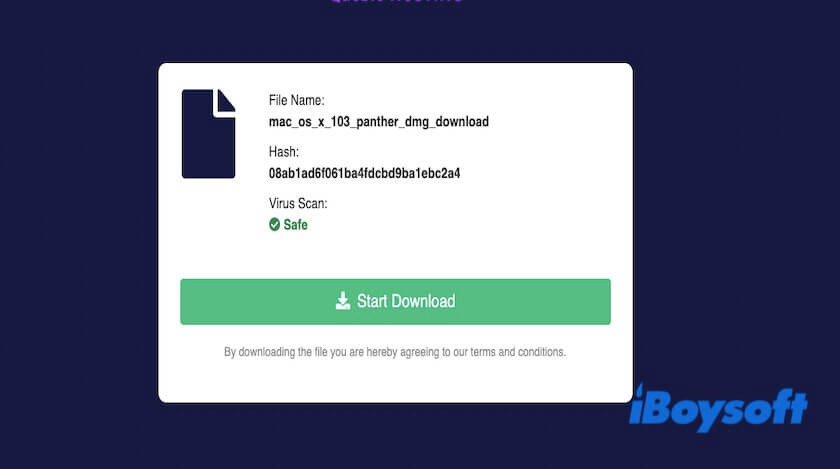
To obtain the Panther installer from the DMG, double-click the Mac OS X Panther DMG file to open it and follow the on-screen instructions to save the installer to your Applications folder.
Once the download is complete, you can check the last part of this article to learn how to create a macOS Panther bootable USB. You can also make a macOS bootable USB on Windows.
Download Mac OS X Panther ISO
If you need to install Mac OS X Panther on a virtual machine or non-macOS devices, download the Mac OS X Panther ISO file. ISO file is an internationally standardized disk image format widely supported across various operating systems, making it suitable for different platforms and environments.
Here is the link to download the Mac OS X Panther ISO file:
Mac OS X 10.3 Panther ISO file download (Mediafire)
After downloading the Mac OS X Panther ISO file, you can follow the following steps to create a bootable USB drive on your Mac so that you can use the USB drive to install the operating system.
Share to help others download the Mac OS X Panther ISO file!
How to Make a Mac OS X Panther Bootable USB?
Here are the steps to lead you to make a Mac OS X Panther bootable USB.
- Ensure you have downloaded the Mac OS X Panther DMG or ISO file, and get a USB drive with a capacity of at least 8GB.
- Plug the USB drive into your Mac.
- Open the Disk Utility. (Launchpad > Other)
- Click View > Show All Devices, and select USB. After that click the Erase option. Remember that this step will erase all data on the USB.
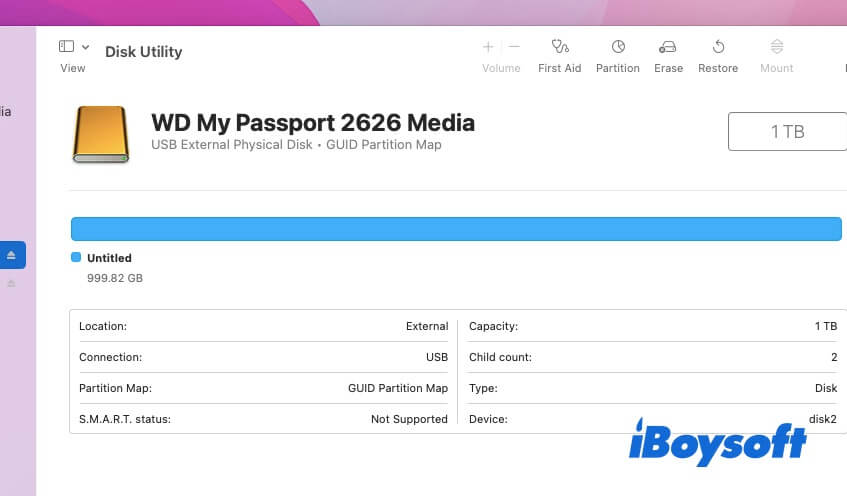
- Choose Mac OS Extended (Journaled), and name the USB as you wish.
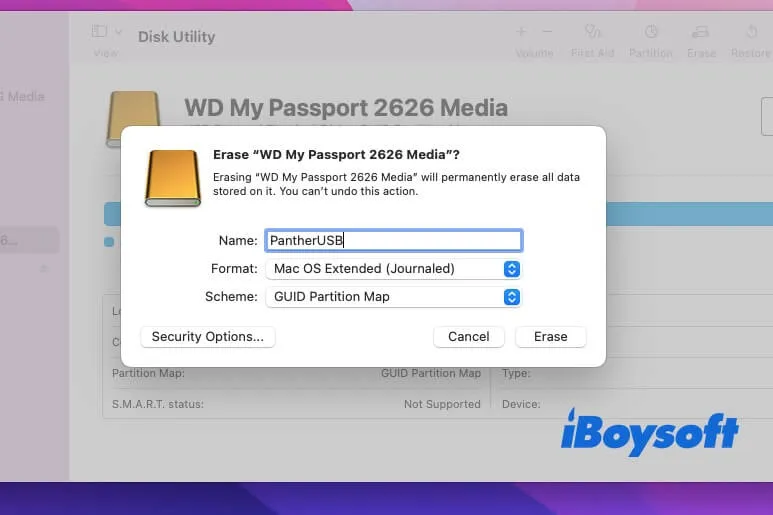
- Click Erase.
- Open Terminal. (Launchpad > Other)
- If you downloaded a file in DMG format and have not yet mounted it, you can mount it by double-clicking or in the Terminal using the following command.hdiutil attach /path/to/your/file.dmg
- List the currently mounted volumes with the following command, ensuring the correct volume name is found.ls /Volumes
- Enter the following command in Terminal to write the DMG file to the USB drive. sudo dd if=/path/to/your/file.dmg of=/dev/diskN bs=1mISO file:sudo dd if=/path/to/your/file.iso of=/dev/diskN bs=1mRemember to replace /path/to/your/file.dmg with the path of your image file and /dev/diskn with the device path of your USB drive (such as /dev/disk2).
- Wait for the writing to complete.
- After the write is complete, uninstall the USB using the following command.diskutil eject /dev/diskN
- Insert the bootable USB drive into a Mac that supports Mac OS X Panther.
- While booting up, hold the Option key until the boot disk selection menu appears.
- Select the USB drive from it as the boot disk.
- Select Install Mac OS X Panther and follow the on-screen prompts to complete the system installation.
Share this post if you find it insightful!
