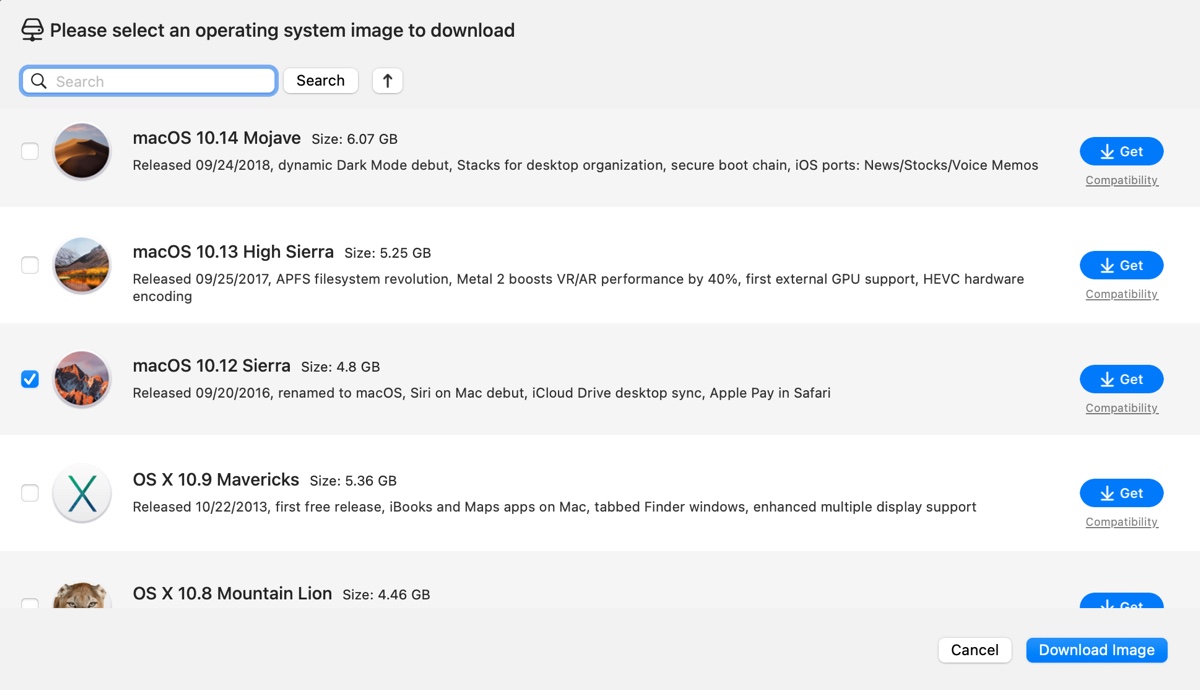The macOS Sierra DMG file is a disk image containing the full macOS Sierra (version 10.12) installer. It's like a virtual disk that contains the Install macOS Sierra.app. When opened, it mounts like an external drive, allowing you to run the macOS Sierra installer or create a bootable USB installer for macOS Sierra.
You may still need the macOS Sierra bootable DMG file if your Mac can't upgrade to High Sierra or later, or if you need Sierra to run 32-bit apps since newer versions have dropped 32-bit support entirely. (Need other macOS installers? Follow this macOS Installer Download Center!)
Note: To download the macOS Sierra 10.12.6 DMG file, use the Mac OS DMG downloader: iBoysoft DiskGeeker for Mac. This tool provides bootable DMG files for macOS Sierra and other macOS versions, ranging from the latest macOS Tahoe to Mac OS X 10.6 Snow Leopard.
Follow the steps below to download the macOS Sierra 10.12.6 DMG file:
Step 1: Free download, install, and open iBoysoft DiskGeeker.
Step 2: Choose Download Image from the bottom-left toolbar.

Step 3: Select macOS 10.12 Sierra and click Download Image.
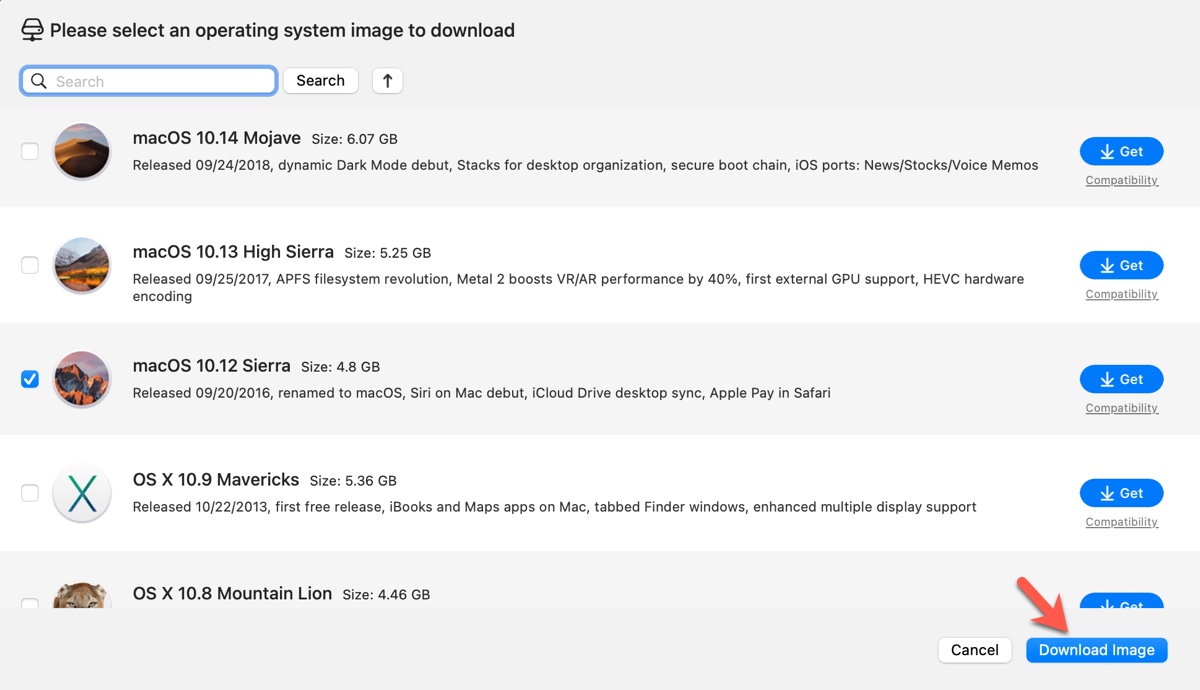
Step 4: Choose a location to save the bootable DMG file.
If you need the DMG file to create a macOS Sierra bootable USB installer, go through these steps instead:
Step 1: Free download, install, and open iBoysoft DiskGeeker.
Step 2: Choose Create boot disk from the left.

Step 3: Select the external drive and click Select.

Step 4: Select macOS 10.12 Sierra and click Create boot disk.
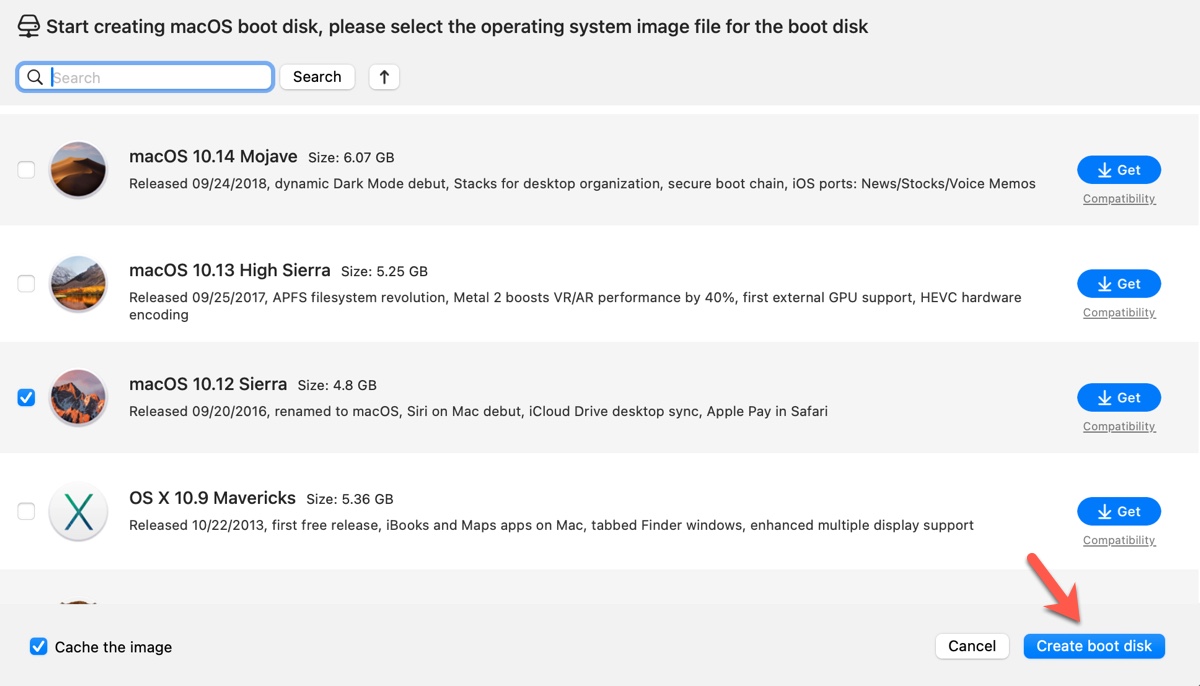
Step 5: Wait for the macOS Sierra 10.12 DMG to be downloaded.
Step 6: After the DMG file is ready, it will start creating the boot disk immediately.
Downloading the macOS Sierra DMG file is simple, right? Share this useful tool!
If you'd rather download the macOS Sierra 10.12 DMG file directly from the internet, keep reading to discover the links.
How to download macOS Sierra DMG file on Windows or Mac directly?
Alternatively, you can get the macOS Sierra 10.12 DMG file from the following resources:
This link is only available for download on Mac models that are compatible with macOS Sierra.
macOS Sierra 10.12 download DMG (Apple's server)
The links below can be downloaded on any device, no matter if it's a Windows PC or an incompatible Mac.
Download macOS Sierra DMG file on Windows (archive.org)
Download macOS Sierra DMG file (4.7G, archive.org)
macOS Sierra 10.12 download DMG (4.7G, archive.org)
Download Mac OS Sierra 10.12 DMG (mediafire.com)
Download Mac OS Sierra 10.12 DMG file (Google Drive)
Share these links to download macOS Sierra 10.12 DMG file directly!
How to install or upgrade to macOS Sierra?
With the macOS Sierra DMG file in hand, you're free to utilize it however you like. Usually, you may want to upgrade your current OS X to macOS Sierra or reinstall macOS Sierra on your old Mac.
If you're trying to upgrade to macOS Sierra, open the DMG file, then add the app installer to your Applications folder. After that, you can open the installer and follow the instructions to install macOS Sierra.
If you intend to reinstall macOS Sierra by creating a bootable USB installer, you can create the macOS installer on a Windows PC or use the tool we mentioned before to create one on a Mac easily. Once the boot media is prepared, you can boot your Mac from the external drive to reinstall macOS Sierra.
Share this article if you find it helpful!