Released on September 20, 2016, as the successor of OS X El Capitan, macOS Sierra marked the transition from "OS X" to "macOS." It also introduced several new features, including Optimized Storage, Universal Clipboard, Apple's voice assistant Siri, Apple Pay in Safari, and more.
As of today, macOS Sierra is considered an obsolete Mac operating system. However, you may still want it if you have an old Mac or need to run some legacy software.
If your computer isn't compatible with macOS Sierra, you can install it on a virtual machine like VirtualBox or VMware Workstation to use it on Windows or unsupported Macs. This will require a macOS Sierra ISO file, which we'll help you acquire in this article.
Download Mac Operating System for Windows
What's a macOS Sierra ISO file?
A macOS Sierra ISO file is a disk image that contains an exact copy of the macOS Sierra operating system. Since Apple doesn't provide macOS installers as ISO files, you either need to manually create a macOS Sierra ISO file or download one created by others.
With it, you can install macOS Sierra on VirtualBox or VMware Workstation to create a Hackintosh or update an unsupported Mac.
Download macOS Sierra ISO for VirtualBox/VMware Workstation directly
Here are a few resources where you can download the macOS Sierra ISO file:
macOS Sierra 10.12.6 ISO download
macOS Sierra 10.12.6 ISO download for Windows
macOS Sierra ISO download for VirtualBox
macOS Sierra ISO download for VMware Workstation
macOS Sierra 10.12 ISO download torrent (MD5 Hash: cae4996857a25f495ded1863472841c7)
Share the links to download macOS Sierra ISO 32-bit with others!
How to Create a macOS Sierra ISO file on Mac?
If you have a Mac that's compatible with macOS Sierra, you can create the macOS Sierra 10.12.6 ISO file yourself. Follow the steps below:
Step 1: Create the bootable macOS Sierra DMG file.
Older macOS versions, like macOS Sierra, are available as DMG files that you can download through Safari. Click the link below to download the macOS Sierra DMG file from Apple.
macOS Sierra DMG file download
You can find the disk image in your Downloads folder or the selected save location.
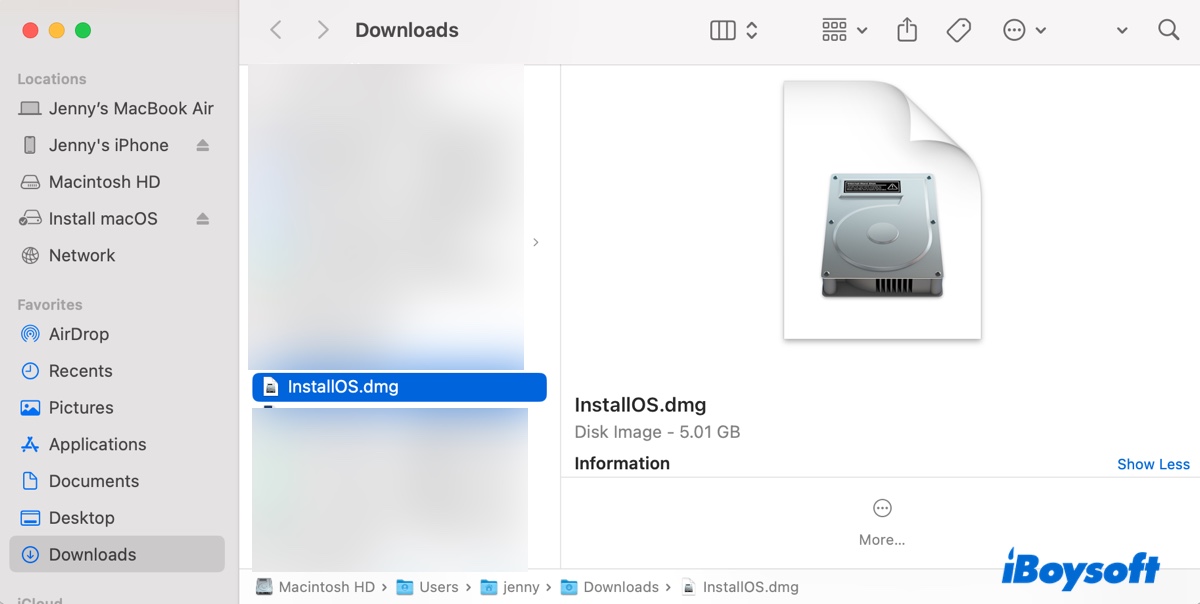
Be reminded that this DMG file is not bootable. To create a working macOS Sierra ISO file, you need to extract the macOS Sierra installer from the DMG file and then manually create the bootable macOS Sierra.dmg file.
- Locate the downloaded DMG file and double-click it to install it in your Applications folder.
- Open Finder and go to the Applications > Utilities folder to launch Terminal.
- Type the command below to create an empty disk image.hdiutil create -o Sierra -size 10000m -volname Sierra -layout SPUD -fs HFS+J
- Run another command to mount the newly created disk image.
hdiutil attach Sierra.dmg -noverify -mountpoint /Volumes/Sierra - Create a bootable macOS Sierra DMG file.
sudo /Applications/Install\ macOS\ Sierra.app/Contents/Resources/createinstallmedia --volume /Volumes/Sierra --applicationpath /Applications/Install\ macOS\ Sierra.app --nointeraction - Enter your login password and hit Enter.
- Find the DMG file in your user folder.
Step 2: Convert the macOS Sierra.dmg file to macOS Sierra.iso file.
Once you have the bootable macOS Sierra DMG file, enter the following command in Terminal after replacing dmg_file_path with the actual path and hit Enter.
To get the file path of your DMG file, you can locate the file and then drag and drop it into Terminal.
hdiutil convert dmg_file_path -format UDTO -o ~/Desktop/macOS\ Sierra.cdr
For instance, the final command may be: hdiutil convert /Users/jenny/Desktop/macOS\ Sierra.dmg -format UDTO -o ~/Desktop/macOS\ Sierra.cdr
Command breakdown:
This command converts a disk image file from the DMG format (Apple Disk Image) to the CDR format (Apple CD/DVD Master) using the hdiutil utility on macOS.
- hdiutil: This is a command-line utility for working with disk images on macOS.
- convert: This option tells hdiutil to convert a disk image from one format to another.
- dmg_file_path: Replace this with the actual path of the DMG file you want to convert.
- -format UDTO: This specifies the output format as UDTO (which is a raw disk image format).
- -o ~/Desktop/macOS\ Sierra.cdr: This specifies the output file path and name. The backslash before the space in "macOS Sierra" is used to escape the space character.
Now that you have the macOS Sierra.cdr file, you can get the macOS Sierra.iso file with one more step.
Copy and paste the following command into Terminal and then hit Enter.
mv ~/Desktop/macOS\ Sierra.cdr ~/Desktop/macOS\ Sierra.iso
Command breakdown:
This command renames the file macOS Sierra.cdr to macOS Sierra.iso on the Desktop.
- mv: This is the command used to move or rename files and directories in Unix-like operating systems, including macOS.
- ~/Desktop/macOS\ Sierra.cdr: This is the source file you are moving or renaming. The tilde (~) represents the current user's home directory, and Desktop specifies the Desktop folder.
The backslash (\) is used to escape the space in the file name "macOS Sierra," allowing the command to interpret it correctly. - ~/Desktop/macOS\ Sierra.iso: This is the destination file name. In this case, you are renaming the file from .cdr to .iso, which is a common disk image format used for optical media.
Step 3: Use the macOS Sierra 10.12.6 ISO file.
If you check your desktop, you should find the macOS Sierra ISO file. You can now utilize it as you wish. If it's for installing macOS Sierra on VirtualBox or VMware, upload it to the software by following the correct instructions. If you'd like to create a bootable USB installer with the macOS ISO file, keep reading the article below to get step-by-step guidance.
