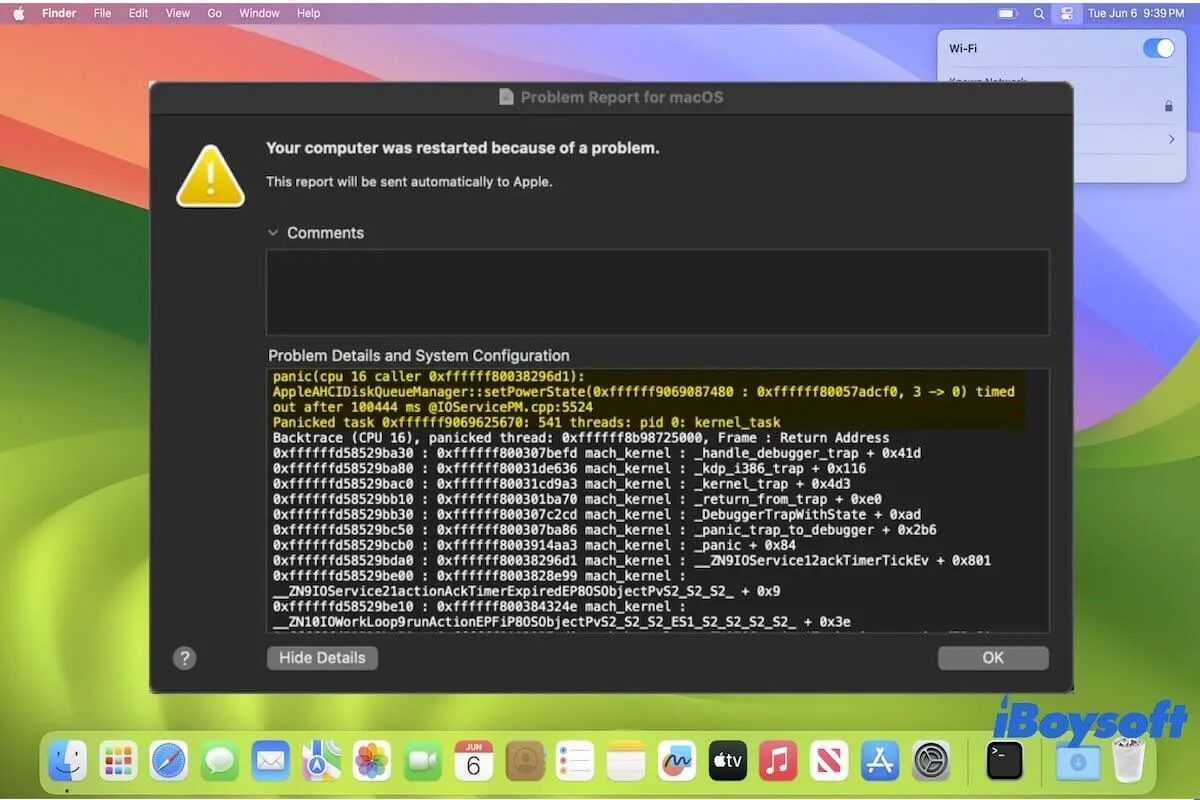You see a panic report when upgrading to macOS Sonoma. Or after updating to macOS 14, your Mac restarted automatically when in sleep mode or is idle; and a message shows on your Mac like this: Your computer was restarted because of a problem....
If you have no clue about the panics in Sonoma, follow this post. We've explored the causes and combined our experience to summarize the proven methods to fix the kernel panics in macOS Sonoma.
Fix the panic report that appears when or after updating macOS Sonoma:
- Check the compatibility
- Disconnect all external accessories
- Uninstall unsupported third-party apps
- Update to the latest minor version of the current macOS
- Restart your Mac in Safe Mode
- Perform hardware diagnostics
- Run First Aid to check the startup disk
- Erase your startup disk and reinstall macOS Sonoma
- Make an appointment at the Apple Genius Bar
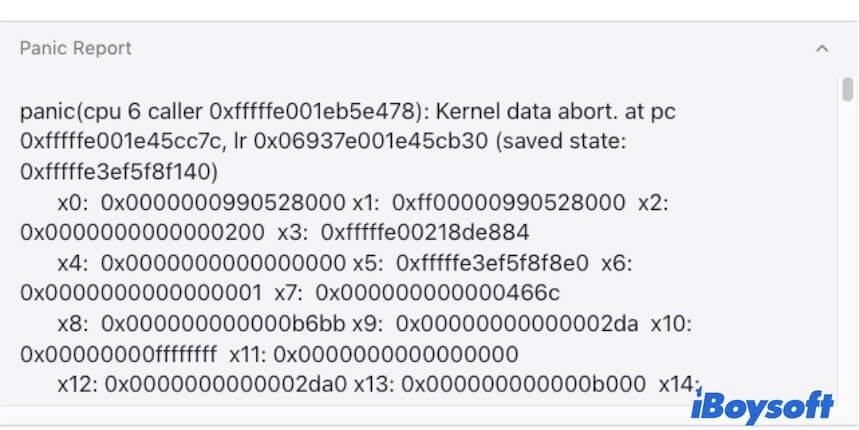
Share the ways to help others fix the kernel panics in Sonoma.
Why does your Mac keep having kernel panics?
Kernel panics generally occur if there is a hardware failure or faulty software on the Mac computer. Since the panic report appears when or after you upgrade to macOS Sonoma, the common causes probably are:
- Incompatibility between your Mac model and Sonoma.
- Faulty external attaches.
- Third-party software incompatibility.
- System bug.
- Errors on the startup disk.
Have gotten the reasons? Go to tell more people.
Panic report when/after updating to macOS Sonoma, what to do?
To block the panic report showing up when or after updating to macOS Sonoma, you need to troubleshoot the hardware or software on your Mac.
Here we supply you with a series of verified workarounds to fix the macOS Sonoma kernel panics. You can follow them one by one until out of the dilemma.
Check the compatibility
The go-to solution is to check the hardware compatibility. macOS Sonoma may be not available for your Mac model. Here is the list of Mac devices that support macOS Sonoma.
- MacBook Pro 2018 & later
- MacBook Air 2018 & later
- Mac Mini 2018 & later
- iMac 2019 & later
- Mac Studio 2022 & later
- Mac Pro 2019 & later
- iMac Pro 2017
If you do want to experience macOS 14 on your old machine, you can learn how to install macOS Sonoma on unsupported Macs.
Disconnect all external accessories
Perhaps, certain connected external device is faulty, leading to a panic report popping up when upgrading to macOS Sonoma. You can disconnect all the peripherals to observe whether the kernel panics disappear.
If this problem is fixed, reconnect the external accessory one by one until find the culprit.

Uninstall unsupported third-party apps
Some third-party apps installed on your Mac before haven't been updated to the latest version that supports macOS Sonoma. Or, they are not compatible with macOS 14 at all up to now.
If you've enabled to automatically launch these third-party programs at Mac startup, the kernel panic happens at startup after finishing Sonoma installation. Or, when you run them under Sonoma, a panic report displays in quick succession.
You can check all installed third-party applications on your computer, to see whether they have new updates to support macOS 14. If have, update them. If not, directly uninstall them. Then, the panic report won't pop up on your Mac.
Update to the latest minor version of the current macOS
Users from different forums say that they fail to upgrade to macOS Sonoma and receive types of error reports, while the panic report is one of them. The biggest reason is that the Mac hasn't been updated to the latest minor version of the running system before leaping to the next version macOS Sonoma.
You can consider updating your current system to the latest Ventura 13.6 first, then attempt to upgrade from macOS 13.6 to macOS 14.
- Go to the Apple menu > System Settings > Software Update.
- Click More Info to finish all the available macOS 13 minor updates
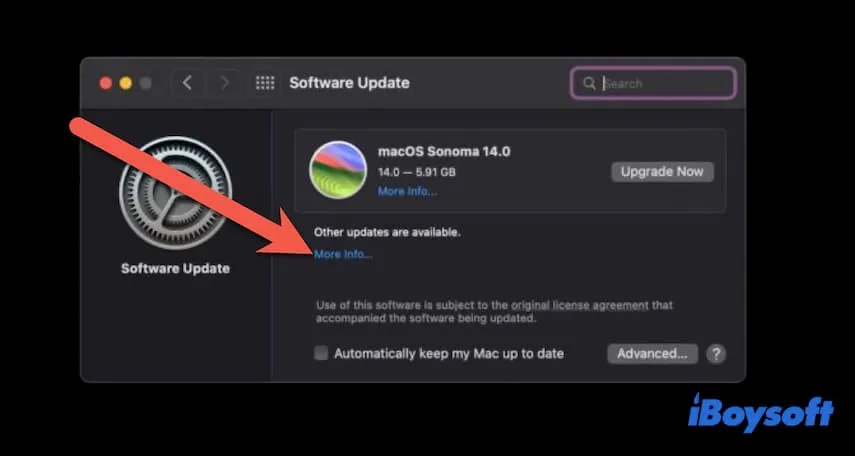
- Back to Software Update and click Upgrade Now.
Restart your Mac in Safe Mode
Safe Mode can help fix a Mac machine that functions improperly, for instance, the appearance of kernel panic during updating to macOS Sonoma.
That's because when safe boot your Mac, it will only run the minimum amount of core processes to start up the computer while isolating third-party programs, extensions, and drivers from loading. Besides, Safe Mode can perform a startup disk check and repair and clear system cache files.
- Boot your Mac in Safe Mode.
- Upgrade your Mac to macOS Sonoma again to check whether kernel panics happen or not.
Perform hardware diagnostics
Mac panics are either caused by software issues or by faulty hardware components. So, you can use Apple Diagnostics to diagnose the internal hardware on your Mac, such as the internal hard drive, logic board, RAM, etc.
Run Apple Diagnostics on an Intel-equipped Mac:
- Reboot your Mac and simultaneously press down the D key.
- Release the key when you see the progress bar or you are required to select a language.
Run Apple Diagnostics on Apple Silicon Mac:
- Press down the power button until the startup options show on the screen.
- Hid down Command-D to start the Apple Diagnostics process. Wait for a moment and then it will give you a report.
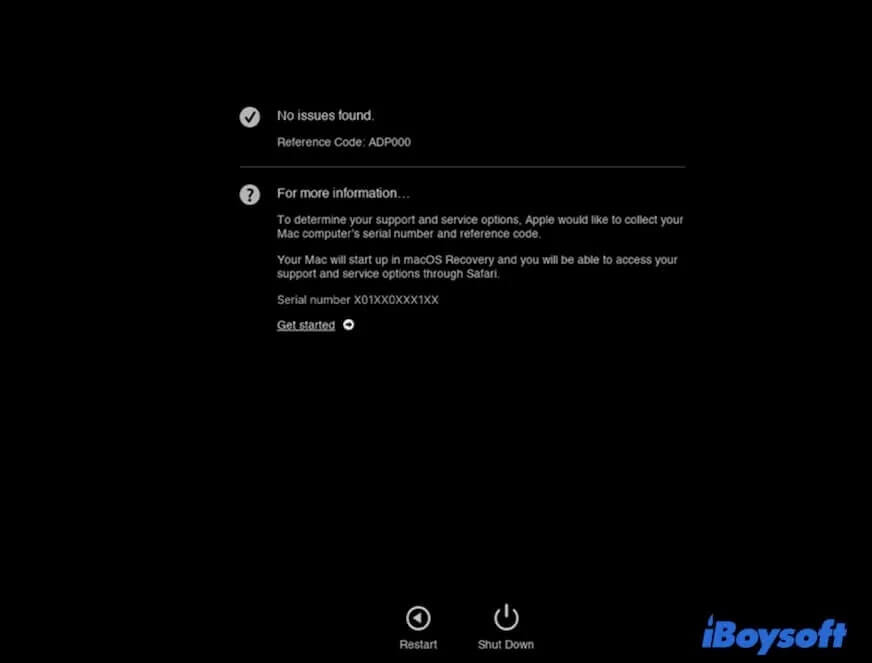
Run First Aid to check the startup disk
If no hardware issues, you should consider whether there are any software errors on the Mac startup disk making the panics report come out. To verify that, you need to run Disk Utility First Aid to check the Macintosh HD. First Aid will also automatically fix found tiny errors on your Mac startup disk.
- Boot into macOS Recovery Mode.
- Select Disk Utility.
- Choose Macintosh HD (or macOS) on the left sidebar.
- Click First Aid > Run.
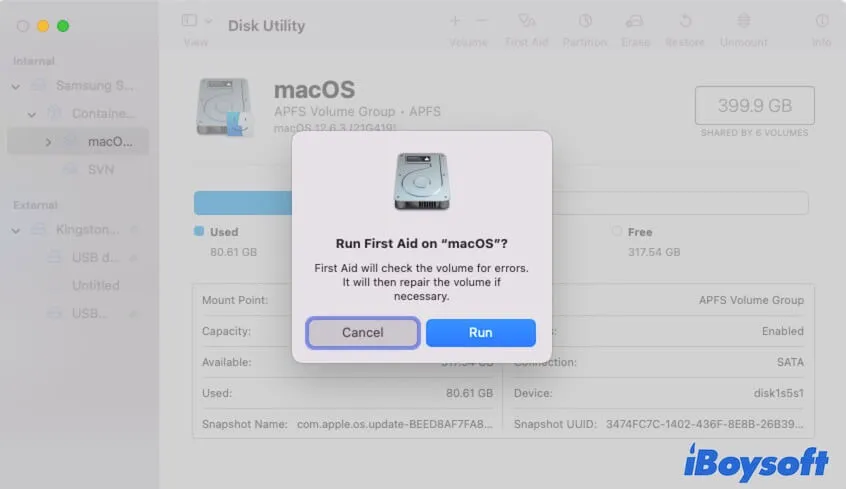
After First Aid finishes checking and repairing, reboot your Mac to check whether kernel panics are solved. If you are stuck on a panic report when updating to Sonoma, now you can try upgrading to macOS 14 again.
Erase your startup disk and reinstall macOS Sonoma
If the panics still happen on your Mac after attempting all the above ways, try erasing your Mac and then reinstall macOS Sonoma. That is to factory reset your Mac. This solution can get rid of all potential software issues on your Mac that cause a panic report when or after updating to macOS Sonoma.
But factory resetting your Mac will erase all content on it. You need to back up your Mac first to avoid data loss. If your Mac becomes unbootable due to kernel panic, you can use iBoysoft Mac Recovery Mode to rescue the files from your computer.
Make an appointment at the Apple Genius Bar
After erasing and reinstalling macOS, your Mac still has kernel panic issues. Under this circumstance, we suspect that there are some hardware problems inside your Mac.
You can make an appointment at the Apple Genius Bar or directly call 1-800-MY-APPLE to apply for some hardware checks and repairs.
Final thoughts
Kernel panic is a common issue on Mac. If you see the panic report when updating to macOS Sonoma or another version, don't fret. You can follow this post to analyze the issue and try the offered verified fixes to drive away this snag.
If this article helps you resolve the panics in Sonoma, go to share it with your friends.