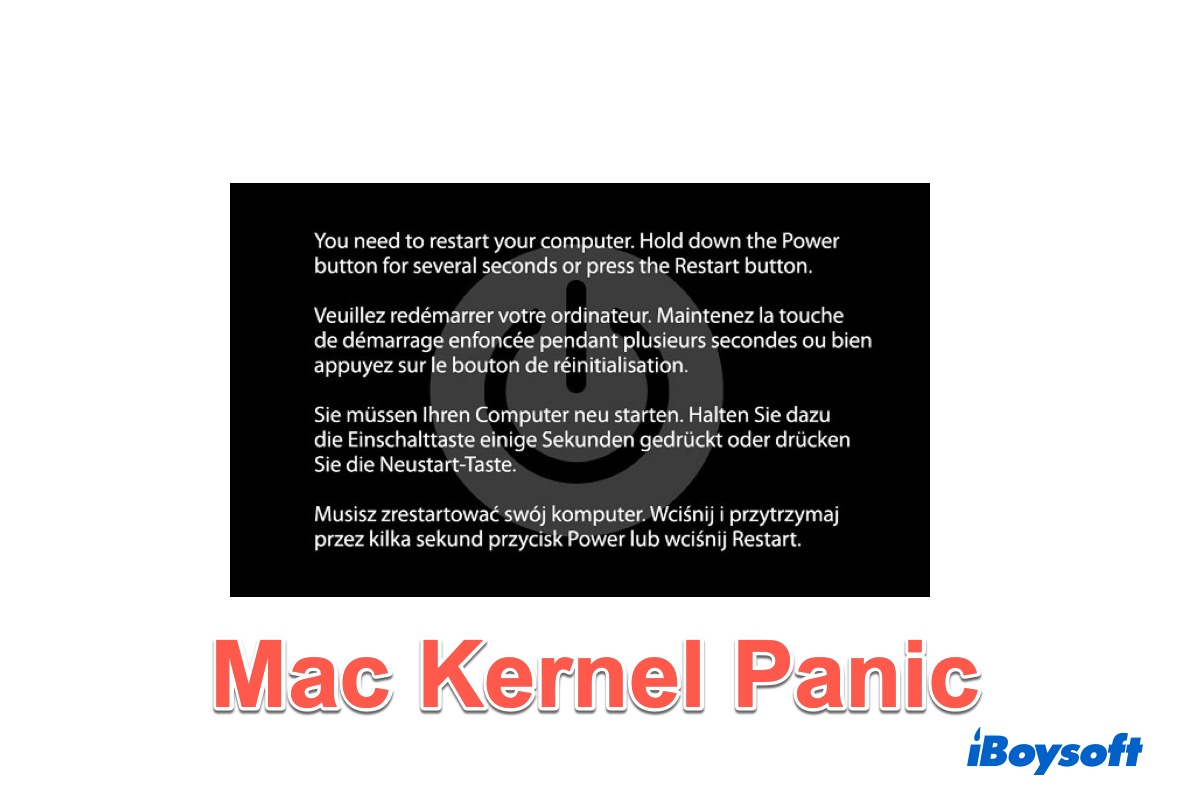Everything seems alright but your Mac's screen unexpectedly goes dark grey with a warning message " You need to restart your computer. Hold down the Power button for several seconds or press the Restart button".

After the computer reboots, it tells you that your computer was restarted because of a problem. Even worse, your Mac keeps restarting.
That is an error known as a Mac kernel panic. It is a terrifying system error that a Mac user encounters, but it can be fixed. The continued corespotlightd CPU overload issue often causes the kernel panic in macOS Sequoia. Keep reading to know more about the Mac kernel panic error and how to stop it.
What is Mac kernel panic?
Mac kernel panic is a Mac version of the blue screen of death on Windows.
When the Mac operating system's kernel detects an internal fatal error so that the OS is unable to safely recover or continue to run, it uses a safety measure called Kernel Panic to automatically shut down the computer and ask you to reboot the system.
It is a scary situation and would have a high risk of data loss, but it is a rare occurrence. It is different from a regular system restart or crash in a way that your Mac requires a restart or keeps restarting for no obvious reason
When the kernel panic happens the first time on Mac, a basic restart will help the operating system to do the self-correction and recovery.
If your Mac crashes regularly, it eventually shuts down and the Mac won't turn on again.
What's causing Mac kernel Panic?
Why does my Mac keep restarting? The kernel panic on Mac can be caused by damaged or incompatible hardware, including external devices attached to your Mac. Also, it can result from faulty or conflicting software. Or a combination of both. It often happens after a macOS update. That's why users discussed recently macOS Sequoia keeps crashing or found the error "Sleep/Wake hang detected" after Mac wakes up from sleep.
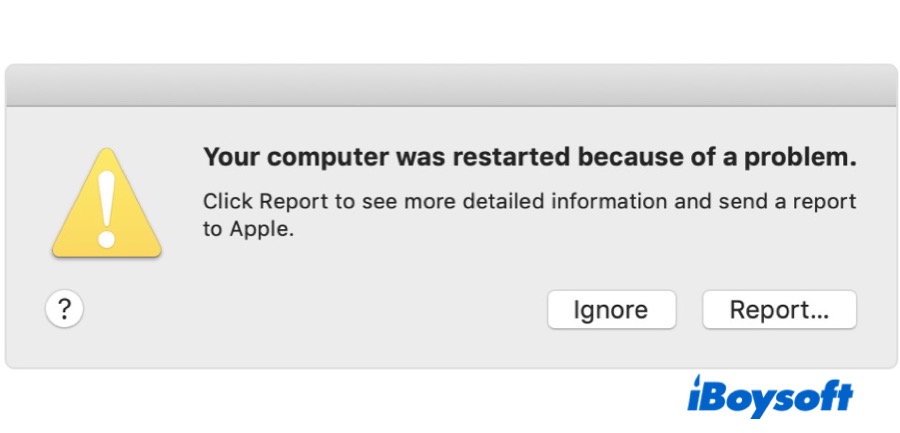
How to fix kernel panic on Mac?
Usually, a kernel panic error can be fixed by following the onscreen instructions and restarting your Mac. If you continue to experience repeated kernel panics such as kernel panic while in sleep on macOS Ventura, you need to look into the hardware and software on your Mac to find the troublemaker.
Hardware solutions to Mac kernel panic:
1. Shut down your Mac and disconnect all peripherals. Broken or malfunctioning accessories will consume an abnormal amount of power supply, which might cause the system from running properly.
2. Run Mac Diagnostic Mode to test your hardware condition. If you fixed your Mac or changed components with third-party hardware, loose circuit connections or incompatible hardware could cause a kernel panic.
Software fixes to Mac kernel panic:
1. Boot to Mac Safe Mode to disable login items, kernel extensions, and plugins. Conflicting startup items might interrupt the loading of macOS and keep Mac restarting.
2. Update all software to make them compatible with the current macOS and fix the potential bugs at the same time.
3. Free up enough storage for Mac to load the system. Reserve 20% of free space for Mac to load up the macOS.
4. Quit unnecessary apps running in the background to free enough RAM for better Mac performance.
5. Run Disk Utility First Aid on Mac's startup disk from Mac Recovery Mode to detect and repair possible disk corruptions causing regular kernel crashes on Mac.
6. Reinstall macOS to have a fresh copy of macOS. This method is drastic, but a macOS reinstallation will overwrite every line of the current OS, fixing possible errors and leaving you a fresh copy of macOS. A macOS update will help as well.
FAQ about kernel failure on Mac
- QIs kernel panic on Mac bad?
-
A
Yes, occasional macOS kernel panics indicate deeply-rooted damages or incompatibility in hardware or software. Since they happen without any signs, there is high risk of data loss while you are using the computer.
- QWhy my Mac says ‘Your computer was restarted because of a problem’?
-
A
When your Mac experience a software or hardware issue that requires it to restart for system recovery, you might see the message after your computer starts up again.