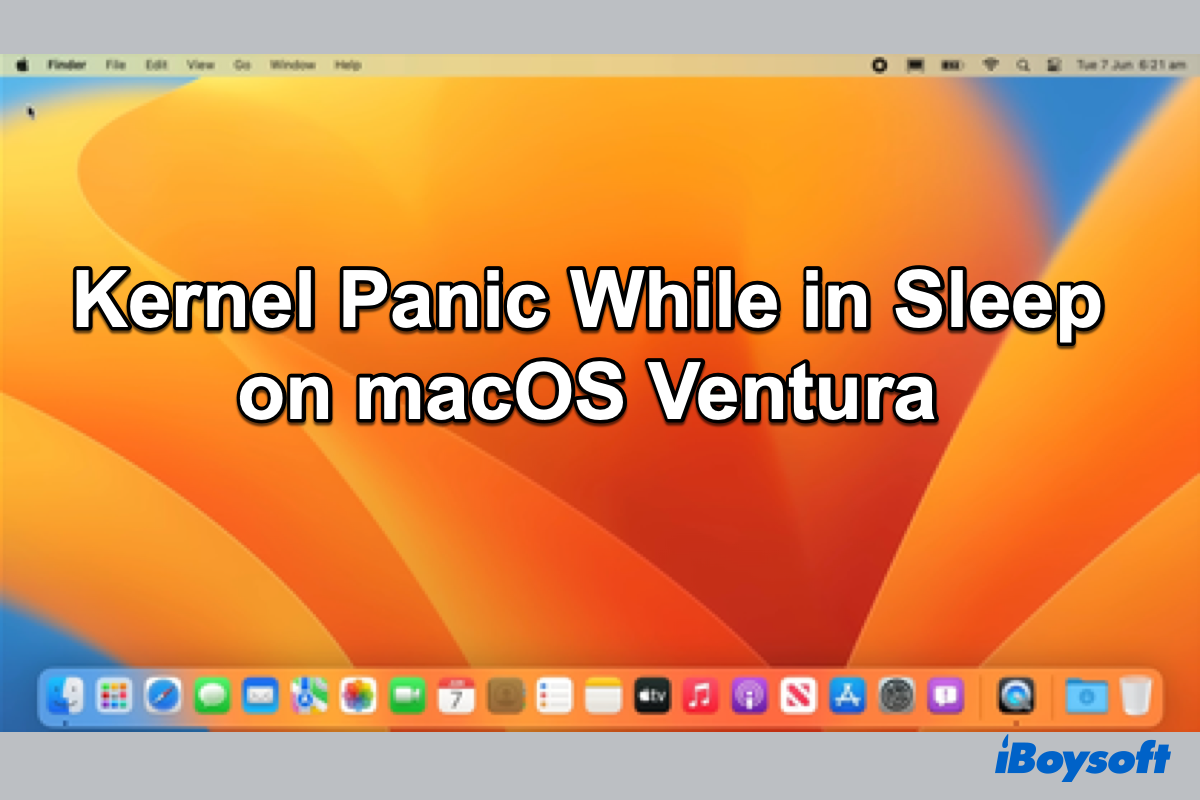Putting a temporarily idle Mac into sleep mode can save energy and you can continue your work from where you left off when you wake up the Mac from sleep. But some Mac users left comments in the forum saying that the kernel panic error happens when it is in sleep. And some also say that a panic report shows when updating to macOS Sonoma.
If you encounter the same situation, keep reading to have a deep understanding of this issue and know how to fix Mac kernel panic while in sleep on macOS Ventura and earlier.
What does kernel panic while in sleep mean?
I've noticed over the past few weeks quite often (but not always) when I wake my MPB from sleep it will have a message that the computer has restarted because of a problem. At first I thought it was because a couple of times the battery had died whilst it was sleeping but its happened again today when its been on charge the whole time.
Normally, you can wake up the Mac from sleep by pressing a key on the keyboard, clicking the mouse or trackpad, or opening the display on a Mac notebook computer. Unexpectedly, you activate the Mac but only to find the Mac restarted with the message "Your Mac was restarted because of a problem", "You shut down your Mac because of your problem", "Sleep/Wake hang detected", and all your running processes are closed.
Such messages indicate your Mac suffers a kernel panic. In essence, it's a breakdown of the macOS kernel, a crucial component of the operating system in charge of managing CPU, memory, and other essential operations. It happens when the kernel detects an error that can not be fixed and it restarts the Mac.
Kernel panic could occur while the Mac is awake. When this occurs, the Mac shows a dark gray screen with the message "You need to restart your computer." You can do nothing before the Mac shuts down. And when kernel panic happens while in sleep or waking from sleep, you could not even receive/notice the prompt, but only get a restarted Mac and be puzzled.
Share this informative post with more people!
Why does the kernel panic after sleeping on macOS Ventura?
In the first place, you should know what happens when your Mac sleeps. Instead of shutting down and turning on the Mac, the sleep mode enables you to quickly wake up the Mac and get ready to work because it copies the RAM contents to the startup disk and the RAM still contains the necessary info.
When the Mac goes to sleep, it will disable some unessential processes such as the Ethernet port, Airport, video output, audio input and output, keyboard illumination, limit the functions of USB ports, get the processor and connected displays into a low-power state, and spin down all the internal and external drives. In such a way, the Mac consumes less open when sleeping.
But it doesn't mean a sleep Mac suspends all the operations, it is a better choice to let Mac sleep instead of shutting down given that Mac needs to perform all of the maintenance that it should have done while sleeping. If you have enabled Power Nap, the Mac still receives new Mails, updates Reminders, Notes, etc., and when it is charged during sleeping, it updates macOS, downloads apps in the App Store, backup with Time Machine, and so on.
In a nutshell, a sleep Mac still works in sleep mode, and when your Mac encounters a kernel panic in sleep mode on macOS Ventura, all the ongoing processes, connected devices, and other hardware- or software-related issues are suspicious. We summarize the common causes for Mac kernel panic after sleeping on macOS Ventura:
- Internal hardware issue.
- Faulty connected peripherals.
- Insufficient memory or disk space.
- Incompatible or conflicting software.
If you think this post is helpful, just click the button below to share!
How to fix kernel panic when waking from sleep on macOS Ventura?
It is extremely annoying when a kernel panic happens whether the Mac is awake or sleeping, the Mac restart and forcibly quits all your opening windows, which poses a risk of data loss on your Mac. Therefore, you should fix Mac kernel panic after sleeping on macOS Ventura to continue using your Mac as normal. We provide some solutions here.
Solution 1. Disconnect external devices
If you have attached external devices such as external hard drives, monitors, displays, USB hubs, etc., you should remove all of them except for an Apple keyboard and mouse. In this way, you can identify whether the connected peripherals are the causes of the Mac kernel error in sleep mode. Try this solution if Mac shuts down in sleep mode.
If your Mac performs normally after disconnecting external devices and restarting, then reconnect one device at a time, restarting your Mac every time, until you identify the faulty device. If you find the external disk is problematic, you can run First Aid in Disk Utility to repair disk.
Solution 2. Use Apple Diagnostics
In addition to the external hardware, the internal hardware could be to blame for the kernel panic when waking Mac from sleep on macOS Ventura and earlier. To diagnose problems with Mac's internal hardware, such as the logic board, memory, and wireless components, you can use Apple Diagnostics. When it completes, you will see one or more Apple Diagnostics reference codes telling which part of the internal hardware is malfunctioning.
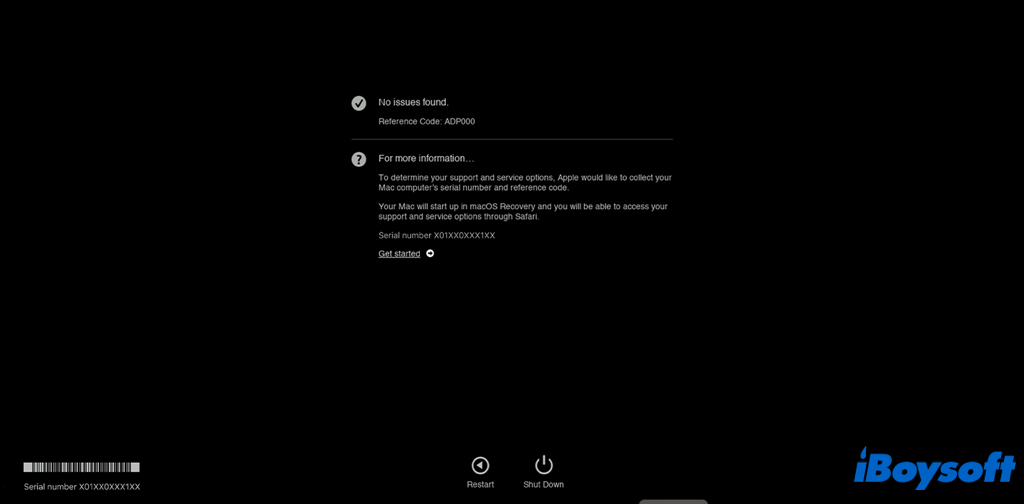
Solution 3. Boot Mac in safe mode
When you boot Mac in safe mode, it only loads the essential apps and files the system needs to run and checks the system. Other login items, extensions, or applications that are not required or that you have installed yourself won't run.

This can help you narrow down the culprit of the kernel panic. If the kernel panic doesn't appear when boot Mac in safe mode and goes to sleep, then it is not the software that loads when Mac starts up that leads to the issue, restarting your Mac again and the error may disappear.
Solution 4. Uninstall problematic third-party apps
If you have installed some third-party on your Mac recently and the kernel panic repeatedly occurs after that, these installed apps may be the reason why kernel panic while in sleep on macOS Ventura. Perhaps, these apps are incompatible with the macOS. Then, uninstalling apps on Mac may fix the problem.
Solution 5. Turn off Power Nap
Power Nap is a macOS feature, with it enabled, the Mac still checks for new emails, calendar, and other updates on your Mac, some Mac users find it works to fix kernel panic in sleep mode when turning off this feature, here are the steps:
- Open the Apple menu and choose System Settings.
- Find Battery on the left sidebar and click it.
- On the right, scroll down to the bottom and click the Options… button.
- On the pop-up window, choose Never behinds Enable Power Nap.
- Click Done.
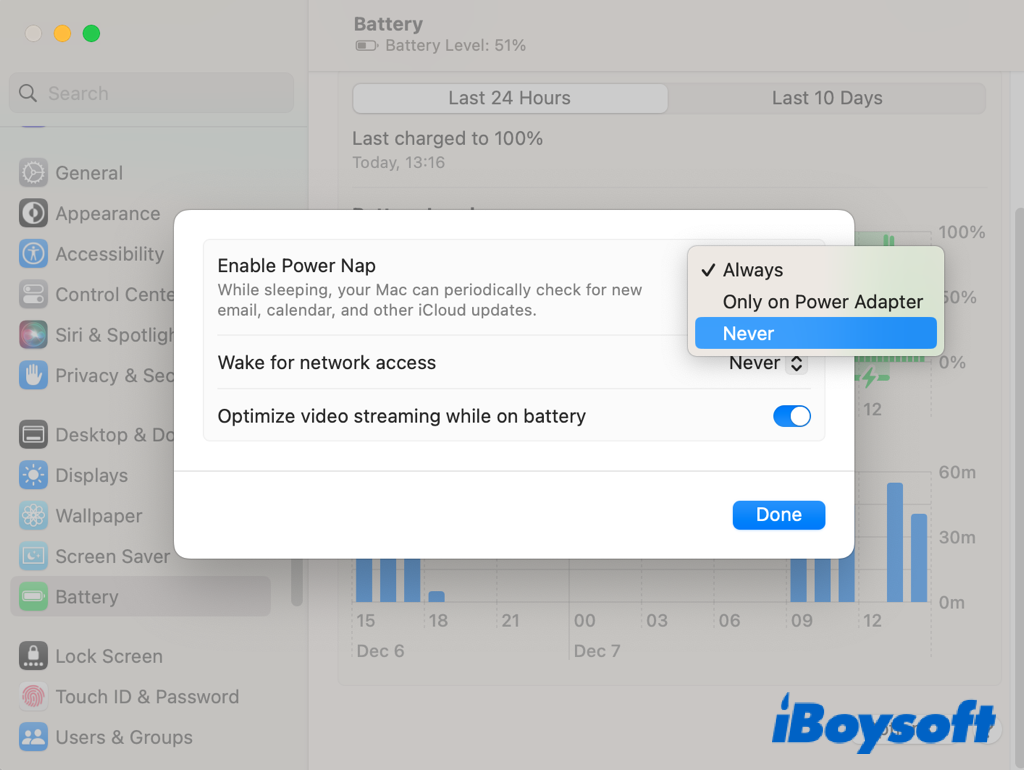
Solution 6. Change sleep mode
Most portable Macs introduced after 2005 use the safe sleep mode also known as hibernation 3. And there are hibernation 0 and hibernation 1. The difference between these sleep modes is whether the RAM contents have been copied to the startup disk before the Mac goes to sleep. And it is proven by some Mac users that changing sleep mode is helpful when a Mac kernel error appears while in sleep.
- Open Terminal from the Launchpad, Spotlight, or the Finder.
- Type the command below:sudo pmset -a hibernatemode 0
- Press the Enter key to run the command.
The Mac will be set to prevent deep sleep (hibernation), after executing this line of code in the Terminal, for a predetermined amount of time. If the battery is low, it won't hibernate to save the current session, which could result in data loss.
Solution 7. Update macOS and apps
It is always recommended to keep your operating system and apps up to date on your Mac. Outdated software may cause kernel errors. The latest macOS and apps may fix the bugs of previous ones. Even if on macOS Ventura, people have encountered various problems. Check and update macOS and apps to resolve the kernel panic.
Solution 8. Reinstall macOS
In case the kernel error remains even if in safe mode, and updating macOS and apps don't work, then the system files may be corrupted. You can try to reinstall macOS on your Mac to fix any possible issues.
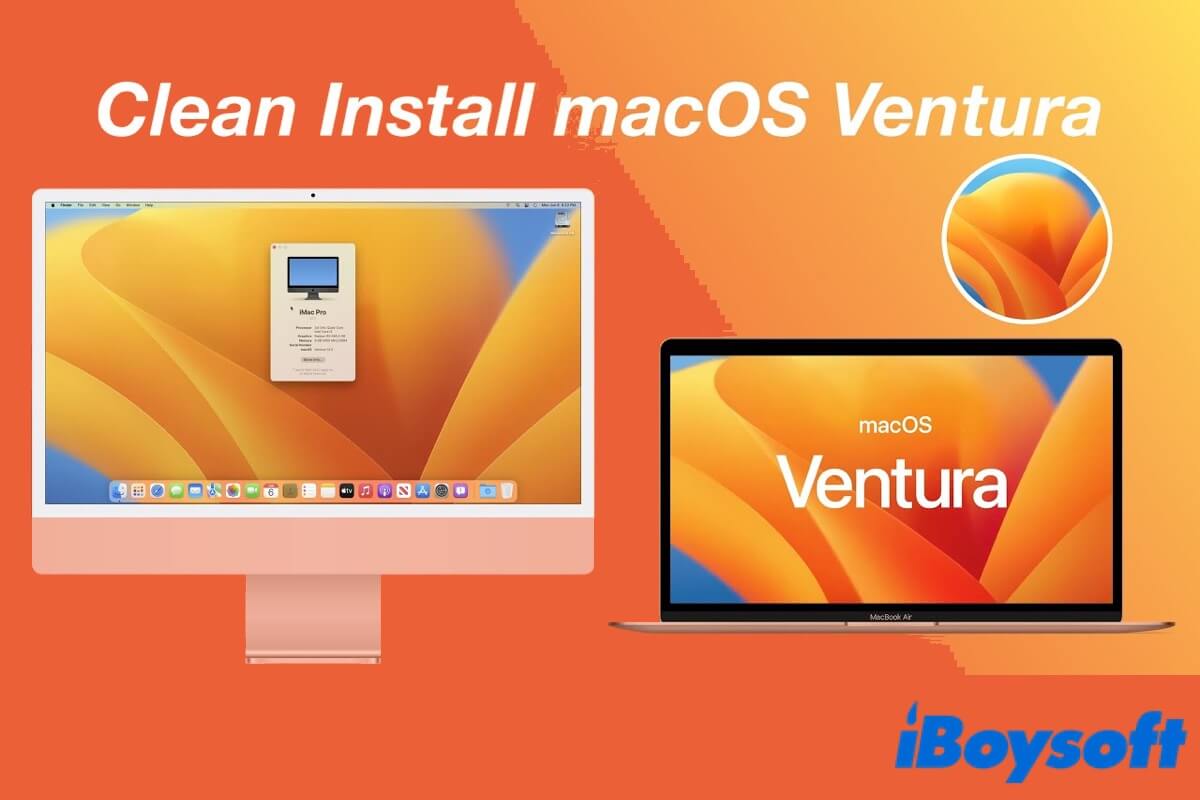
Clean Install macOS Ventura: A Comprehensive Tutorial in 2022
Read this article from iBoysoft to learn how to clean install macOS Ventura on your Mac. Moreover, always remember back up your important files before the clean installation. Read more >>
If any above solution works to fix the kernel panic, just share them to help more people!
The end
After reading this post, now you know what Mac kernel panic is and the possible causes. iBoysoft provides 8 effective solutions for you to fix the kernel panic while in sleep on macOS Ventura, just apply them one by one to get rid of the issue.