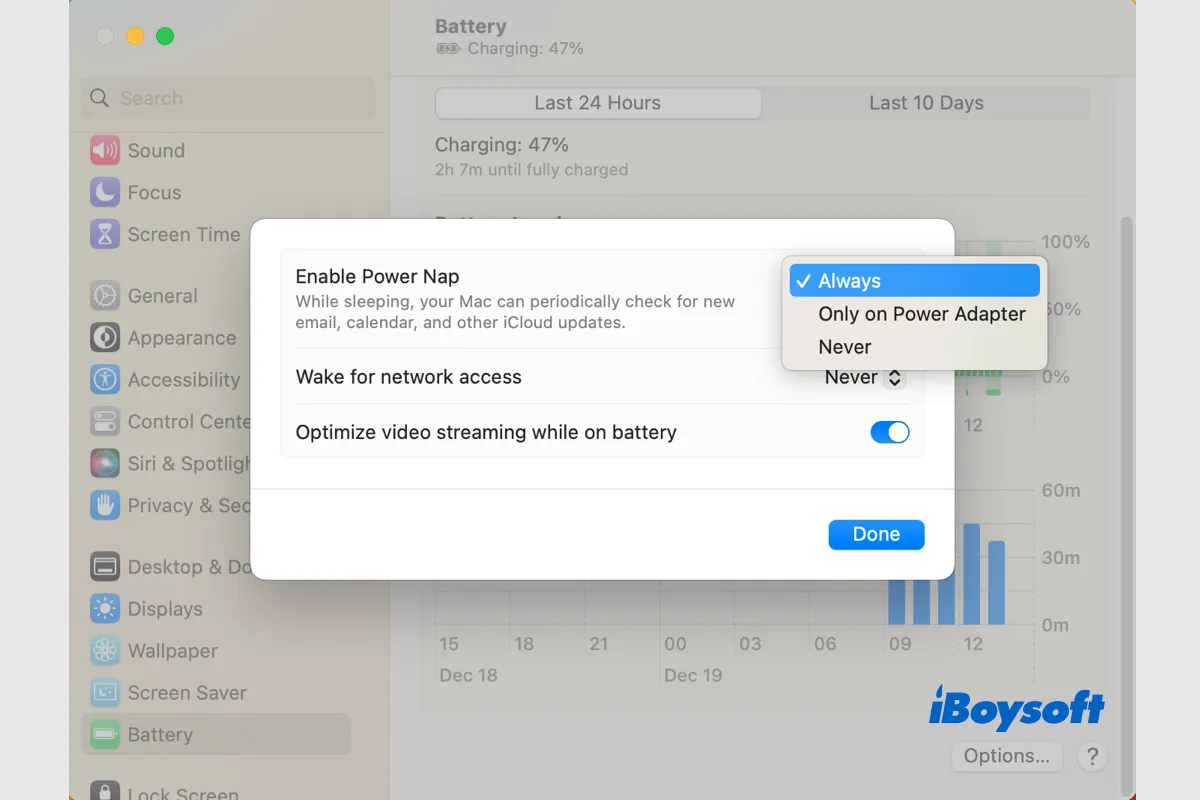What is Power Nap on Mac?
Apple released Power Nap in 2012 along with some Mac models running OS X Mountain Lion. It is also called App Nap on some earlier versions. Tasks like iCloud syncing and Spotlight indexing may be completed silently on the Mac thanks to Power Nap.
The Power Nap feature is available only on the following Intel Macs with SSD storage. Due to the "always-on" processor technology on Apple silicon Mac, M1/M2 Mac doesn't have or need Power Nap.
- MacBook Air (late 2010 and later)
- MacBook Pro (all models with Retina display)
- Mac mini (late 2012 and later)
- iMac (late 2012 and later)
- Mac Pro (late 2013 and later)
- iMac Pro (late 2017 and later)
Even if you put your Mac into sleep mode, Power Nap regularly activates to refresh data on your Mac. And the updated information varies depending on whether the Mac is running on battery power or is plugged into the power adapter. When using battery power, only low-energy duties are carried out; greater energy chores are handled by AC power.
Power Nap will receive new Mail messages, update Contacts, Reminders, Photo streams, etc., when it is using the battery power. And if the Mac is charging, it can also launch Time Machine to back up, index files in Spotlight, update Help Center, and download the software update.
How to turn Power Nap on/off for Mac?
The Power Nap feature enables your Mac to keep updating information in the background while sleeping and always makes your Mac ready to access. And it is proven that Power Nap doesn't drain extra much power. When the Mac is connected to a power adapter, the Power Nap feature is enabled by default. And you can turn it on manually.
If you don't want your Mac to keep receiving Mails, updating Contacts, and some other tasks when it goes to sleep, you can also disable Power Nap on your Mac. Additionally, turning off Power Nap also helps when you encounter problems like Mac kernel panic while in sleep, Mac won't go to sleep when lid is closed, etc.
Given that the latest macOS Ventura comes with a revamped System Settings app, the steps to turn on and turn off the Power Nap are different from that of macOS Monterey and earlier versions. Follow the steps below to set Power Nap on your Mac. And there is a little difference between a Mac notebook and a Mac desktop.
Turn Power Nap on/off on macOS Ventura:
On a MacBook Air/Pro:
- Head to the Apple Menu and choose System Settings.
- Choose Battery on the left sidebar.
- Scroll down on the right to see and click the Options button.
- On the pop-up window, click the drop-down menu next to Enable Power Nap.
- Choose Always or Only on Power Adapter to turn it on.
- Choose Never to turn the Power Nap off.
- Click on the Done button and quit System Settings.
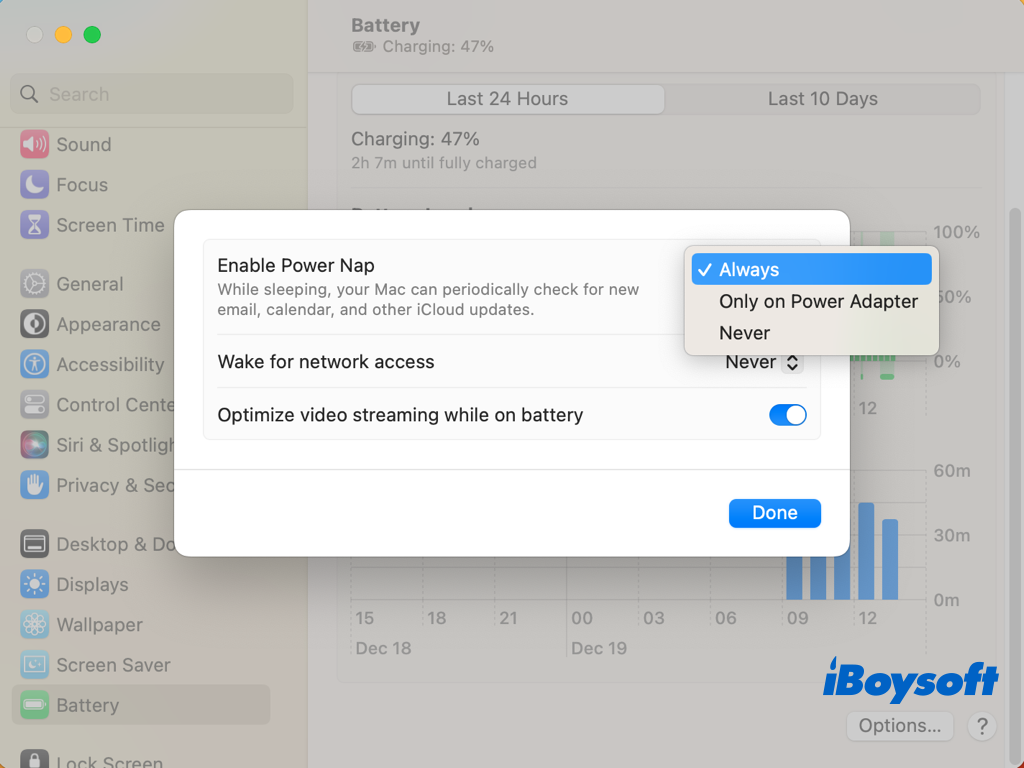
On an iMac:
- Open the Apple menu and select System Settings.
- Scroll down on the sidebar and find the Energy Saver.
- Turn on Enable Power Nap on the right.
Turn Power Nap on/off on macOS Monterey and earlier:
On a MacBook Air/Pro:
- Click the Apple logo at the top left corner to open the Apple menu.
- Choose System Preferences from the menu.
- Select Battery on the pane.
- Choose the Battery and check the box of Enable Power Nap while on battery power.
- Or select the Power Adapter tab and tick Enable Power Nap while plugged into a power adapter.
- Deselect the box to disable Power Nap for your Mac.
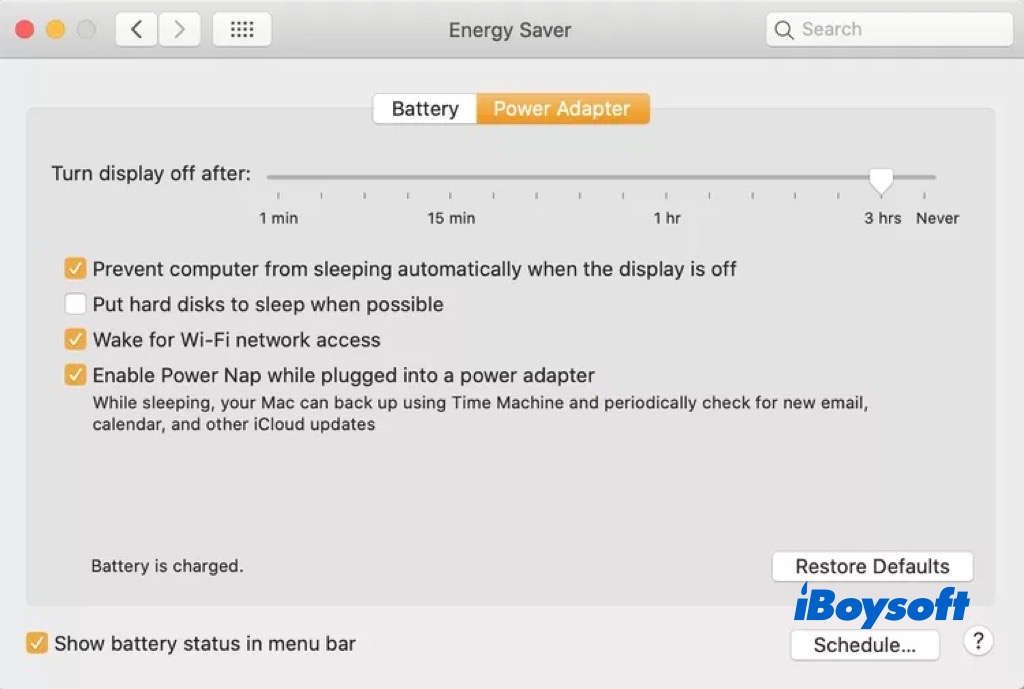
On an iMac:
- Navigate to the Apple menu on your Mac.
- Choose System Preferences > Energy Saver.
- Select or deselect the Enable Power Nap option.
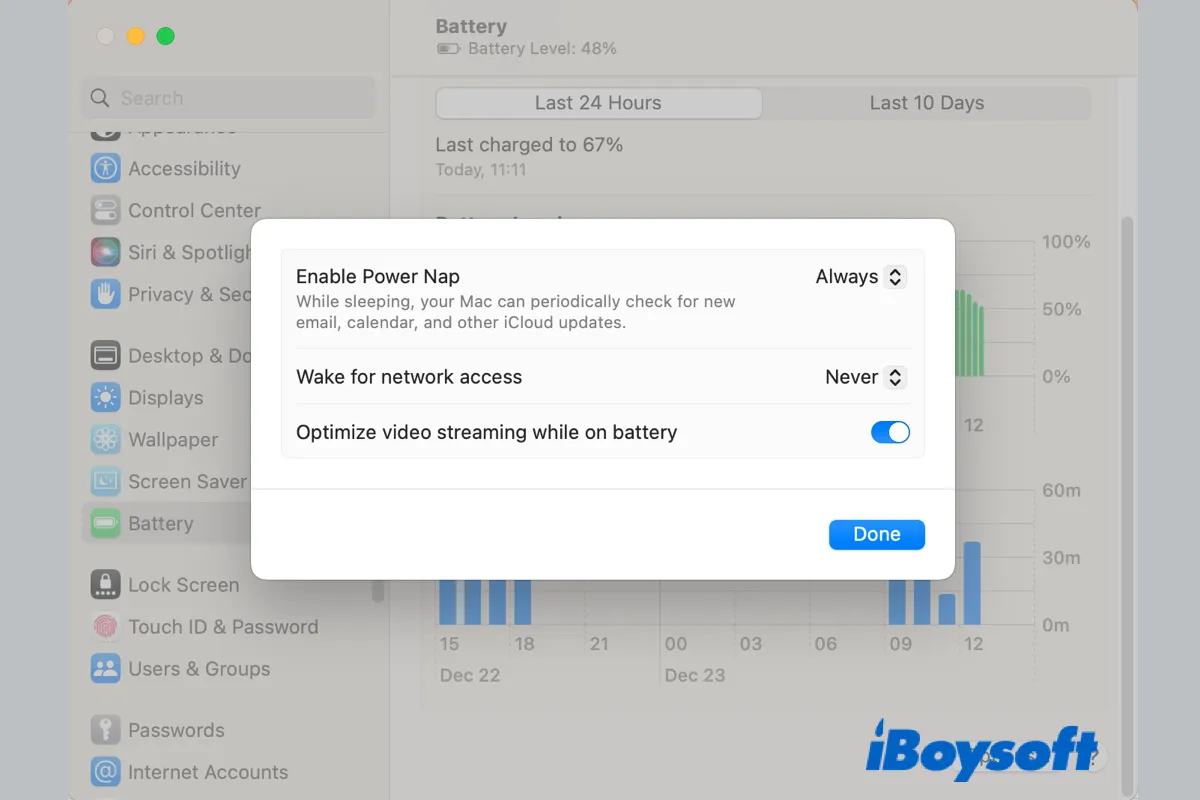
Energy Saver Schedule Features Missing on macOS Ventura
Apple removes the Energy Saver from the System Settings on MacBook Air/Pro running macOS Ventura. This post provides other workarounds to schedule your Mac on macOS Ventura. Read more >>
Final words
Now you know what the Power Nap is on Mac computers. Based on your own needs, you can turn Power Nap on or off on macOS Ventura and earlier versions. Both Mac notebooks and desktops are covered in this post. If you think this post is useful, you can share it with others.
FAQs about Power Nap on Mac
- QIs Power Nap good for Mac?
-
A
When the Power Nap is turned on, the Mac is always ready to use and performs some tasks in the background. It would keep your Mac updated to date and would not miss any messages or updates. Power Nap minimizes delays and interruptions while making sure that everything is there for you when you need it.
- QWhere is Power Nap on Mac?
-
A
In the latest macOS Ventura, you can find the Power Nap from the Apple menu > System Settings > Battery on MacBook Air/Pro, and open the Power Nap from the Apple menu > System Settings > Energy Saver on iMac. In the latest macOS Monterey and earlier, get the Power Nap feature by navigating to the Apple menu > System Preferences > Energy Saver on both notebook and desktop.
- QHow do I enable Power Nap on Mac M1?
-
A
There is no Power Nap feature on Mac M1 because of the Apple silicon's "always-on" tech, Apple silicon Mac always has to listen to calls, texts, and alerts.