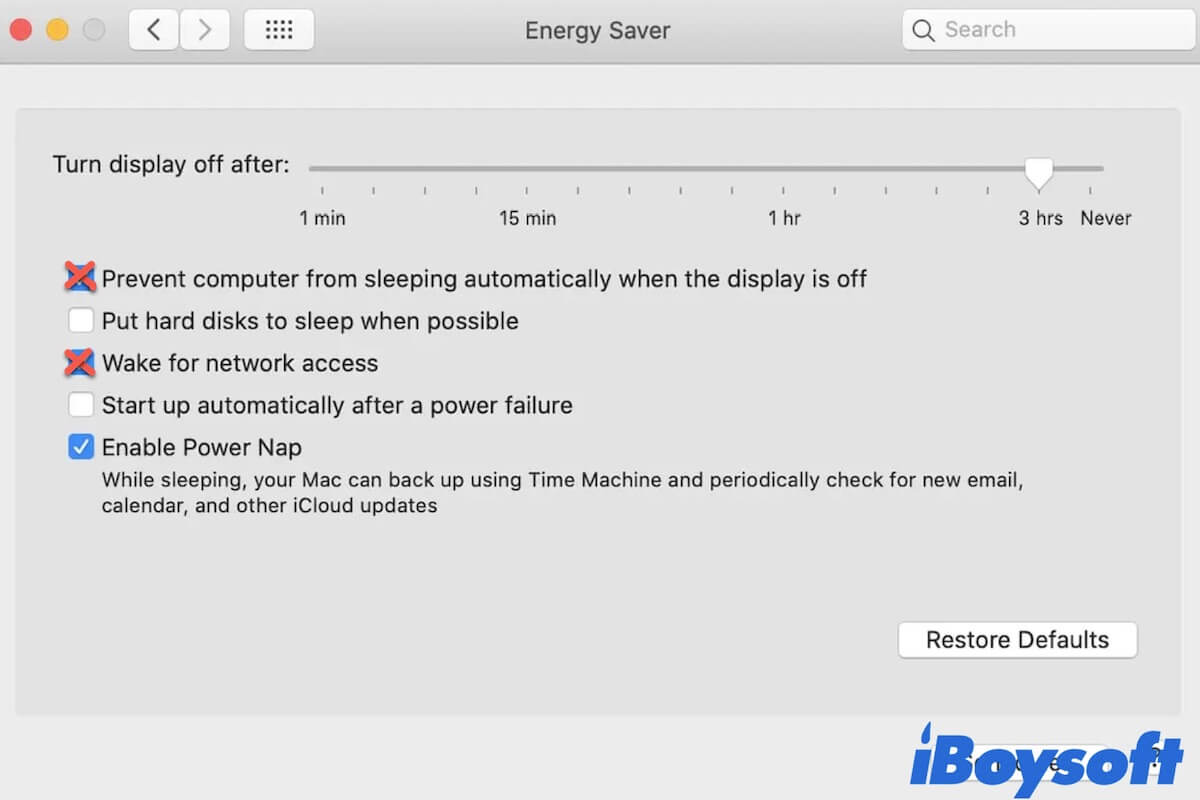By default, your MacBook will go to sleep when you close the laptop lid. But the unexpected thing happens. You can see the light from the sides of the Mac. And when you open the lid, the MacBook just stays on the Desktop rather than shows the login screen.
True, your Mac won't go to sleep when the lid is closed. This issue is awful as it will drain your battery fast and reduce the life of your machine.
No worries. This post is a full guide that supplies the quick and efficient workarounds to fix the MacBook Air, MacBook Pro, and M1 Mac not sleeping when lid closed issue. Here we go to learn about the reasons and try the ways.
Why your Mac won't go to sleep when the lid is closed?
There are diverse reasons why your Mac is disordered in switching between sleep and normal mode when closing the lid. If you shut off the notebook lid with your MacBook connecting to power, your MacBook Pro that fails to go to sleep when the lid is closed may be caused by the enabled sharing accesses, like Internet, Printer, Bluetooth, or other access.
Moreover, your Mac that stops entering sleep mode can also be caused by:
- The connected external monitor, mouse, keyboard, or other peripherals.
- Incorrect settings for sleep mode on Mac.
- Some apps keep running in the background.
- The configurations related to Mac sleep mode are corrupted.
- System errors.
- Hardware issues on Mac.
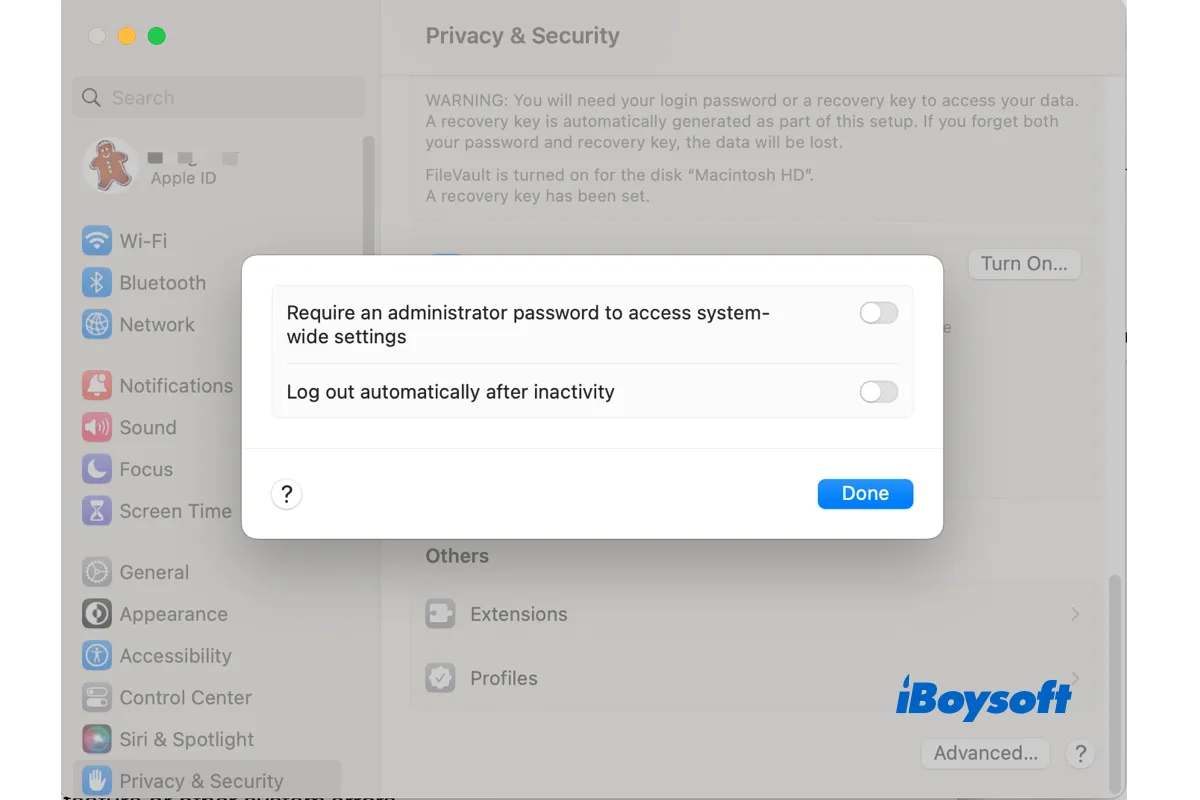
[Solved!]Mac Logs Me Out Automatically When Goes to Sleep
Some Mac apps are quit or asking for saving your working documents when the Mac wakes up from sleep. This relates to the Log out automatically after inactivity feature or other system errors on Mac. Read more >>
Mac won't go to sleep when the lid is closed, how to fix it?
There are kinds of factors that may contribute to your MacBook and M1 Mac not sleeping when the lid is closed. And both the software and hardware problems can be troublemakers. Therefore, you need to do a full-scale troubleshoot to fix this issue.
Here, we've tested and summarized a series of methods to fix the MacBook that doesn't sleep when the lid closed error. You can try them one by one in order.
- Reset the sleep settings on Mac
- Close the enabled sharing preferences on your Mac
- Disconnect external devices
- Remove suspicious apps that stop Mac from sleeping
- Reset SMC
- Reset NVRAM
- Update macOS
- Contact the Apple support team for help
Reset the sleep-related settings on Mac
If your MacBook can't sleep with the laptop lid closed because someone is connected to your Mac's shared Wi-Fi network, or there's a power adapter or external device connected to your Mac, you can check the sleep-related settings on your Mac. Incorrect sleep-related preferences may be the reason your MacBook won't fall asleep with the lid closed.
You can make an adjustment to these settings that stop your Mac from sleeping.
- Open the Apple icon > System Preferences > Energy Saver.
- Under the Power Updater tab, uncheck the "Prevent computer from sleeping automatically when the display off" option.
- Check "Put hard disks to sleep when possible".
- Uncheck "Wake for Wi-Fi network access".
- Check "Enable Power Nap when plugged into a power adapter".
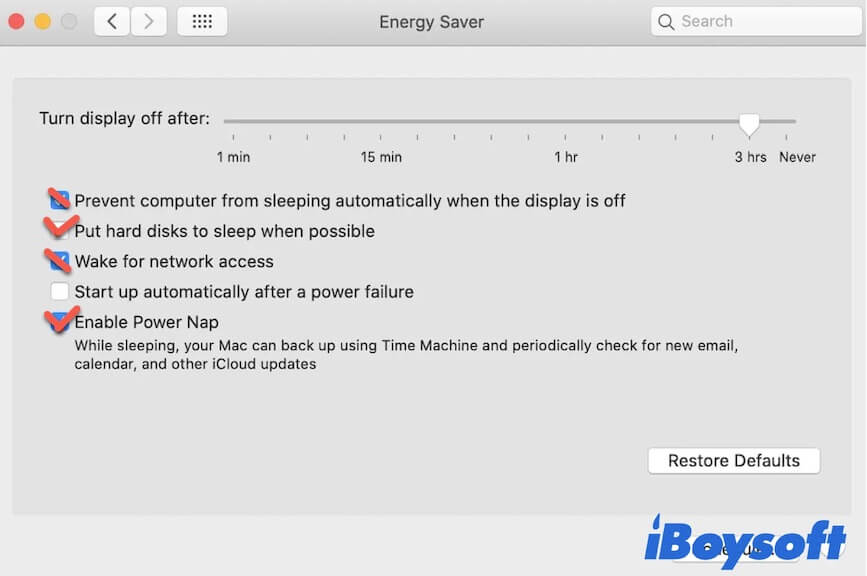
Close the enabled sharing preferences on your Mac
If you've enabled printer sharing and Media sharing on your Mac with the Internet sharing available on your Mac through Wi-Fi, your MacBook won't stay in sleep mode when others use the connected Printer or play the downloaded media on your Mac (The precondition is the computer connects to power).
To resolve the MacBook not going to sleep mode when the lid closed issue, you can turn off the Internet sharing access on your machine. Also, you can disable the other unneeded sharing services on your Mac.
- Click the Apple menu > System Preferences > Sharing.
- Uncheck the box beside "Internet Sharing".
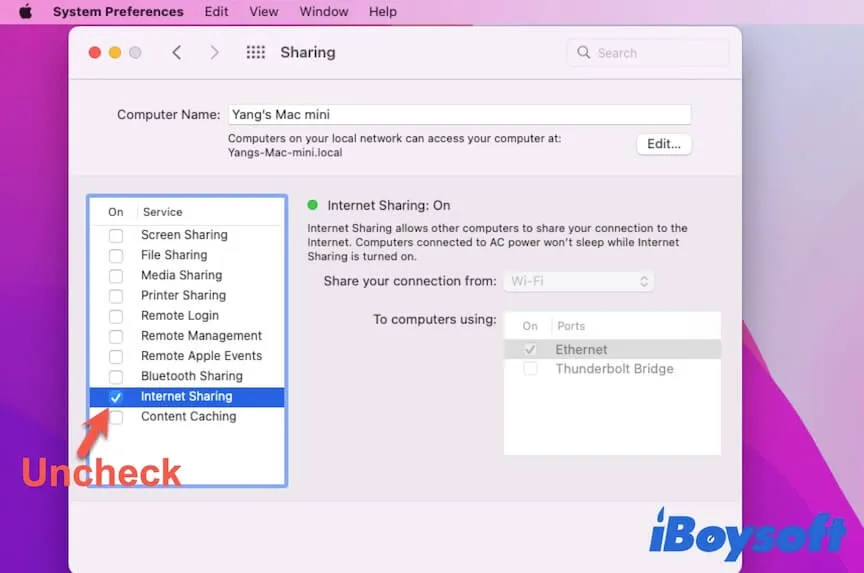
- Uncheck other enabled but unnecessary sharing services on the window.
Disconnect external devices
If you've connected an external monitor, mouse, and keyboard to your MacBook with the lid closed, you make your Mac into clamshell mode. Clamshell mode is to make your Mac awake with the lid closed and continue working on these external devices.
To fix your MacBook Pro that won't sleep when connected with an external monitor, you can select the Apple icon > Sleep to make it into sleep mode rather than simply close the lid. Or, you can disconnect all these external devices before shutting the lid.

Remove suspicious apps that stop Mac from sleeping
Perhaps, you've installed some third-party apps that prevent your MacBook from sleeping even with the lid closed, like NoSleep for Mac. If you have used these anti-sleeping tools on your Mac, you can adjust the settings or uninstall them directly.
Moreover, some programs are not designed to stop your Mac from sleep mode but carry uncertain drivers to make your Mac keep running in the background. You can remove the recently installed software to see if your Mac can go to sleep mode when you turn off the lid.
Reset SMC
SMC (System Management Controller) is a program in macOS that is used to control sleep and wake, hibernation, and other low-level settings. Maybe the SMC settings related to sleep are corrupted, causing your MacBook Air won't sleep when the lid is closed.
Thus, you can reset SMC to make your Mac model back to normal. Note that an M1 Mac isn't designed with the SMC feature.
- Shut down your MacBook.
- Press down Control - Option - Shift (at the left side of the keyboard) and the power button for about ten seconds. If you use a T2-secured Mac, hit Control - Option - Shift (at the right side of the keyboard) for seven seconds and then press the power button and still hold down the three keys as well for another seven seconds.
- Release the keys.
- Press the power button to turn your MacBook.
After resetting SMC, you can check if your MacBook fell asleep when the lid closed.
Reset NVRAM
NVRAM, short for non-volatile random-access memory, is a small amount of memory on Mac that stores system-related settings for quick access. When the Mac performs abnormally like won't go to sleep mode when the lid is closed, resetting NVRAM may play a role. This may work when Mac shuts down in sleep mode.
How to reset NVRAM on Mac:
- Turn off your Mac and wait for a moment.
- Hit the power button and meanwhile, press down the Option + Command + R + P keys for around 20 seconds.
- Release these keys when hearing the second startup chime from your computer. Or, you see the Apple appears and disappears twice.
Note: You don't need to reset NVRAM on an M1 Mac as it can do auto-reset during every Mac startup if necessary.
Update macOS
Rarely but not never, the system errors make this trouble. Some users report that their MacBook Pro does not sleep when the lid is closed after upgrading to macOS Big Sur or Monterey. So, you can check if your Mac is running the latest update of the current version as the minor updates of the macOS usually carries bug fixes and software enhancements.
To update macOS, go to the Apple icon > System Preferences > Software Update.
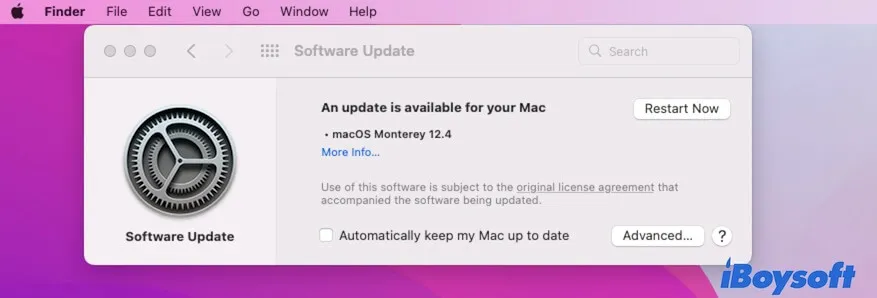
Contact the Apple support team for help
The above ways are all the possible ways for fixing the software issues that cause your Mac won't go to sleep when the lid is closed. If they fail to resolve the problem, the hardware issues are probably the real culprits to make the Mac stay awake with the lid shut off.
Under this circumstance, you have no choice but to contact the Apple support team or directly go to the local Apple store to get things fixed.
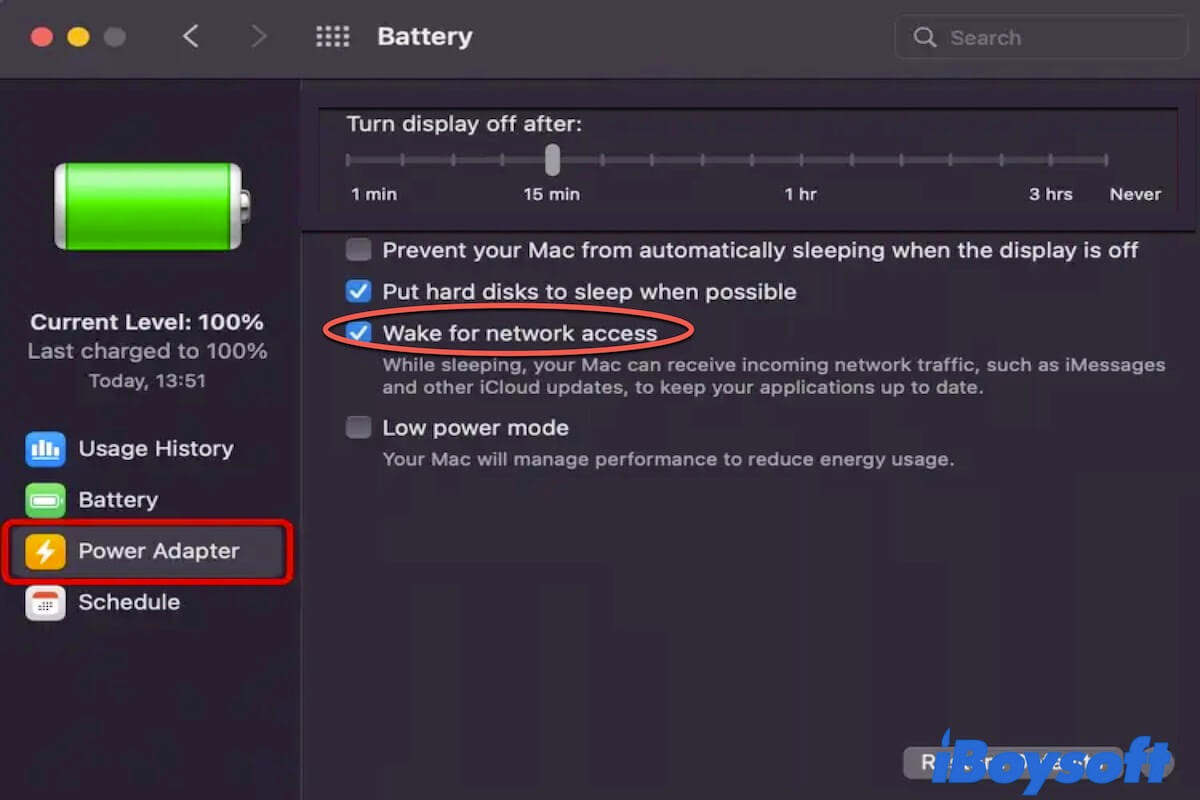
How to stop MacBook from constantly waking up?
This post offers ways to stop your MacBook Air and MacBook Pro from constantly or randomly waking up after sleep by themselves. Read more >>
FAQ about Mac won't go to sleep when lid closed
- Q1. Does Mac go to sleep when lid is closed?
-
A
Yes. By default, your MacBook will go to sleep mode when you close the lid. That is to save your power and extend your battery life.
- Q2. Why does my Mac stay on when I close it?
-
A
If your MacBook is connecting to power and has enabled Internet sharing preferences, it stays on when other Mac uses your shared network.
- Q3. How do I make my MacBook Pro sleep?
-
A
You can click the Apple menu and then choose Sleep to put your Mac into sleep mode. Or, you can directly close the MacBook Pro lid to make it sleep.