On the 2023 June WWDC, Apple unveiled the newest macOS 14 named macOS Sonoma (the incomer of macOS 13 Ventura), and released the macOS 14 Beta for developers.
If you are curious about the macOS 14's beta version, compatibility, release date, features, download, and more, follow this post. This article is an overview of macOS Sonoma 14.
macOS Sonoma release date
On June 5 2023 WWDC, Apple has already released the macOS 14 Beta for developers. For the macOS Sonoma public version, the release date is a little later. You can install macOS Sonoma Beta on your Mac to have firsthand experience.
Here is the macOS Sonoma release date:
- June 5, 2023: macOS 14 Beta for developers
- July 12, 2023: macOS 14 Public Beta
- September 26, 2023: The official macOS 14 for the public.
Go to tell your friends the release date of macOS 14.
macOS Sonoma compatibility (supported devices)
Not all Mac models support macOS Sonoma. In view of macOS Ventura's compatibility, these Macs are probably compatible with macOS 14:
- MacBook Air: 2018 and later
- MacBook Pro: 2018 and later
- iMac: 2019 and later
- Mac Pro: 2019 and later
- Mac Mini: 2018 and later
- Mac Studio: 2022 and later
- iMac Pro 2017
If you are preparing to install macOS 14 Sonoma on your Mac machine, firstly you need to check whether your Mac supports it or not. To check your Mac model, go to the Apple menu > About This Mac. In the Overview tab, you can see the release date of your Mac model.
macOS 14 download
Usually, when a new macOS version is available, you can update your Mac from System Preferences (or System Settings), App Store, or support.apple.com. If you prefer a safer installation, you can clean install macOS Sonoma.
Attention please, if you are a developer who wants to install macOS Sononma Developer Beta, you need to update to macOS 13.4 first, or else, you'll face the macOS Sonoma Developer Beta not working issue.
Here are the detailed steps about how to download macOS Sonoma:
Download macOS 14 in System Preferences: Go to the Apple menu > System Preferences > Software Update.
Download macOS 14 in App Store: Simply click the Apple menu > App Store, search for macOS 14 in the search box, and press Return to search it.
Download macOS 14 in support.apple.com: Access the Apple Support macOS download webpage, find macOS 14 and then click the link to jump to the App Store, and then download Sonoma to your Mac.
If you want to install macOS Sonoma, you'd better back up your Mac with Time Machine and keep your Mac charged and MacBook lid open to get a successful macOS 14 installation.
Check out more tips before upgrading to macOS Sonoma in this post: What to Do Before Upgrading to macOS 14 Sonoma?

This post will walk you through the top 20 most common macOS Sonoma issues, problems, and bugs and the ways to troubleshoot them.
Share the way to download macOS 14 with more people.
macOS 14 features
Software improvements in macOS 14 will bring you an absolutely new and fun experience. Let's explore the well-designed features of macOS Sonoma.
Relaxing new screen savers relieve the pressure
The dynamic screen savers reduce the boredom of your work on the Mac machine. When you want to take a breath from the tedious writing, stack video clips, endless collation of data, etc., you can take a look at the slow-motion landscape screen savers.
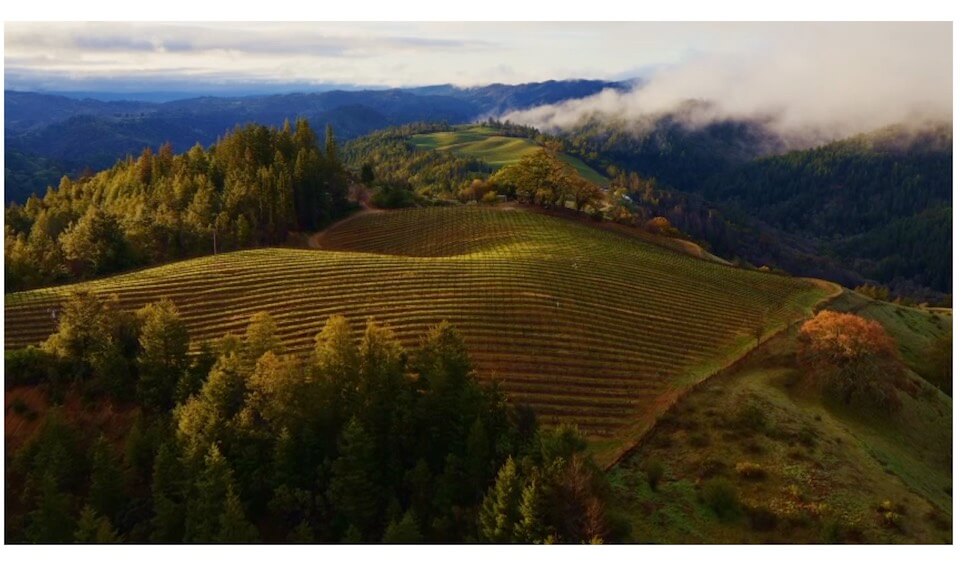
Add widgets to your desktop for a quick look
macOS 14 allows you to put your frequently-used widgets to your desktop from the new widget gallery, such as podcasts, the clock, notes, and more. Besides, with the assistance of Continuity, you can also directly add your favorite iPhone widgets to your desktop without installing those programs on your Mac.
Then, you can have a quick check and use of these widgets, which greatly streamline the use process and improve work efficiency. It is worth mentioning that the widgets' fade design makes you more concentrated on your current task.
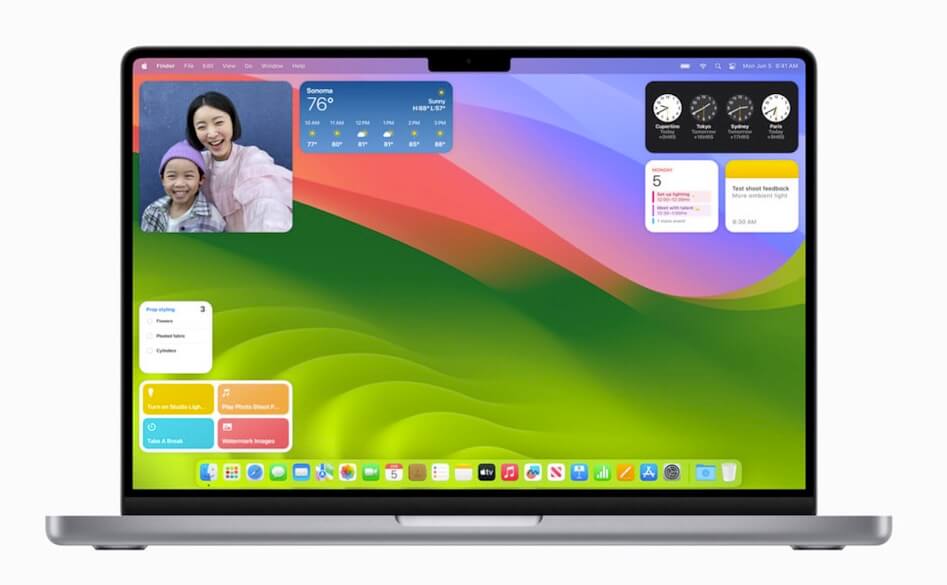
Presenter Overlay highlights you in the video conference
The advanced Presenter Overlay functionality puts you in the center of a video conference. There are two overlays, large and small. The large overlay stands your screen frame out of the shared screen, helping other members spotlight your screen when you are talking. The small overlay turns your screen frame into a movable bubble over the shared screen, allowing others to see clearly the content you want them to pay attention to.
During the video call, you can also share apps from your screen.
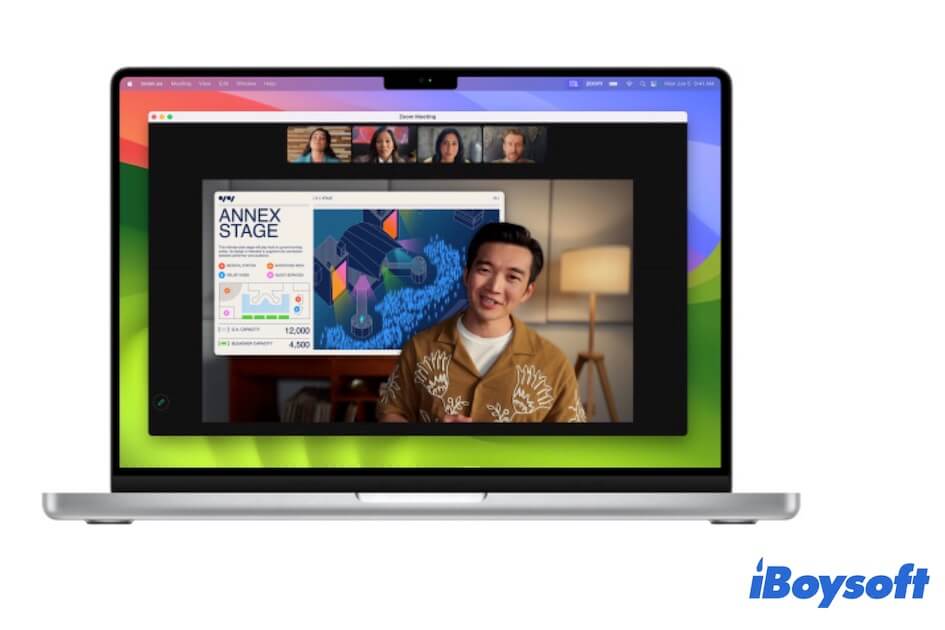
Other worth-mentioning improvements in macOS Sonoma
- Fill the camera frame by adding a reaction with your hands.
- Separate the browsing via different profiles in Safari. And private browsing windows stop trackers from accessing the pages.
- Support adding websites to your Dock like adding apps.
- Re-designed AutoFill enables you to use the saved info from Contacts to fill out PDFs or other scanned files.
- Game Mode reduces the usage of background tasks to improve your gaming speed and experience.
- Click wallpaper to reveal desktop.
By the way, you should know that some Sonoma features are unavailable on Intel Macs.
![]()
Since the M1 and M2 lineup of Macs were released so long ago, Apple now buries itself in a new lineup of Macs, that is, the Macs soldering M3 Apple Silicon chips. This article guides you to know fully.
Also read:
macOS Sequoia vs Sonoma: Features/Performance/Battery Life Compared
FAQs about macOS 14
- Q1. Should I upgrade to macOS 14?
-
A
First, you need to check if your Mac model support macOS 14. If not, you can't upgrade to macOS 14. If your Mac is compatible with macOS 14 and you want to test its new features, you can back up your Mac with Time Machine and then upgrade to macOS 14. The latest macOS always contain bug fixes, security improvement, new features, etc.
- Q2. Which MacBooks will get macOS 14?
-
A
MacBook Air (2018 and later), MacBook Pro (2017 and later), and MacBook (2017 and later).
- Q3. What is macOS 14 called?
-
A
macOS 14 called Sonoma.
