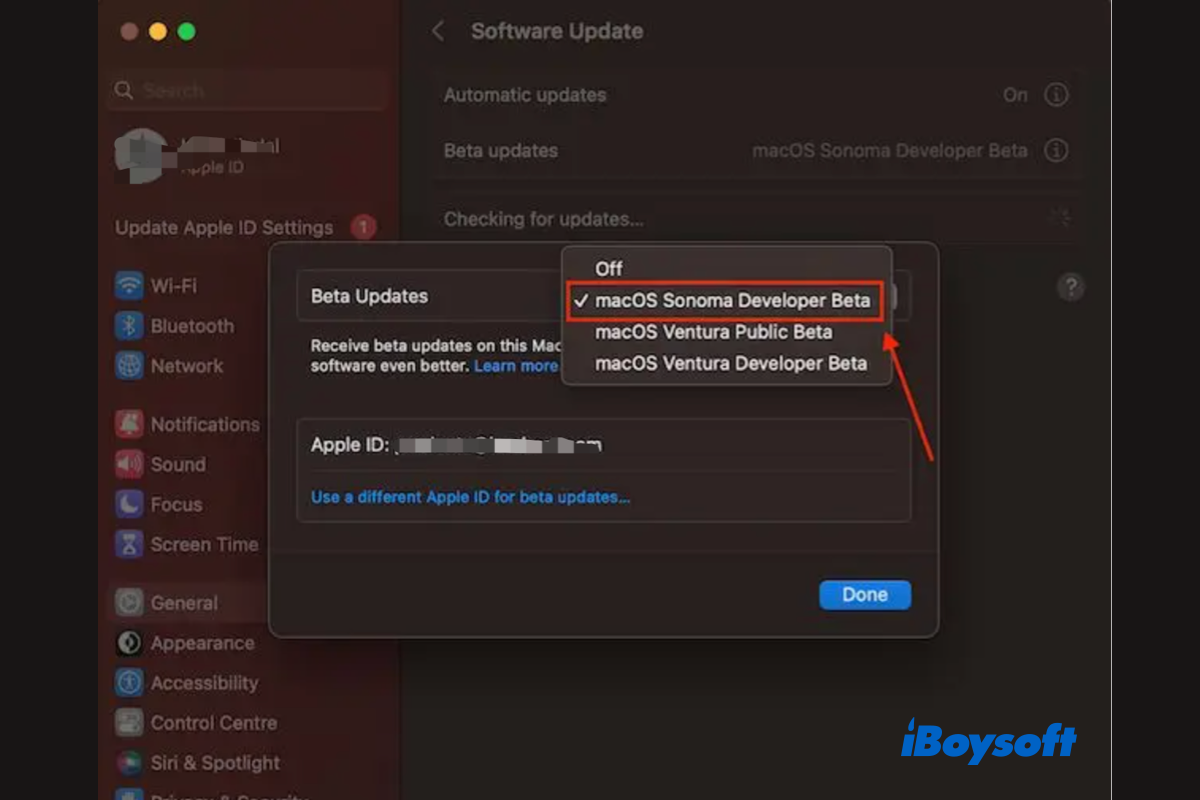Apple introduced the newest version of macOS, macOS Sonoma, the successor of macOS Ventura, during the 2023 WWDC in June. Meanwhile, Apple released the macOS Sonoma beta for developers. The public Beta will come in July and the official version is expected to be available in late September or October.
As the latest macOS Version, Sonoma brings enhancements and exciting features to Mac users. If you want to explore the fresh features and get firsthand experience with the upcoming version of macOS, you can download and install macOS Sonoma developer Beta on your Mac.
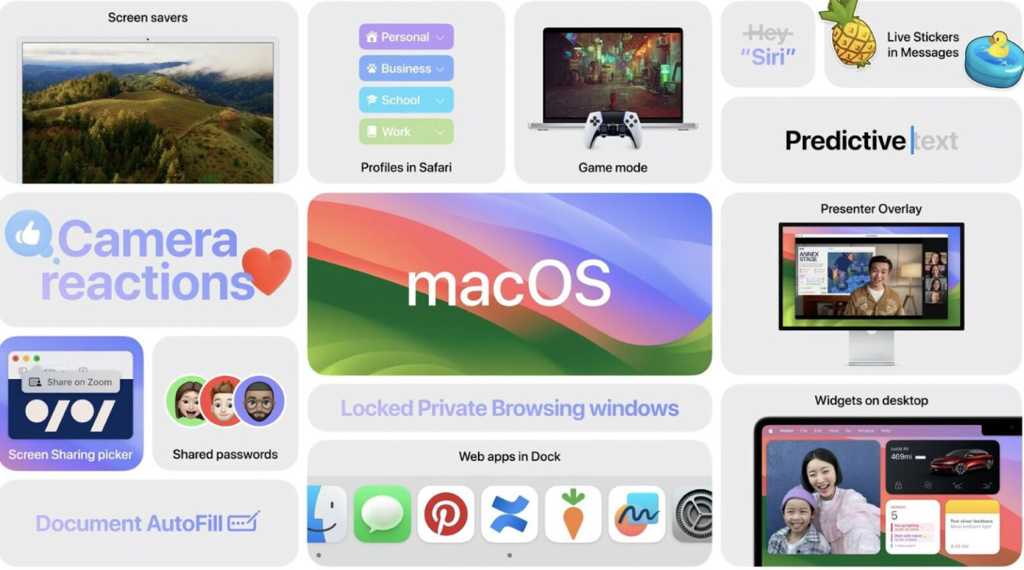
Share this post with others who want to install macOS Sonoma Beta on Mac!
Preparations for installing macOS Sonoma Beta
To successfully download and install macOS Sonoma Developer Beta on your MacBook Air/Pro/iMac, there are some essential preparations:
﹒macOS 14 Sonoma Upgrade Guide: Essential Steps Before Installing
Check for macOS Sonoma compatibility
Just as in previous macOS releases, each generation phases out the support for some older Mac models. macOS Sonoma is also available on limited Macs. You should make sure your Mac is compatible with macOS Sonoma, otherwise, you can't download it on your Mac.
macOS Sonoma compatible Mac list:
- MacBook Air – 2018 or later
- MacBook Pro – 2018 or later
- iMac – 2019 or later
- iMac Pro – 2017
- Mac Mini – 2018 or later
- Mac Studio – 2022
- Mac Pro – 2019 or later
Identify your Mac model:
- Click the Apple icon and choose About this Mac. Or, head to System Settings > General > About.
- Check the Mac model info on the window, such as "Retina, 13-inch, 2020".
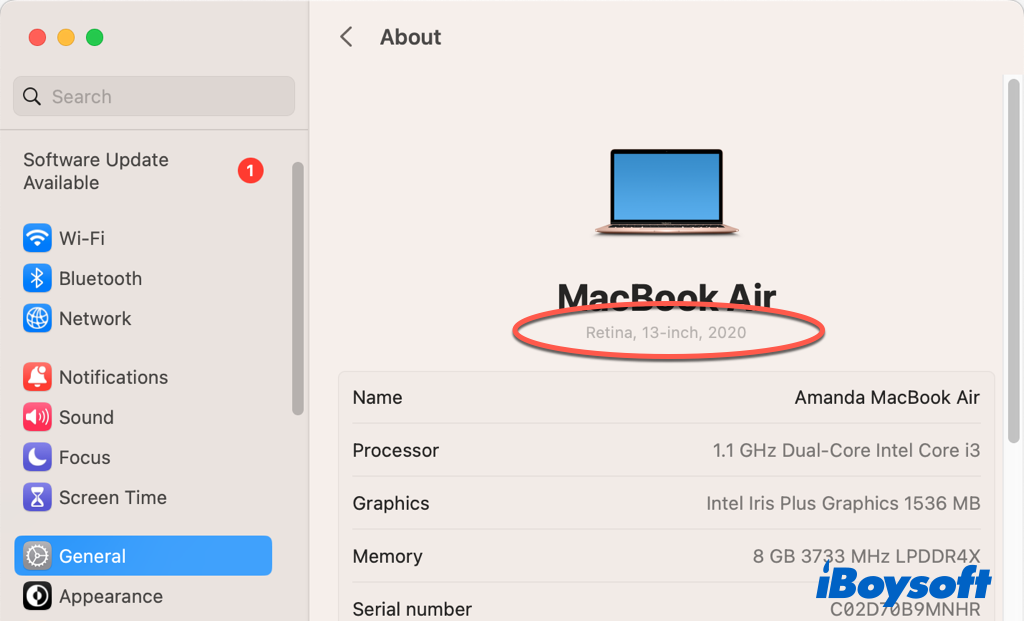
Register to be an Apple developer
Up to now, Apple only released the macOS Sonoma Beta for developers, so you have to register to be an Apple developer with your Apple ID so that you can download and install macOS Sonoma. However, the Public Beta is available for all Mac Users.
You need to visit https://developer.apple.com/, click Account, and enter your Apple ID, then follow the onscreen guide to fulfill the info to complete registration. Besides, you should ensure you have logged into your Mac with your Apple ID that is associated with Apple Developer Program.
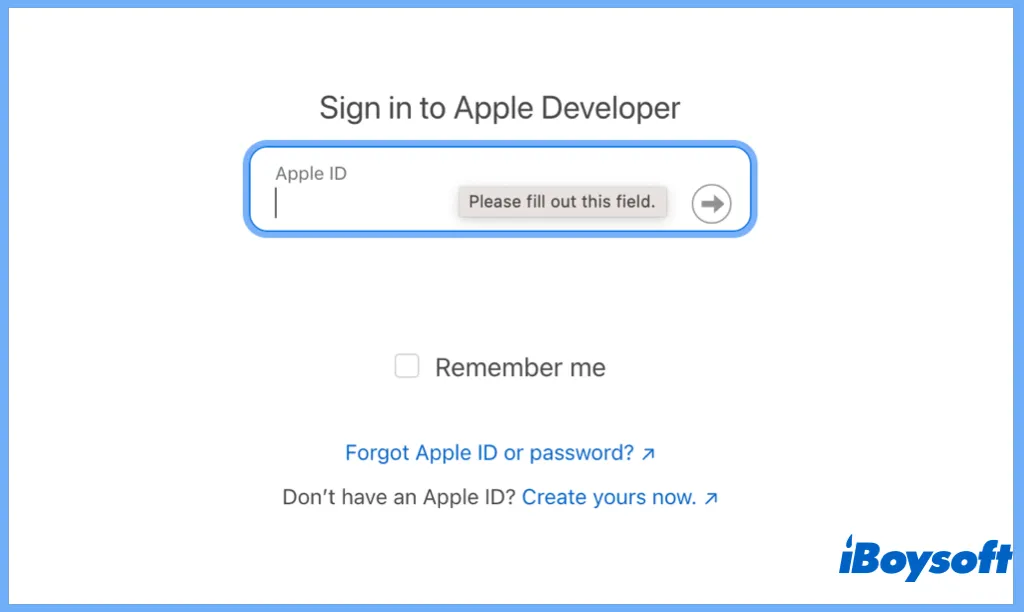
Back up your Mac
Given that this is the first Developer Beta version of macOS Sonoma, it might have unexpected bugs. You'd better back up your Mac before you proceed to install macOS Sonoma Beta to avoid data loss on your Mac. By the way, it is also advised to add an APFS volume or partition to separately install the Beta version.
Ensure enough disk space
Sufficient free space on your Mac is a must every time you update macOS on your Mac. The available free disk storage on your Mac hard drive should be larger than the macOS installer given that it needs more free space to run the OS fluently. If there is not enough storage space, you can try iBoysoft DiskGeeker to clean junk files on your Mac.
If you have already completed these crucial preparations, you can now move to install macOS Sonoma Beta on your Mac. The steps are a little different due to the Ventura version your Mac is running.
Any sharing would be appreciated!
Install macOS Sonoma Beta on Macs running Ventura 13.4 and later
If your Mac has updated to macOS Ventura 13.4 and later, you can install macOS Sonoma Developer Beta on your Mac with ease after you have registered to an Apple developer account. Here's how:
- Open the Apple menu and choose System Settings.
- Choose General and click Software Update.
- Click the "ⓘ" button beside the Beta Updates option and choose macOS Sonoma Developer Beta from the dropdown menu.
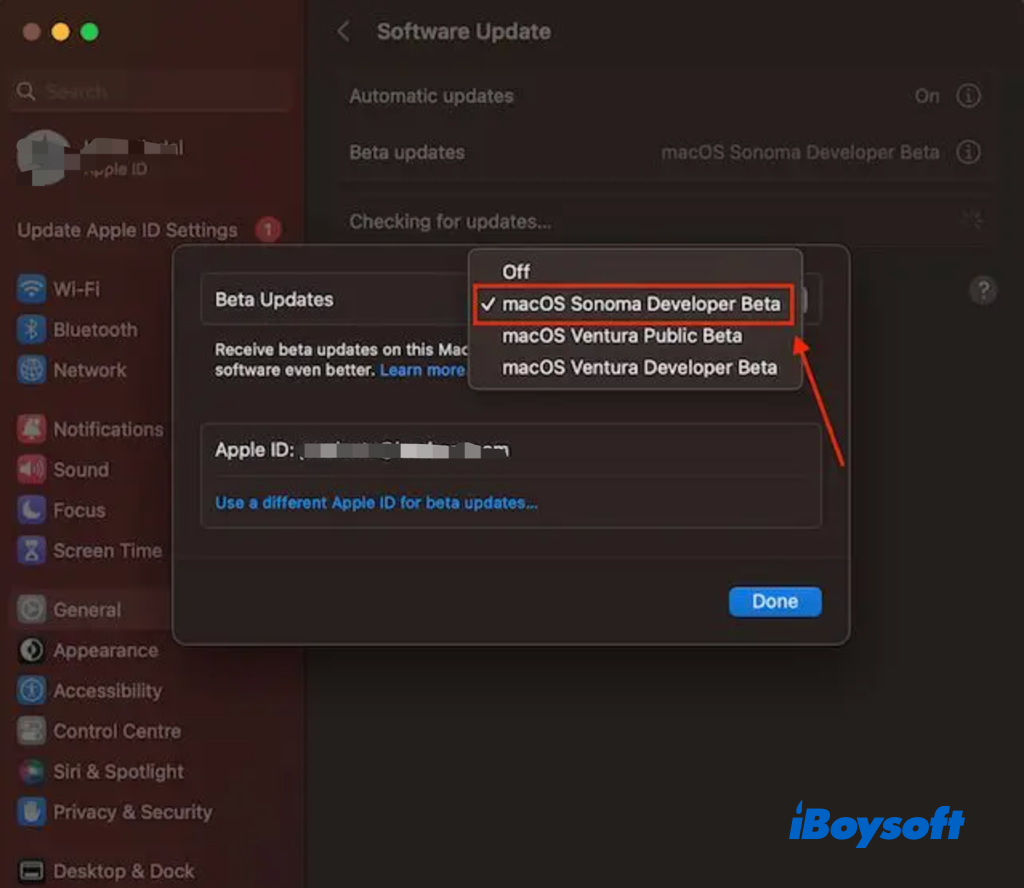
- Click the Done button to save the selection.
- When the macOS Sonoma Developer Beta is available on the Software Update screen, click Upgrade Now to start the installation.
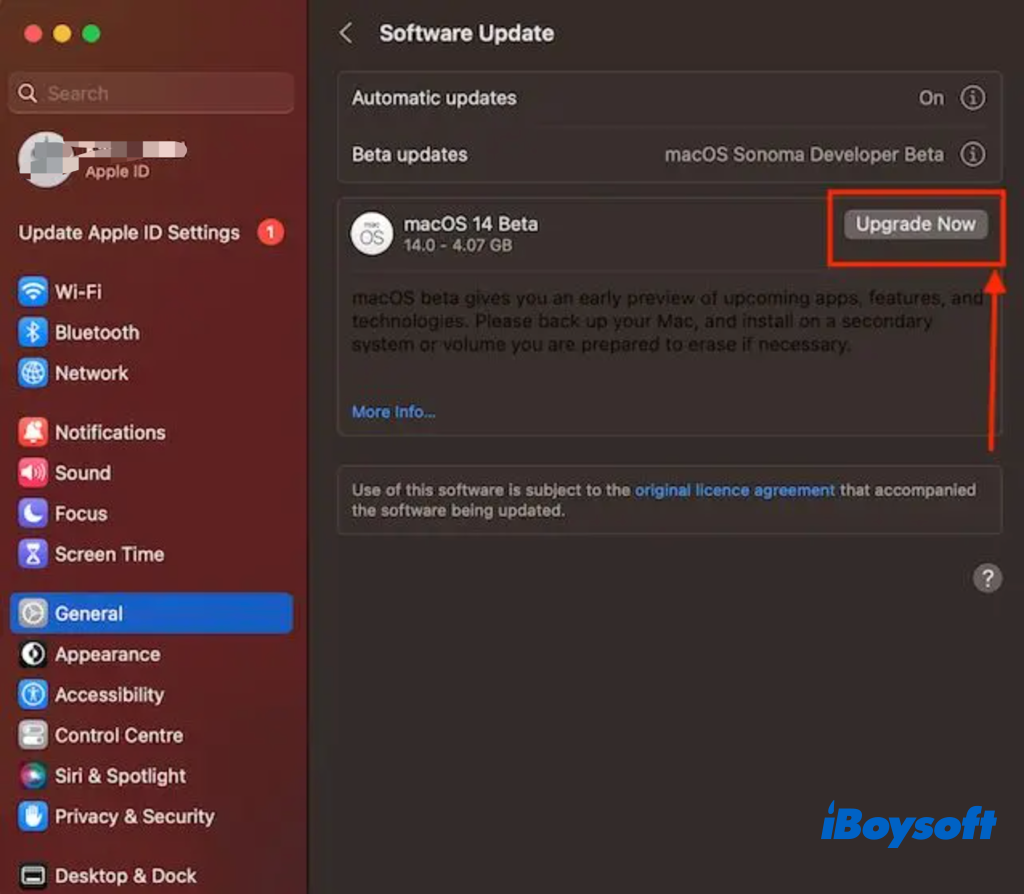
Install macOS Sonoma Beta on Macs running Ventura 13.3 and earlier
If you're using macOS 13.3 Ventura or earlier, it takes extra effort to install macOS Sonoma Developer Beta on your Mac. You must first download the macOS Developer Beta Access Utility from Apple's developer page. Once the installation is complete, the software update mechanism will make the macOS 14 Sonoma update accessible.
- After downloading the macOS Developer Beta Access Utility, open the Download folder and locate the file named macOSDeveloperBetaAccessUtility.dmg, double-click it to open it.
- Inside the disk image, you will find a file called macOSDeveloperBetaAccessUtility.pkg. Double-click on it to run the installer. Follow the on-screen introduction to complete the installation.
- Then, it should automatically navigate to the Software Update screen, if not, go to the Apple menu > System Settings > General > Software Update.
- Click the Upgrade Now button next to the available MacOS Sonoma Developer Beta option.
Final words
Now, you have installed macOS Sonoma Developer Beta on your Mac, after restarting your Mac, you can experience the new OS on your device. In case you are not satisfied with the Beta version, you can uninstall it and downgrade to macOS Ventura. The most important is always backing up your Mac before taking major operations. If unexpected data loss befalls you, try iBoysoft Data Recovery for Mac to recover your data ASAP!
Read Also:
Click the button below to let more people know how to install macOS Sonoma Beta on Mac!