You have good reasons to clean install macOS High Sierra on your Mac workstation. For instance, your Mac runs slowly, your Mac continuously prompts you with strange errors or processes, your Mac gets loads of useless files and folders accumulated on the hard drive, etc.
Facing the situations above or more headache troubles, a clean install is the perfect option. It refreshes every part of the operating system and gets it ready for further working routines. Now let's see how to clean install macOS High Sierra from macOS Recovery Mode and a USB drive!
Preparations before the clean install of macOS High Sierra
In case any accident happens during the process, it's highly recommended to make a full backup of the hard drive beforehand, especially if you want to clean install macOS High Sierra via macOS Recovery Mode -- where a hard drive erasure is a must.
You have four options to back up your Mac thoroughly:
- Time Machine backup
- Disk Clone of iBoysoft DiskGeeker
- File copy to an external hard drive
- Cloud backup server
Share this step-by-step tutorial to remind more people of how to clean install macOS High Sierra on a Mac!
How to clean install macOS High Sierra in macOS Recovery Mode?
Utilizing macOS Recovery Mode is the most common and simplest way to manually clean install macOS High Sierra. Here is how to perform:
Step 1: Boot your Mac into Recovery Mode
- Restart your Mac and press down the Option - Command - R keys together on your keyboard.
- Release the keys until you see the startup screen.
- Select a volume and enter the admin password if asked.
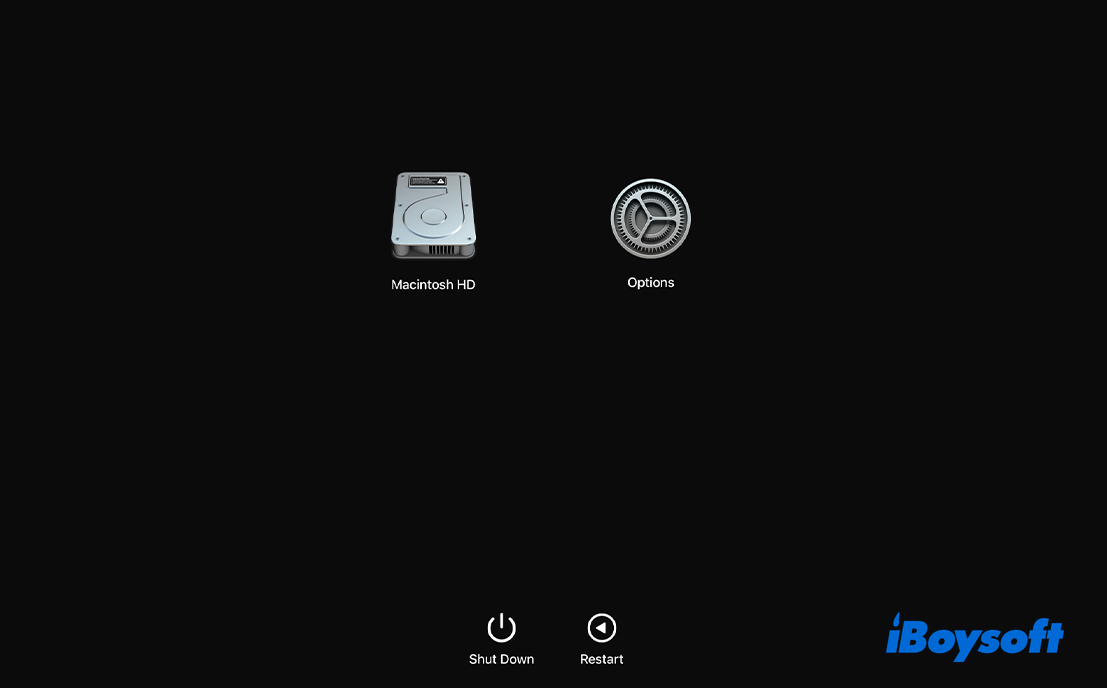
- Ensure your network is well-connected.
Step 2: Erase the startup disk in Disk Utility
This operation is equivalent to a factory reset macOS High Sierra machine, which grants you a new device for the new OS:
- Select Disk Utility > Continue on the utilities window.
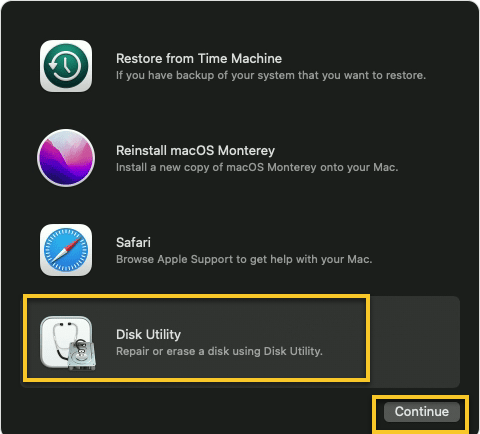
- Select the startup disk (Macintosh HD volume group) on the sidebar and click Erase.
- Enter Macintosh HD as the name and choose APFS as the format.
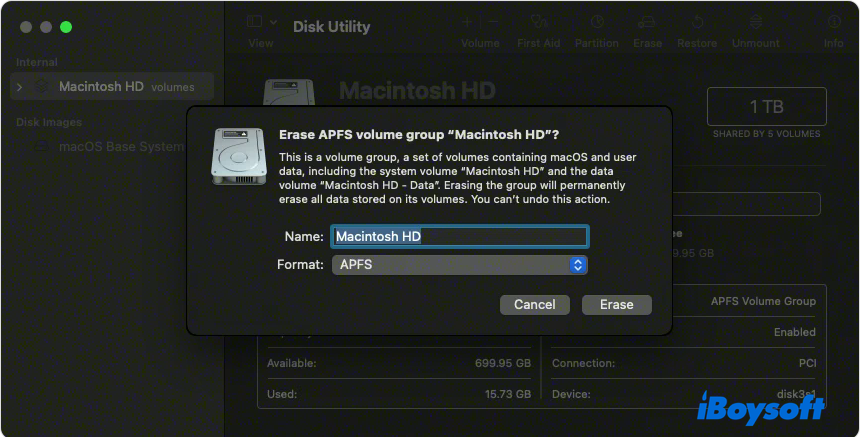
- Click Erase.
Step 3: Choose Reinstall macOS High Sierra from the recovery utilities window
- After erasing Macintosh HD, go back to the utilities window in Recovery Mode.
- Select Reinstall macOS.
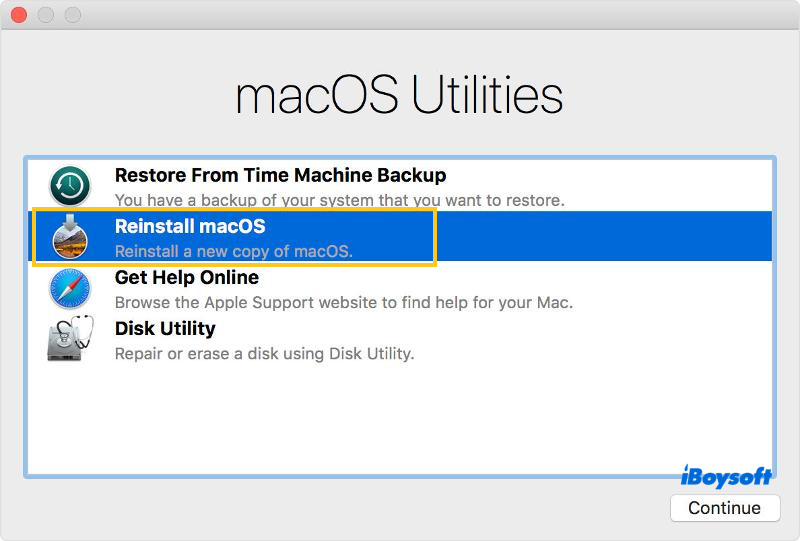
- Follow the on-screen instructions to cleanly install macOS High Sierra.
Share how to clean install macOS High Sierra on a Mac with your friends and family!
How to clean install macOS High Sierra on a Mac via a bootable installer?
Clean install macOS High Sierra via a bootable USB is much more secure and safer than the operations done in macOS Recovery Mode, since it frees users from erasing the Mac's hard drive.
On top of that, if a clean install of macOS High Sierra in Recovery Mode fails, or you want to clean install macOS High Sierra on other Macs, the bootable USB drive plays a big role there.
Let's see how to clean install macOS High Sierra from a bootable USB:
Step 1: Download the macOS High Sierra full installer
The traditional approach to creating a bootable USB installer contains a long string of command lines, challenging and prone to failure. Then why not switch to a simpler and quicker method? iBoysoft DiskGeeker simplifies the whole bootable USB creation into a few clicks:
1. Free download, install, and open iBoysoft DiskGeeker and connect the empty USB drive with HFS+. If the drive is non-HFS+ format, go to format the drive on your Mac.
2. Select the USB drive in the device list, and click Create boot disk > Continue.

3. Select macOS High Sierra, click Create boot disk > OK, and wait for the macOS High Sierra DMG installer to download.

4. Click OK on the prompt to start creating the bootable installer for macOS High Sierra and wait for it to finish. Once the download ends, you can fetch this USB drive to clean install macOS High Sierra on your Mac or boot it from the USB directly.
If you prefer to complete the macOS High Sierra download manually, then go here and click Get to download the installer.
Once the download ends, it prompts a new window to ask if you want to install macOS High Sierra on your Mac. Click Install macOS High Sierra on the menu bar > Quit Install macOS.
Step 2: Create a bootable macOS High Sierra USB installer
With the installer at hand, now we will walk you through creating a bootable USB installer by executing certain commands. If you cannot deal with the commands, scroll up to utilize iBoysoft DiskGeeker to make the bootable USB installer directly.
1. Launch Terminal on your Mac via: Finder > Applications > Utilities > Terminal.
2. Enter the Createinstallmedia Command in Terminal. This command copies the installer you've downloaded in Step 1 to the USB. Replace "MyVolume" with the name of your USB drive, or the command will fail.
sudo /Applications/Install\ macOS\ High\ Sierra.app/Contents/Resources/createinstallmedia --volume /Volumes/MyVolume
3. Hit Enter/Return to execute the command line.
4. Type your administrator password and press Enter/Return.
5. When being asked for confirmation, type Y to proceed with this process.
6. Once the copy process ends, the Terminal prompts you with a notification.
Step 3: Boot your Mac from the USB bootable installer to clean install macOS High Sierra
With a bootable USB at hand, now you can run it to clean install macOS High Sierra on your Mac or just boot up from this USB drive.
How to clean install macOS High Sierra from the USB drive:
- Connect the bootable USB to your Mac and make sure the internet is working well.
- Shut down your Mac.
- Press the power button to turn on the Mac and immediately hold the Option key until you see the startup volumes.
- Select the bootable macOS High Sierra USB drive and click Continue.
- Go with the on-screen wizard to complete the clean install.
- Once you complete the whole install process, you're done!
If you just want to boot your Mac from an external hard drive to experience macOS High Sierra temporarily, then follow these steps: System Preferences > Startup Disk, choose the bootable USB you've made, and click the Restart button.
Final words
See? Whether to clean install macOS High Sierra via macOS Recovery Mode or a bootable USB drive, it's not as tough as you imagine, especially when you adopt the right helper -- iBoysoft DiskGeeker, which shortens the bootable installer creation into a few clicks, allowing you to clean install macOS High Sierra super quickly.
Also read: How to Install macOS High Sierra on an Unsupported Mac?
