"Can I still download OS X Yosemite?" You may have such concerns, knowing that OS X 10.10 is an old operating system introduced in 2014.
The answer is yes! Although Yosemite has been available to the public for about 10 years, it's still accessible for download and installation. Though you can't get it from the Mac App Store, there are other ways to download the OS X Yosemite DMG or ISO file.
Note: The best approach to download OS X 10.10 Yosemite is with iBoysoft DiskGeeker. This macOS DMG downloader allows you to download the bootable DMG file of Yosemite and create a bootable USB installer from the DMG file with ease. Here's how to download Yosemite:
Step 1: Free download, install, and launch iBoysoft DiskGeeker.
Step 2: Click Download Image from the Shortcut section on the left.

Step 3: Select OS X 10.10 Yosemite and click Get.
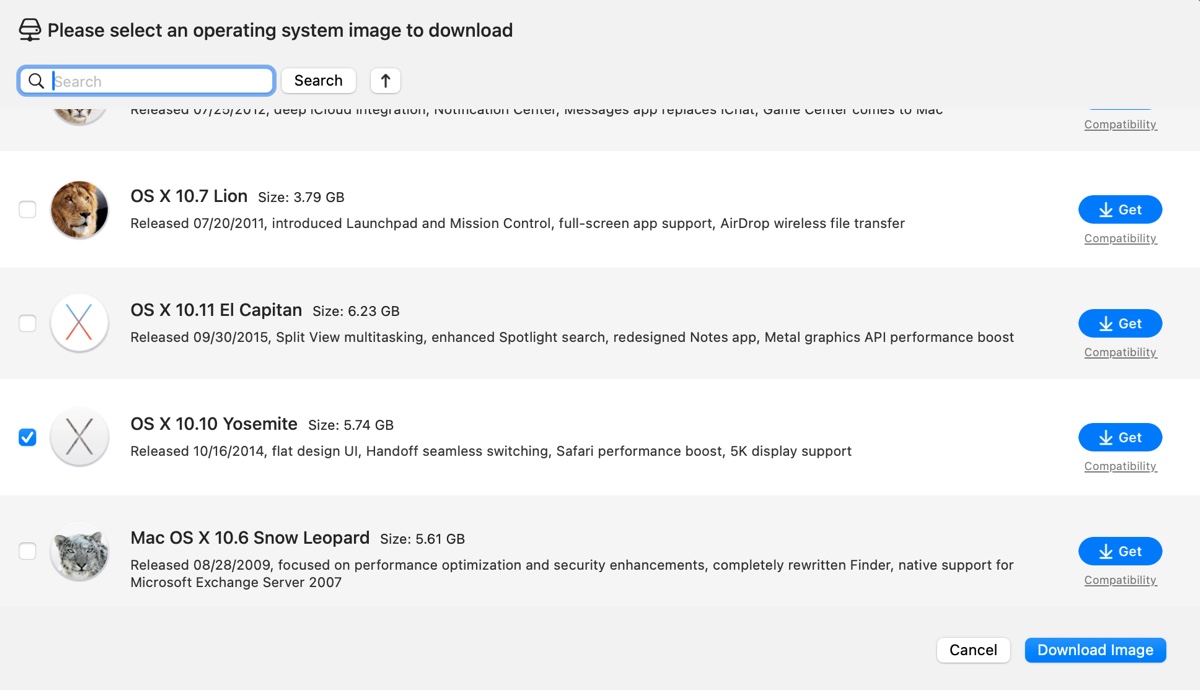
To download old Mac OS versions, check out this guide: How to Download Old Mac OS without App Store?
To download Yosemite on Windows, read this article: Download macOS Installers for Windows Directly
Tips: Free up space before downloading OS X Yosemite
Before heading to the download links, I highly recommend you prepare your Mac for the installer by deleting the unwanted files.
You won't want the download to fail halfway due to a lack of available space or receive the message, "Your disk does not have enough free space" during the installation of OS X Yosemite.
Besides, removing unnecessary files can also improve your Mac's performance by enabling faster file retrieval and enhancing overall system responsiveness.
If you want to avoid the hassle of manually searching for unwanted files in various folders, use a disk management tool like iBoysoft DiskGeeker. With a few clicks, it can analyze your hard drive and list all the files and folders in descending order by size.
This way, you can quickly find the files that are cluttering your Mac and easily get rid of them.

Download the space analyzer from the button below to initiate a free scan!
How to download OS X Yosemite DMG file or full installer?
Apple has stopped offering Install OS X Yosemite.app directly in the Mac App Store for macOS 10.12 Sierra and earlier versions. But it still provides the OS X Yosemite DMG file on its server. You can launch Safari and open the following link to download Yosemite DMG installer OS X 10.10 without Apple Store.
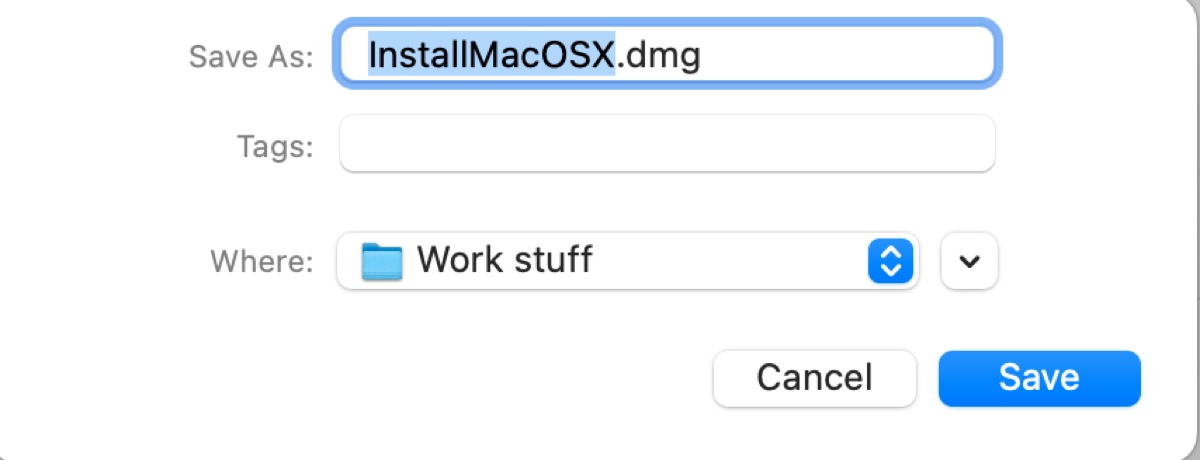
Download OS X 10.10.5 Yosemite DMG Full Installer (Apple server)
However, if you prefer the Install OS X Yosemite.app file, you can get it from a third-party source:
Download Install OS X Yosemite.app (5.3G, from Internet Archive)
If the links above have stopped working, choose one of the following resources:
Free Download OS X Yosemite DMG (5.3G, from Internet Archive)
Free Download OS X Yosemite 10.10.0 DMG (4.8G, from Internet Archive)
Free Download OS X Yosemite DMG (4.82G, from Mega)
Also read: Free Download Latest macOS, OS X, & Mac OS X Installers
Help others get the OS X Yosemite DMG direct download by sharing this post!
How to download OS X Yosemite 10.10 ISO file?
If you want to install OS X Yosemite on a virtual machine such as VMware, VirtualBox, or Parallel Desktop, so that you can run Yosemite on a Windows PC or an incompatible Mac, you need to download the OS X Yosemite 10.10 ISO file.
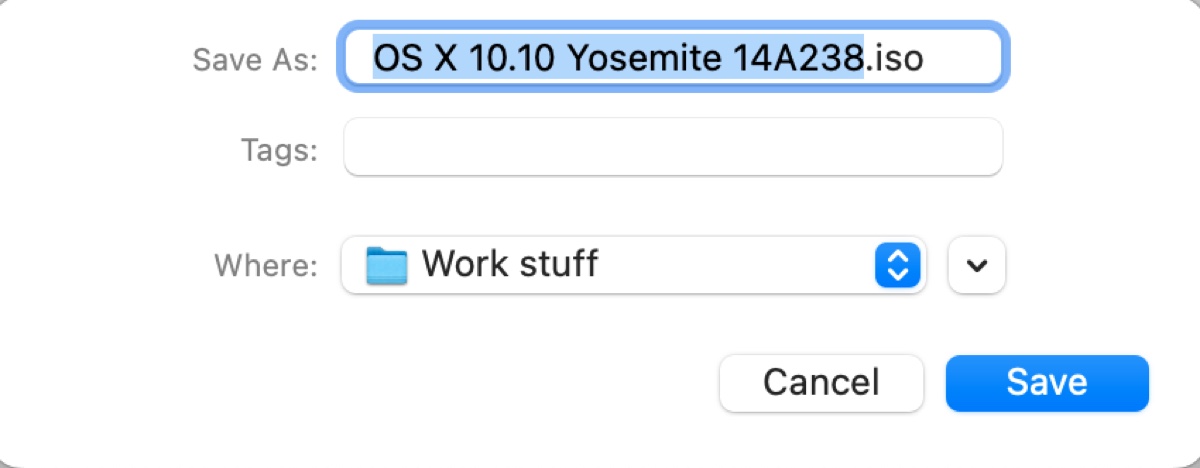
Download OS X Yosemite 10.10 ISO for VMware or VirtualBox (4.9G, from Internet Archive)
Share this post if you find it useful!
How to create OS X Yosemite bootable USB installer?
A bootable OS X 10.10 Yosemite install drive can be helpful if you want to install Yosemite on multiple Macs or boot an unbootable Mac. Prepare a USB drive or any other storage device that's 8 GB or larger and follow the steps below:
Tips: If you want a more effective and efficient way to create the Yosemite bootable USB installer, use iBoysoft DiskGeeker. It'll save you time that would have been wasted on running Terminal commands and fix errors.
Step 1: Open iBoysoft DiskGeeker.
Step 2: Click Create boot disk from the left side.

Step 3: Select the USB drive where the bootable installer will be saved. Then click Select > Continue.
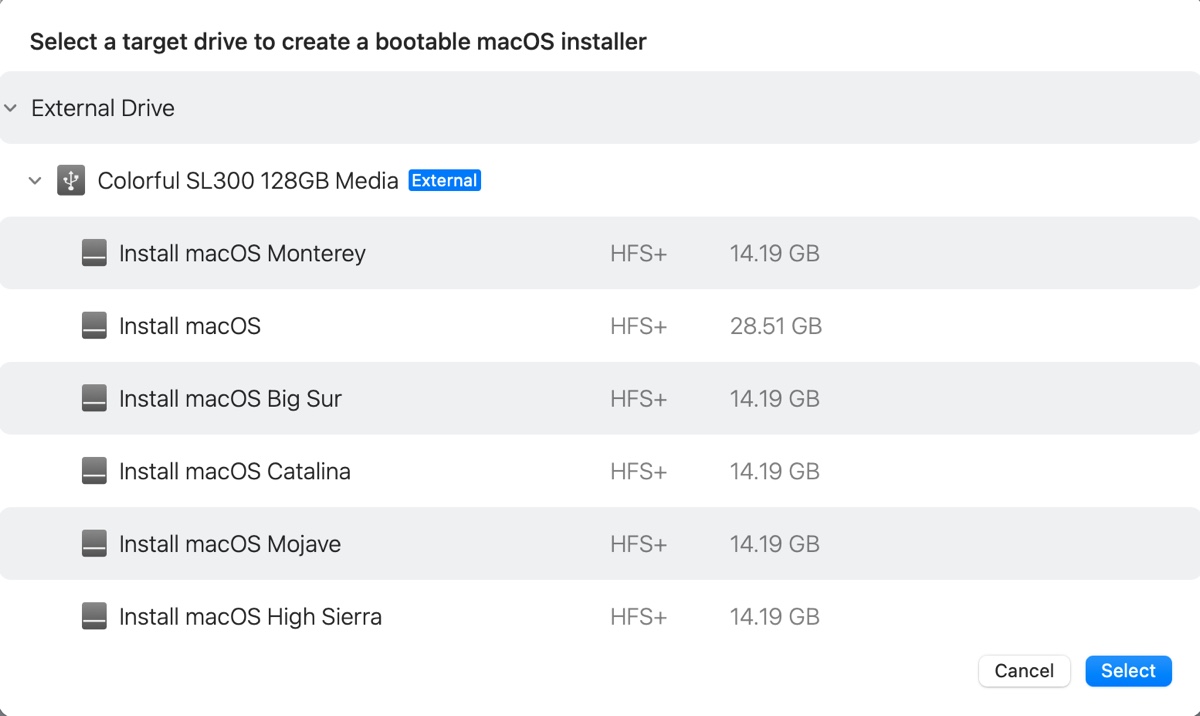
Step 4: Choose OS X 10.10 Yosemite and click Create boot disk.
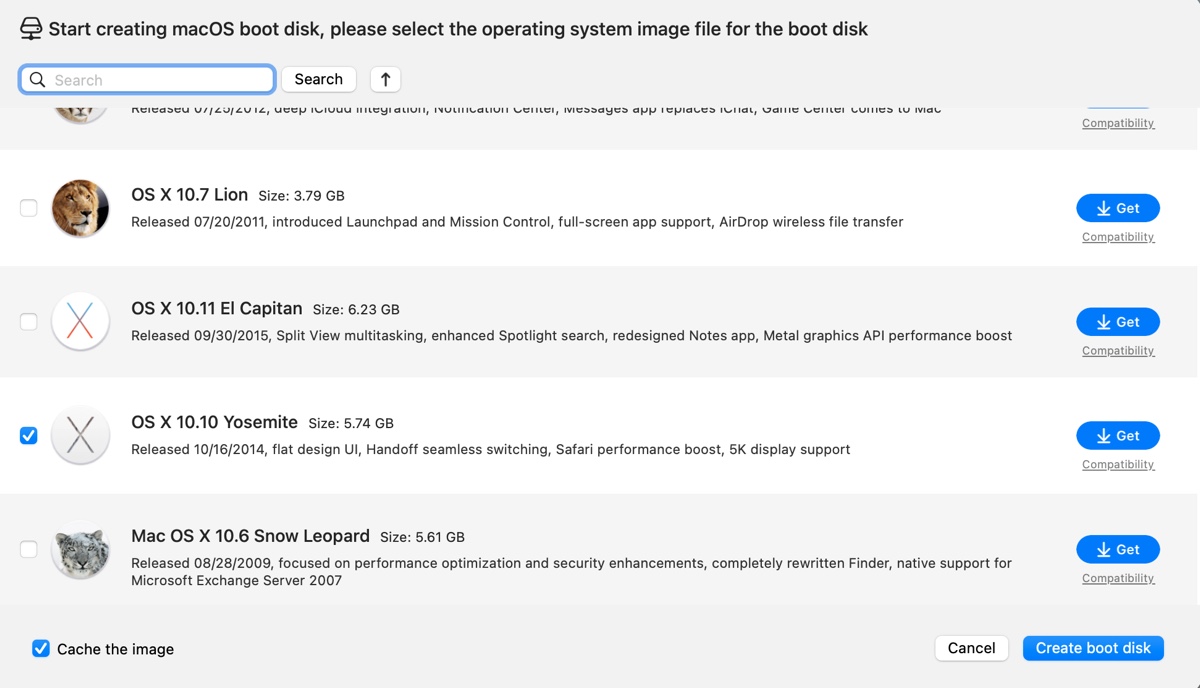
To create the OS X Yosemite bootable USB, you must first add the full installer to your Applications folder.
If you've downloaded the Install OS X Yosemite.app file, which is a compressed ZIP file, you must unzip it and add the application to your Applications folder.
If you've downloaded the DMG file, you need to open it and install it in your Applications folder as well.
Warning: The following process will erase the destination drive, so make sure that the valuable data is backed up.
- Connect your external drive to your Mac.
- Open Disk Utility.
- Click View > Show All Devices.
- Select the physical disk (the topmost level) of your external drive and click Erase.
- Name it Untitled.
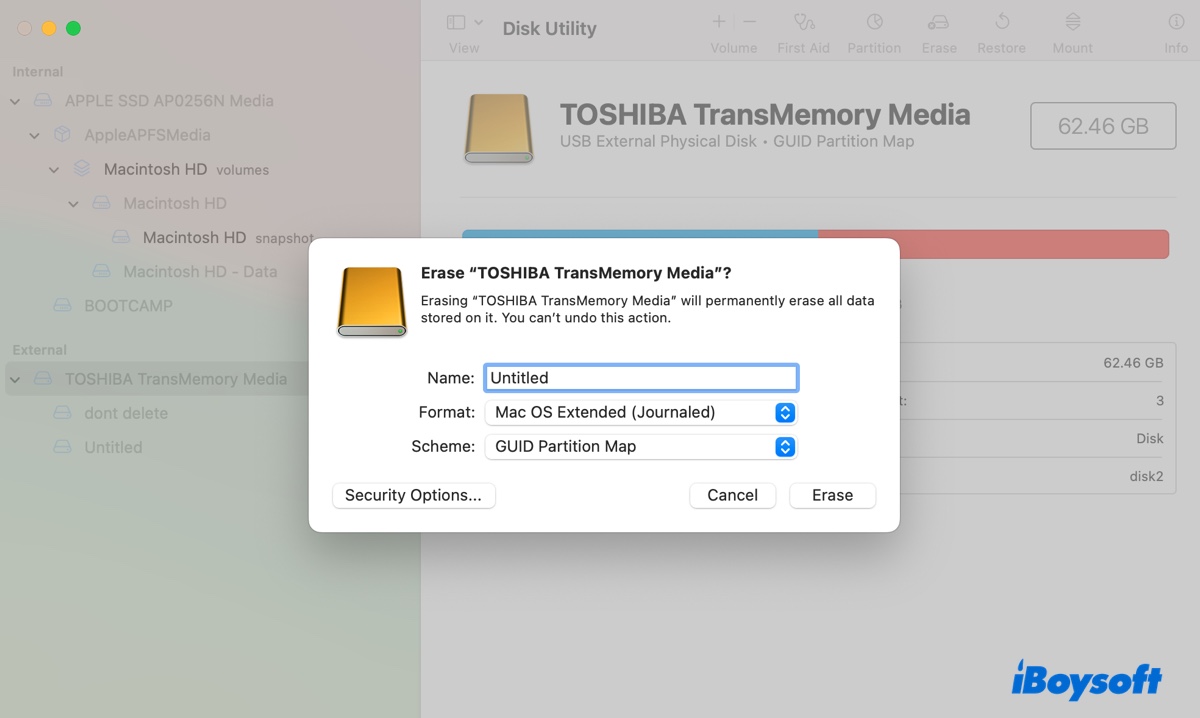
- Choose Mac OS Extended (Journaled) as the format.
- Set the scheme to GUID Partition Map.
- Click Erase.
- After your drive is erased, open Terminal.
- Copy and paste the following command into Terminal and hit Enter.sudo /Applications/Install OS X Yosemite.app/Contents/Resources/createinstallmedia --volume /Volumes/Untitled --applicationpath /Applications/Install OS X Yosemite.app --nointeraction
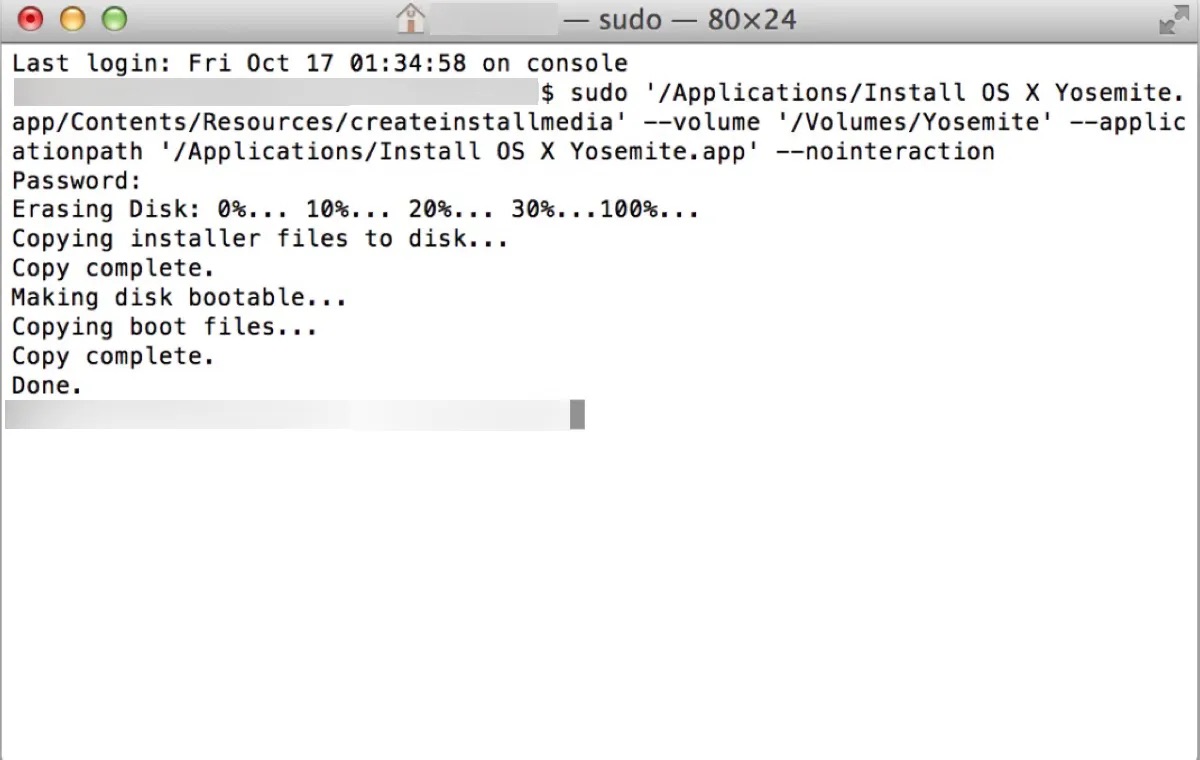
- Type your admin login password and hit Enter.
- Wait for the bootable drive to be created.
Now that your bootable OS X 10.10 Yosemite install drive is ready, you can boot your Mac from this external drive to perform intended tasks.
Help others download OS X Yosemite DMG and ISO file by sharing this article!
