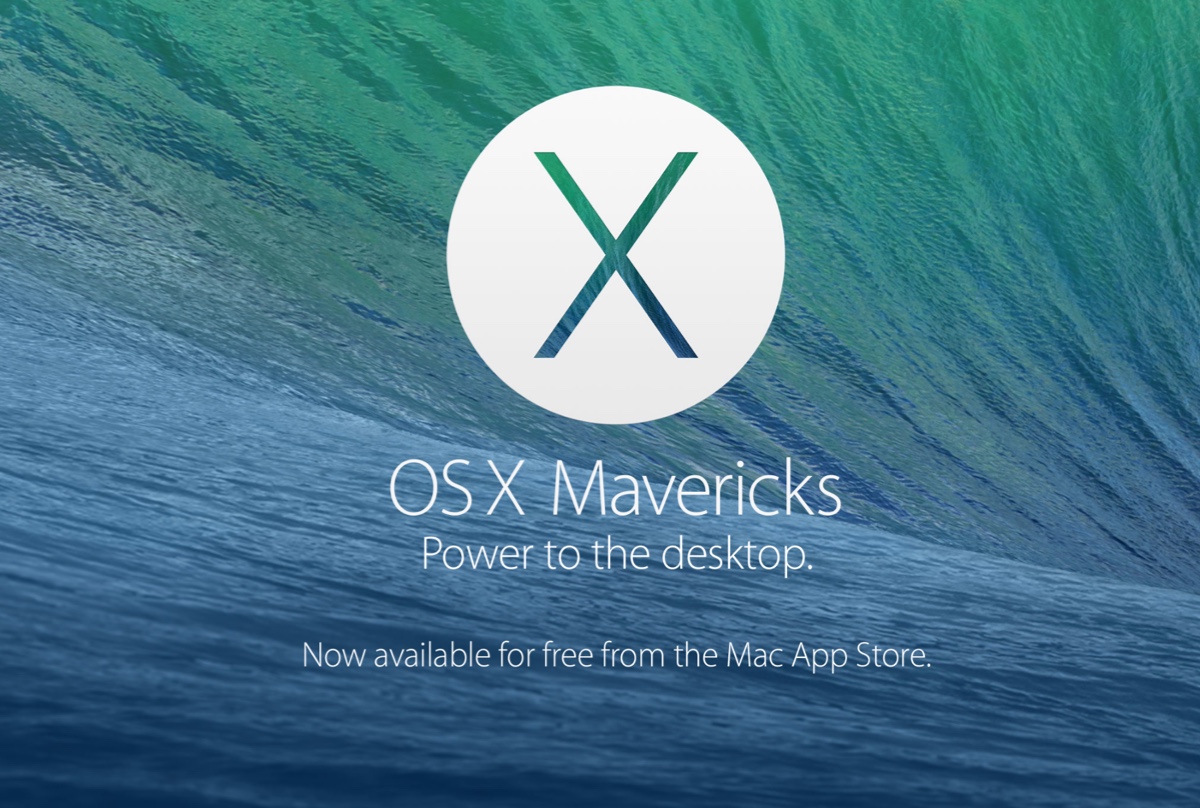OS X Mavericks is the 10th major release of Apple's Mac operating system. It was made public in 2013 and emphasized battery life, Finder improvements, file compression enhancements, and increased iCloud integration. This update was also the first OS X version offered as a free upgrade, marking the start of Apple's free macOS upgrade.
Although Mavericks is a bit outdated, some may still want to download OS X Mavericks to use its Aqua theme or work with legacy apps. This article will provide download links to Mavericks ISO, DMG, and full installer files.(Interested in other old Mac OS versions?)
Tips: To ensure the download or installation process doesn't fail, read about how to download and install macOS before proceeding.
If you need OS X Mavericks for Windows, get it here instead: Mac OS Download for Windows
Note: The best way to download OS X Mavericks bootable installer is through the macOS downloader, iBoysoft DiskGeeker. This tool provides bootable DMG files for OS X Mavericks and other macOS versions. In addition, it allows you to create bootable USB installers for OS X Mavericks easily.
Step 1: Free download, install, and open iBoysoft DiskGeeker.
Step 2: In the Shortcut section on the left, click Download Image.

Step 3: Select OS X 10.9 Mavericks and click Get.
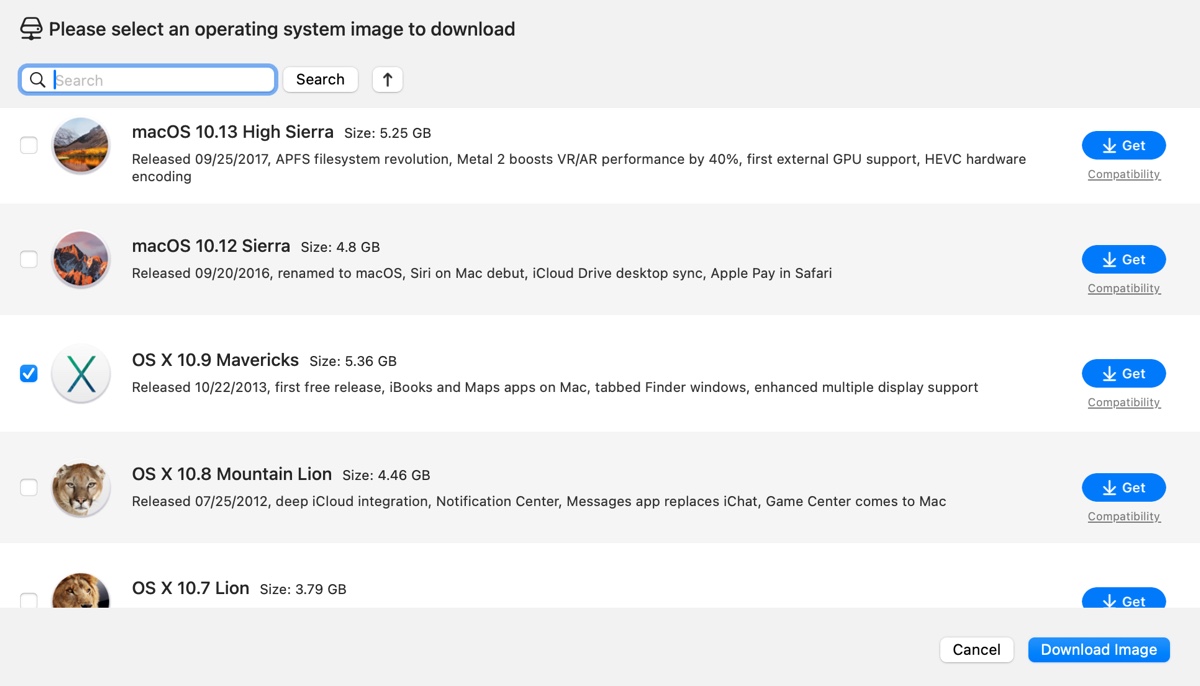
Step 4: Wait for Mavericks to be downloaded.
How to download OS X Mavericks installer?
The first place to look for the Mac OS X Mavericks installer is the App Store. You can search for Mavericks to see if you can download it. If not, you can get the OS X Mavericks free download without App Store via the following resources. It's worth mentioning that the Mavericks installer is around 5GB.
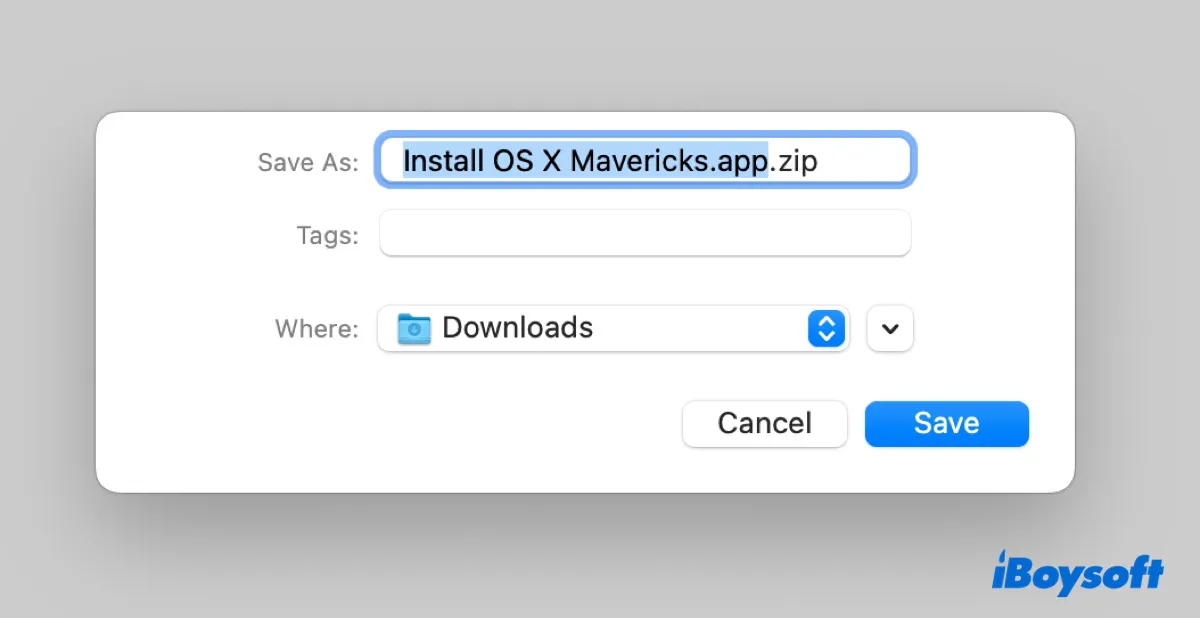
OS X Mavericks installer free download (archive.org) link 1
OS X Mavericks installer free download (archive.org) link 2
OS X Mavericks installer free download (archive.org) link 3
OS X Mavericks installer free download (archive.org) link 4
OS X Mavericks installer free download (mega)
To download other macOS installers, read: Free Download macOS Full Installers for Latest & Old Version
Share these Mavericks download links if you find them helpful!
How to download OS X Mavericks DMG?
An OS X Mavericks DMG file is a disk image that contains the installer for OS X Mavericks. It can be mounted as a virtual disk, allowing you to access the actual installer application, which can then be dragged into the Application folder for installation or creating a bootable media.
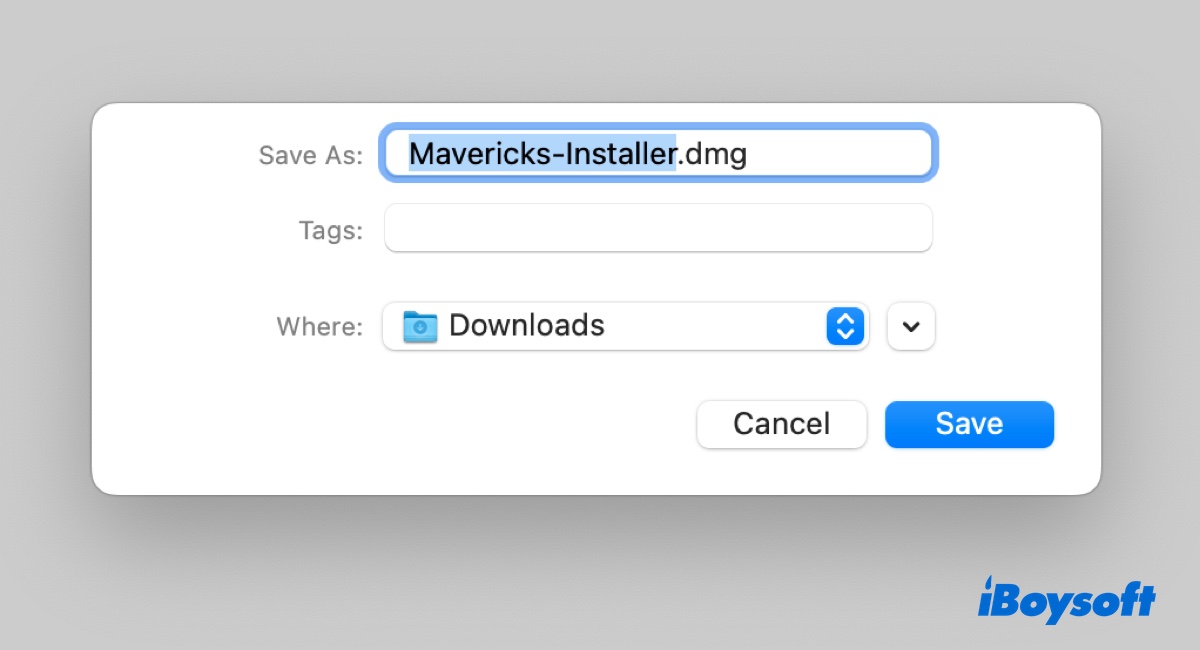
Here are the download links to OS X Mavericks DMG files:
OS X 10.9 Mavericks DMG free download (allmacworlds.com)
OS X 10.9.5 Mavericks DMG free download (allmacworlds.com)
OS X 10.9 Mavericks DMG free download (archive.org) link 1
OS X 10.9 Mavericks DMG free download (archive.org) link 2
OS X 10.9.4 Mavericks ESD DMG (archive.org)
OS X 10.9 Mavericks Install DVD DMG (archive.org)
After the OS X Mavericks DMG file is fully downloaded, you need to extract the Install OS X Mavericks application from it. Double-click to mount the Mavericks DMG file, then drag and drop the application file to your Applications folder.
How to download OS X Mavericks ISO?
An OS X Mavericks ISO file is an image file containing the full operating system, including all the features and updates available at the time of its release. It's needed if you want to run OS X Mavericks on a virtual machine, such as VirtualBox or VMware.
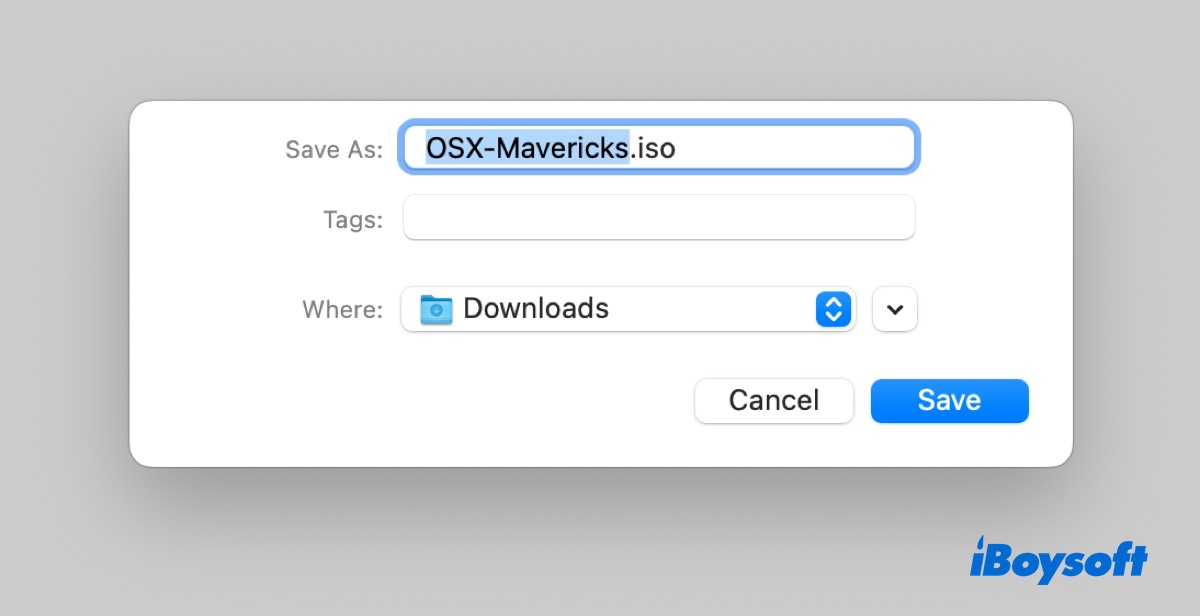
OS X Mavericks ISO Download for VirtualBox/VMware (allmacworlds.com)
How to create OS X Mavericks bootable USB installer?
Tips: Creating an OS X Mavericks bootable USB installer is complex. If you value time and efficiency, you can create the boot drive with iBoysoft DiskGeeker, a better alternative to the free DiskMaker X.
Step 1: Install iBoysoft DiskGeeker and launch it.
Step 2: In the Shortcut section, choose Create boot disk.

Step 3: Select your external drive, then click Select > Continue.

Step 4: Select OS X 10.9 Mavericks and click Create boot disk.
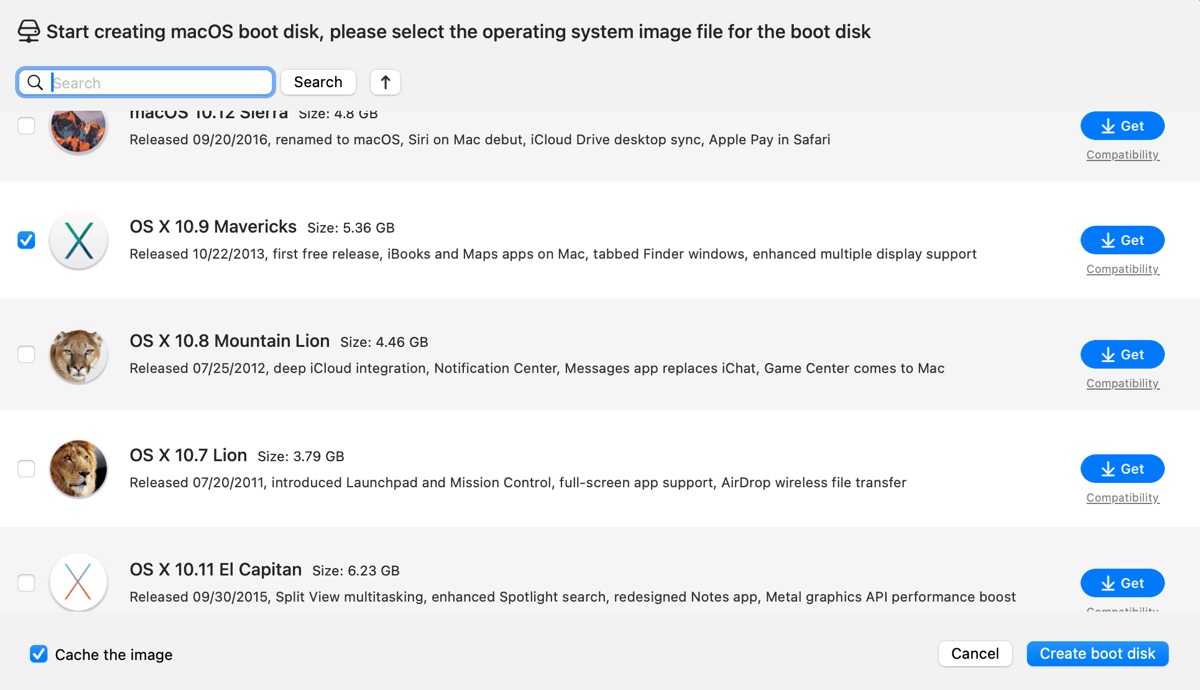
Step 5: Follow the instructions to complete the installation.
Here's how to make an OS X Mavericks bootable USB installer on your Mac, no matter whether it's compatible with Mavericks or not.
Preparations:
- A USB or external drive with at least 8GB of storage space that can be erased
- A working macOS environment
- The OS X Mavericks official installer
- Open Disk Utility.
- Click View > Show All Devices to reveal all disks and partitions connected to your Mac.
- Select the physical disk of your external drive and click Erase. (⚠️This will remove all data on the drive.)
- Name your drive.
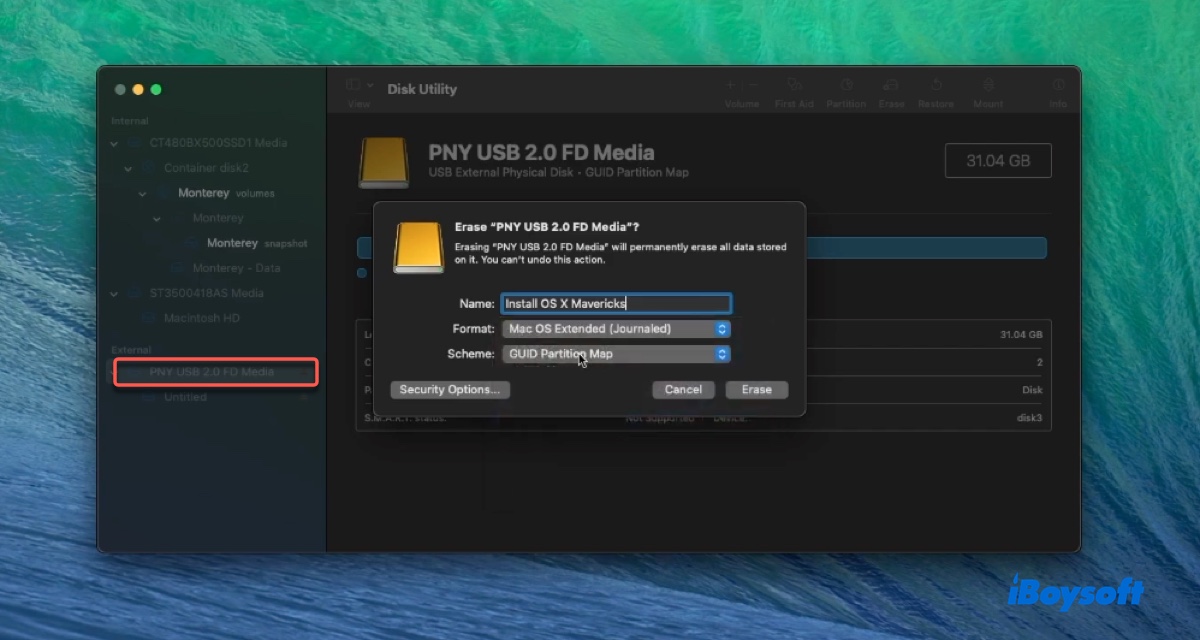
- Select Mac OS Extended (Journaled) as the format.
- Keep the scheme GUID Partition Map.
- Click Erase and wait for it to finish.
- If the installer is compressed, double-click to decompress it.
- Right-click on the installer "Install OS X Mavericks" and select "Show Package Contents."
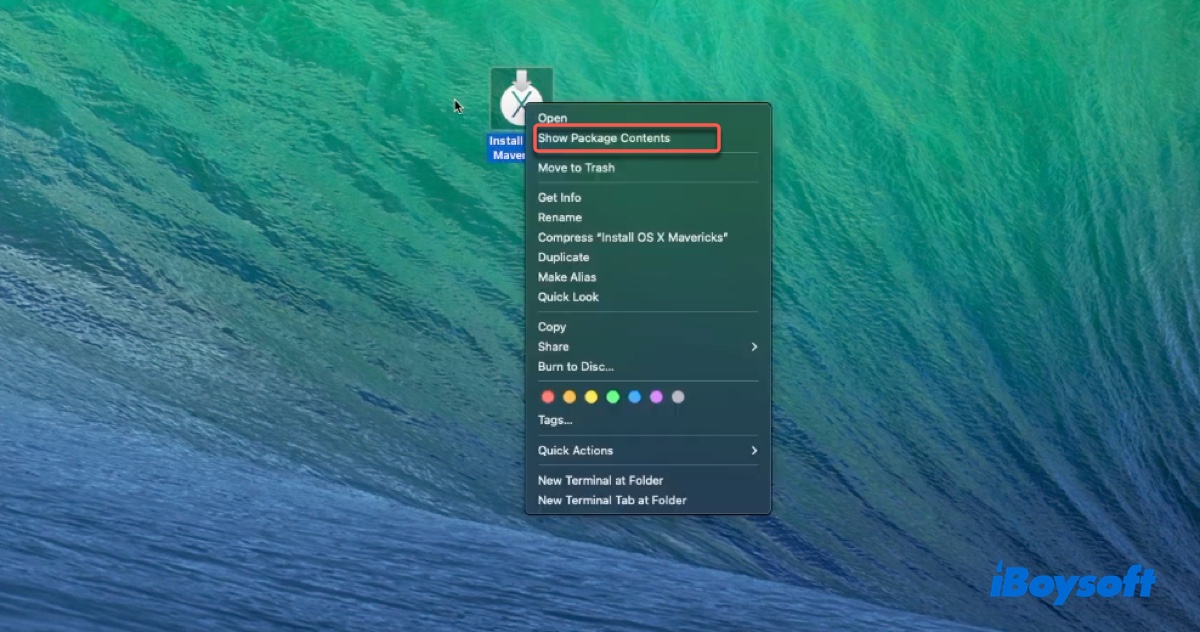
- Navigate to Contents/SharedSupport/InstallESD.dmg.
- Open the InstallESD.dmg file.
- Reveal the hidden files inside this folder by pressing Command-Shift-Period. If your Mac doesn't support the shortcut, open Terminal, run the following command, then relaunch Finder by clicking the Apple menu, choosing "Force Quit", selecting Finder, and clicking Relaunch.defaults write com.apple.Finder AppleShowAllFiles true
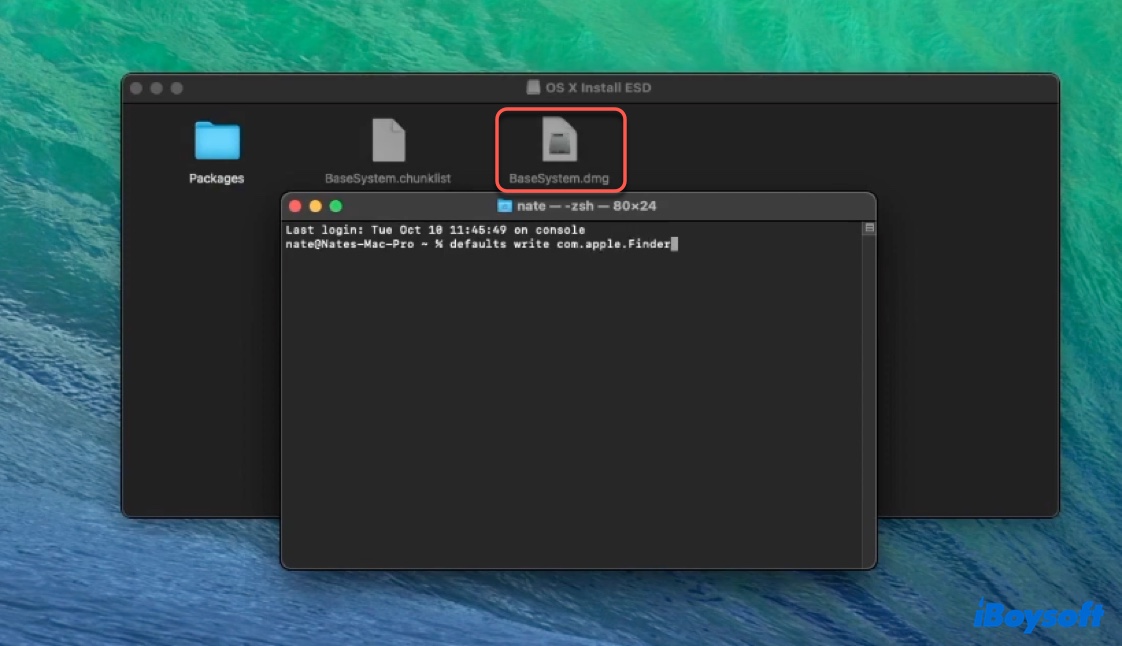
- Now, you should see the hidden BaseSystem.dmg file.
- Open Disk Utility.
- Click the partition for Mavericks and click Restore.
- Drag and drop the BaseSystem.dmg file into the "Restore from" menu and click Restore.
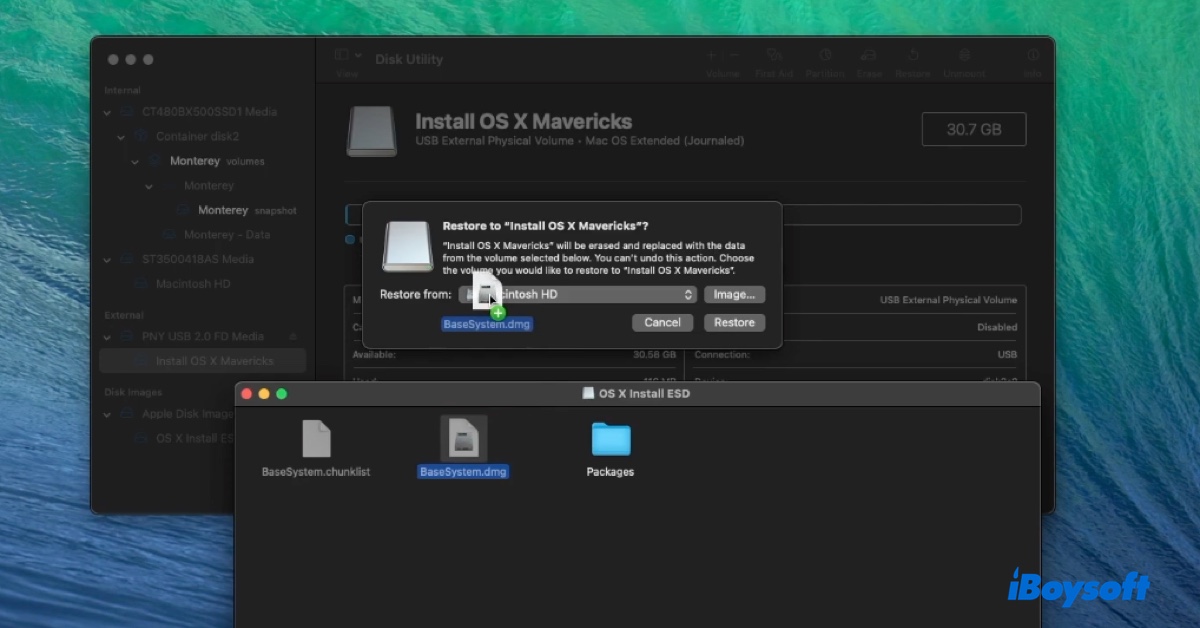
- Once it's restored, the drive will be relabelled as OS X Base System.
- You can rename it to "Install OS X Mavericks" or else.
- Open the drive, and browse to System/Installation.
- Delete the Packages folder.
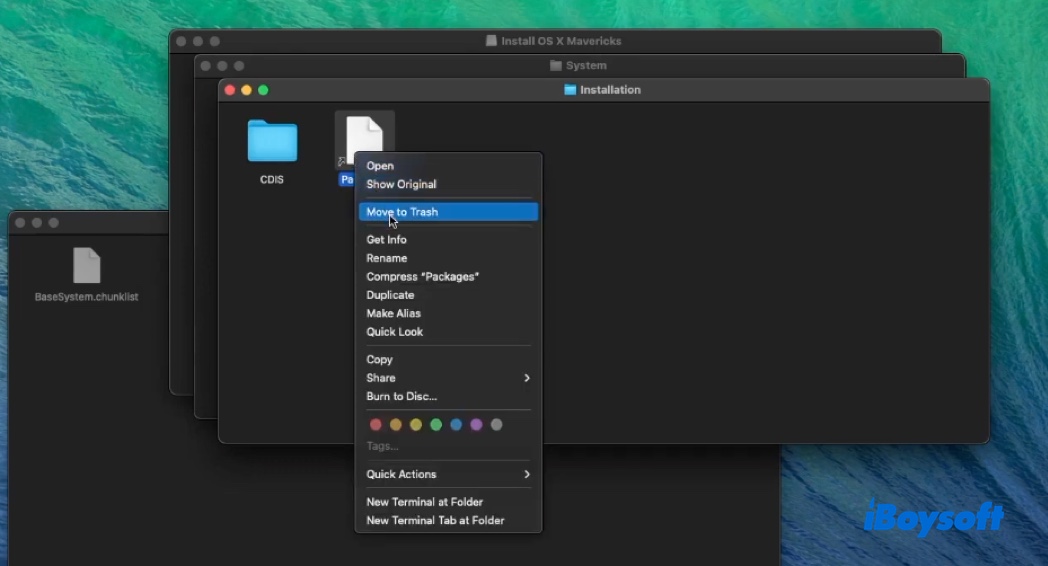
- Right-click on the Mavericks installer you downloaded and select "Show Package Contents."
- Navigate to Contents/SharedSupport/InstallESD.dmg.
- Move this Packages folder to the location where the previous Packages folder was deleted.
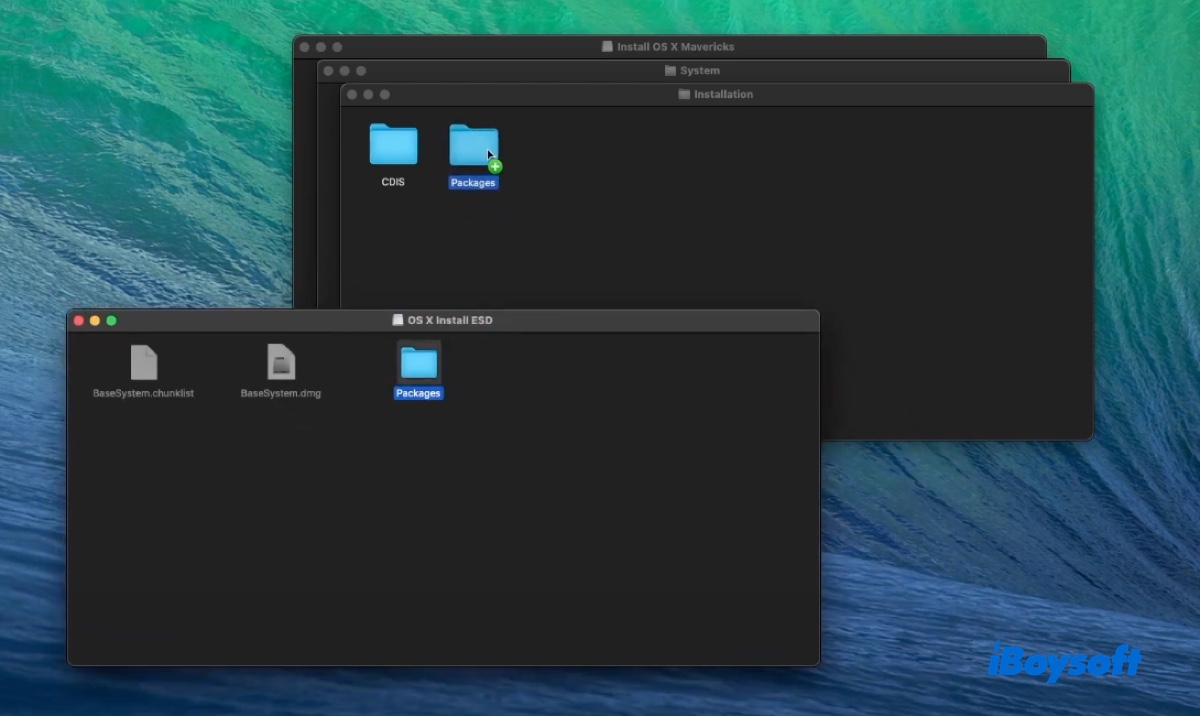
- Now you have an OS X Mavericks bootable USB installer.
You can then boot from the external drive on Mac to install or use Mavericks.
Share the steps to help others create a bootable Mavericks USB installer on Mac.