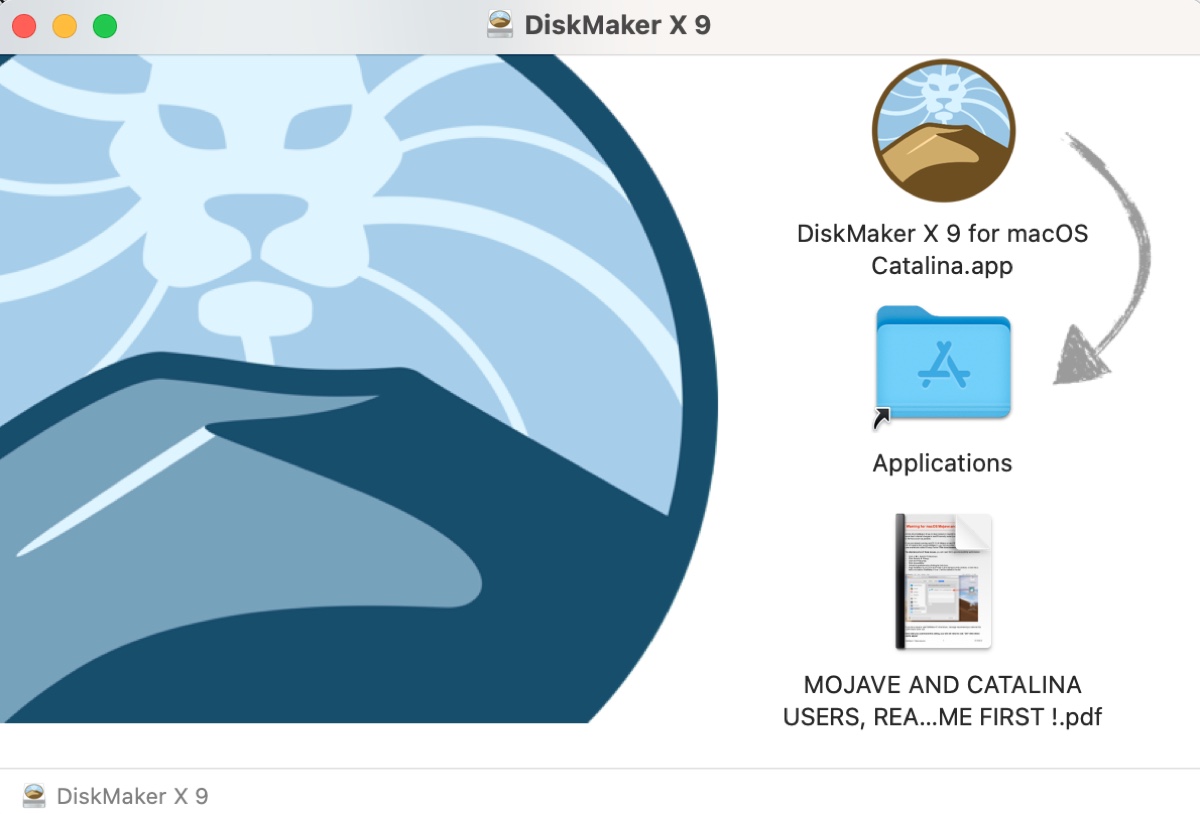DiskMaker X is a free utility designed for macOS users to create bootable USB installers easily. It simplifies the process of creating boot disks, which is especially useful for macOS reinstalls, clean installs, or installing macOS on multiple machines.
If you can't create bootable USB installers on a Mac via Terminal, DiskMaker X is worth trying. However, DiskMaker X doesn't support macOS Big Sur and later versions. That said, DiskMaker X can't create a bootable installer for macOS Tahoe, macOS Sequoia, macOS Sonoma, macOS Monterey, and macOS Big Sur.
Note: If you're looking for a disk maker for macOS Big Sur and later, we recommend you use the alternative: iBoysoft DiskGeeker. This tool provides in-store macOS installers and allows you to make boot disks efficiently for any Mac OS.
Here's how to use the DiskMaker alternative to build a bootable drive:
Step 0: Prepare an external drive with a capacity larger than the macOS installer. For instance, if you're planning to create a boot disk for macOS Mojave or earlier, an 8GB drive would be enough. However, if you're trying to make a macOS Catalina bootable USB, a 16GB drive is sufficient.
⚠ You'll also need to make sure the selected partition or drive used for the boot disk is backed up, as the process of building a startup disk will remove all data on it.
Step 1: Download and install iBoysoft DiskGeeker.
Step 2: Open the bootable USB tool and connect the external drive to your Mac.
Step 3: Select your external drive and click Create boot disk.

Step 4: Choose the desired macOS version and click Create boot disk.

Step 5: Wait for the macOS bootable drive to be created.
Suppose you want to create a boot media for macOS Catalina ~ Mac OS X Lion; then this article has everything you want. We'll explain how to download DiskMaker X, how to use it, and the best alternative for it.
Is DiskMaker X safe?
Some users may worry about the safety of DiskMaker X. If that's you, you can relax. DiskMaker X is considered safe when downloaded from the official site. It also has explicit alerts warning users that the target disk will be erased during the bootable installer creation process.
DiskMaker X download
DiskMaker X provides different DMG installers for different versions of macOS. We'll list all the available official releases below. You can download the proper one to create install disks.
| macOS Versions | DiskMaker X Versions | Download DiskMaker X (Official Links) | SHA-1 Checksum |
| macOS Catalina 10.15 | DiskMaker X 9 | DiskMaker X for Catalina | 87d92610155135621014afefa88d8b6c9ad5f0ed |
| macOS Mojave 10.14 | DiskMaker X 8 | DiskMaker X for Mojave | f756ae2ffed9498d0719f60aa7cbc1de676488ae |
| macOS High Sierra 10.13 | DiskMaker X 7 | DiskMaker X for High Sierra | 6a54b7d80217ae71becad59f935971dbc42fbb60 |
| macOS Sierra 10.12 | DiskMaker X 6 | DiskMaker X for Sierra | a3874cbf1d724ce2c651379151b802c0fab4d367 |
| OS X El Capitan 10.11 | DiskMaker X 6 | DiskMaker X for El Capitan | a3874cbf1d724ce2c651379151b802c0fab4d367 |
| OS X Yosemite 10.10 | DiskMaker X 6 | DiskMaker X for Yosemite | a3874cbf1d724ce2c651379151b802c0fab4d367 |
| OS X Mavericks 10.9 | DiskMaker X 5 | DiskMaker X for Mavericks | 804cfca414742d24dd8abf0607bed91a6638d739 |
| OS X Mountain Lion 10.8 | DiskMaker X 4 | DiskMaker X for Mountain Lion | c9a0cea788a8b5f4a237ce8dd515c75567dd055d |
| Mac OS X Lion 10.7 | DiskMaker X 4 | DiskMaker X for Lion | 1e0c898f48b1eb1f45fe8e33cc01cf40d237e378 |
| Mac OS X Snow Leopard 10.6 & earlier | DiskMaker 2.0.2 | DiskMaker 2.0.2 | 1e0c898f48b1eb1f45fe8e33cc01cf40d237e378 |
| Multi-macOS bootable installers on a disk | DiskMaker Pro | DiskMaker Pro | 1e0c898f48b1eb1f45fe8e33cc01cf40d237e378 |
* DiskMaker X was previously known as Lion DiskMaker and could burn DVDs. To download older versions of DiskMaker, download DiskMaker 2.0.2.
* If you want to build an external boot drive with multiple versions of macOS, download DiskMaker Pro instead.
Share the links to help others download DiskMaker X!
How to use DiskMaker X?
DiskMaker is simple to use. If you want to create a bootable installer for macOS Catalina or earlier with this free USB bootable tool, follow the steps below: (Here, we use the latest DiskMaker X 9 as an example.)
Note: Note that DiskMaker X doesn't work on macOS Big Sur and later. If your Mac is running macOS Big Sur or newer, it won't even open. In this case, use iBoysoft DiskGeeker to build the macOS bootable disks.
- Connect an external drive with enough storage for the macOS installer to your Mac. (Ensure the important data is backed up.)
- Download the macOS installer and ensure you get the .app installer. (If it's a DMG file, open it and add it to your Applications folder.)
- Download the needed version of DiskMaker X on your Mac from the links above.
- Double-click the DMG file.
- Drag the DiskMaker X app to the Applications folder.
- Open the Applications folder from Finder.
- Launch the DiskMaker X app.
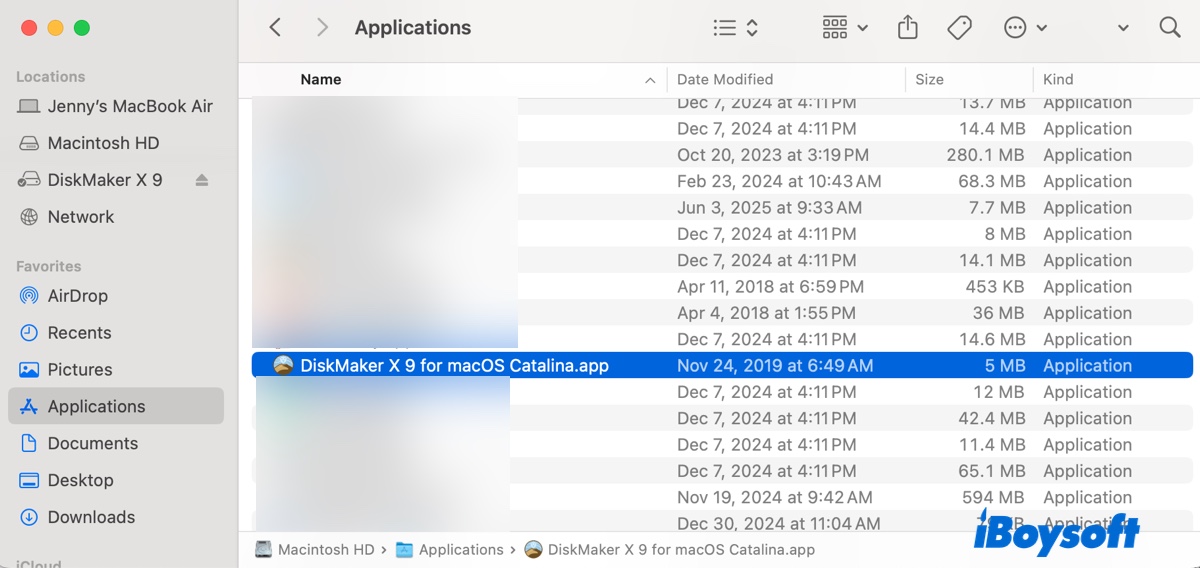
- Grant accessibilities when asked.
- Select the macOS installer.
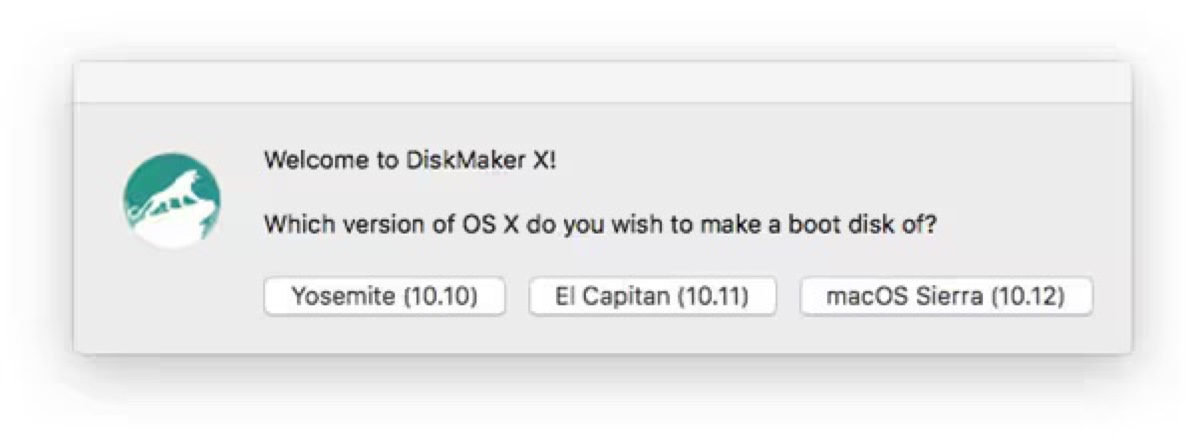
- Choose the drive where you want to create a bootable installer.
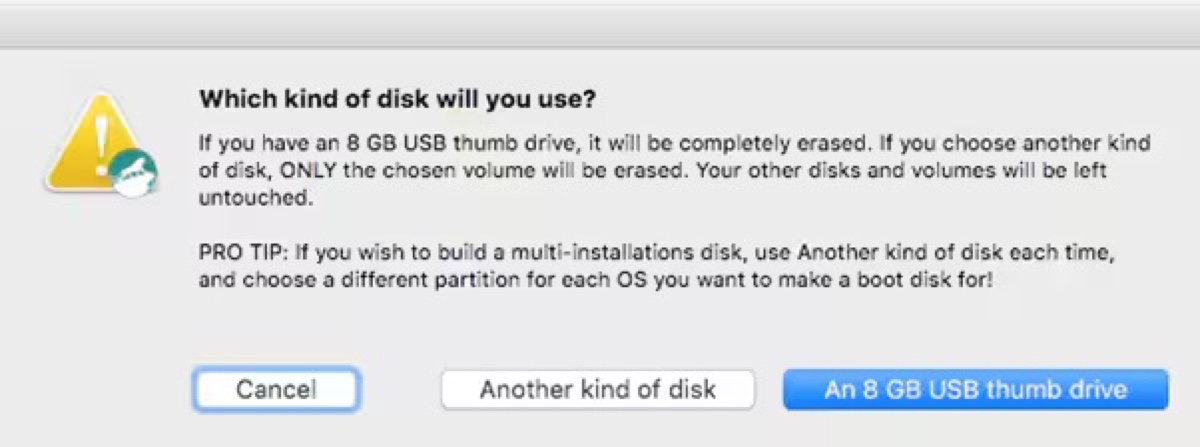
- Wait for the process to finish.
If encountering errors during the process, check DiskMaker X's FAQ page for solutions.
Share the steps to use DiskMaker X!
DiskMaker X alternative
iBoysoft DiskGeeeker is the best alternative to DiskMaker X. It has everything DiskMaker X lacks and more. Here's the comparison between the two software.
DiskMaker X:
- Pros:
- Free
- Create a bootable installer for macOS Catalina ~ Mac OS X Lion
- Easy to use
- Cons:
- Can't create bootable USB installers for macOS Big Sur and later
- Doesn't work on Macs running Big Sur and later
- The DiskMaker X app is specific to each macOS version
- Doesn't provide macOS installers in-store
- No technician support
iBoysoft DiskGeeker:
- Pros:
- Create bootable installers on any external drive for any Mac OS
- Support all Macs running macOS High Sierra and later
- In-store installers for macOS High Sierra and later
- One app for all
- Customer support
- Other functions: Download macOS DMG files, Disk space analysis, Disk cloning, Password-protect USB, etc.
- Cons:
- No phone support
Conclusion:
While DiskMaker is free, it's not as practical as iBoysoft DiskGeeker. Not supporting macOS Big Sur and later releases means that it's unusable for most modern Macs. So, choose the proper one based on the macOS installed on your Mac.
If your Mac is slightly old and runs macOS Catalina or earlier, try DiskMaker X out.
If your Mac works on macOS Big Sur or later, don't waste your time with DiskMaker X. Free download iBoysoft DiskGeeker to make the bootable USB installer.