Updates: macOS was released to the public on September 15, 2025. To download the macOS Tahoe DMG file of the public version, there are three ways.
① Download the macOS Tahoe DMG file directly from iBoysoft DiskGeeker.
② Download the macOS Tahoe DMG file directly from the internet.
macOS Tahoe Full Installer Download (Apple's Server)
macOS Tahoe DMG Download (MediaFire)
macOS Tahoe DMG Download (Google Drive)
③ Manually create a macOS Tahoe DMG file yourself. (Details in the content below)
Check the following resources before upgrading to macOS Tahoe:
≫ macOS Tahoe Issues, Bugs & Problems Explained
≫ Should I Upgrade to macOS Tahoe?
Apple unveiled its next major Mac operating system, macOS 26 Tahoe, at the WWDC 2025 held on June 9, 2025. This is the first macOS version to use the year that follows the macOS release as the version number (macOS Tahoe is expected to be released in late 2025. The year after it is 2026, so the version number is 26.) It was named after Tahoe, a lake located on the border between California and Nevada.
If you download and install macOS Tahoe beta, you'll experience a new Liquid Glass design, enhanced productivity tools, unprecedented AI integration, and more continuity across devices. However, this is also the last version of macOS to support Intel-based Macs.
While macOS Tahoe is still under testing, many users, especially developers, may want to download the macOS Tahoe DMG file for early adoption. This guide offers direct links to download macOS Tahoe DMG.
Note: The best way to download the macOS Tahoe DMG file is by using iBoysoft DiskGeeker for Mac. It has a library full of macOS installers, including the latest macOS Tahoe beta version. In addition, it allows you to create a bootable USB installer for macOS Tahoe and earlier. To download macOS Tahoe DMG, follow these steps:
Step 1: Free download, install, and open iBoysoft DiskGeeker for Mac.
Step 2: Click Download Image from the left side.

Step 3: Select macOS 26 Tahoe Beta and click Get.
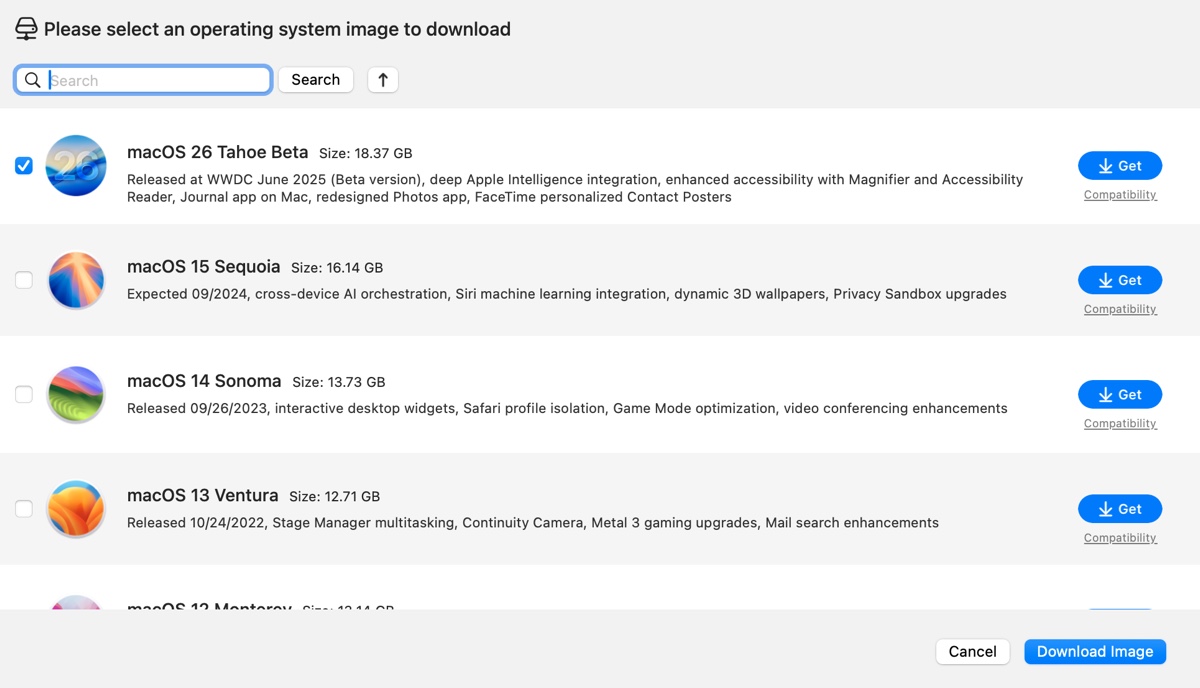
Tips: If you want to create a macOS Tahoe bootable USB installer, select Create boot disk in step 2 and then follow the prompts on the screen.

Simple, right? Share this tool to help others download macOS DMG files!
Download macOS Tahoe DMG directly
You can also download the macOS Tahoe DMG file from the following links. There are links for two platforms. Choose the one most convenient for you. Note that the macOS Tahoe DMG file is about 16 GB, so it's best to download it with a strong internet connection.
macOS Tahoe Beta DMG Download Free Full Version:
Create macOS Tahoe DMG manually
With a Mac that's compatible with macOS Tahoe, you can create the DMG file manually (check macOS Tahoe-supported devices). Before getting started, it's recommended to clean up your Mac, as the macOS Tahoe installer and DMG file will take up a lot of space. Ensure your Mac has 50 GB or more of space to avoid performance issues.
Tips: iBoysoft DiskGeeker for Mac can analyze your internal hard drive to help you find large, unnecessary files easily and delete them permanently. If you want to clear the files that are cluttering your Mac quickly, use it.
Step 1: Download the macOS Tahoe full installer
The first step to create a macOS Tahoe DMG file is to download the macOS Tahoe full installer. We have a resource hub for almost all macOS full installers. Click the link below to access it.
Download macOS Tahoe Full installer
After downloading the macOS Tahoe full installer, which is a PKG file, you can double-click to open it, then double-click the file inside to add the installer to the Applications folder. If the installer opens automatically, press Command + Q to close it.
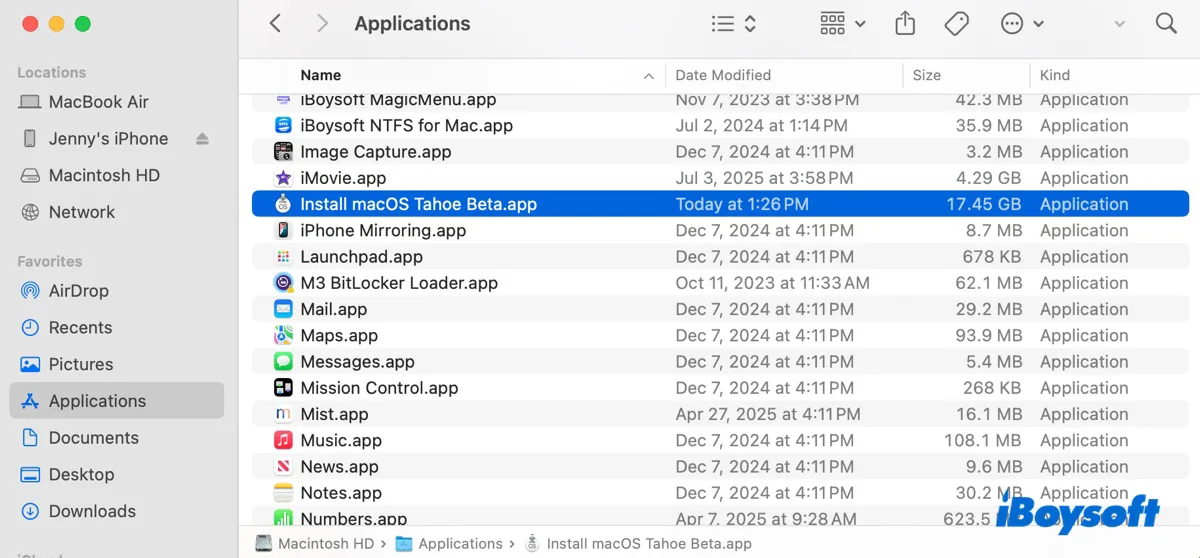
Step 2: Create a blank image for macOS Tahoe
- Open Terminal from the Applications > Utilities folder.
- Type in the following command and hit Enter.hdiutil create -o Tahoe -size 18000m -volname Tahoe -layout SPUD -fs HFS+J
This command creates an 18GB read/write disk image named Tahoe.dmg formatted with Mac OS Extended (Journaled) filesystem. When mounted, the volume will appear as "Tahoe" in Finder.
Command breakdown:
hdiutil: macOS command-line tool for disk image operations.
create: Subcommand to generate a new disk image.
-o Tahoe: Saves the image as Tahoe.dmg in your current directory. (.dmg extension is automatically added).
-size 18000m: Allocates 18,000 MB (≈18 GB) of storage.
-volname Tahoe: Names the virtual drive "Tahoe" when the image is mounted.
-layout SPUD: Uses Single Partition Universal Disk layout.
-fs HFS+J: Formats the image as Mac OS Extended (Journaled).
Step 3: Mount the empty Tahoe DMG file
Run the command below in Terminal to mount the disk image on your desktop.
hdiutil attach Tahoe.dmg -noverify -mountpoint /Volumes/Tahoe
Command breakdown:
hdiutil: macOS utility for managing disk images.
attach: Subcommand to mount a disk image.
Tahoe.dmg: Specifies the disk image file to mount (assumed to be in your current directory).
-noverify: Mounts the image without checking its cryptographic signatures or integrity.
-mountpoint /Volumes/Tahoe: Forces the image to mount at the specified directory (/Volumes/Tahoe).
Step 4: Create the macOS Tahoe bootable installer
This is the essential step to acquire a bootable macOS Tahoe DMG file. In Terminal, run the following command:
sudo /Applications/Install\ macOS\ Tahoe\ Beta.app/Contents/Resources/createinstallmedia --volume /Volumes/Tahoe –nointeraction
When it requires the password, enter your login password and then hit Enter.
This command creates a bootable macOS installer (Tahoe Beta) on the volume /Volumes/Tahoe without requiring user confirmation during the process.
Command breakdown:
sudo: Executes the command with root privileges, required for creating bootable installers.
/Applications/Install\ macOS\ Tahoe\ Beta.app/Contents/Resources/createinstallmedia: The official Apple utility for creating bootable macOS installers, located within the installer application bundle.
--volume /Volumes/Tahoe: Specifies the target volume where the bootable installer will be created (this volume will be completely erased).
--nointeraction: Runs the command without prompting for user confirmation, automatically proceeding with the operation.
Step 5: Use the macOS Tahoe disk image
Now that you have a bootable macOS Tahoe DMG file, you can use it however you like. If you need to copy the DMG file to another disk, eject it on your desktop, then locate it in your User folder.
If you also need the macOS Tahoe ISO file, keep reading: Download or Create macOS Tahoe ISO File for VMware/VirtualBox
Find this article useful? Share it with people who need the macOS Tahoe DMG file!
