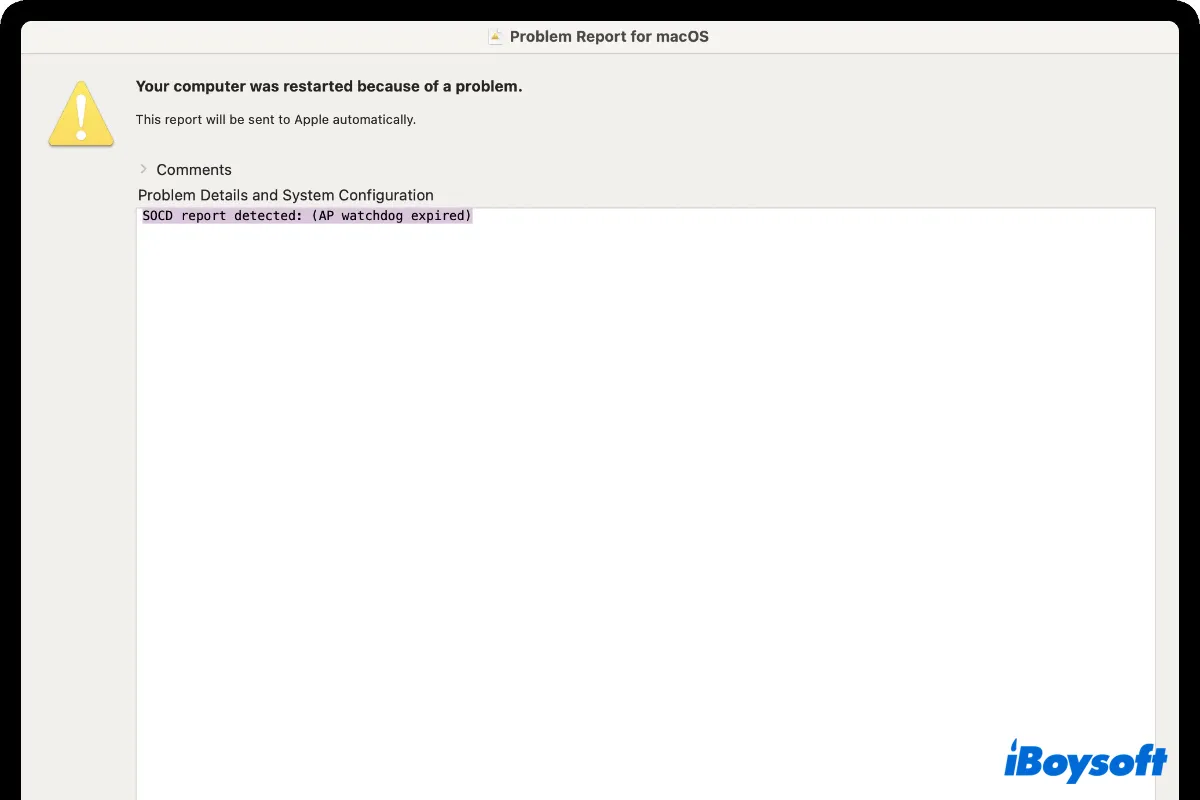What is SOCD report detected: (AP watchdog expired)? I have only had my Mac Mini a few days, and it has the latest Big Sur updates. Yesterday, while watching a YouTube video, my Mac Mini restarted, and posted an error, “SOCD report detected: (AP watchdog expired)”. Any ideas to fix it?
The SOCD report detected: (Ap watchdog expired) error code is not a common thing on Mac, anyway, so many users have complained about exprieencing it online.
You can find the SOCD notification follows your Mac keeps crashing and restarting automatically, which is a little bit tricky since it has something to do with the hardware.
Don't let the frustration overwhelm you, however, this post offers you practical fixes for this error code. Meanwhile, you can figure out why the SOCD report detected: (Ap watchdog expired) error code hitting your Mac under this post's guide.
Share this article to help more people right now!
Priority when you run into the SOCD error code
You can never determine what causes your Mac to suffer such a terrible condition, which might be a slight disk error or a serious hardware failure.
Facing this, no matter if it happens usually or occasionally, go report to Apple Support immediately and leave a record of the occurrence of this phenomenon. This operation may save you money when you need to replace the motherboard or chip when the warranty has expired.
Moreover, to avoid data loss, you'd better back up Mac files and data immediately. You can apply the Time Machine to perform this backup task, here is how to do it:
- Insert an empty disk into your Mac.
- Click the Apple menu, and select System Preferences.
- Locate the Time Machine app, and then click the Select Backup Disk button on the main window.
- Select the disk you inserted into and click the Use Disk button to begin the backup process.
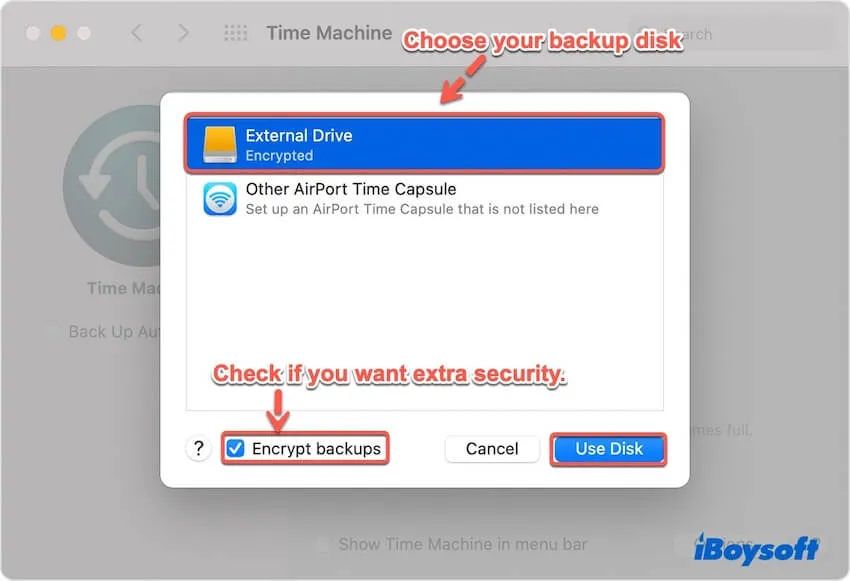
The backup process depends on your data size, which can take you a long time if you transfer lots of data and files. If the backup disk is full, you're able to transfer Time Machine backup to a new drive.
If you are keen on a way to accelerate this backup process, you're recommended to apply the disk clone function of iBoysoft DiskGeeker. It allows you to clone your internal/external hard drive with fast and stable transfer speed, which greatly saves time and effort.
After you perform a full backup work, you can fix this error code with the following tutorial now!
Share it with more people encountering the same problem to get useful fixes!
How to fix the SOCD report detected: (Ap watchdog expired) on Mac?
Let's put the final culprits aside for one moment since the approaches matter more here. We gather all possible workarounds to resolve this SOCD error code, and you can try the one you like. If you find the one you're working on makes no sense in troubleshooting this issue, try the rest of them directly!
Remove all external peripherals
Sometimes, external devices like a mouse, keyboard, eGPU on Mac, AirPort Time Capsule, external hard drives, etc. may cause your Mac to suddenly shut down with the SOCD code. You can just disconnect all the external devices gently and test if your Mac goes well. If not, keep reading!
Apply a USB hub port
Some Mac users actually find this notification when they have an external disk or SSD directly inserted into Macs. Trapped in this scenario, go ahead to apply a USB port straightforwardly, which is likely to reduce the chance of such an error.
After applying a USB port, check if the SOCD report notification stops. If not, check the external disk instead.
Check the external disk
Mac is configured with a local disk management -- Disk Utility. This handy tool can check your disk and repair tiny and slight errors. If it repairs your disk error well, then abnormal shutdown and the SOCD report detected: (Ap watchdog expired) will disappear followingly.
- Launch Disk Utility on your Mac.
- Select the external disk you insert into your Mac.
- Click the stethoscope icon on the Disk Utility home window to run First Aid to repair disks on Mac.
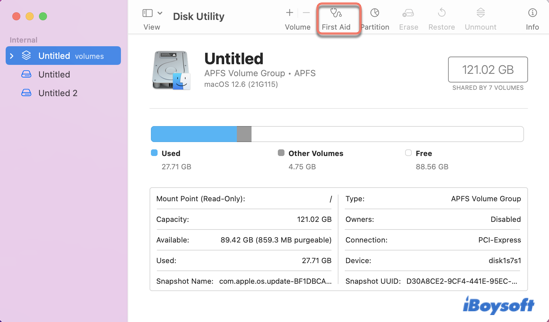
- Click the Run button to start the repair, and remember don't let other operations disrupt this repair.
If Disk Utility reports that the operation is successful or the disk has been repaired, you're done.
Wait and see if the SOCD comes back again, if yes, try to boot your Mac in Safe Mode to fix it.
Boot your Mac in Safe Mode
Mac Safe Mode really can settle down certain problems on your Mac, including your Mac running slow with kernel_task high CPU usage, Mac won't turn on, and Mac keeps crashing because of SOCD error code. Here is how to boot your Mac in Safe Mode to fix the SOCD report detected error code:
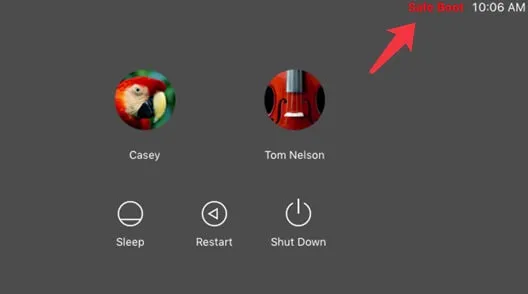
For Intel-based Macs:
- Power off your Mac and wait for 10 seconds.
- Press the power button to restart your Mac and simultaneously hold down the Shift key.
- Release the Shift key when seeing the login window.
For Apple Silicon Mac:
- Shut down your Apple Silicon Mac computer and wait for 10 seconds.
- Press down the power button until the startup options and the Options gear icon appear on the screen.
- Choose your startup disk.
- Hold down the Shift key and click Continue in Safe Mode. Then, release the Shift key.
Booting in Safe Mode takes you longer time than in normal mode, as the Mac will check the startup disk directory, which shows you the logic screen or desktop more slowly.
After booting your Mac in Safe Mode, you can check if your Mac still shuts down and starts up weirdly. If not, it's lucky because your Mac fixes the SOCD error code itself. If the error code still exists, be patient and try the instructions below.
Install a stable macOS on your Mac
Sometimes, your Mac hardware goes wrong with the unstable macOS beta, bringing out the bothersome SOCD error code. For example, your Mac hardware has some troubles with the new macOS Ventura beta. In such a case, you need to downgrade macOS Ventura to Monterey on your device.
You can launch the Time Machine app to complete this installation work. Before the macOS downgrade, you'd better get a full backup on your Mac since this process wipes everything on your machine.
- Connect your Time Machine drive to your Mac.
- Restart your Mac.
- For Apple Silicon Mac: press and hold the Power button until you see the startup screen. Then, choose Options > Continue.
For Intel-based Mac: press and hold Command + R until you see the Apple logo. - Choose Restore from Time Machine Backup, and then tap the Continue button.
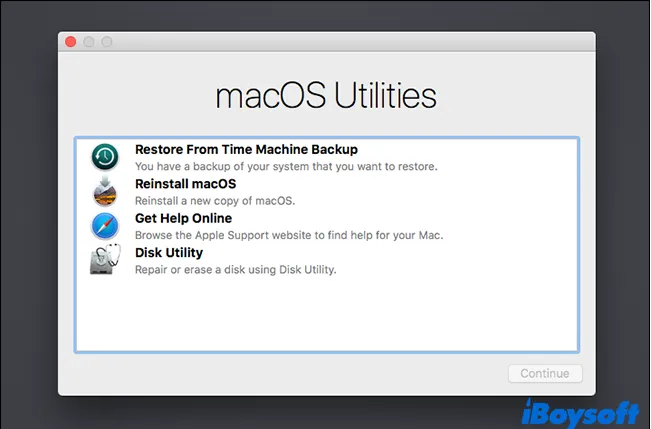
- Select your Restore Source, and then click Continue.
- Select the backup you want to restore from.
- Follow the prompts to complete the reinstallation, then restore your files from your backup drive.
It's not your expectation to meet this SOCD error due to the incompatibility of the old hardware and new OS, but when the SOCD error happens, the operating system downgrade seems not that dreadful.
If all these approaches mentioned above fails to rescue your machine from the SOCD nightmare, you likely encounter hardware failure. In this case, you have to bring your Mac to local Apple Services immediately.
Problem is solved successfully? Then share this article with more people now!
What to do if you cannot fix the SOCD report detected error code well?
If you're unlucky to encounter the hardware issue, here are tips that you need to care about:
Firstly, take your Mac to the local Apple Service Center ASAP! Please remember to bring all original components that come with your Mac, including the mouse, keyboard, and power cable. The Apple staff, therefore, can figure out the problem more clearly. Meanwhile, you need not fetch them several times.
Secondly, if you need to have your motherboard replaced, please backup your personal data advanced, including the operating system settings, Home Folder on Mac, and the files and documents on Sticky Notes for Mac and Apple Notes. The motherboard replacement work will erase all data on it.
Finally, if the hardware shows no error on the diagnostics, contact Apple Support directly and ask for further solutions.
What is the SOCD report detected: (Ap watchdog expired) on Mac?
Some MacBook Air, MacBook Pro, Mac mini, Mac Pro, Mac Studio, and iMac users point out that their Macs experience the SOCD report detected: (Ap watchdog expired) notification when they're playing video on YouTube or having an external hard drive inserted into their Macs.
Actually, the SOCD report detected: (Ap watchdog expired) is a popup appearing after the Mac's sudden shutdown and restart. Factors that generate this awful error code are various, you can get a rough understanding of them:
- Poor connection between external drives and Mac
- Tiny errors hiding in the connected external hard drive
- macOS incompatibility with Mac hardware
- Mac motherboard or chip hardware failure
Most reasons mentioned can be fixed with easy and simple operations. But if the SOCD error code is caused by a hardware issue, this article reminds you of the necessary tips to ask for Apple Service Center's professional help.
Let more people know about this useful tutorial!
Conclusion
SOCD report detected: (Ap watchdog expired) error code always follows the abnormal Mac shutdown and restart, making you worried and upset.
But be easy, this article analyzes the possible reasons triggering this horrible error code. Meanwhile, you can try the methods provided by this article to fix this nightmare. If you cannot solve this problem, head to ask for professional help from the Apple Service Center straightforwardly.
More error codes on Mac? Read the following articles:
If you think it is useful, then share it with more people!
FAQ about SOCD report detected: (Ap watchdog expired)
- QWhat does SOCD report detected: (Ap watchdog expired) mean on Mac?
-
A
SOCD report detected: (Ap watchdog expired) refers to an error code that follows your Mac's unnormal shutdown and restart. This error code may be caused by a poor connection between the external drive and your Mac, a tiny error disk, incompatibility of Mac hardware and software, and the motherboard hardware failure.
- QMy MacBook Pro shuts down automatically and then shows SOCD report detected: (Ap watchdog expired) popup, what should I do?
-
A
Factors causing this error code are various, but you can fix this error code via applying a USB port to connect your Mac and the external disk, checking your external disk error with Disk Utility, installing a stable macOS on your Mac, or booting your Mac into Safe Mode to fix this error code. If you cannot fix this error code well, take your Mac to the local Apple Service Center to have a hardware part replaced ASAP!