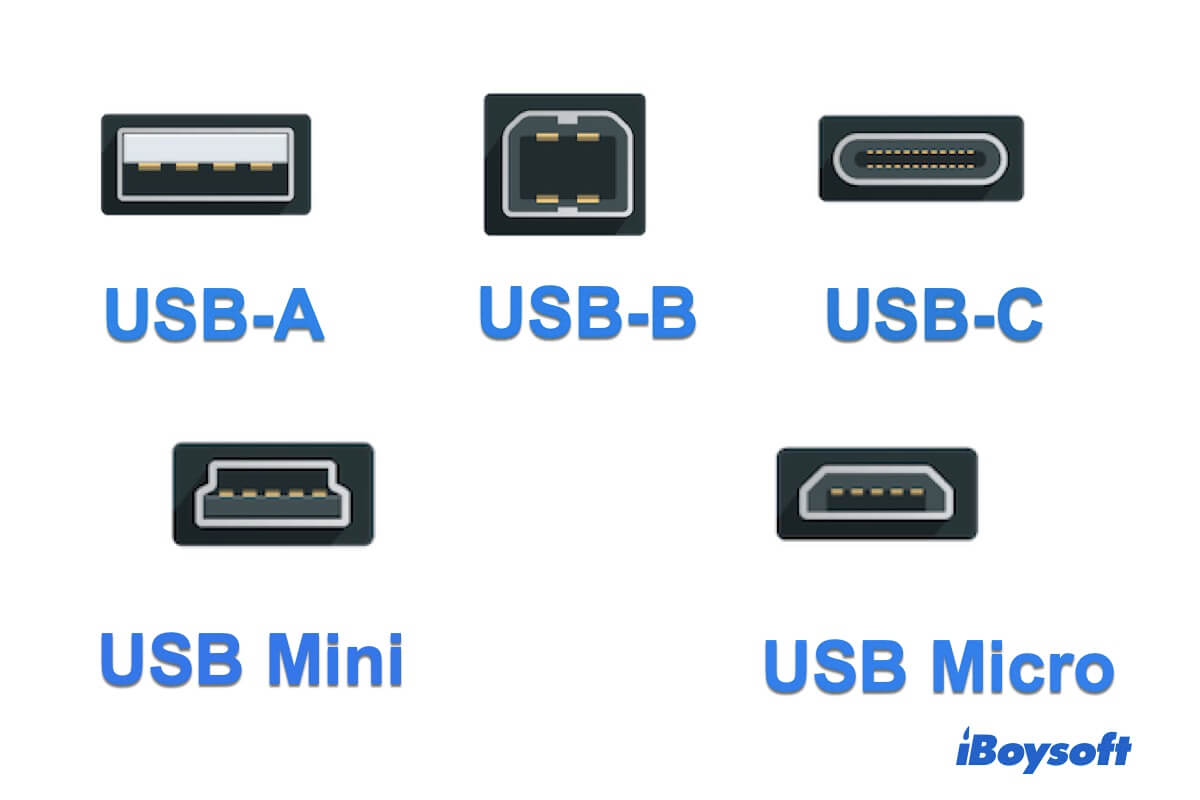What is a USB port used for?
A USB port is a cable, connector, and protocol connection interface on computers, peripherals, and other electronic devices. USB, short for Universal Serial Bus, is an industry standard for data communication within a limited distance.
A USB port enables USB devices to be connected to each other directly or via a USB cable (on most occasions) to transfer data or supply power.
Which devices have a USB port?
Nowadays, all computers are equipped with at least one USB port. And there are a variety of peripherals designed with USB ports for connecting to your computer.
- USB flash drives
- Smartphones
- External hard drives
- Digital cameras
- Mouse & keyboard
- Printer
What types of USB ports are there?
Different USB devices come with different types of USB ports. And each type of USB port is connected through a corresponding USB connector or cable.
Commonly, there are four types of USB ports.
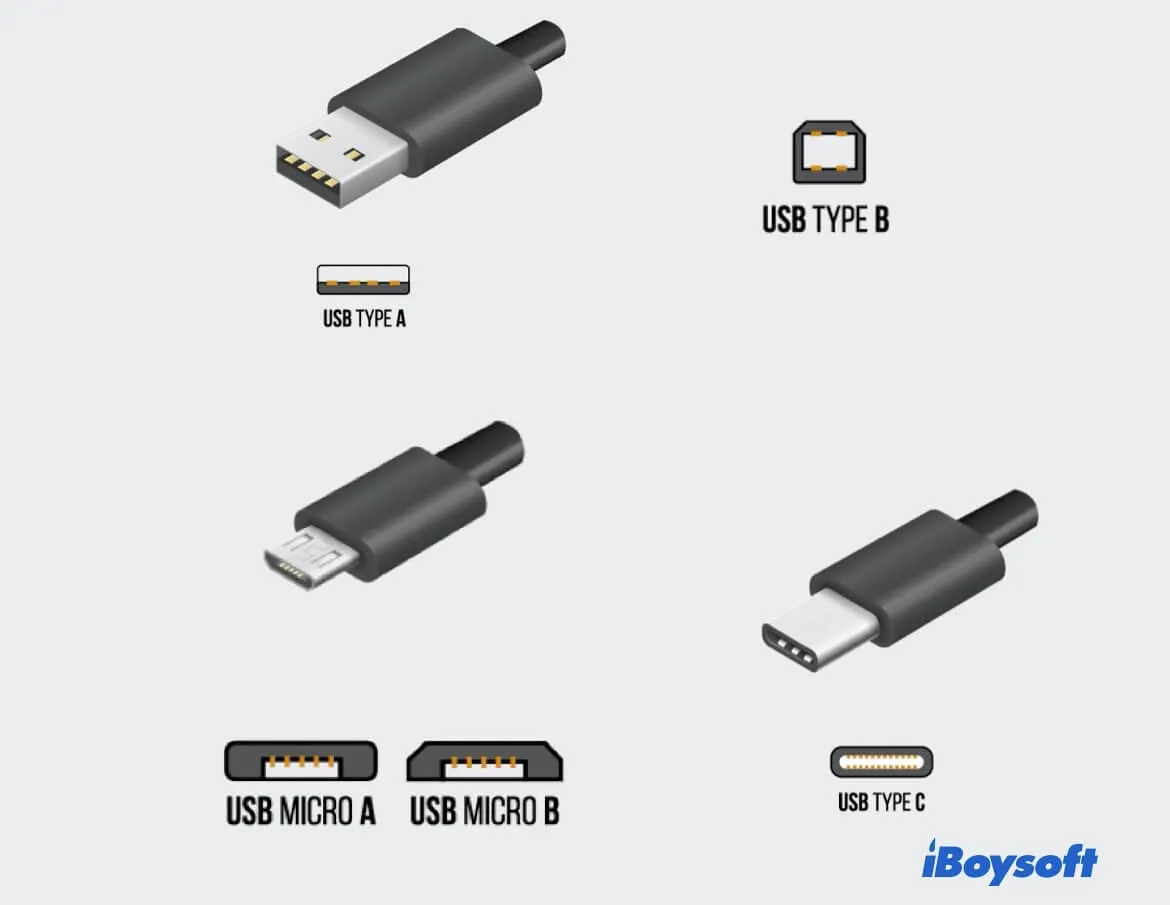
- USB-A (Type A): Mainly used for wired mice and keyboards and USB sticks.
- USB-B (Type B): USB-B port is usually not used on modern computers. But it is commonly found on printers, routers, and scanners.
- USB-C (Type C): It is the new standard for replacing USB-A and USB-B. And it is designed better for thinner devices, like MacBooks, iMacs, and mobile phones.
- Micro USB: Both USB-A and USB-B have micro versions. They are more used on mobile devices.
Moreover, there are also some uncommon USB ports, such as USB-B Mini, Lightning, etc. If you want to connect a device with an unsupported USB port, use a USB port adapter.
What is the difference between USB-A, USB-B, and USB-C?
Type A, B, or C of USB only refers to the physical design (Or shape) of the ports and connectors.
USB-A is in a flat and rectangular shape. USB-B has multiple designs, but the common shape is a bit squarer. And the design of USB-C is a smaller rectangular with rounded corners.
No matter it's a Type A, B, or C USB, only the USB versions can determine the data transfer speed of the USB cable. All three types of USB ports can run USB versions 1.1, 2.0, 3.0, or 3.1. The higher the USB version is, the faster the speed it brings.
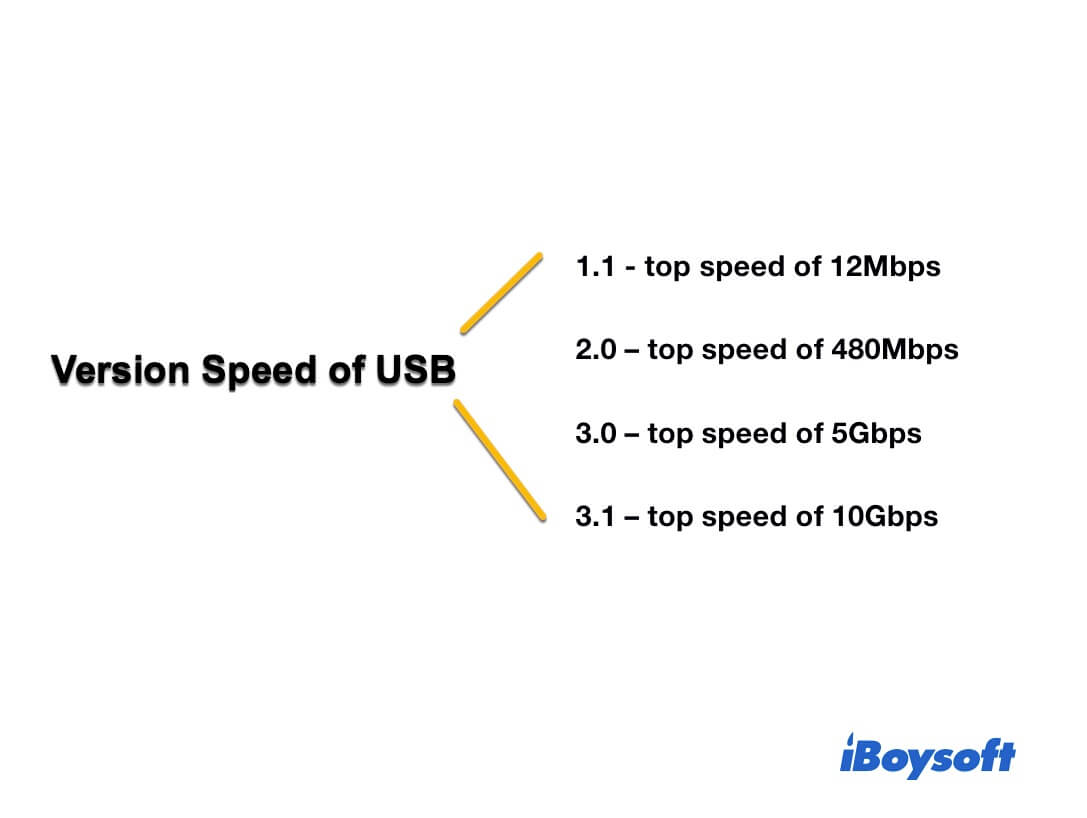

USB Type-C vs Thunderbolt: Differences, similarities, and Uses
This article will compare Thunderbolt to USB Type-C including their differences, similarities, and tips on which one is better for charging, data transfer, and other uses. Read more >>
USB not working, what should you do?
If you insert a USB device into your computer but find it's not working, the first thing you can do is restart your computer. That is to check if the computer appears temporary bugs during the process to recognize the USB device.
If it fails to fix the issue, then, you can:
- Check your USB port or USB hub (if had).
- Change the USB cable.
- Try the other USB port on your computer or plug in a different USB device.
- Reset SMC if you are using a Mac. Or open the device manager to scan for hardware changes and disable and re-enable the USB controller if you have a Windows PC.
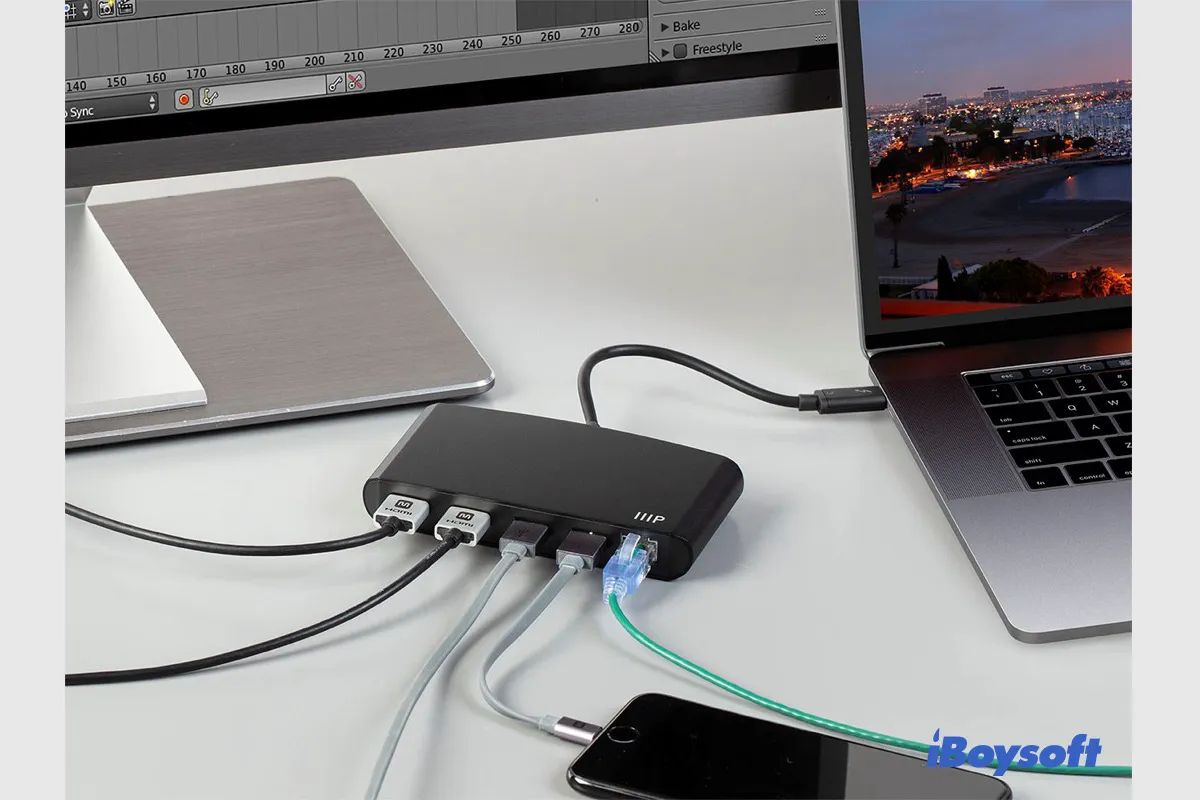
Mac Thunderbolt Not Working: Cannot Use Thunderbolt Accessory
If you connect a Thunderbolt device to Mac with the Thunderbolt port but it doesn't work such as the Thunderbolt display not working, you can read this post to learn the fixes for malfunctioning Thunderbolt on Mac. Read more >>
FAQs about USB ports:
- Q1. Is USB 3.0 the same as USB A?
-
A
No. USB 3.0 refers to the USB version is 3.0, which shows the data transferring speed of the USB cable. USB A means the physical design of the USB. A USB A is in a flat and rectangular shape.
- Q2. Which is better, USB-A or USB-C?
-
A
USB-A and USB-C only stand for the shapes of USB ports. But the USB-C port is the newer design that replaces USB-A and USB-B ports, which is more versatile. According to the current trend, devices with a USB-C port are better.
- Q3. Are all USB cables the same?
-
A
No, like the USB ports, USB cables also have different types and sizes. Currently, there are three main USB cables: Type-A, Type-B, and Type-C. If you want to make the USB cables universal, you need to use a USB adapter.