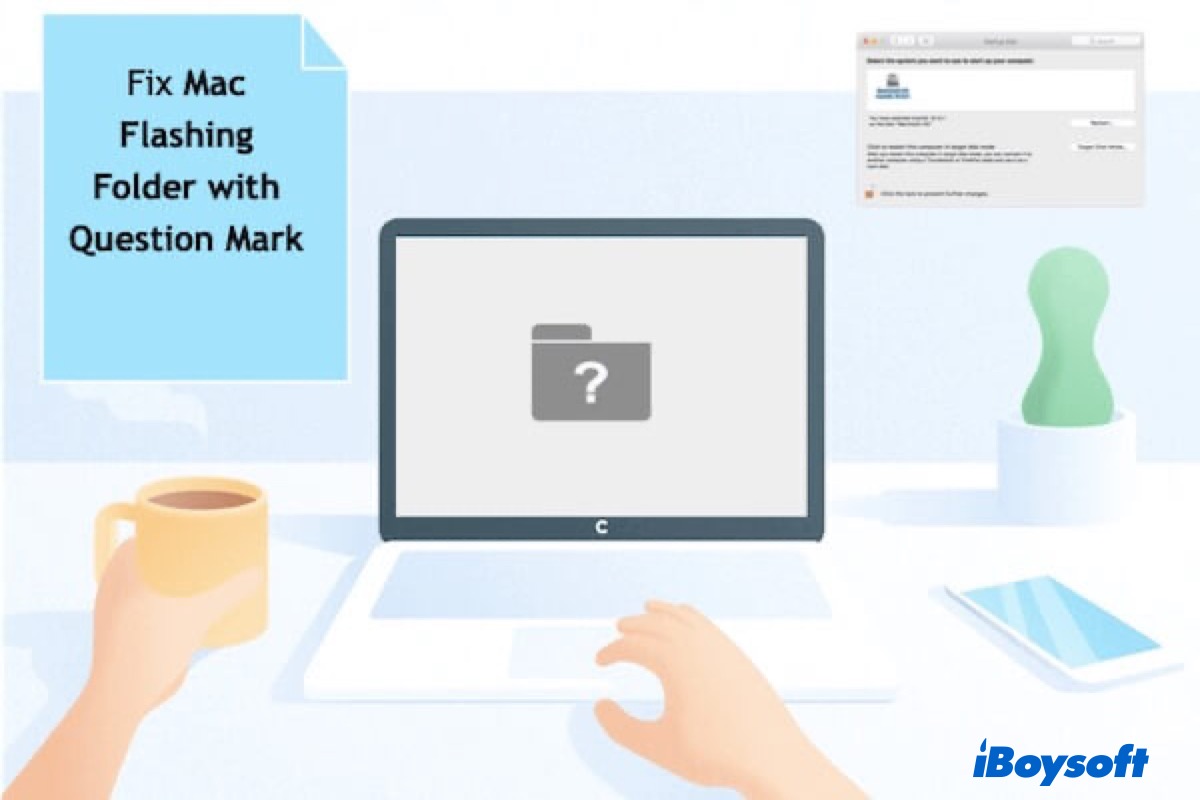Without warning in advance, a flashing folder with a question mark appears when your Mac starts up.
What does it mean? The blinking question mark folder on Mac shows up when your startup disk or Macintosh HD is not detected or doesn't have a working Mac operating system.
You may experience the Mac flashing folder with question mark after replacing hard drive, booting from an external system drive, or updating macOS. Usually, the MacBook folder with question mark results from either software or hardware issues.
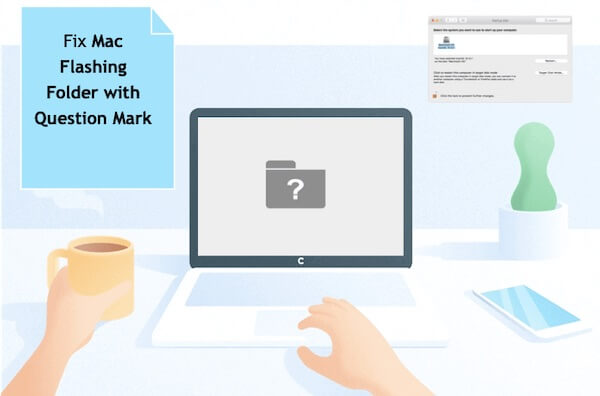
In the worst situation, you can't go past the Mac question mark folder icon, even with a restart. So, to avoid data loss, recover files from your Mac computer first. Then, follow the solutions below to remove the blinking folder with question mark on Mac and boot up your computer as usual.

How to Completely Factory Reset MacBook Pro/Air? Step by Step
A Mac flashing folder with a question mark issue can also result from an incomplete Mac factory reset. Read this post to know more about how to completely factory reset a MacBook Pro/Air. Read more >>
Recover data from a Mac showing a flashing folder with question mark
Data recovery is the first thing to do when there's a file with question mark on MacBook Air or encountering other "MacBook won't turn on" issues, as it can prevent forever data loss caused by some fixes. As the Mac is unbootable, you can only recover data in macOS Recovery Mode with data recovery software like iBoysoft Mac data recovery.
You can run iBoysoft Mac data recovery software in macOS Recovery mode to get the lost files back and save them to an external drive by following the steps below:
- Boot your Mac into macOS Recovery mode.
- Launch Terminal from the Utilities drop-down menu.
- Type the following command and press Enter to open iBoysoft Mac Data Recovery.sh <(curl http://boot.iboysoft.com/boot.sh)
- When it's launched, select your startup disk and click "Search for Lost Data."

- Preview the found files.
- Check the boxes next to files you want to get back, then click the Recover button and select a location to save them.

You can also watch this video to learn how to recover data from Mac that won't turn on due to the MacBook question mark folder in macOS Recovery Mode.
It's advisable to back up your Mac with Time Machine regularly in the future so you won't need to worry about lost files, as you can restore your Mac from the external drive.
How to fix flashing folder with question mark on Mac without CD?
You can see the flashing folder or file with question mark on MacBook Air, MacBook Pro, iMac, or Mac mini. But anyway, you can try to reset NVRAM on your Mac computer first. If it doesn't fix the flashing Mac folder with question mark, try the following solutions one by one.
How to fix flashing folder with question mark on Mac without CD:
- 1. Check Startup Disk System Preferences
- 2. Reselect the right startup disk in macOS Recovery mode
- 3. Repair the startup disk or Macintosh HD with Disk Utility
- 4. Format startup disk via Disk Utility and reinstall macOS
- 5. Check and replace the startup disk (HDD) cable
- 6. Update firmware of your MacBook
- 7. Check the lifeboat connector on the logic board
- 8. Check the faulty SSD socket or hard drive on Mac logic board
Which solutions have you tried already to fix the MacBook flashing folder? Share your thoughts with your friends.
1. Check Startup Disk System Preferences
If you find a Mac question mark folder at startup, you can wait for a moment and see if it can boot past the icon.
If, fortunately, it continues booting up, congratulations! But just in case, you can check the startup System Preferences and reselect the built-in startup disk in the Apple menu > System Preferences > Startup disk.
If your Mac can't boot past the flashing question mark folder, you can manually select the right startup disk. You can do this by restarting your Mac while holding down the Option key.
If you boot from an external drive, you can check these factors to fix the Mac question mark folder of death.
- Make sure the hard drive is powered on, especially for some desktop drive that needs an external power source.
- Make sure the USB port and cable are working.
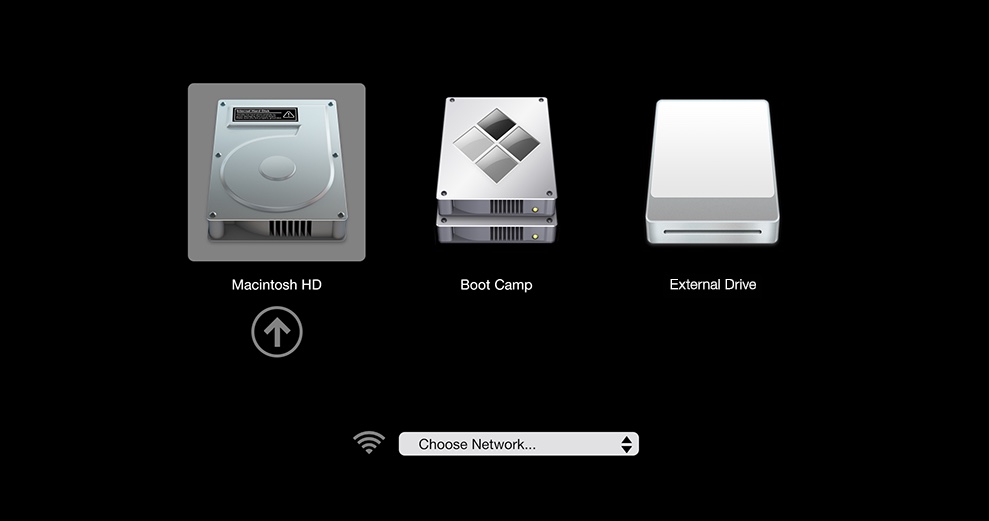
Did that fix the flashing question mark folder on Mac? If not, continue with the next solution.
Tips: If encountering MacBook Pro folder with question mark on some older Mac OS X machines, you can boot from the installing DVD or CD that comes with your Mac in the optical drive.

[Solved] Mac internal hard drive won't mount issue
Your Mac startup disk won't mount; how to fix it? This post will show you six solutions to fix the Mac internal hard drive not mounting issue. Read more >>
2. Reselect the correct startup disk in macOS Recovery mode
If you can't fix the Macbook Pro flashing folder with question mark using the first method, try booting into macOS Recovery Mode and reselect the right startup disk. The built-in recovery system of your Mac allows you to reselect the boot volume to fix the flashing folder with a question mark on Mac without CD.
How do I get rid of the question mark on my Mac by selecting the correct startup disk:
- Unplug any external peripherals like the external drive connected to your Mac computer.
- If your screen is stuck on the MacBook/MacBook Pro question mark folder, force your Mac to shut down by pressing the power button for seconds.
- Identity if you are using an Apple Silicon M1 Mac or not, restart your Mac and immediately press one of these key combinations to boot into macOS Recovery mode.
Note that the way to boot into macOS Recovery Mode on M1 Mac differs from Intel Macs.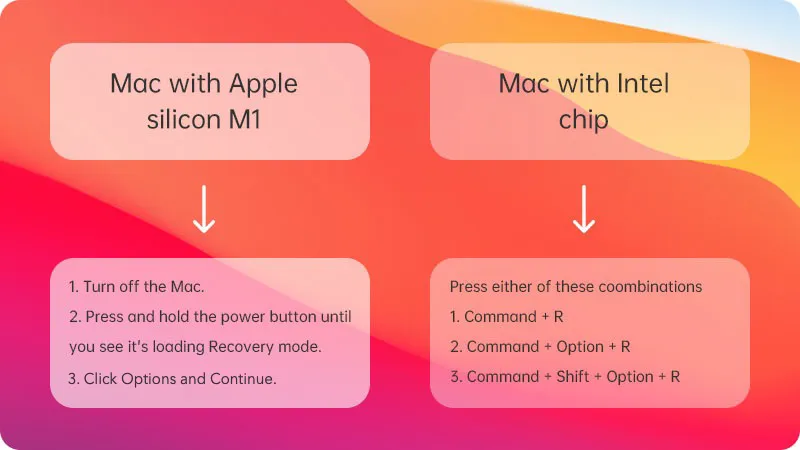
- You can let the keys go when you see the Apple logo or its loading recovery options. Then select your Mac user account, type in your password, and hit Enter.
Once you see the four macOS Utilities presented as the image below or a similar one, you have booted into macOS Recovery mode.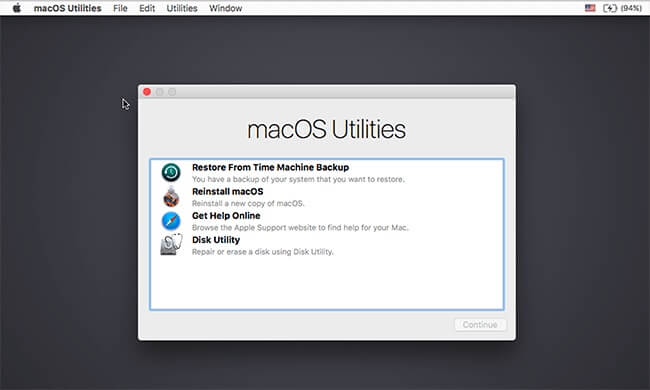
- Then, you can click on the Apple logo in the upper left and choose the Startup Disk option.
- Reselect the right startup disk (Macintosh HD) that holds a macOS.
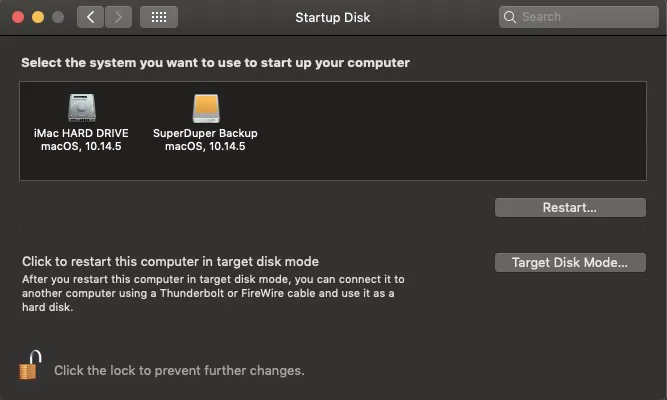
After you click the Restart button, you should start up without the blinking folder with question mark on Mac. Suppose the issue persists, move on to the next fix to eliminate the MacBook question mark folder.
Tips: If you can't boot into macOS Recovery Mode from the local recovery system, try Internet Recovery Mode by replacing the keys in Step 2 with Option + Command + R (or Shift+ Option + Command + R). Make sure your Mac is connected to the Internet at the same time.
3. Use Disk Utility to repair the startup disk or Macintoshtosh HD
If you can't see any startup option in the Startup Disk window, probably, your built-in startup disk or Macintosh HD is corrupted, causing the flashing Mac folder with question mark to appear.
Then, you need to check and repair the startup disk with the First Aid feature of Disk Utility in macOS Recovery mode with the following steps:
- Press the power button until your Mac turns off.
- Restart your Mac in macOS Recovery mode.
- Open Disk Utility from the macOS Utilities window and click Continue.
- Select Macintosh HD (your startup disk) from the left side of the Disk Utility window.
- Click "First Aid" at the top and hit Run.
It may take some time for Disk Utility to verify your startup disk in macOS Recovery mode. After it finishes repairing the Macintosh HD, you can select Disk Utility > Quit Disk Utility from the menu bar. Then click the Apple menu, and select Restart to reboot your Mac.
Suppose Disk Utility finds issues with your Mac startup disk or Macintosh HD that it can't repair. In this case, you need to move to the next part to resolve the "flashing question mark folder" issue.
If, in rare cases, you don't see your built-in Mac startup disk even in the Disk Utility window. It indicates that there's a hardware issue. You need to check the connections of your hard drive or contact the Apple authorized service for Mac repair.
If First Aid reports "Problems were found with the partition map which might prevent booting," read this post: [Fixed] 'Problems were found with the partition map' on Mac
4. Format startup disk via Disk Utility and reinstall macOS
If you still see the MacBook Pro folder with question mark at startup after scanning with Disk Utility First Aid, it means your Mac startup disk (Macintosh HD) has serious corruption. You need to reformat it in macOS Recovery Mode and assign it a new file system in Disk Utility, then reinstall macOS to give it a working Mac operating system.
However, reformatting in Disk Utility will wipe your files off the Mac startup disk. If you don't have a backup of your Mac, you will lose important files after reformatting.
Luckily, you can follow this safe guide to format startup disk without data loss to get rid of the MacBook Air file with question mark:
- Recover data from Mac that won't turn on using iBoysoft Mac Data Recovery software. (Of course, you can ignore this step if you have a backup.)
- Boot your Mac into macOS Recovery Mode and select Disk Utility from the macOS Utilities window.
- Select Macintosh HD (the startup disk) in the Disk Utility window and click on the Erase button at the top menu.
- Name the startup disk as Macintosh HD, choose GUID scheme, and APFS format if you want to use macOS 10.13 later.
You'll now have a fresh new Mac hard drive with no operating system. To boot up without the flashing folder with question mark on MacBook Air, you still need to reinstall macOS in macOS Recovery mode.
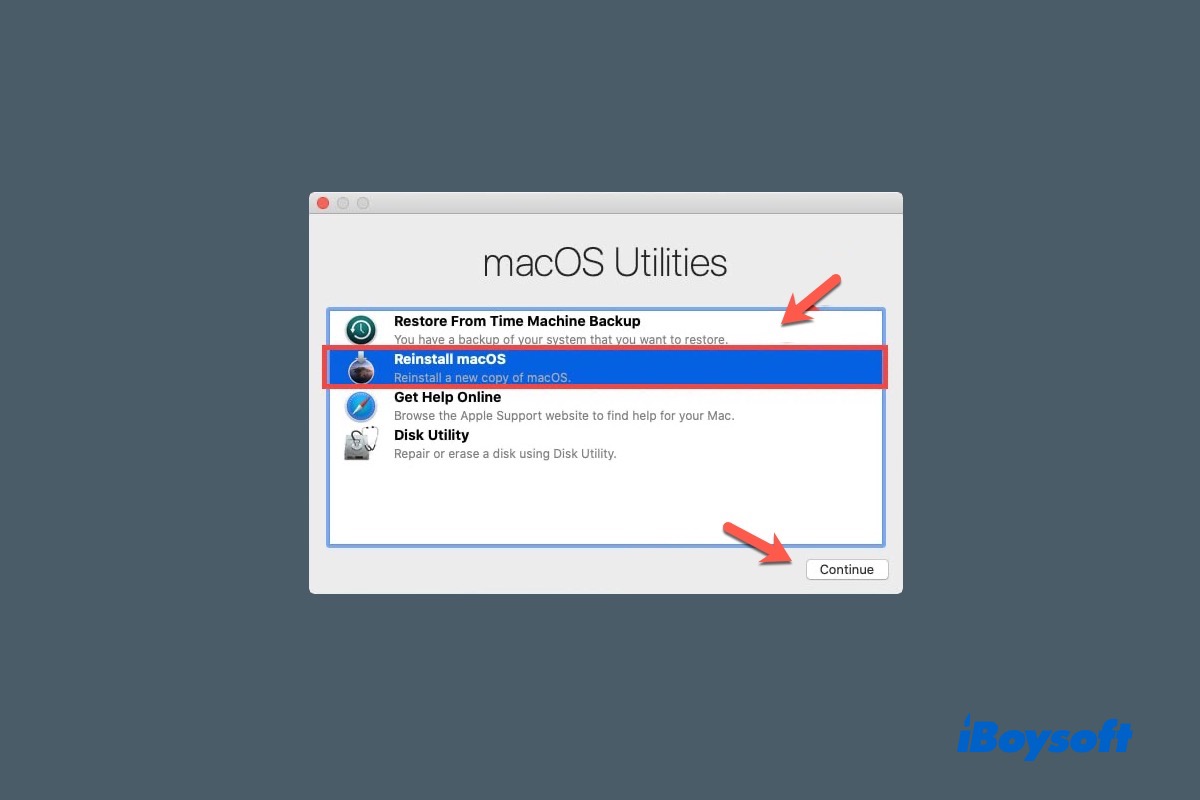
How to Reinstall macOS to start up the Mac?
Here are the details to reinstall macOS to start up your MacMacBook Pro, Mac mini, MacBook Air, and iMac in macOS Recovery Mode. Read more >>
Once the installation is complete, your Mac automatically restarts from your built-in startup disk.
Hopefully, you have fixed the Mac question mark folder with the solutions above. Don't forget to share this post with your friends.
5. Check and replace the startup disk (HDD) SATA connections
Your internal Mac hard drive is working based on an HDD cable transmitting the electronic signals between the logic board and the startup disk. Therefore, once it's loose, damaged, broken, or deformed, you might get the flashing Mac folder with question mark at startup.
Here is how you can check the connector of the startup disk if you notice a file with question mark on MacBook Air. Note that asking someone professional to help you do this job is necessary.
- Check and remove any foreign object on the connector.
- Make sure the connector is clean and corrosion-free.
- Check if the flex HDD cables are broken or damaged due to overstress and bent.
The SATA hard drive is connected to the logic board on your Mac in the way of bending 90 degrees twice. This particularly can be seen in the 13" MacBook Pro 2012 model (on the edge of the super drive).
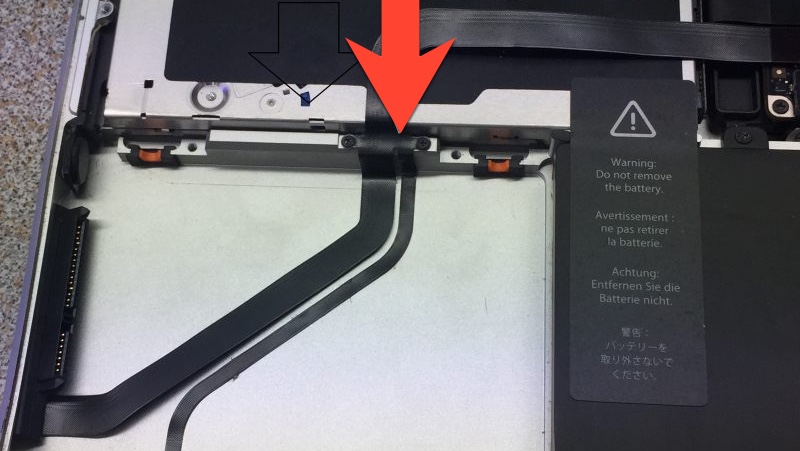
So, it's likely that the copper wire inside the flexible plastic cable is broken or damaged in the bent section, rendering your Mac displays the MacBook Pro flashing folder with a question mark.
Then, you'll need to replace it with a good HDD cable to fix the flashing folder on models like MacBook Pro mid 2012.
You can check the SATA connection if you still see the Mac mini, MacBook Air, MacBook Air, or MacBook Pro folder with question mark.
1. Open up the cover of the Mac.
2. Find the SATA connection of your startup disk. You can remove the connection and then clip it back firmly.

This works well if your Mac doesn't recognize the internal hard drive for booting up. But if it doesn't help the flashing question mark folder on Mac, either the hard drive or the SATA connection is damaged. You can ask for a repair or replacement service from Apple.
6. Update firmware of your Mac Computer
If you see the Mac folder with flashing question mark after a recent macOS download and update, it may be a result of incompatible firmware that should be automatically upgraded by the installer.
Possibly, the firmware fails to complete the update during the whole system update. Then, the new system can't be recognized by the old firmware, causing boot issues and the MacBook question mark folder.
To re-update the firmware, you can manually format startup disk in Disk Utility and reinstall the Mac operating system with a stable network connection and enough free startup disk space. Once the reinstallation is done, you should no longer see the Mac flashing folder.
Suppose you still boot up to a flashing question mark folder on Mac, then keep reading the other fixes.

MacBook won't turn on after macOS Sonoma update
Your Mac won't turn on after a minor macOS update or a major macOS upgrade; what to do? Here are quick solutions for fixing it. Read more >>
7. Check the lifeboat connector on the logic board
Inside MacBook Pro in 2016 and 2017 with Tochbar, a critical bridge connector called lifeboat is used to connect the SSD circuit to the CPU so the CPU can read and write data to the SSD chips.
If you start to experience the Mac flashing folder with question mark after replacing hard drive, you might have forgotten to put on the lifeboat connector. Other than that, you may get the blinking folder with question mark on Mac if the lifeboat connector cap is not functional.

Here are some basic checks you can perform to make it work again (Do these checks with someone professional):
- Make sure there is a lifeboat cap, and it's on.
- Remove the lifeboat connector cap and check if it's corroded or dusty.
If these checks aren't helpful, proceed with the following solution to fix the Mac flashing folder.
8. Check the faulty SSD socket or hard drive on the Mac logic board
Sometimes, Mac can't find the startup disk (Macintosh HD) just because the drive itself is in trouble.
Your removable SSD drives on the Mac logical board are connected using SSD sockets. Once these components are corroded, damaged, or dusty, you'll receive the "Mac folder with question mark" error on Mac booting up.
So, think if you have spilled any liquid on your Macbook Air or Pro. If you see the SSD socket is corroded, you can cut off the corrosion and map the pins with 99% alcohol. If it doesn't help, you need to replace the socket.
For most Apple iMac, pre-2013 MacBook, and MacBook pro that use mechanical hard drives, the flashing folder with question mark on Macbook Air appears when there is a mechanical startup disk failure, and you might hear a beeping or clicking noise. Or, if you can't feel the vibration of the hard drive spin motor, the hard drive is dead.
Go ahead to replace or upgrade it with SSD, and reinstall macOS. After that, you won't start up with the Mac flashing folder with a question mark.
Conclusion
Most of the time, errors like the circle with line through it and the flashing folder with a question mark on the Mac/MacBook screen signify a system software issue. A simple fix is to reinstall macOS (Remember to recover data first).
If you can't fix the MacBook flashing folder issue by reinstalling the Mac operating system, it likely results from hardware issues. In this case, you'd better send your Mac to a trusted repair store.
Read also:
How to fix Mac stuck on loading screen?
Support.apple.com/mac/startup -2002F/-2004F/-2005F/-2006F/-2100F [Fixed]
Have you gotten rid of the blinking question mark folder on Mac? If yes, please share this post to help more users.