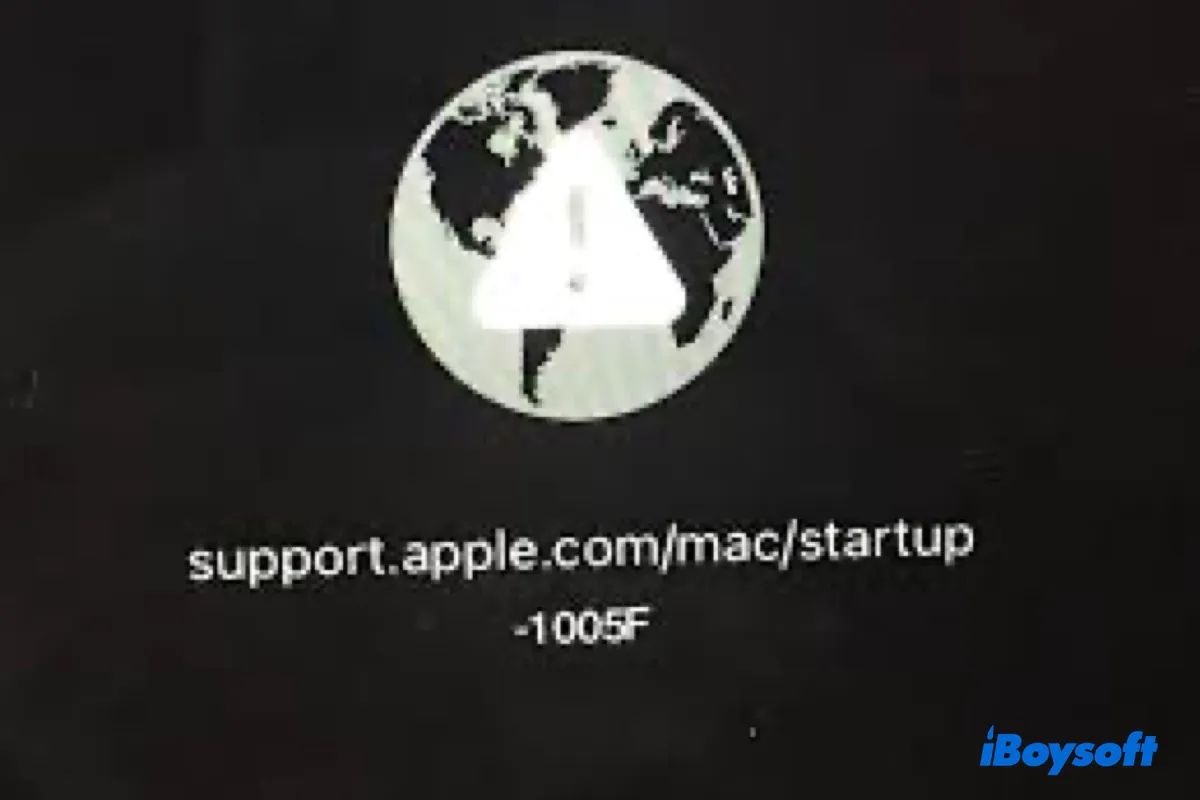I have formatted my Mac for a fresh install but every time I boot into Internet Recovery, it gives me the error "support.apple.com/mac/startup -2002F."
My Mac boots up to a forbidden sign. When I hold "Command + R" to enter Recovery Mode, the globe loads but eventually stops with the "apple.com/support" message and the -2005F error.
I recently formatted my MacBook Air and reinstalled macOS from Internet Recovery. I'm not sure what went wrong but when I boot up now, I get the infamous flashing question mark folder with the "support.apple.com/mac/startup" message written under it. If I boot into Recovery Mode, I'll get various error codes, such as -2005F, -2003F, -2006F, or -2100F.
Is your Mac showing the "support.apple.com/mac/startup" message like the users above? If so, you've come to the right place to resolve it. There are four instances where you may see this notification:
① Your Mac starts up to a folder with a flashing question mark with "support.apple.com/mac/startup" underneath it.
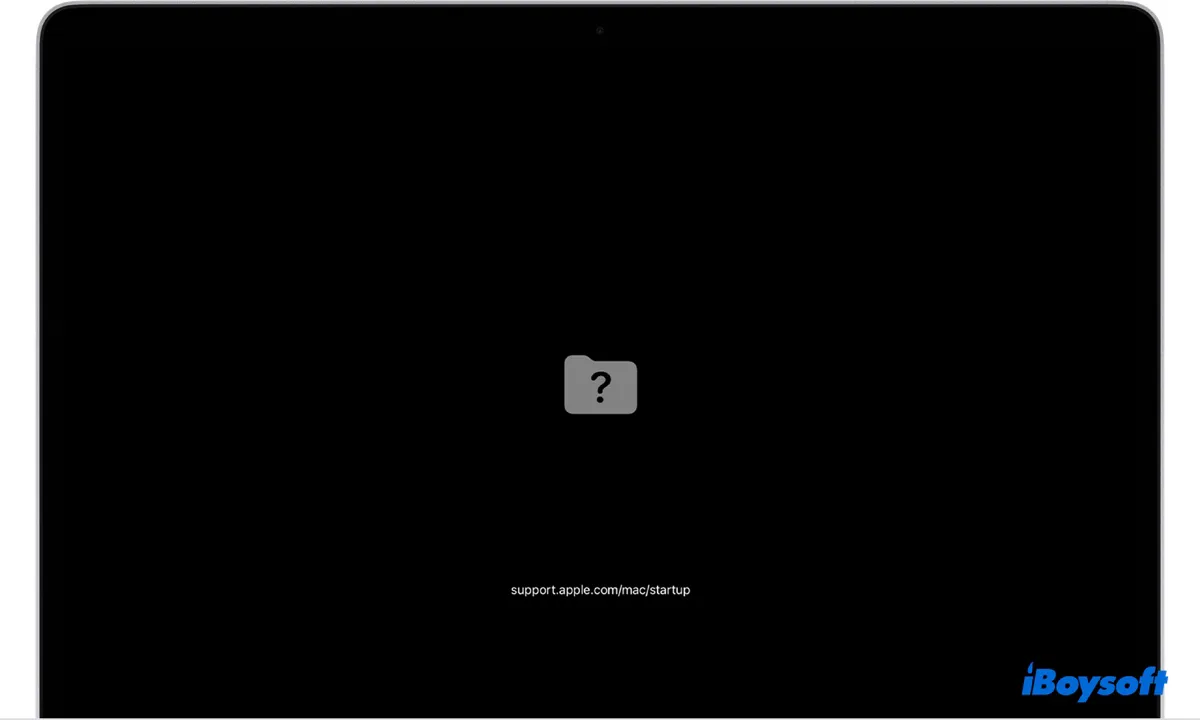
② Your Mac boots to a circle with a line through it and "support.apple.com/mac/startup" is displayed below it.
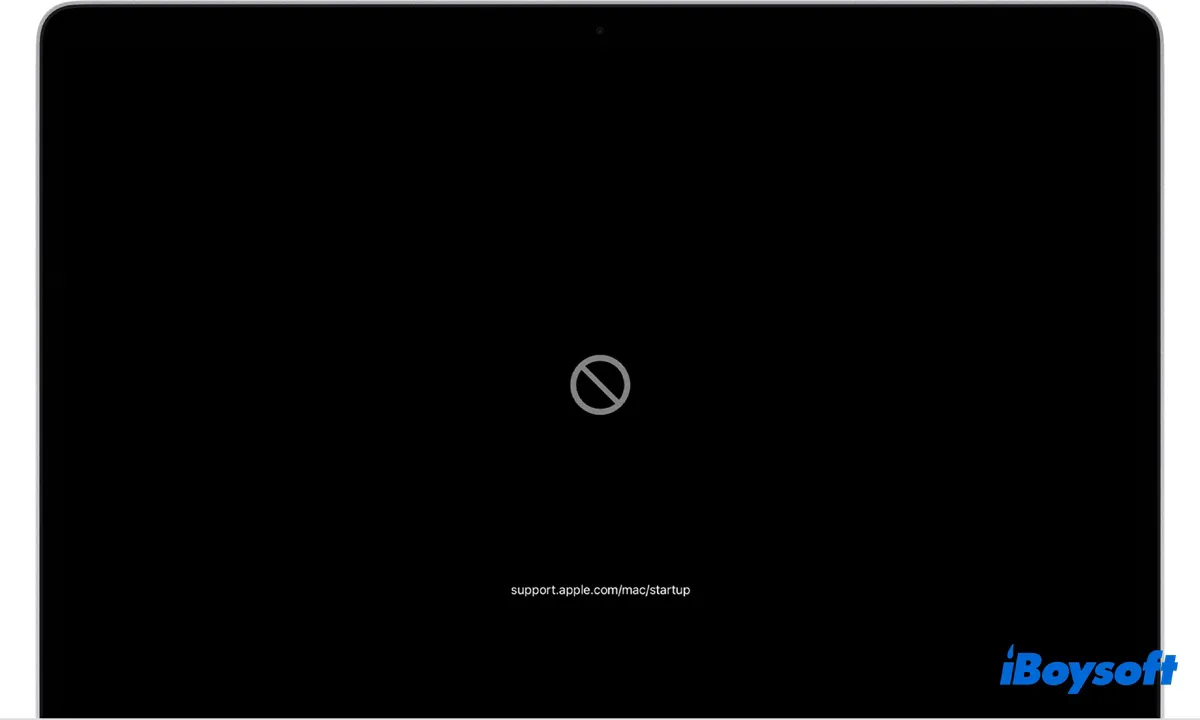
③ You try to enter Recovery Mode to reinstall macOS but get stuck at a globe with an exclamation point and one of the following error codes:
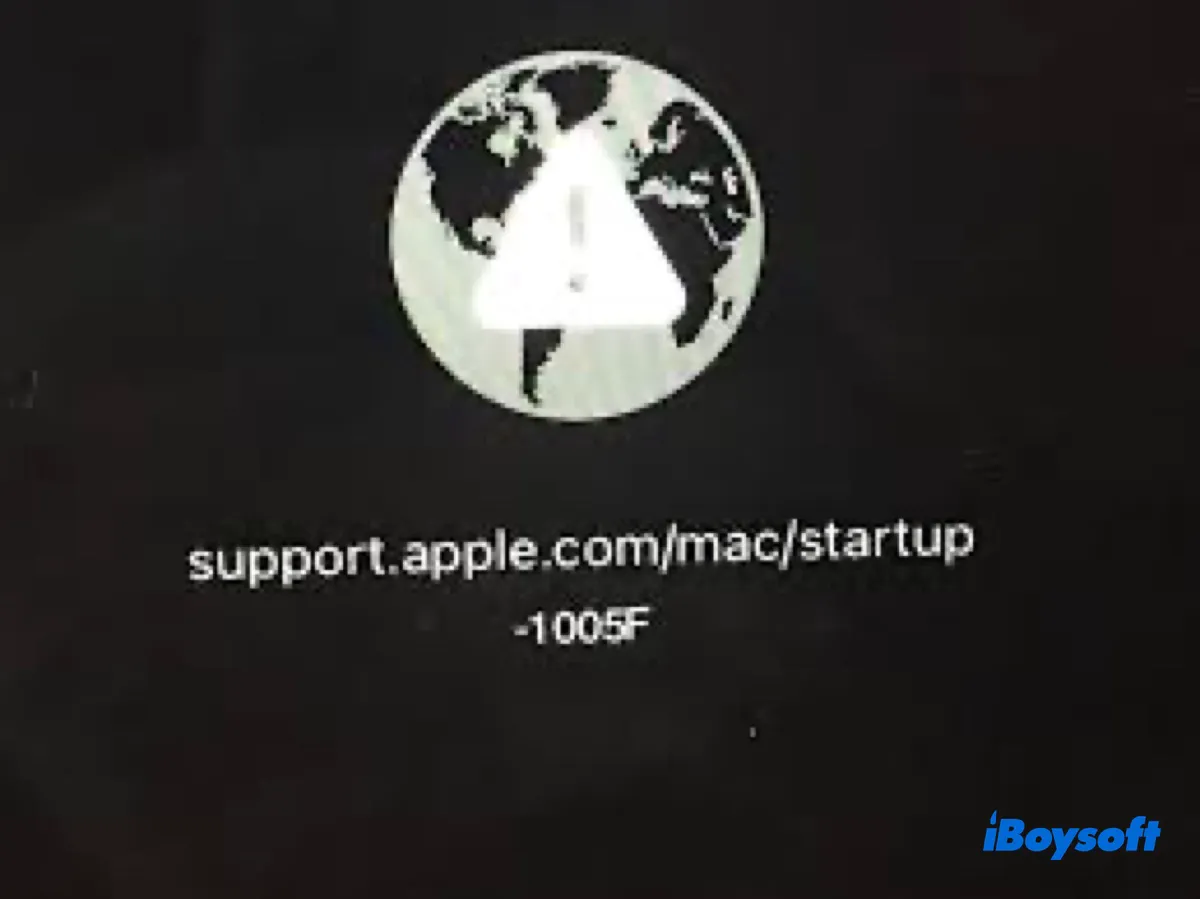
- support.apple.com/mac/startup -1005F
- support.apple.com/mac/startup -1007F
- support.apple.com/mac/startup -1008F
- support.apple.com/mac/startup -2002F
- support.apple.com/mac/startup -2003F
- support.apple.com/mac/startup -2004F
- support.apple.com/mac/startup -2005F
- support.apple.com/mac/startup -2006F
- support.apple.com/mac/startup -2100F
- support.apple.com/mac/startup -2102F
- support.apple.com/mac/startup -3001F
- support.apple.com/mac/startup -3004F
- support.apple.com/mac/startup -3403F
- support.apple.com/mac/startup -5010F
④ You hold down D at startup to enter Apple Diagnostics, but receive a globe with a warning sign and the error "support.apple.com/mac/startup -4504D."
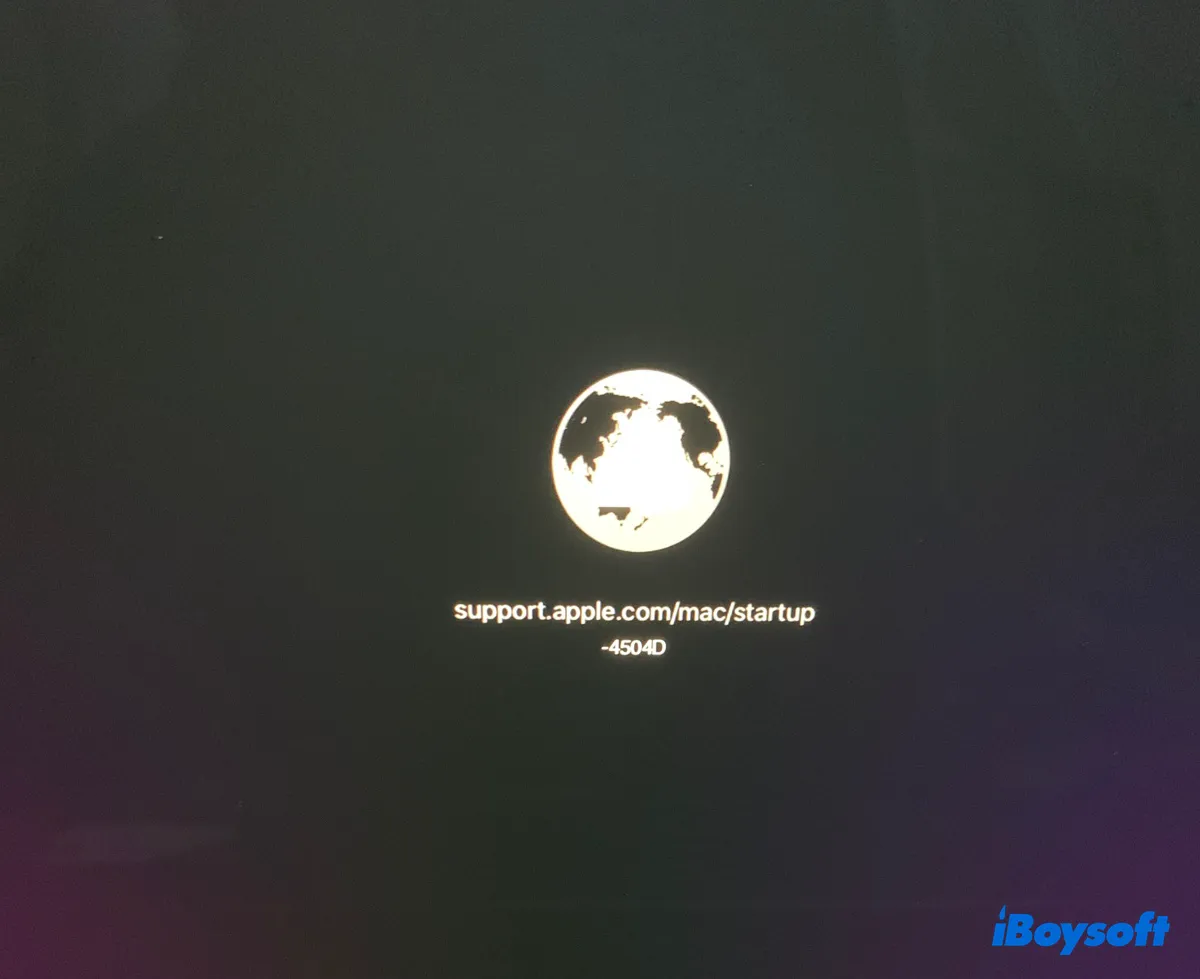
In this article, we'll help you tackle these support.apple.com/mac/startup error codes.
Tips: If you need to recover data from your unbootable Mac, follow the instructions in this guide: How to Run iBoysoft Data Recovery software in macOS Recovery Mode?
What does support.apple.com/mac/startup mean?
The URL support.apple.com/mac/startup refers to Apple's support page specifically geared towards addressing startup issues on Mac computers. When you visit this URL, you are directed to a resource provided by Apple that contains information, troubleshooting tips, and guidance for resolving various startup problems that Mac users might encounter.
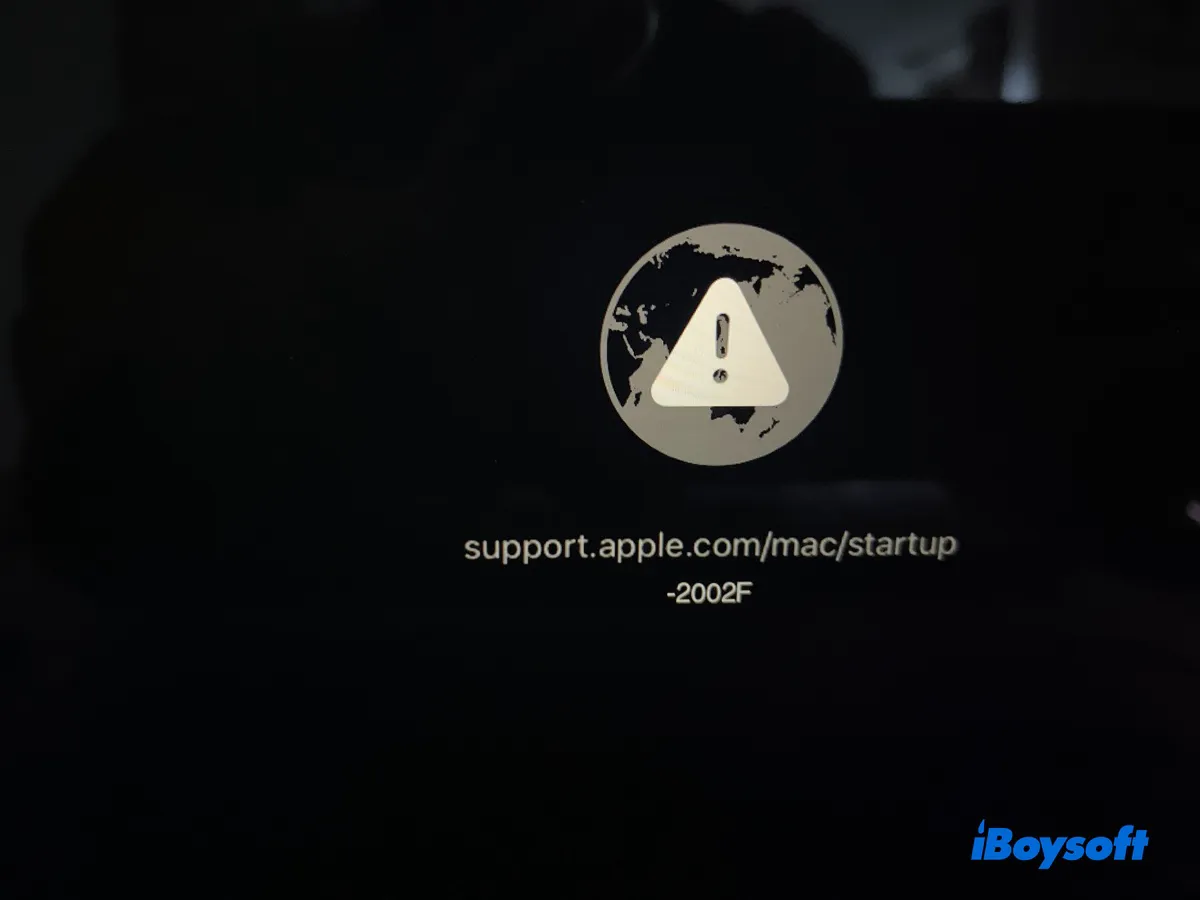
On older macOS versions, the URL may be apple.com/support, which is likely the previous central hub for accessing various support options. It will send you to the Apple product sales page if you visit it now.
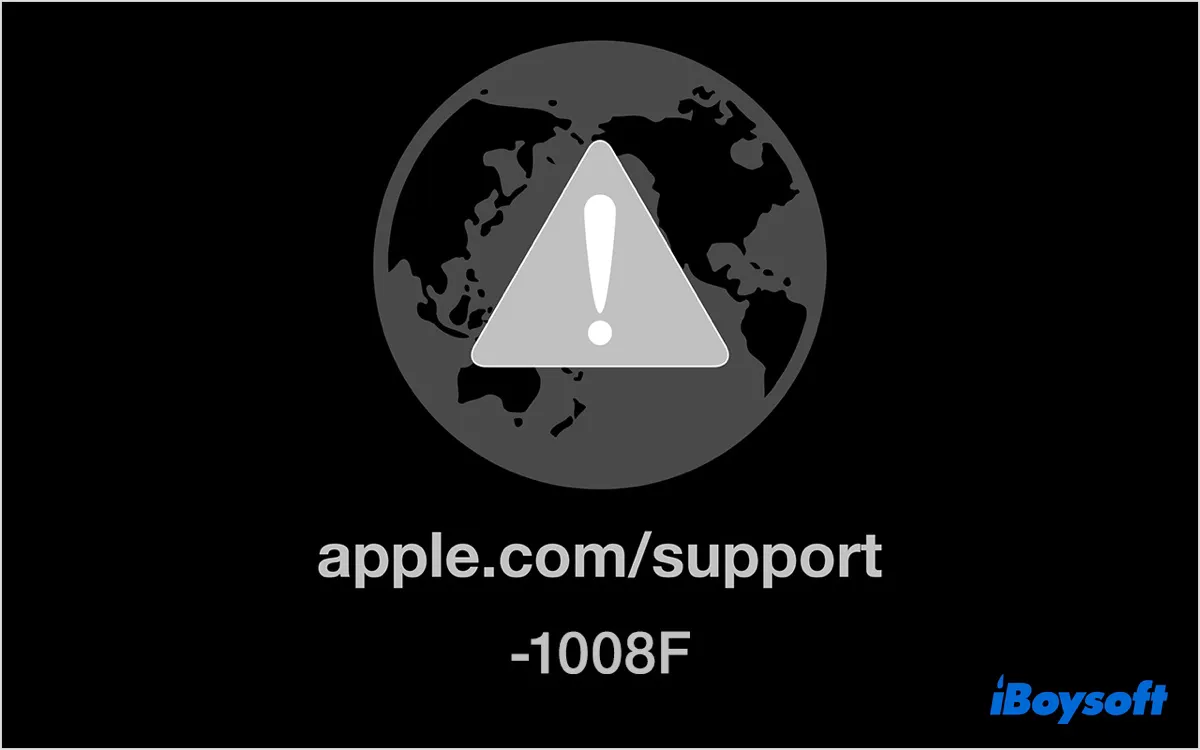
What does each support.apple.com/mac/startup error mean?
These error codes generally indicate issues with network connectivity or potential problems with the Mac's hardware or firmware, particularly during the Internet Recovery process.
| Error Code | Possible Meaning |
| -1005F | Startup error -1005F indicates network problems; unable to reach the recovery server. |
| -1007F | Startup error -1005F suggests issues related to network configuration or the recovery server connection. |
| -1008F | Startup error -1008F is similar to -1007F, often network-related, indicating issues connecting to the recovery server. |
| -2002F | Startup error -2002F is likely a network-related error, possibly due to a slow or unstable connection. |
| -2003F | Startup error -2003F indicates a problem with the network configuration or an issue reaching the Apple server. |
| -2004F | Startup error -2004F implies network timeout or connectivity problem during the recovery process. |
| -2005F | Similar to -2004F, -2005F signals network timeout or problem communicating with the recovery server. |
| -2006F | Startup error -2006F is likely a network issue, likely a timeout, or a failure to establish a connection to the recovery server. |
| -2100F | Startup error -2100F suggests an unknown issue occurred during Internet Recovery, possibly network-related. |
| -2102F | Startup error -2102F hints potential issue with the Internet Recovery process, possibly network-related. |
| -3001F | Startup error -3001F is related to the firmware or hardware, potentially affecting the recovery process. |
| -3004F | Startup error -3004F is possibly a hardware or firmware issue preventing successful Internet Recovery. |
| -3403F | Startup error -3403F isn't clearly defined, potentially related to the recovery process or hardware. |
| -5010F | Startup error -5010F signals an error in the recovery process, possibly due to hardware or firmware compatibility issues. |
| -4504D | Startup error -4504D indicates a specific issue related to the startup or boot process when booting with the D key pressed to enter Apple Diagnostics. |
Share this article to benefit others who may be experiencing the support.apple.com/mac/startup error.
How to fix support.apple.com/mac/startup error on Mac?
If you can't start up from Recovery Mode due to support.apple.com/mac/startup -2005F, -2100F, -1007F, or another code, try the following solutions:
Way 1: Check Network Connection
When encountering a startup error beginning with 1 or 2, such as -1005F or -2002F, you need to ensure your Mac is connected to a stable and reliable network. Hold the power button until your Mac shuts down. Then press the power button and immediately hold down Option + Command + R until the spinning globe appears to enter Internet Recovery.
If you're using Wi-Fi, you'll likely be required to select a WiFi network and enter its password. Try a different network than the one that leads to the error, if possible. You could also use a wired Ethernet cable to directly connect your Mac to the router or use your phone's hotspot.
Suppose the "support.apple.com/mac/startup" error persists; restart the router and attempt the recovery process again. I suggest you try accessing Recovery Mode multiple times, as some users were able to bypass the error after repeated attempts.
Way 2: Use Local Recovery
If booting from Internet Recovery results in an error code like -1003F or -2006F, you can use the built-in Recovery Mode. Fully shut down your Mac, then hit the power button and immediately press and hold Command + R until the Apple logo appears.
If it's successful, you can reinstall macOS from the macOS Utilities window. If it asks you to select a WiFi network and displays the spinning globe, it means that your Mac is unable to enter the built-in Recovery Mode and is trying to start up from macOS Recovery over the internet.
You can also try Shift + Option + Command + R at startup. It may allow you to reinstall the macOS version shifted with your Mac or the closet version still available.
Way 3: Pick the startup disk
Alternatively, you can boot into Recovery Mode by selecting the recovery partition at startup. Follow these steps:
- Long-press the power button to shut it down.
- Turn on your Mac, then immediately hold the Option key.
- Release the key when you see the startup manager screen.
- Select your Mac's recovery partition and hit Enter to access Recovery Mode.
After getting into Recovery Mode, you can reinstall the operating system or continue with whatever else you want to do.
Way 4: Reset the NVRAM
Resetting NVRAM (Non-Volatile Random-Access Memory) is also helpful when your Mac says "support.apple.com/mac/startup -2100F/-2004F/-2002F." It stores essential settings, such as startup disk selection, Time Zone information, recent system crashes, or WiFi settings, which may be the reason why your Mac doesn't boot as usual.
Be reminded that when you reset NVRAM, it clears these settings and restores them to their default states. So you might need to reconfigure some custom settings afterward, if any.
Way 5: Reset the SMC
SMC (System Management Controller) is responsible for managing a wide range of system-level functions related to power, temperature, and hardware status on Intel-based Macs. Resetting it can resolve various hardware-related issues, which is helpful for startup errors -3001F, -3004F, -5010F, or -4504D.
Way 6: Use an external bootable installer
If there's another working Mac available, you can use it to create a bootable USB installer to boot your Mac and reinstall macOS. Note that T2-based Macs don't allow booting from external drives by default.
If you didn't adjust Startup Security Utility to allow external boot media and cannot boot into Recovery Mode to change it now, this method doesn't apply to you; use Way 7 instead.
- Find a working Mac computer and an external USB storage device with at least 14GB of available storage.
- Create a bootable USB installer with the macOS version you want to install.
- Shut down the Mac that's showing the support.apple.com/mac/startup error code.
- Plug the bootable installer into your malfunctioning Mac.
- Ensure an internet connection is available.
- Hit the power button, then immediately press and hold the Option key.
- Release the key when you see the bootable volumes.
- Select the volume that contains your bootable installer and press Enter/Return.
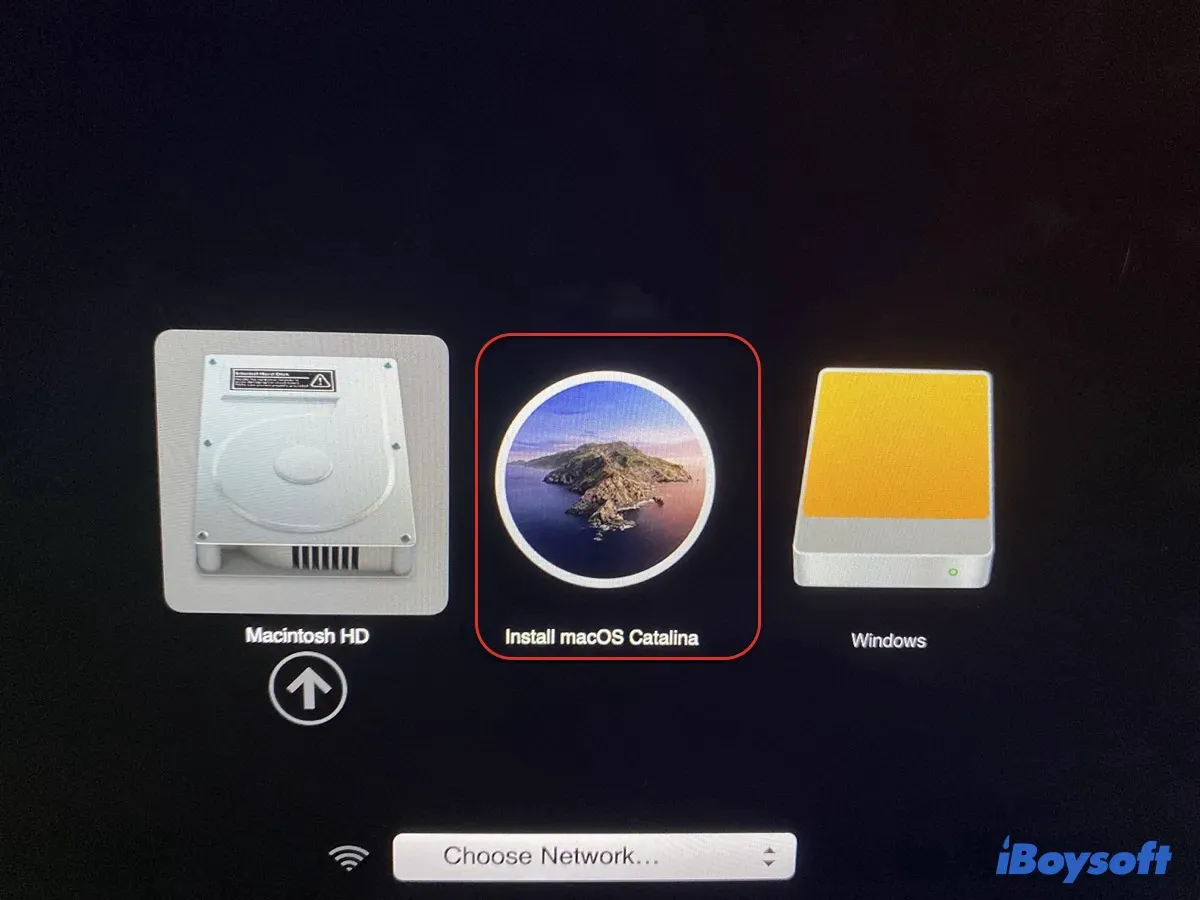
- Select your language if asked.
- Click "Install macOS" followed by Continue to install the operating system.
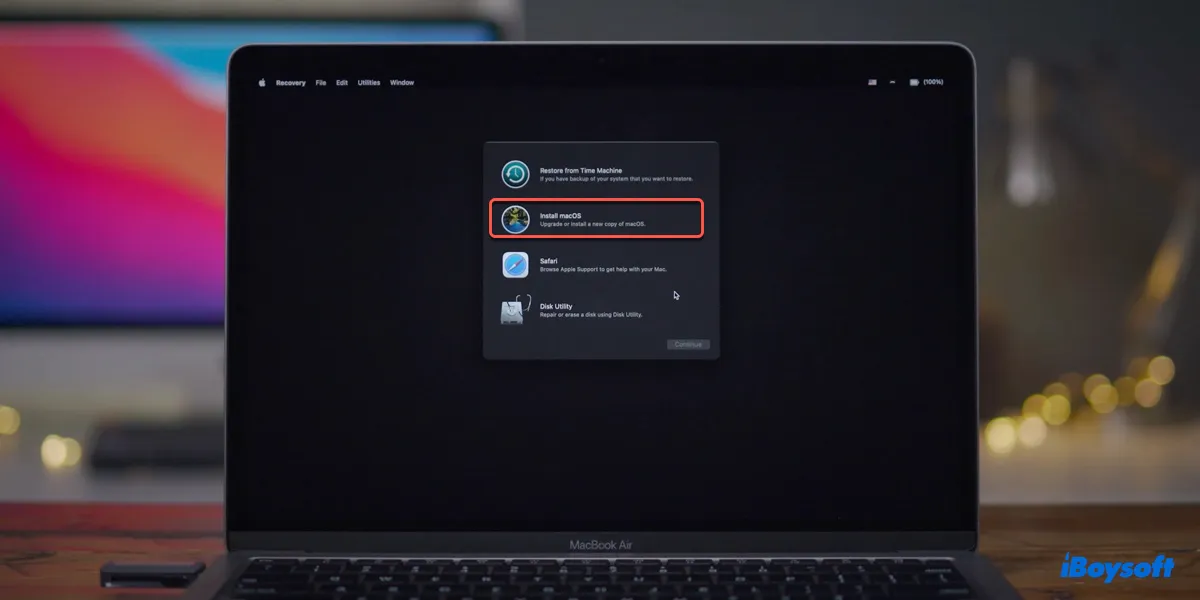
Way 7: Revive or restore your Mac with another working Mac
If your MacBook Pro, MacBook Air, or desktop Mac is still showing support.apple.com/mac/startup with an error code like -2102F, you can revive or restore your Mac from DFU mode using another functioning Mac.
- A revive updates the firmware without deleting the startup volume or user data.
- A restore restores the firmware and erases the internal hard drive. It's an effective solution when your Mac won't boot up normally or enter Recovery Mode.
You can try reviving your Mac first. If it doesn't do the trick, restore it.
Way 8: Hardware check at a local store
If the above-mentioned solutions didn't do the trick, consider taking your Mac to an Apple Authorized Service Provider for a hardware check.
Share this post to benefit those whose MacBook is stuck on support.apple.com/mac/startup -1005F/-1007F/-1008F/-2002F/-2003F/-2004F/-2005F/-2006F/-2100F/-2102F/-3001F/-3004F/-3403F/-5010F error on Mac.