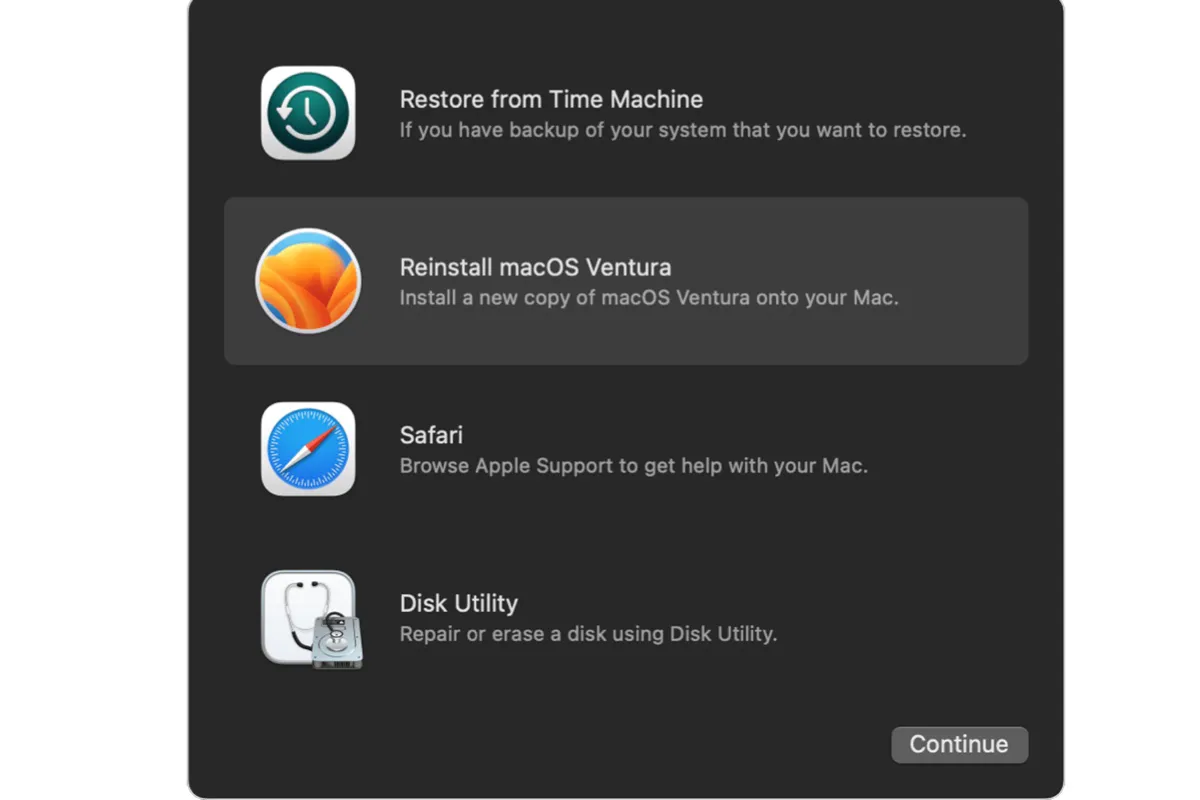Your startup disk contains a hidden recovery partition called Mac Recovery Mode you can boot from to reinstall macOS, check the connected disks, and more when MacBook won't turn on.
If the local recovery partition is corrupted due to file system or partition map damages or Command R not working, you can enter Internet Recovery Mode (Network Recovery Mode), an Internet-based version of Recovery Mode. It loads recovery utilities from Apple's servers over the Internet.
How to start Mac in Internet Recovery Mode?
When Mac Recovery Mode is not working by using Command + R keys on an Intel-based Mac, your Mac computer will automatically boot into Mac Internet Recovery Mode.
You can also enter Internet Recovery manually by following the steps below when you encounter the recovery mode issues such as macOS Ventura Recovery Mode missing.
- Completely shut down your Mac.
- Press the power button or Touch ID button and immediately hold down Command + Option + R or Command + Shift + Option + R key combination.
- Hold the keys until you see a spinning globe appears on the screen with the message "Starting Internet Recovery. This may take a while."
- Select a Wi-Fi and enter your Wi-Fi password if asked when a Wi-Fi menu appears. Starting your Mac in Internet Recovery Mode requires a network connection to load tools from Apple's servers.(Find Recovery Assistant no WiFi?)
- Wait until the Mac boots to Internet Recovery. It may take minutes or even hours depending on your Internet speed, so make sure your Mac is fully charged.
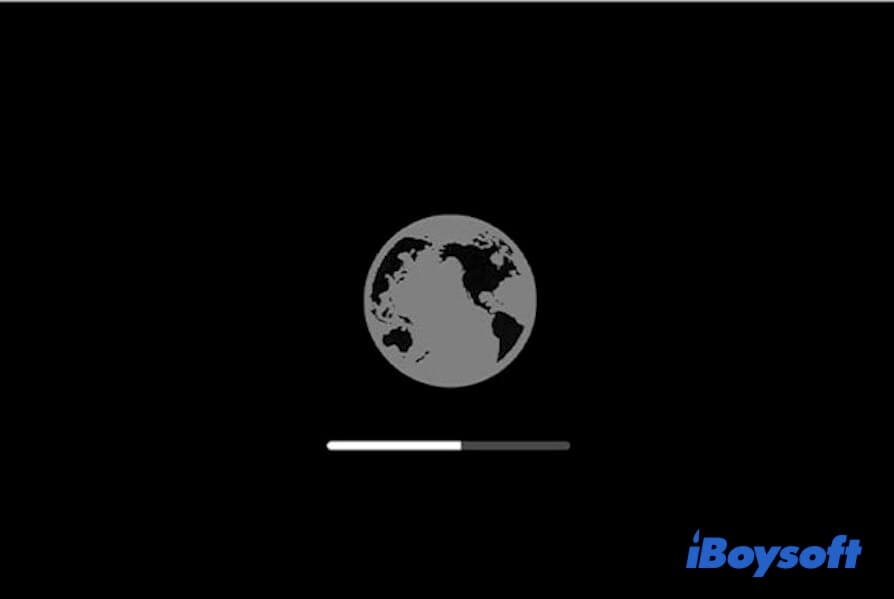
You will see the same macOS Utilities window as in standard macOS Recovery with all tools available.
How to start an Apple Silicon Mac in Internet Recovery Mode?
In fact, on Apple silicon Macs, M1/M2 Mac Internet Recovery Mode has been combined with standard macOS Recovery. To boot an M1 or M2 MacBook Pro to macOS Internet Recovery has no difference from entering a normal macOS Recovery.
Either booting to Mac Internet Recovery or starting in standard macOS Recovery on an Apple silicon computer requires an internet connection.
Power on the Mac by pressing the Touch ID button and then hold it down for a few seconds. Click the Wi-Fi icon to ensure network availability. Then click Options and Continue to enter M1/M2 Mac Internet Recovery Mode.
What you can do in Internet Recovery Mode?
Like in standard Mac Recovery Mode, Mac Internet Recovery allows you to:
- Restore Mac from Time Machine
- Use Disk Utility First Aid to verify and repair disks
- Format Mac startup disk
- Reinstall macOS
- Get help online with Safari
- Perform tasks with Mac Terminal commands
- Modify startup security policy using Startup Security Utility
Difference between standard macOS Recovery and Internet Recovery
In addition to the different key combinations to enter, the biggest difference between standard Recovery and Internet Recovery lies in the Mac OS version they will install on your Mac.
Mac's recovery partition contains the latest macOS installer that was previously present on your Mac. It means that you can only install or reinstall the macOS you had from standard Recovery.
However, starting up with Command + Option + R keys in Internet Recovery Mode will automatically upgrade your Mac to the latest compatible macOS. The other set of key combinations will download the version of macOS that was factory-preloaded on your Mac in Internet Recovery.
Reinstall macOS in Internet Recovery Mode
After arriving at the Internet Recovery Mode on Mac and macOS Utilities window, you can tell which version of macOS you will install on your Mac via a thumbnail next to the Install or Reinstall macOS option.
To ensure a smooth and successful macOS installation via the Internet, you should:
- Format Mac startup disk first to fix the possibly corrupted Mac's hard drive, so the macOS installer can recognize it.
- Select Install macOS or Reinstall macOS in the recovery menu and click the Continue button.
- Follow the prompts to install macOS.
If you can't access Mac's built-in Recovery Mode and Internet Recovery is unavailable as well, the last method to boot Mac from the USB bootable macOS installer.
After creating a bootable macOS installer on a USB thumb drive, you connect it to the Mac and start your Mac with the Option key pressed down. You can select the external device to load the operating system instead of your Mac's internal SSD.
This will create a recovery partition on the external storage device and then follow the onscreen instructions to reinstall macOS.
What to do if Mac Internet Recovery Mode is not working?
The main reason why you can't enter Mac Network Recovery is that your Internet connection is corrupt or unstable. Consequently, you will receive an error code when starting your Mac to Recovery Mode or trying to reinstall macOS.
For example:
The principle of fixing a network that shows a negative error code is to eliminate the elements that might influence your network connection. To confirm the need for further actions, you can check your network quality by using the built-in macOS networkQuality tool. If you receive feedback of a low-quality connection, try the following solutions.
Solution 1: Reboot your router
Giving your router a power cycle can get rid of any data traffic that might lag your Internet speed. Wait for at least 5 munites for the router to cool down and restart it again.
Solution 2: Use an Ethernet connection
You can connect your computer to your router directly through an Ethernet cable instead of a Wi-Fi connection for faster and more reliable network performance. As you know, many factors can interrupt the data transition of a Wi-Fi network.
Solution 3: Change to another Internet connection
If you can't use the same Wi-Fi to start your Mac into Internet Recovery Mode, you can alter the connection by using another Wi-Fi or shared hotspot.
Solution 4: Enter Fallback Recovery Mode (Apple silicon Mac)
Many Mac users don't know that your Apple silicon Mac contains a fallback partition to launch Recovery Mode in case of recovery partition corruption. But this requires you have conducted a Mac update at least once.
How to enter Fallback Recovery macOS (FrOS):
Step 1: Completely shut down your Mac with an Apple silicon.
Step 2: Quickly press the Touch ID button TWICE and immediately hold down the button.
Step 3: Let go of the Touch ID button until you see “Loading startup options”.
Step 4: Click Options and Continue to load macOS Utilities.
After entering the Fallback Recovery Mode, you can reinstall macOS, Restore from Time Machine, etc. The only difference is that FrOS won't allow you to modify the startup security settings.
FAQ about Mac's Internet Recovery
- QDoes Mac Internet Recovery install latest OS?
-
A
If you use Command + Option + R keys to enter Internet Recovery Mode, the latest Mac OS that is compatible with your Mac will be installed. But if your Mac model is too old, like Macs released before 2013, it is possible that the latest macOS Big Sur is not supported.
- QWill Internet Recovery wipe my Mac?
-
A
Performing Internet Recovery does not delete any of your user data. Internet Recovery just loads recovery tools from Apple's servers when regular Recovery Mode is not working, so it won't affect your data unless you format Macintosh HD - Data volume in Disk Utility from Internet Recovery.
- QWhen did Macs get Internet Recovery?
-
A
Apple first offered Mac Internet Recovery as part of OS X Lion in 2011.