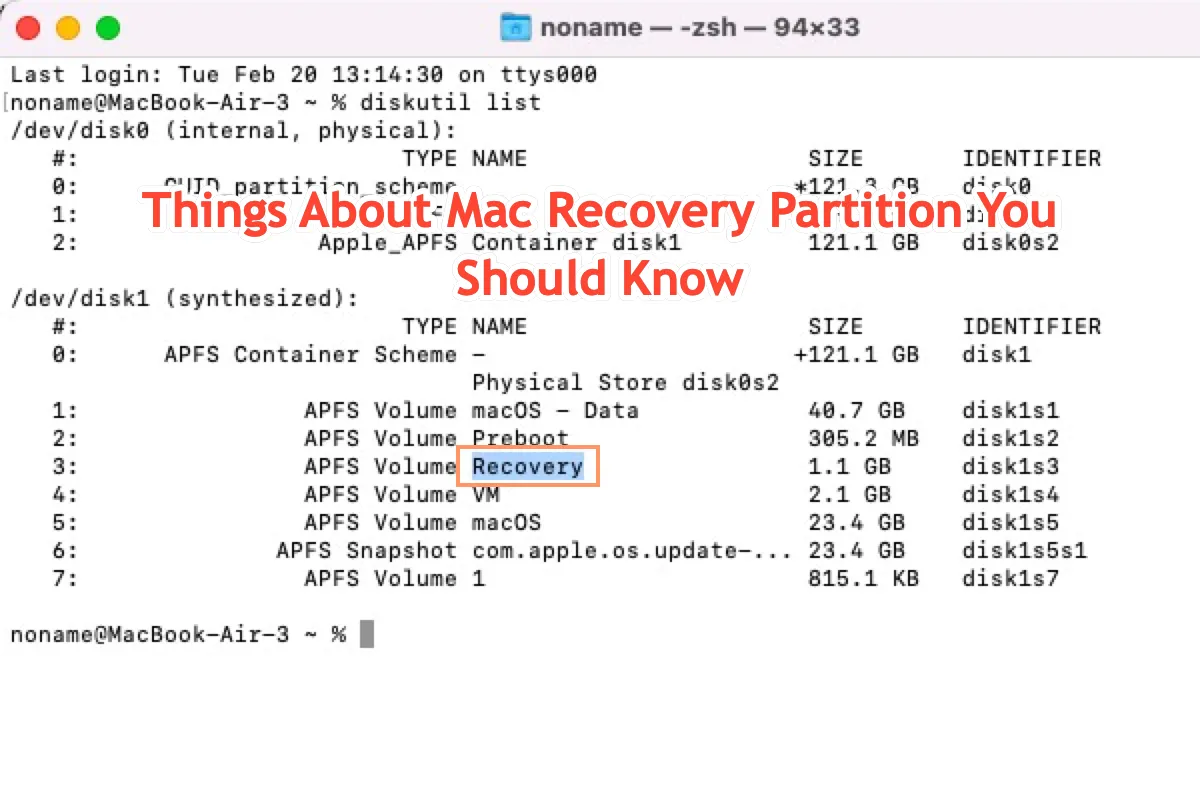You may have never heard of today's topic -- Mac recovery partition, but you must know its pertinent companion -- macOS Recovery mode, which always helps a lot when your Mac goes wrong. This post gives you a comprehensive introduction to the Mac recovery partition, including what is it, how to create a recovery partition, and how to delete a recovery partition on a Mac machine.
All of the instructive knowledge makes you run a Mac computer and its operating system smoothly and effectively.
What is a Mac recovery partition?
A partition is a place where you save your files and data. According to Mac's permission, you can create your partition with a set space and name for file storage and delete it when it's useless. Consequently, your files won't be chaos and you can find them in the designated partition.
This explanation is true of the Mac recovery partition, also. However, it is far more than a basic partition in some aspects.
Every Mac shipped from 2011 and later has a built-in recovery partition, it is an underlying yet significant partition of Mac operating systems, which contains a recovery version of your macOS and the crucial system data to run the machine. In addition, it diagnoses and troubleshoots some bugs and glitches happening on Mac.
Once the Mac runs into any trouble, this auxiliary tool enables you to boot your Mac, repair the firmware, install a new macOS, run Disk Utility, and offer other practical fixes.
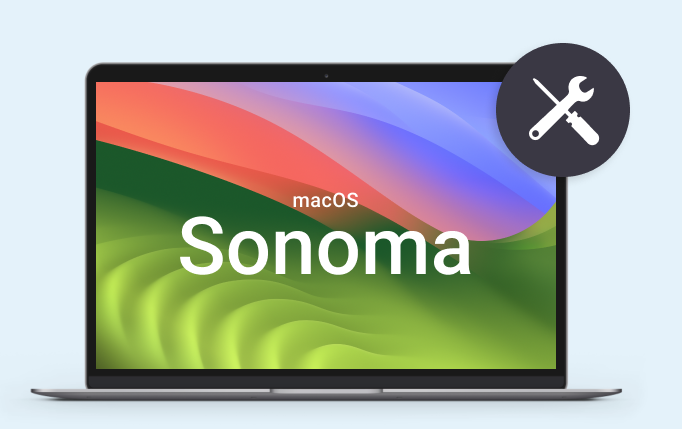
If you think this article is informative, please share this article with more people on your social platform!
How to delete a recovery partition on a Mac?
Mac recovery partition is an indispensable part of the Mac operating system, and the partition deletion wipes all data on it. Time Machine can't help you restore the recovery partition, so you'd better clone your startup drive fully before deletion. Here we recommend you use the Disk Clone function of iBoysoft DiskGeeker to clone the whole hard drive to a destination disk.
When you finish the hard drive backup work, now it's time to concentrate on how to remove the recovery partition from a Mac.
Find out the recovery partition identifier
The first step we perform is to make the recovery partition identifier clear for further removal and Terminal is needed here. Bear in mind to execute the command line correctly that we will present later, for a wrong command line may put your machine at risk.
Step 1: Launch Mac Terminal on your computer and type in this command line:
diskutil
Step 2: Click the Return/Enter key on your keyboard to run this command line.
Step 3: Mac will list all disks on your computer, please pay attention to the identifiers of the system drive (which might be called Macintosh HD) and Recovery. They will be needed for partition removal.
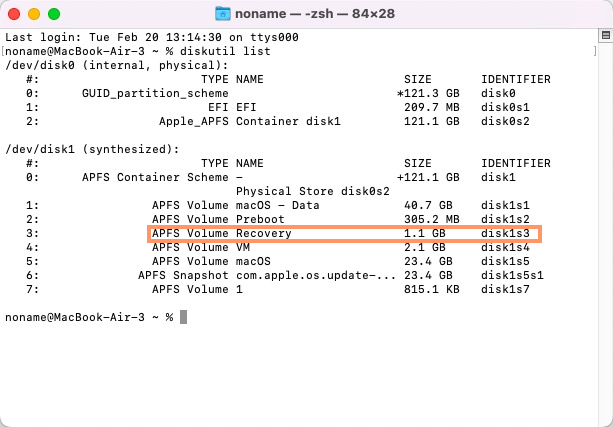
Delete the recovery partition from a Mac
When you get the recovery partition identifier at hand, now removing it from your Mac is as easy as ABC.
Step 1: Launch Mac Terminal on your device.
Step 2: Type in the following command line and replace the RECOVERY IDENTIFIER with the one you got previously.
diskutil eraseVolume APFS Blank [RECOVERY IDENTIFIER]
Step 3: Click Return to execute this command line and wait for it to end.
If this command line doesn't work, go to replace APFS with JHFS in the command line.
Merge the recovery partition space with the system drive
As long as the recovery partition is deleted, you need to combine the blank space with the system drive. Just run the given command line below to proceed:
diskutil mergePartitions APFS "Macintosh HD" [SYSTEM IDENTIFIER] [RECOVERY IDENTIFIER]
Now you have the recovery partition deleted and its blank space is available for use.
The Mac running Fusion Drive has a Core Storage part, making the recovery partition removal quite tricky. You are restricted to clone macOS to an external hard drive and completely wipe your Mac, then the recovery partition can be removed along.
It's less recommended to carry on the recovery partition deletion if your Mac is configured with Fusion Drive. Suppose that you persist in doing it, please back up your computer securely and comprehensively!
We'd appreciate it if you'd like to share this article with more people!
How to create a recovery partition on a Mac?
Mac operating system is configured with a recovery partition when it is released or downloaded from Apple, so it's impossible to download a recovery partition alone without the OS.
Yet you can run third-party software like Recovery Partition Creator to accomplish that goal. If you have that requirement, go to its official website and download it to your computer.
Conclusion
This post gives a detailed introduction to the recovery partition on a Mac, along with the information to delete it from a Mac and how to create your recovery partition for further purposes.