Although, since November 2021, no Mac offers a Fusion Drive, it is still available on some earlier Mac Mini and iMac. If you have a Mac Mini or iMac outfitted with a Fusion Drive, you can read this post to learn more about this storage unit.
What is a Mac Fusion Drive?
- Fusion Drive is a type of hybrid drive developed by Apple.Inc. It combines a traditional hard disk drive with a NAND flash storage (a solid-state drive of 24 GB or more), hence, it combines the benefits of both, the HDD's high storage capacity, and the SSD's speed. With the combined space of both drives, the Fusion Drive appears as a single Core Storage controlled logical volume.
Fusion Drive was announced at an Apple event on October 23, 2012, and the first supported products were two desktops: the iMac and Mac Mini released in late 2012 with OS X Mountain Lion. Fusion Drive remains available on subsequent models of these computers but has not been extended to other Apple devices. The latest MacBook and Mac Pro models use flash storage only, although Fusion Drive was an upgrade option for the mid-2012 non-Retina MacBook Pro that was discontinued. Apple replaced the standard hard drive in October 2021, rather than supplementing it with the Fusion Drive.
Fusion Drive is available on these Mac devices:
| Release date | HDD storage | Flash storage | |
| Mac Mini | Late 2012, late 2014 | 1TB | 128GB |
| iMac (all models) | Late 2012, late 2013, 2014 | 1TB | 128GB |
| iMac (27-inch non-Retina) | Late 2012, late 2013 | 3TB | 128GB |
| iMac (27-inch Retina) | Late 2014, mid-2015 | 3TB | 128GB |
| iMac | Late 2015, mid-2017, early 2019 | 1TB, 2TB, 3TB | 24GB, 32GB, 128GB |
| iMac (21.5-inch) | Late 2020 | 1TB | 32GB |
Check whether your Mac Mini/iMac is configured with a Fusion Drive:
- On macOS Ventura and later: Head to the Apple menu > System Settings, choose General on the left sidebar and choose Storage.
- On macOS Monterey and earlier: Open the Apple menu > About This Mac, then click Storage.
If your Mac has a Fusion Drive, you will see a drive labeled Fusion Drive.
This post explains the definition, working principle, components, and features of the Fusion drive, SSD, and HDD. After reading, you will be able to choose the best drive for yourself. There are also some anecdotes about the Mac Fusion drive.
Read more:
How does the Fusion Drive work?
One hard disk and one solid-state drive have been "fused" together to make up a Fusion Drive. The two drives are combined into a single volume by Apple using software, however, this doesn't produce a RAID array. The Fusion Drive appears to the user and apps on Mac as a single drive.
To decide which data to store on the SSD and which to store on the HDD, the Fusion Drive uses a sophisticated data tiering mechanism. The disk's contents are automatically managed by the operating system, which moves or keeps rarely used items(cold data) on the hard drive for large storage capacity and stores the files that are accessed the most(hot data) on faster flash storage for faster read and write speeds. It moves the data in blocks, and the whole process is invisible to the user.
How to split the Apple Fusion Drive?
Perhaps, you don't need the Fusion Drive and want to split it into separate SSD and HDD so that you can better manage your data or replace/upgrade either the SSD or the hard drive with a larger or faster one. Yes, you can split the Apple Fusion Drive with Terminal.
Warning: Using Terminal to split the Apple Fusion Drive will delete all the contents, you should first backup the drive the Fusion Drive with Time Machine or other methods to avoid data loss.
- Launch Terminal from Finder > Applications > Utilities.
- Enter the following command in the Terminal window and press Enter. diskutil cs list
- Look for the Logical Volume Group UUID and the Logical Volume UUID of your Fusion Drive, a long sequence of numbers, letters, and dashes such as "E03B3F30-6A1B-4DCD-9E14-5E927BC3F5DC," write down or copy/paste it.
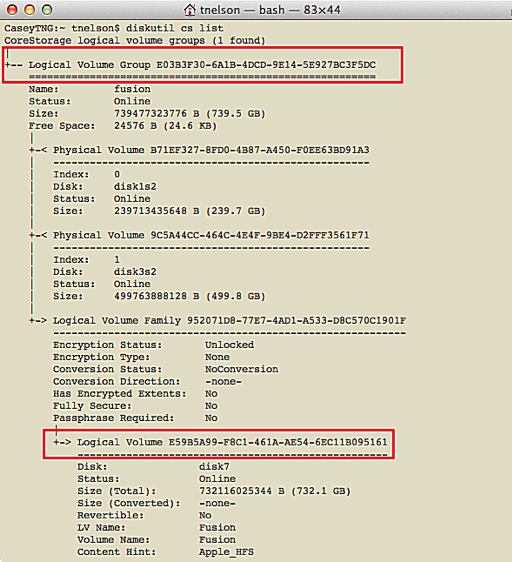
- To delete the Logical Volume Group, enter the command below and press Enter, replace the Logical Volume Group UUID of your Fusion Drive. diskutil cs delete UUID
- To delete the Logical Volume, type the command below and press Enter, replace the Logical Volume UUID of your Fusion Drive. diskutil cs deleteVolume UUID
- Wait for it to reformat the individual volumes, then, you will get a split Fusion Drive.
How to re-fuse the SSD and HDD?
If you want to re-fuse the split Fusion Drive on your Mac, you can also make it with the Mac Terminal.
In addition to manually replacing or splitting the Fusion Drive, some Mac users may find the Fusion Drive showing as two separate disks on Mac, then, it could cause data loss, in this case, you need to recover data from the split Fusion Drive before recreating the Fusion Drive again. iBoysoft Data Recovery for Mac supports Fusion Drive recovery, you can try this professional and reliable tool to save your drive data.
Now, you can back up the separate drives and then follow this Apple guide to set up the Fusion Drive on your Mac.
Share this informative post about Apple Fusion Drive!
FAQs about Apple Fusion Drive
- QIs A Fusion Drive better than SSD?
-
A
The performance speed is the primary distinction between SSDs and Fusion Drives. Fusion disk is still not able to reach the performance level of a pure SSD, even if it employs SSD to load frequently requested files, making the disk faster overall than a regular hard drive.
- QHow much SSD is in a 1TB fusion drive?
-
A
24GB SSD
Local Apple Stores only carry models with default options. 1TB Fusion Drive consists of a 7200 RPM HDD and a 24GB SSD. macOS is installed on the SSD.
- QCan you replace iMac fusion drive with SSD?
-
A
Yes, there's no issue with having an internal SATA cable that's not connected to anything. (Alternatively, you could even swap in a 'standard' 2.5" SATA SSD for maximum capacity.)
