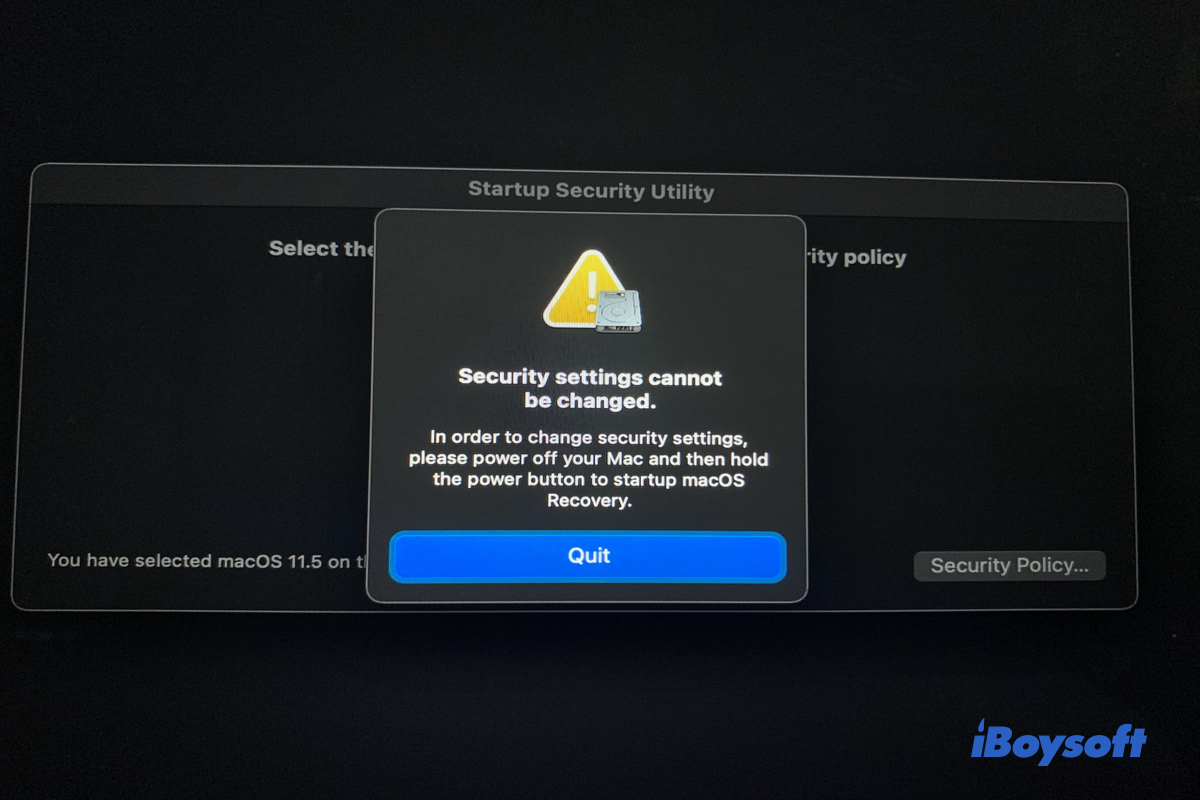In addition to Mac Safe Mode, Mac DFU Mode, and Mac Recovery Mode for troubleshooting, Macs with Apple Silicon can boot in another mode - Fallback Recovery OS, also called FrOS.
Fallback Recovery is exactly what its name says, a fallback method just in case Recovery fails. You should use this new start mode to save your MacBook Air M1 not turning on issue as well as MacBook Pro and Mac mini released in the fall of 2020.
How to start an M1 Mac in Fallback Recovery OS?
Computers running modern operating systems have fail-safes and recovery modes that can help troubleshoot problems and recover the system when they are malfunctioning. There is a recovery partition in Mac's startup disk your Mac can boot from to load recovery utilities.
A normal start to enter the standard Recovery OS requires you to press the Touch ID button once and hold down it until you see the startup options. If the recovery partition is corrupted or jammed, booting in macOS Recovery will fail.
You can start an M1 Mac in Fallback Recovery OS and here is how:
- Completely shut down your Mac.
- Press the Touch ID button TWICE QUICKLY and hold it down.
- Release the Touch ID button until you see "Loading startup options".
- Click Options and Continue to the recovery utilities window.
Regular Recovery VS. Fallback Recovery
Apple updated its annual Apple Platform Security Guide which includes details concerning the security of new Apple Silicon M1 chip. The intensive 196-page report states information related to this new mode:
"The same process as recoveryOS boot, except that it boots to a second copy of recoveryOS that is kept for resiliency. However, LLB (Low-Level Bootloader) doesn't lock an indication into the Boot Progress Register saying it is going into recoveryOS, and therefore the fallback recovery OS doesn't have the capability to change the system security state."
According to the security statement, the difference between the regular Recovery Mode and Fallback Recovery Mode is clear - Startup Security Utility is not available in Fallback Recovery Mode.
It means that you can't modify or disable system security features. For example, you can't disable SIP (System Integrity Protection). You can't set startup security policy to Reduced Security or Permissive Security to enable system extensions on M1 Mac.
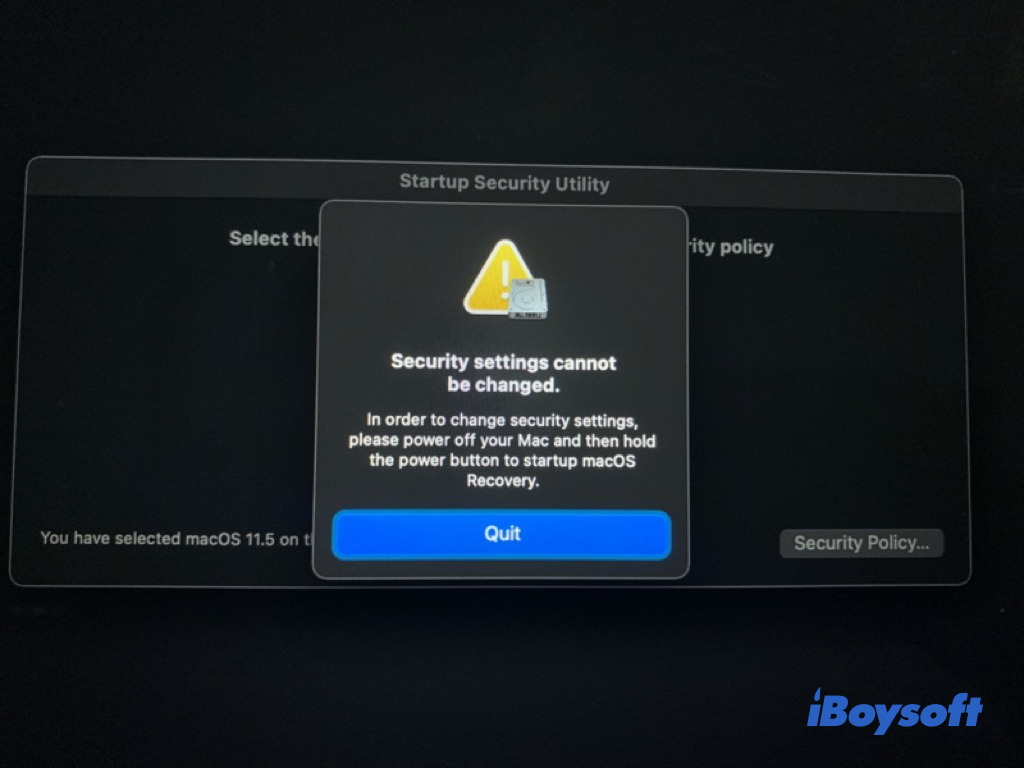
For other purposes, regular Mac Recovery OS and Fallback Recovery OS are similar on M1 Macs. FrOS lets you:
- Restore Mac from Time Machine
- Reinstall macOS
- Use Disk Utility First Aid to repair disks
- Format Mac startup disk
- Find information from Apple Support documents with Safari
- Perform tasks with Mac Terminal commands
Why does your M1 Mac refuse to boot in Fallback Recovery OS?
According to eclecticlight.co, Fallback Recovery OS may not be pre-installed on your M1-powered machine, especially when you get a brand-new computer and configure it from the scratch.
Until you install macOS update for the first time, the original Recovery OS then becomes the Fallback Recovery OS. If you haven't installed any macOS update on your M1 Mac yet, your Mac may not have the FrOS so you can't enter it.
To tell whether your M1 Mac has Fallback Recovery available, you can follow the path below to see if you can find its record.
1. Open Finder > Macintosh HD or system volume under another name > System folder > Volumes folder > iSCPreboot folder.
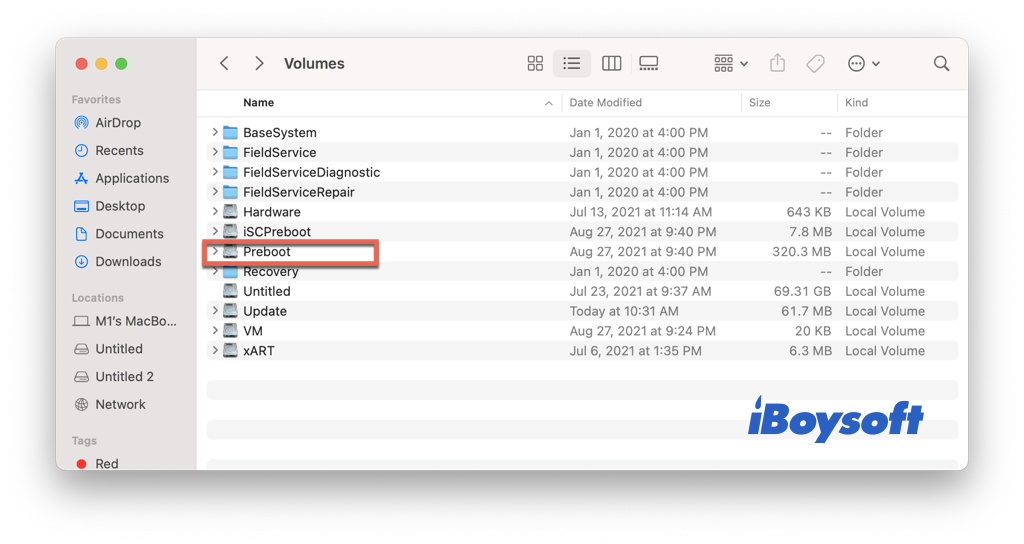
2. Look for a folder named with C8858560-55AC-400F-BBB9-C9220A8DAC0D.
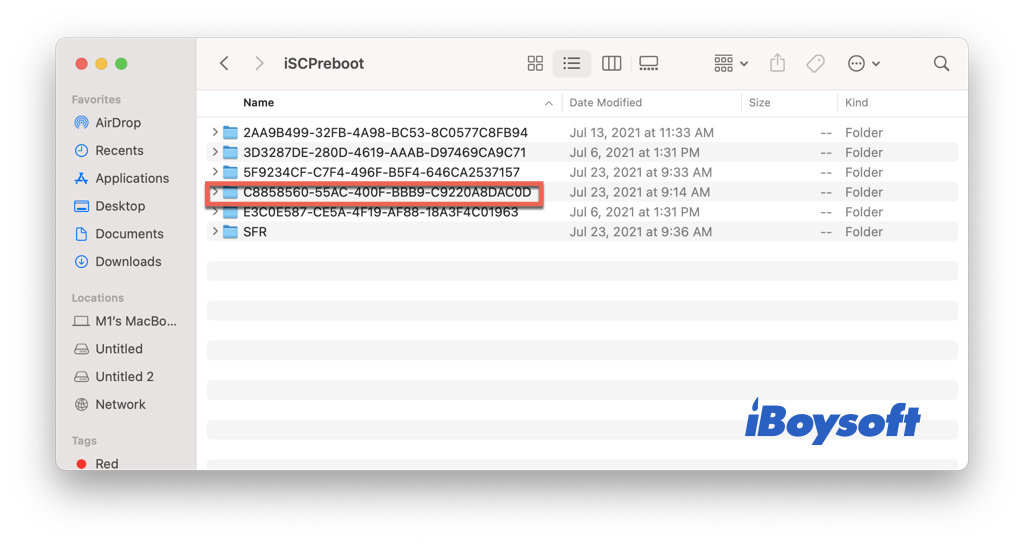
3. Open it and check whether there is a file with an img4 extension.
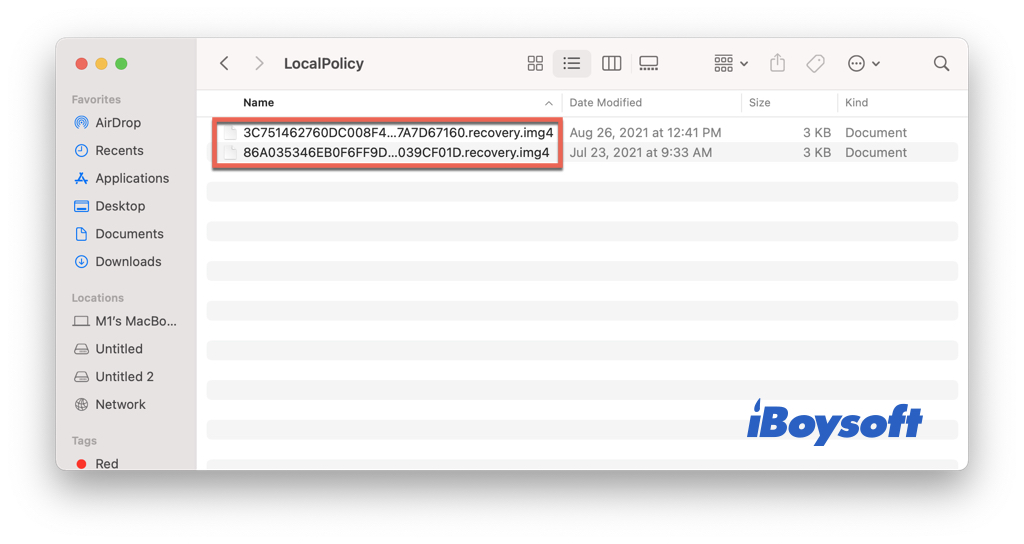
If there is no such an img4 file, your M1 Mac doesn't have Fallback Recovery OS available until the next macOS update moves the current Recovery OS as the new Fallback Recovery OS. If you can find at least one img4 file there, you can start your M1 Mac in FrOS when you need it.
FAQ about M1 Mac Fallback Recovery Mode
- QWhat are M1 startup options?
-
A
When you enter the Recovery Mode or Fallback Recovery Mode on an M1 Mac, you will see a screen asking you to choose how you want to boot your Mac - a normal start from Macintosh HD or a different boot mode from Options.
- QHow many startup modes do M1 Macs have?
-
A
Apple Silicon Macs have completely redesigned and reorganized startup modes. Different modes are entered for different purposes. Here is a quick takeaway about all boot modes for M1 Macs:
Diagnostic Mode
Recovery Mode
Fallback Recovery Mode
Safe Mode
DFU Mode
Share Disk