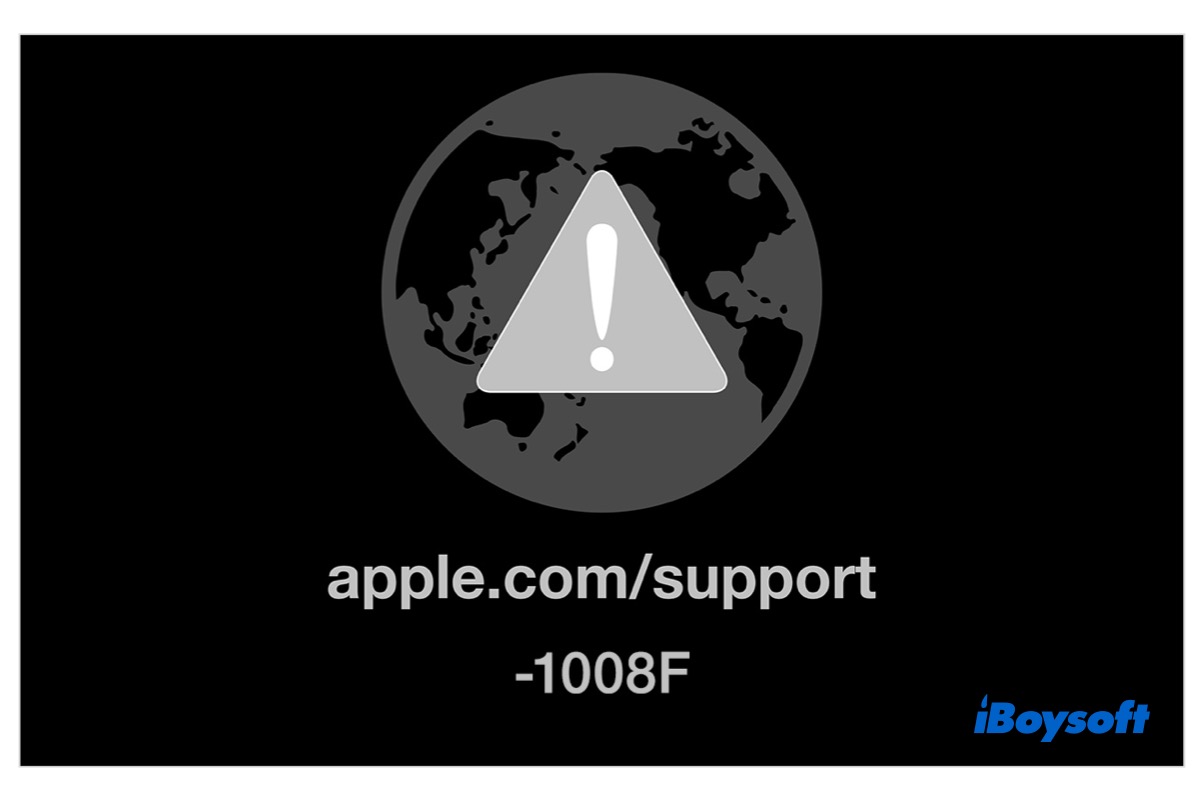Recovery mode is a pretty useful tool on Mac, where you can reinstall macOS, repair the startup disk, change settings of the Startup Security utility, and so forth. But what if you boot your Mac into the Recovery mode as usual, and it shows a spinning globe with an exclamation mark on it and says apple.com/support/-1008F? You can fix this error code with the solutions provided below.
What is Mac error -1008F?
Perhaps, you boot Mac into the Recovery mode, but the Recovery mode not working, it will automatically boot into Mac Internet Recovery mode, an internet-based version of Recovery mode, loading macOS recovery from Apple's servers. Or with the keys combination Shif-Option-Command-R, you can also boot an Intel-based Mac into the Internet Recovery Mode.
However, the Mac can not bypass the loading bar, shows a spinning globe with an exclamation and the error -1008F or 1008F on the screen. Such an error indicates the internet connection could not be established. Your Mac can not complete the internet recovery process.
To learn other error code information, check out: Support.apple.com/mac/startup -2002F/-2004F/-2005F/-2006F/-2100F [Fixed]

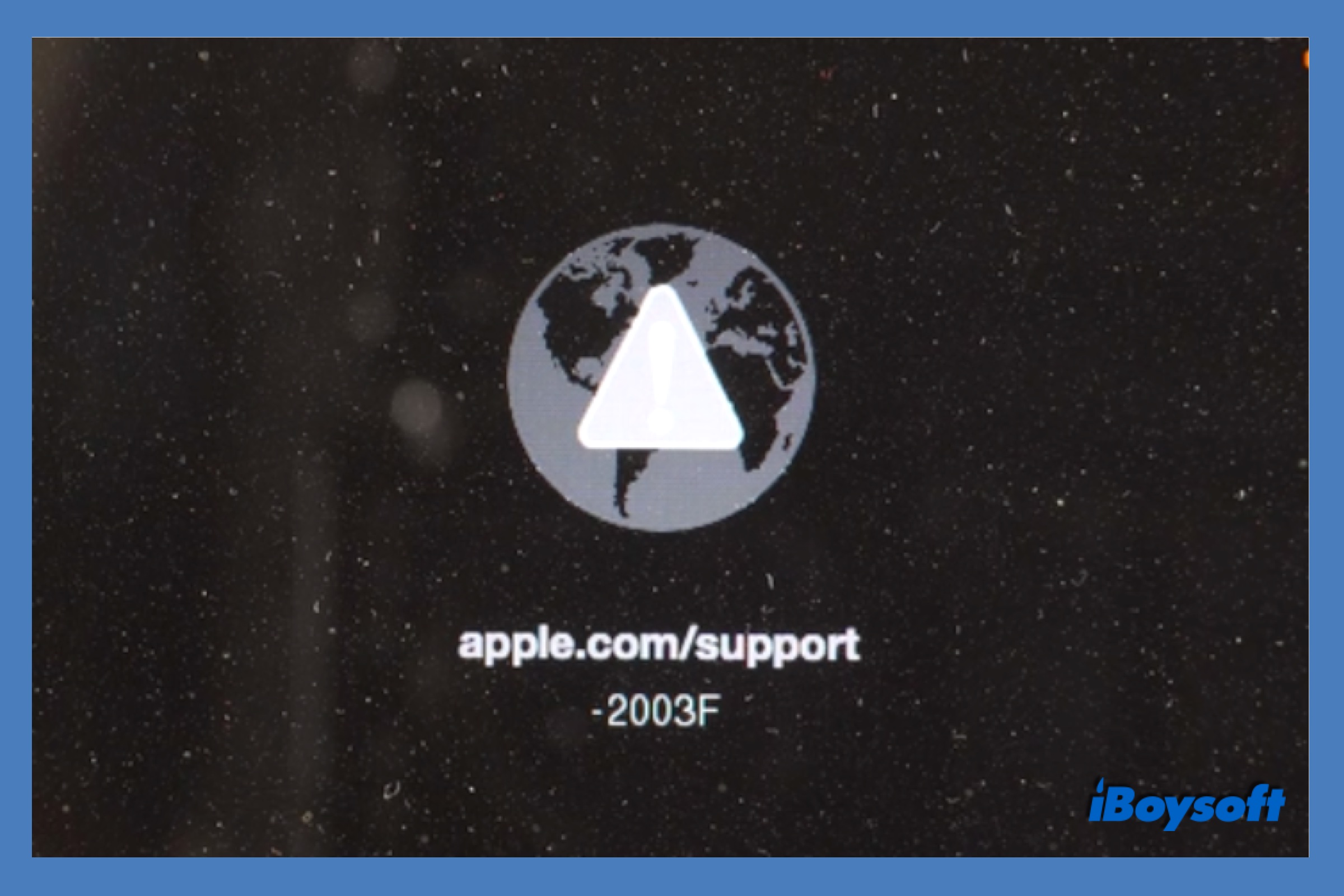
Receive Error -2003F When Reinstalling macOS on Mac?
Can't reinstall macOS on Mac and it shows error code -2003F in Recovery mode/Internet recovery mode? Here are solutions to fix Mac error code -2003F to complete the macOS reinstallation. Read more >>
How to fix startup error -1008F on Mac?
The Mac error -1008F blocks you from accessing the recovery utilities over the internet, disabling you to troubleshoot your dysfunctional Mac or modify some system security settings. It is annoying when your Mac won't turn on as the Recovery mode may be the last resort you can try by yourself to fix it. Then, try the following methods to fix the Mac error -1008F.
Start up Mac with Option-Command-R
Different from the keys combination Shift-Option-Command-R, which starts up the Mac from an earlier version of macOS Recovery, the one that came with your Mac or the closest compatible one, Option-Command-R boots up the Mac from the latest version of macOS Recovery. Here's how:
- Press and hold the power button until the screen turns black to force shut down Mac.
- Turn the Mac on and immediately press and hold Option-Command-R until you see the spinning globe.
- Waiting for the loading bar to complete and get into the macOS Utilities window.
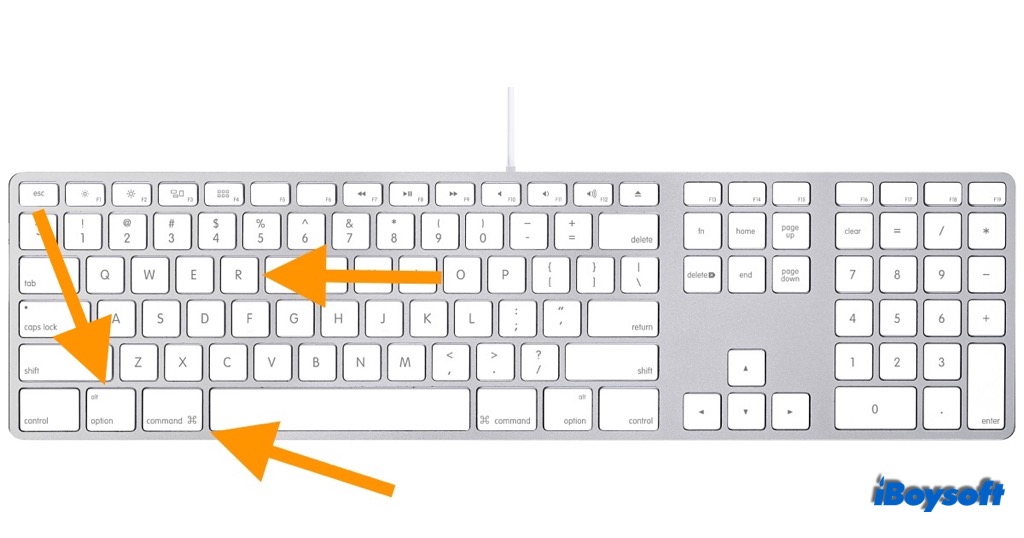
If the Option-Command-R doesn't work to load recovery mode over the internet, try the second method below.
Turn off Find My to disable Activation Lock
Activation Lock, a security feature of Apple devices, comes to Mac since macOS Catalina 10.15 and later versions. It keeps your Mac secure by preventing others from using your Mac when it is lost or stolen. The Activation Lock is enabled with Find My turned on.
Perhaps, it is the Activation Lock that causes the failure of entering Internet Recovery mode. Some Mac users succeeded in fixing the Mac error -1008F after turning off the Activation Lock. You can give it a shot.
Disable Activation Lock on a bootable Mac:
- Click on the Apple menu > System Preferences.
- Click Apple ID.
- Choose iCloud in the left sidebar.
- Locate Find My Mac on the right panel and deselect it.
- Enter your Apple ID password and click Continue.
- Reboot the Mac into the Recovery mode/Internet Recovery mode again.
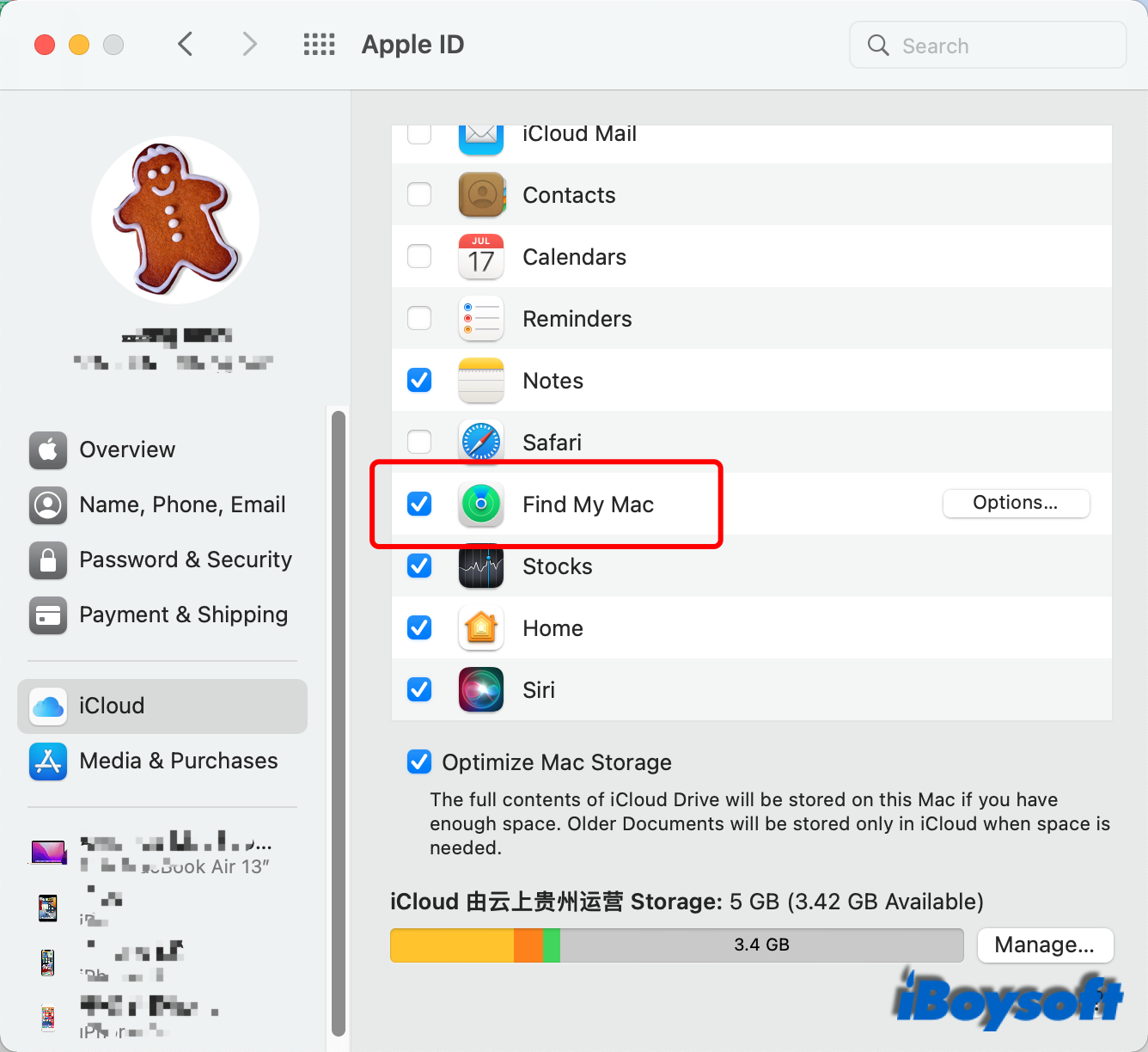
Disable Activation Lock on an unbootable Mac:
In case your Mac can not boot up normally, you need to use another Apple device to disable Activation Lock.
- Turn off your Mac.
- On another device, visit iCloud.com and sign in with your Apple ID.
- Choose Find iPhone.
- Enter your Apple ID password when asked.
- Click All Devices in the middle of the window to show all your Apple devices.
- Choose your Mac from the list.
- Wait for Find My updating the last known location of your Mac.
- Click Remove from Account.
- Click Remove again to confirm the action.
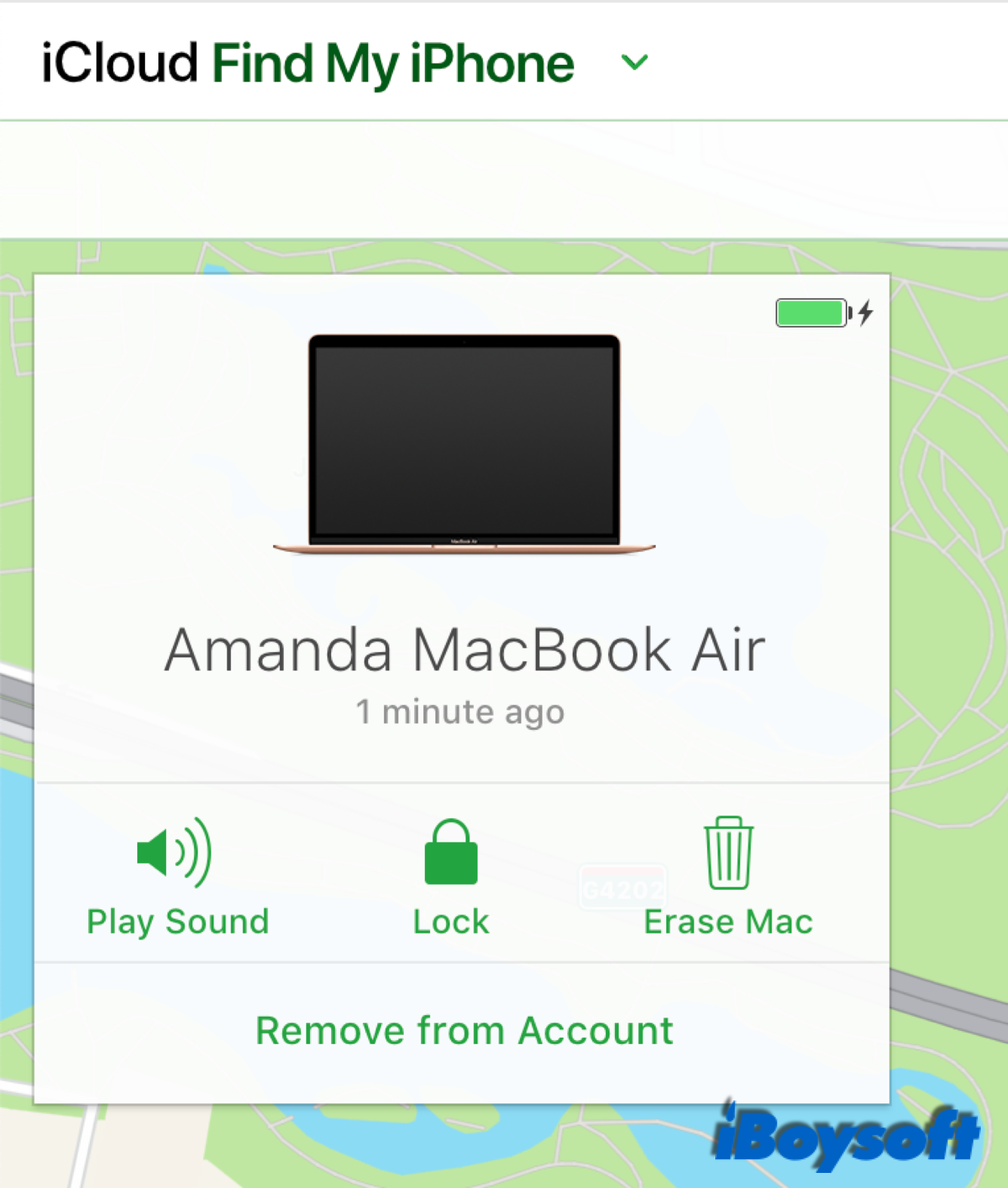
Still fail to bypass the Mac error -1008F after disabling Activation Lock? You could wait a little longer. Some users bothered with the same issue reported that they turned off Find My Mac and waited over 48 hours before the error message disappeared. Besides, you'd better turn on Find My Mac back after using the macOS Recovery for the security of your Mac.
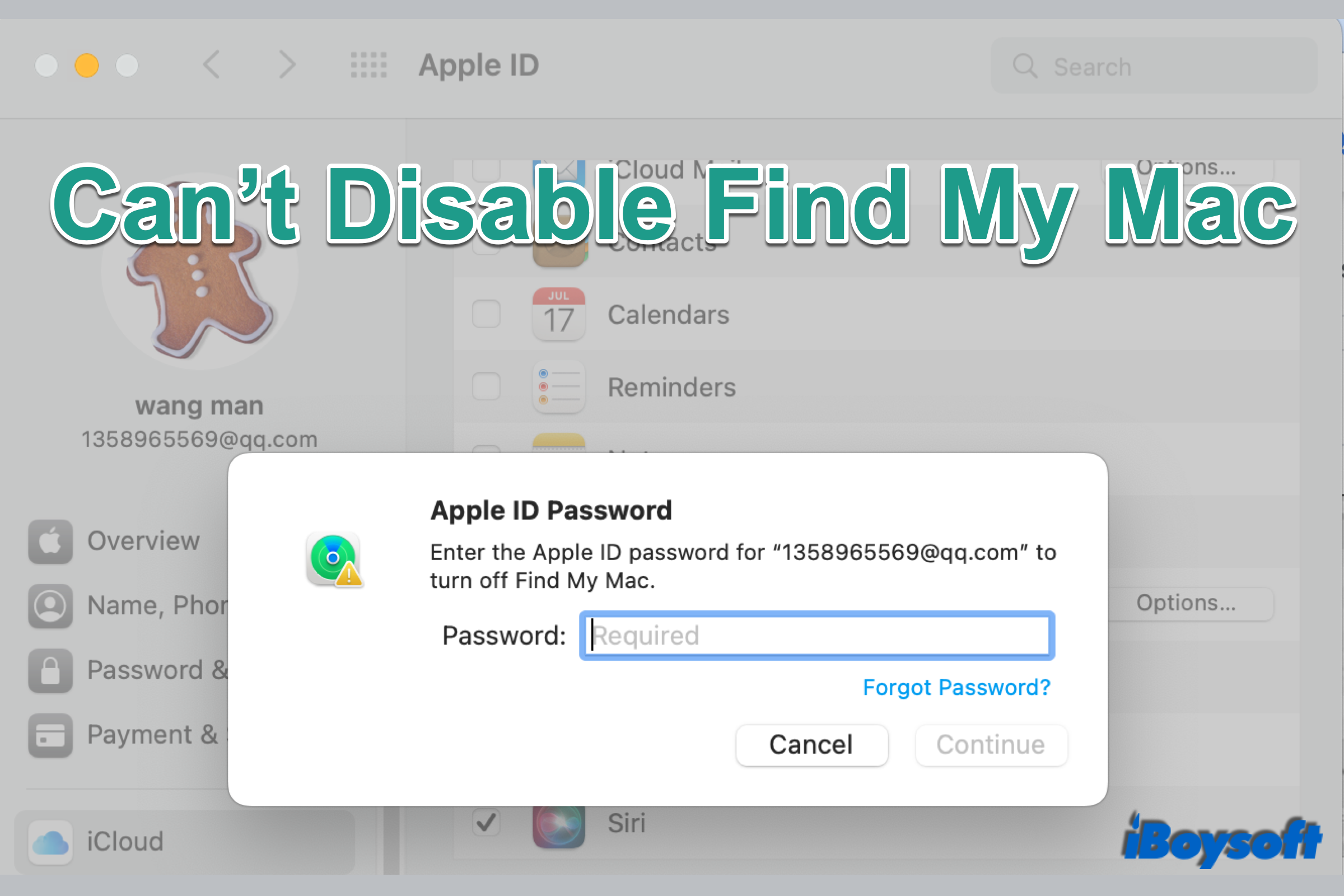
Can't Disable Find My Mac? Here Are Solutions!
If you can't disable Find My Mac on a used Mac or on your own Mac, you can read this post to get some proven solutions to turn off Find My Mac on your device. Read more >>
The bottom line
When you encounter the Mac error -1008F, you can reboot the Mac into recovery mode again. If the error message still remains, try the Option-Command-R keys to boot Mac from the latest version of macOS Recovery, or turn off Find My Mac to disable the Activation Lock. If none of them works, you can contact Apple Support for further help.