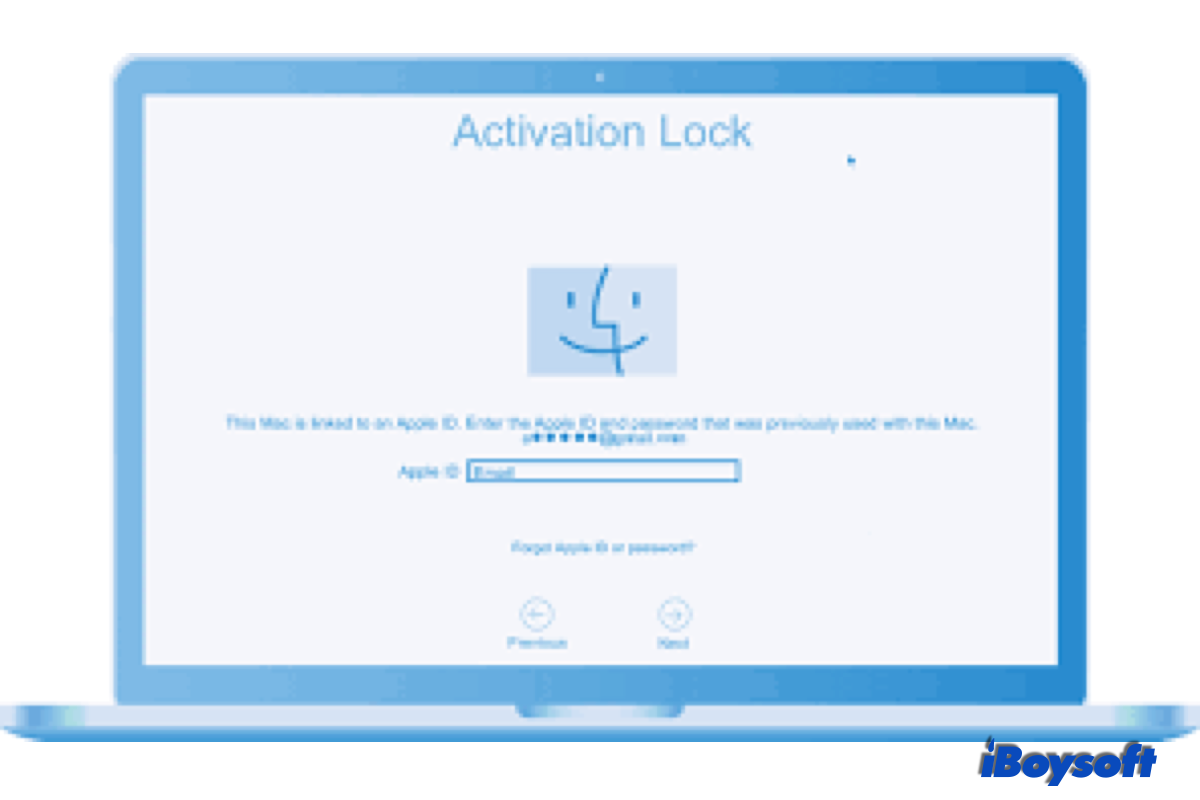Have you ever misplaced your Mac, iPhone, iPad, or other Apple devices, it is lost or stolen? When such an awful situation befalls you, you must want to retrieve your device back. Besides, you are also worried about the security of your personal data stored on your Mac given that it may come into the hands of a bad person.
With that in mind, you should always set a lock screen password for your Mac, log in your Apple ID across your devices to manage them, turn off automatic login, etc., to prevent unauthorized access, and use Activation Lock and Find My Mac to locate and secure your Mac.
What is Activation Lock?
Activation Lock has been around for a while, it was introduced in 2003 with iOS 7. Then, it has been applied to iPadOS, WatchOS, as well as macOS. For Mac computers, only the Mac embedded with a T2-secured Chip and Apple Silicon Mac have the Activation lock available.
With the Activation Lock turned on, it always asks for your Apple ID password or a device passcode before anyone attempts to turn off Find My, wipe MacBook, and reactive your Mac to use it. Even if you remotely erase your MacBook Air/Pro/iMac, the lock remains to activate to deter others from reactivating the Mac without your Apple ID and password.
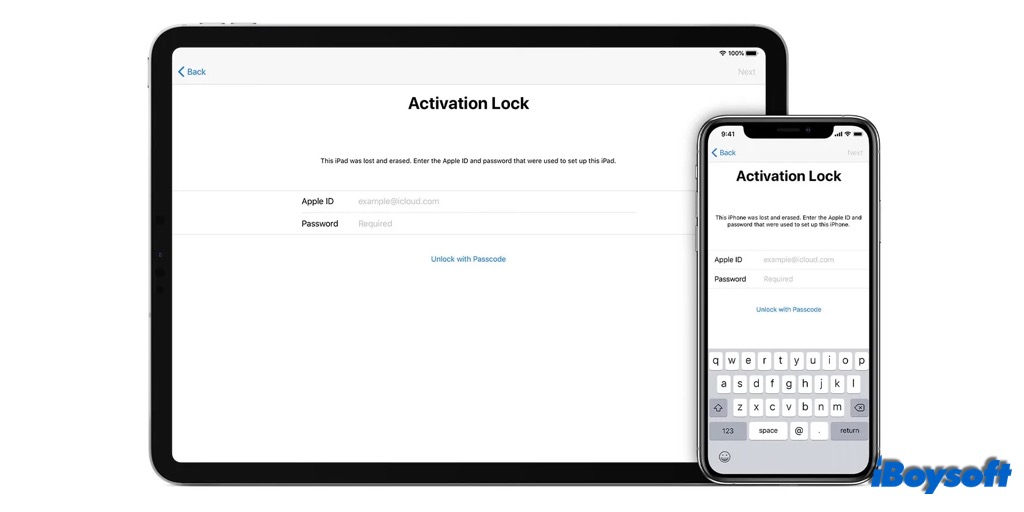
How to turn on Activation Lock on Mac?
Unlike other features on macOS that enable you to turn on and off, you fail to find the switch of the Activation Lock on your Mac. Because the Activation Lock is merged into Find My on macOS. It also goes for the iPhone, iPad, iPod Touch, and Apple Watch.
That is to say, when you turn on Find My on your Apple devices, the Activation Lock is enabled automatically. Before proceeding to turn on Activation Lock on your Mac, you need to make sure your device meets the following requirements:
- A Mac with an Apple Silicon chip or a T2 security chip.
- Run macOS Catalina, Big Sur, or Monterey.
- Enable the Two-factor authentication for your Apple ID.
- Set an M1 Mac to Full Security in the security policy,
- Set T2-secured Mac to Secure boot and disallow booting from external media in Startup Security Utility.
Here is how to turn on Find My on your Mac computer:
- Go to the Apple menu, and choose System Preferences.
- Click the Apple ID next to your profile name.
- On the left column, find and select iCloud.
- On the right bottom, find Find My, and check the box of it to turn it on.
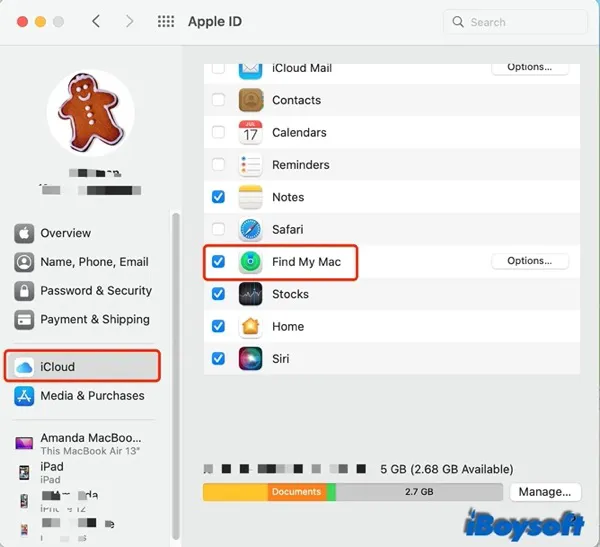
Now, you have successfully turned on the Activation Lock on your Mac. If you want to disable the Activation Lock on your Mac when you prepare Mac for sale or for some other reason, you can follow the above steps to turn off Find My.
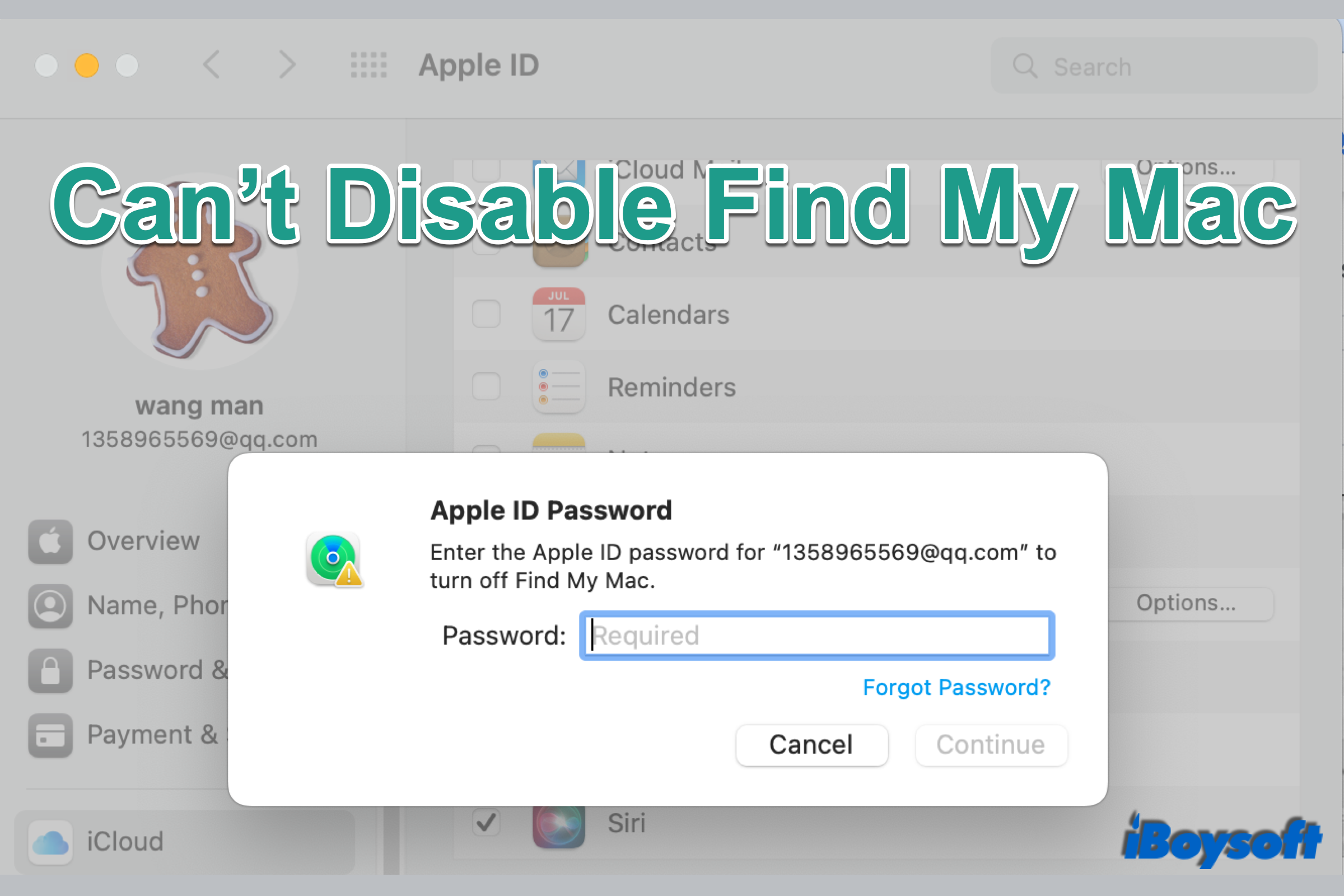
Can't Disable Find My Mac? Here Are Solutions!
If you can't disable Find My Mac on a used Mac or on your own Mac, you can read this post to get some proven solutions to turn off Find My Mac on your device. Read more >>
How to remove Activation Lock on Mac?
In case you get a factory-reset Mac from your family, friends, or someone else, or you wipe your own Mac, you may face the Activation Lock screen during the setup process given that the owner hasn't turned off Find My and logged out of the Apple ID. Thus, the Activation Lock is active on the device. Then, you need to remove Activation Lock on Mac to use it normally.
If you can access the device, just fill in the Apple ID and password used to set up the Mac, then you can bypass the Activation Lock on the device. In addition, you can also choose to Unlock with Passcode used for the device.
If you can't access the device, you can remotely remove Activation Lock on Mac by visiting iCoud.com.
- Open www.iCloud.com/find on your browser.
- Sign in with your Apple ID and password.
- At the top of the new windows, click All Devices.
- Select the target device that you want to remove Activation Lock.
- Then choose the Remove from Account option.
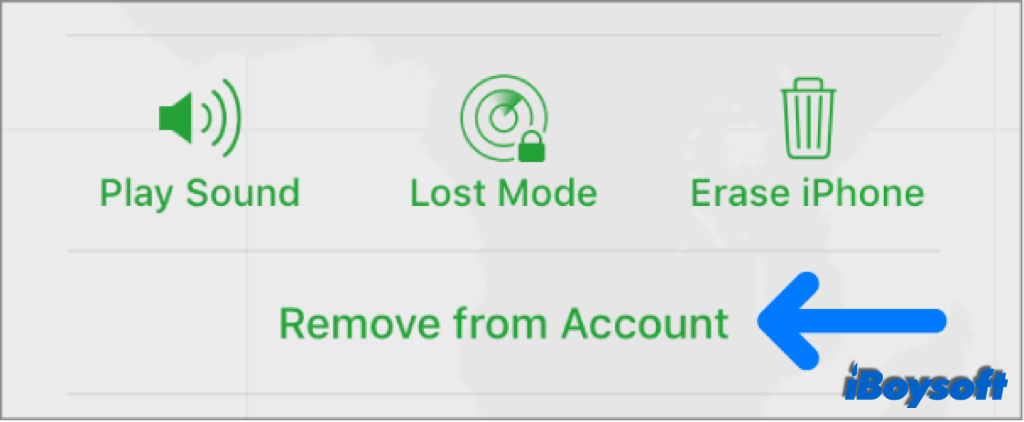
If you forgot your Apple ID password, you can reset the Apple ID password on your other Apple devices or via iCoud.com. If you can't recover your Apple ID account, you can get help from Apple Support to remove Activation Lock on Mac. It requires proof of ownership documentation, including the product serial number, IMEI, or MEID.
FAQs about Activation Lock
- QWill a hard reset remove Activation Lock?
-
A
A hard reset doesn't remove the Activation Lock on your Mac/iPad/iPhone/iPod Touch/Apple Watch. When you turn on the device after resetting, it will ask for Apple ID and pssword to by pass the activte Activation Lock to proceed.
- QCan Apple remove Activation Lock without proof of purchase?
-
A
You must be the owner of the device. It needs proof of ownership documents, including the product serial number, IMEI, or MEID.
- QHow do I remove Activation Lock?
-
A
You can remove the Activation Lock with the Apple ID and password used to set the device, or log into iCloud.com with your Apple ID and password to remove the device from account.