What is macOS networkQuality?
You may know of plentiful apps focusing on checking the network on the software market, and you can apply them to test the internet by easily downloading them. However, Apple released a new feature built-in Mac to test the network, that is, macOS networkQuality. Every Mac can operate this feature if it can run macOS Monterey.
macOS networkQuality is a command used to test your network quality on Mac. By running this command in Terminal, it is dispensable for you to download extra apps or software for checking the network, which is convenient and storage space-saving.
Share this wonderful feature with more people!
What does the macOS networkQuality command measure?
The macOS networkQuality command takes Apple CDN as a target to measure the items below, and the aspects that the macOS networkQuality measures are not puzzling and complex, you can just run your eyes over them:
- Upload/download capacity (your Tx/Rx bandwidth )
- Upload/download flows (which refers to the number of test packets used for the responsiveness tests)
- Upload/download responsiveness is measured in RPM (Roundtrips Per Minute), which is the number of sequential round-trips, or transactions, that a network can do in one minute under normal working conditions.
The upload/download responsiveness of your Mac is classified into Low, Medium, and High:
According to Apple's support document for the test, different levels have their own meanings respectively:
- Low: If any device on the same network, is used to upload and download simultaneously, for example, downloading a movie to your Mac and uploading your photos to iCloud at the same time, the network connection between them might be not smooth.
- Medium: When multiple devices or apps are sharing the network, you might experience momentary pauses or freezes, like FaceTime audio or video calls.
- High: Regardless of the number of devices and apps sharing the network, the network connection is always smooth and good.
Why is macOS networkQuality better than other tools?
Typically, the tools on the software market measure more metrics, like the latency of the target server, but they only concentrate on measuring capacity in serial mode, which means that the download test and upload test are completed sequentially one after the other.
However, networkQuality tests the upload/download capacity and upload/download responsiveness in parallel by default. Actually, this test is much closer to the real world's usage scenarios, like video chat and voice calls mentioned by the official Apple support doc.
Under these scenarios, you may not only receive the media stream, but you will also transmit one at the same time, for example, the webcam, screen sharing, and the microphone. Thus, an eligible network test should be operated both in parallel.
Think it is helpful? Share this article right now!
How to use macOS networkQuality with Terminal?
Since you have seen an overview of the macOS networkQuality, then you can learn how to use this wonderful feature on your Mac:
- Open Launchpad and locate the Terminal app.
- Open the Terminal app and then run the command line in it:networkquality
- Wait for the Terminal to run this command line, and this operation takes a few seconds.
After the Terminal completes running the command line, you can then know if your network quality is good or bad.
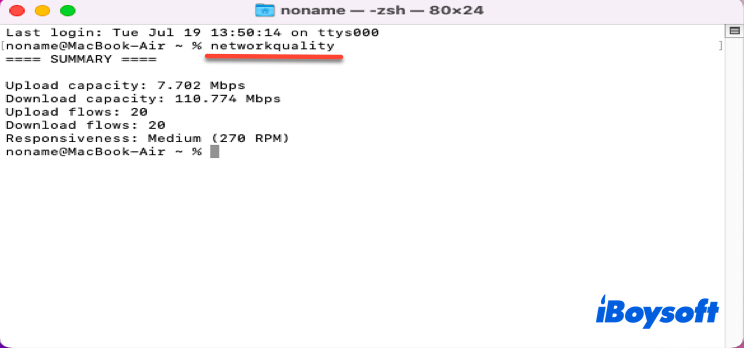
More tricks about macO networkQuality
Once you have skilled in the command line, then the versatility of the networkQuality is at your fingertips.
Trick 1: get more information about the network on your Mac
If you want to know more information by applying the networkQuality command, you can run the command line below:
networkquality -v
By running the networkquality -v command line in Terminal, more information will be provided than what is provided by the test in default.
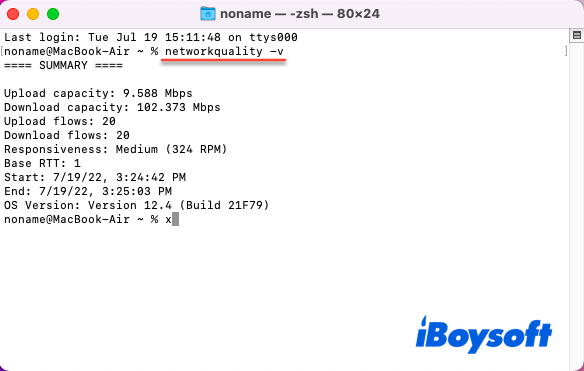
Trick 2: test more networks with the macOS networkQuality command
If you have several network interfaces, you can switch between them to test the different networks by running the command line below:
networkquality -I
Trick 3: test the network in sequential with the macOS networkQuality command
If you want to test the upload/download in sequential instead of in parallel, you can run the command line below:
networkquality -s
Verdict
NetworkQuality is a special command accompanying the macOS Monterey update, and you can test your network easily in Terminal, instead download other apps or software. This post shows you what is macOS networkQuality and how to use it. Meanwhile, additional tricks are included to enable you to achieve different goals.
