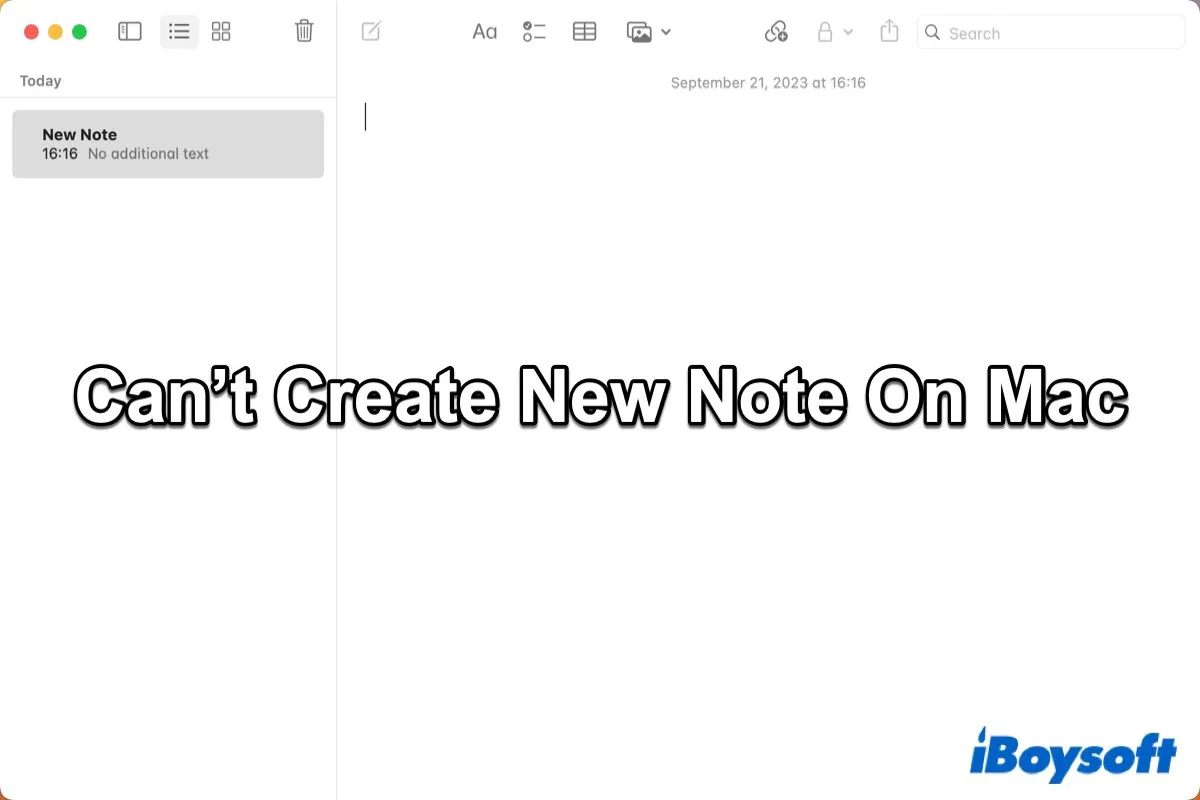Sometimes when I try to create a note on my MacBook Pro, the "New Note" option is disabled in both the menu bar and the application toolbar. I am syncing Notes via iCloud. Closing and reopening the application doesn't fix this issue. Why could this be occurring and how do I resolve this issue?
Sometimes, when you try to create a new note on your Mac by right-clicking, you will find the New Note button in the pop-up menu is grayed out or the New Note Compose icon is not clickable. Several people found this issue after updating macOS.
So why can't you create a new note on your Mac? Generally speaking, various reasons can cause this issue, such as the wrong settings, some minor errors or bugs related to iCloud or macOS, the Notes app stuck on, etc.
Whether the New Note option is grayed out or you are unable to click on the New Note icon in the Notes app on your Mac, you can follow this quick guide to try to fix it.
Methods to fix can't create new notes on Mac
This annoying bug in the Notes app makes you feel frustrated to try to create a new note on your Mac. Try the following methods to fix the New Note option grayed out or can't create new notes issue.
| Methods | Difficult Levels |
| Reopen the Notes app | Easy |
| Restart Mac | Easy |
| Re-enable Notes in iCloud Account | Easy |
| Resign in the Apple account | Easy |
| Change the default settings | Easy |
| Reinstall macOS | Difficult |
Reopen the Notes app
When you find you can't create a new note on your Mac or the New Note option is grayed out, the first thing you need to do is to quit the Notes app and then reopen it to check whether the issue has been fixed.
Right-click the Notes app in the Dock and then select Quit in the pop-up menu or press the Command + Q combination to quit the Notes app. Then reopen Notes to see whether the New Note option is available.
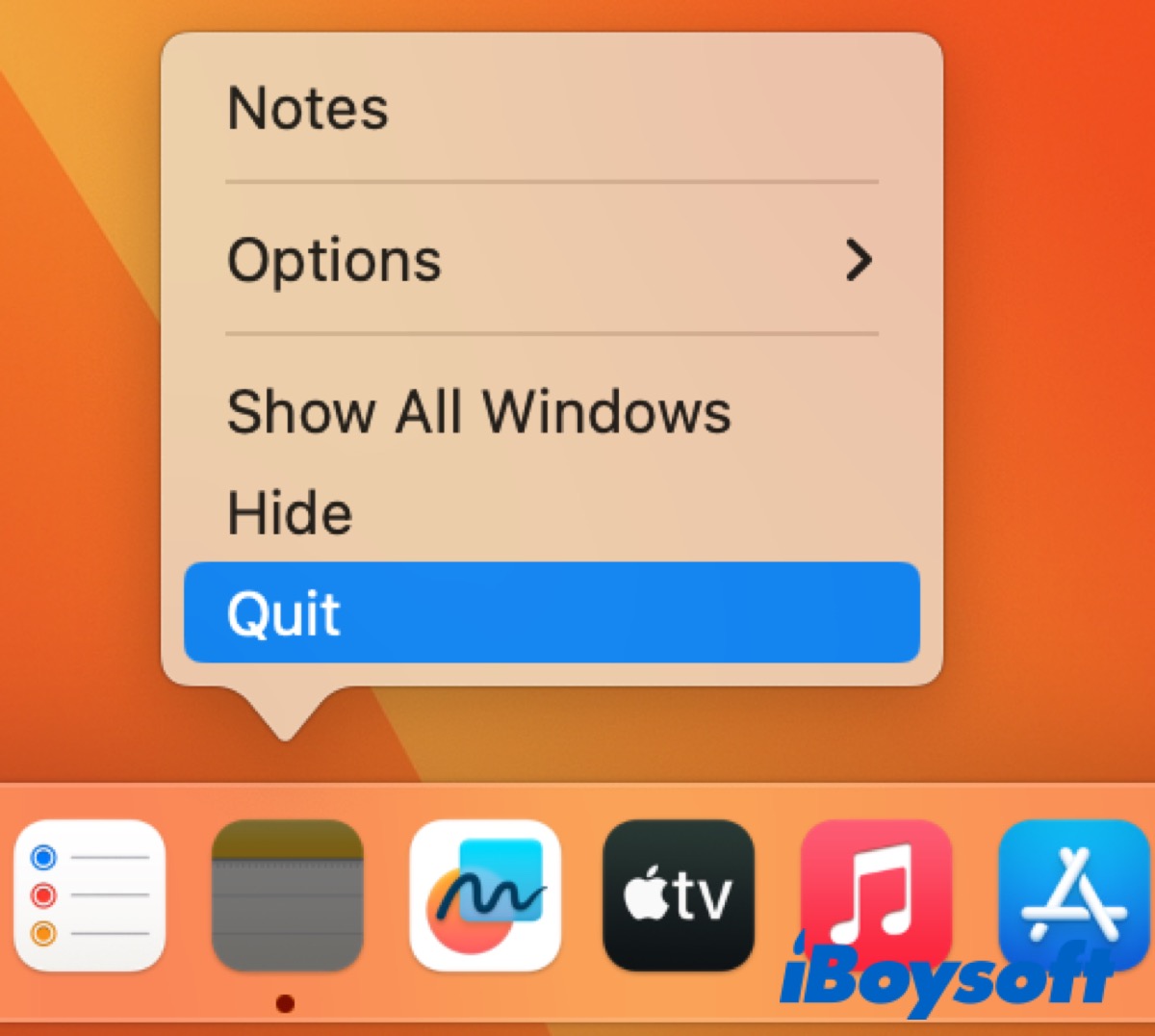
Restart Mac
Sometimes, minor errors may make you can't create new notes on your Mac, therefore, you can try to restart your Mac to fix some temporary issues. Click the Apple logo in the Apple menu and then select Restart. After restarting your Mac, reopen the Notes app and try to create a new note again.
Re-enable Notes in iCloud Account
If you have enabled iCloud on your Mac, you can access iCloud Notes across all Apple devices. Your Mac has enabled iCloud Note as the default selection and you are not creating a new note under iCloud Notes. Because it's stuck after updating your Mac or other issues or bugs.
- Open the Notes app from Dock.
- Click the Notes icon in the Apple menu, select Accounts in the drop-down list, and then System Settings will open.
- Select iCloud in the Internet Accounts panel in System Settings.
- Turn off the toggle of the Notes app and all your notes will empty out of the app. Then, turn on the toggle and all the notes will come back.
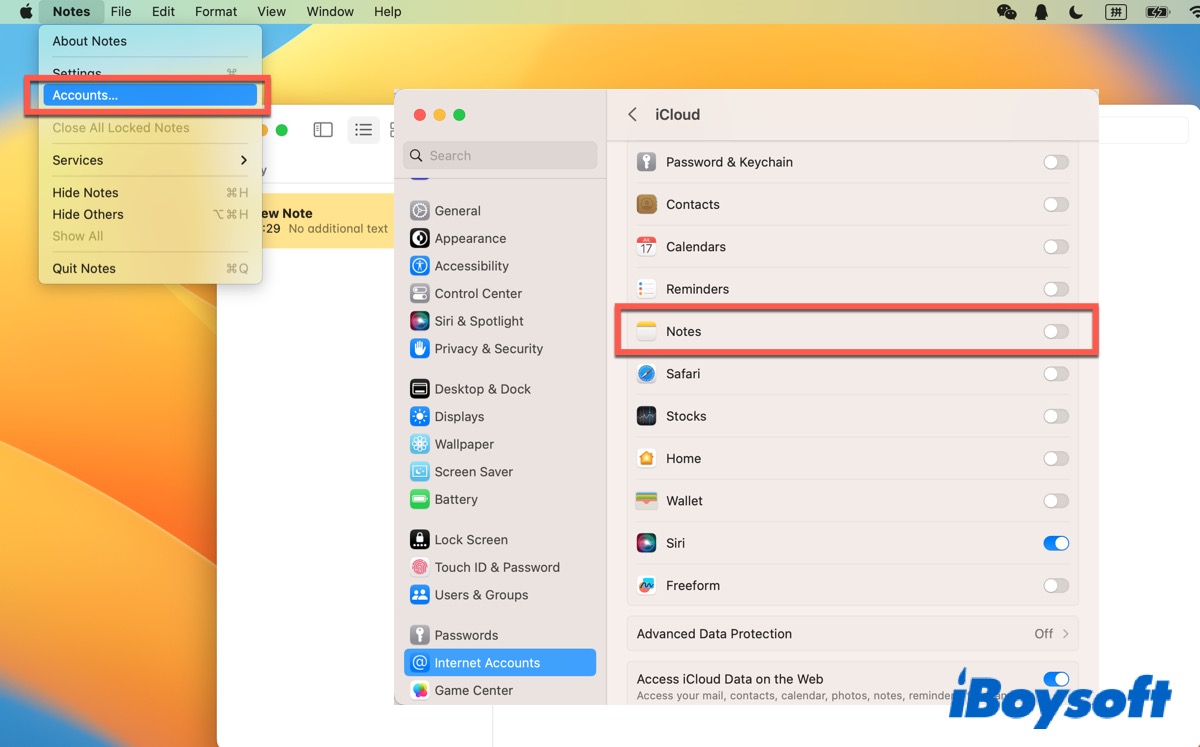
After that, go back to the Notes interface to check whether you can create a new note now.
Resign in the Apple account
iCloud will sync the data from other Apple devices to your Mac. After updating macOS, the process of syncing may be stuck. Thus, try to log out and then log in to your Apple account on your Mac to make it re-sync the data.
- Click the Apple logo in the Apple menu and then select System Settings. (Or you can directly open System Settings from Dock.)
- Click on the Profile name and then scroll down to the bottom to tap on the Sign Out option.
- Resign in with the same Apple ID by tapping on the Sign In option.
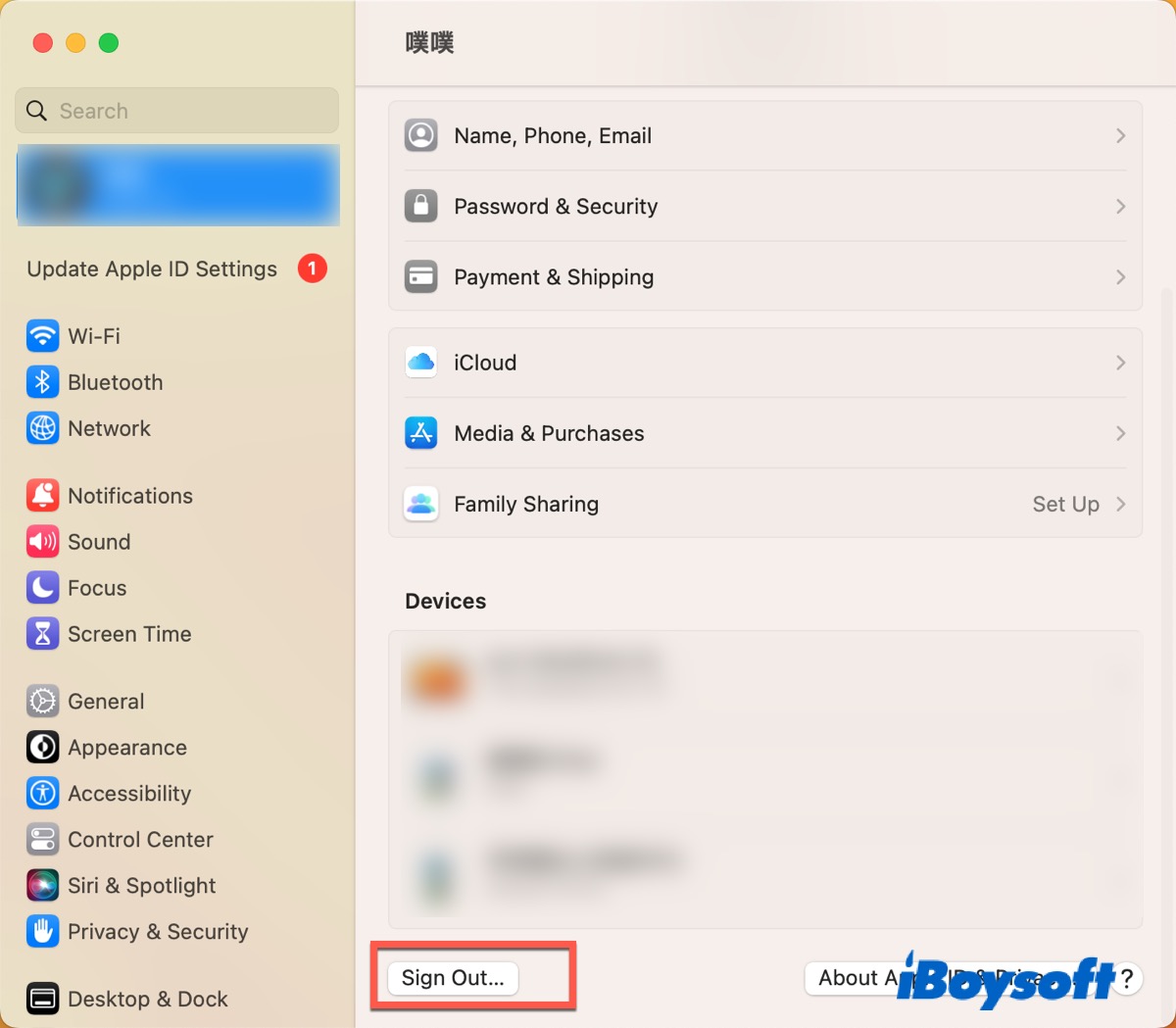
Change the default settings
Except for creating a new note in the Notes app, you can directly create a new note in the iCloud account or On My Mac locally by selecting the folder itself. So you can change the default Notes Folder from Notes Settings.
- Open the Notes app, click the Notes icon in the Apple menu, and then select Settings.
- Choose On My Mac or iCloud in the drop-down list in the Default account section.
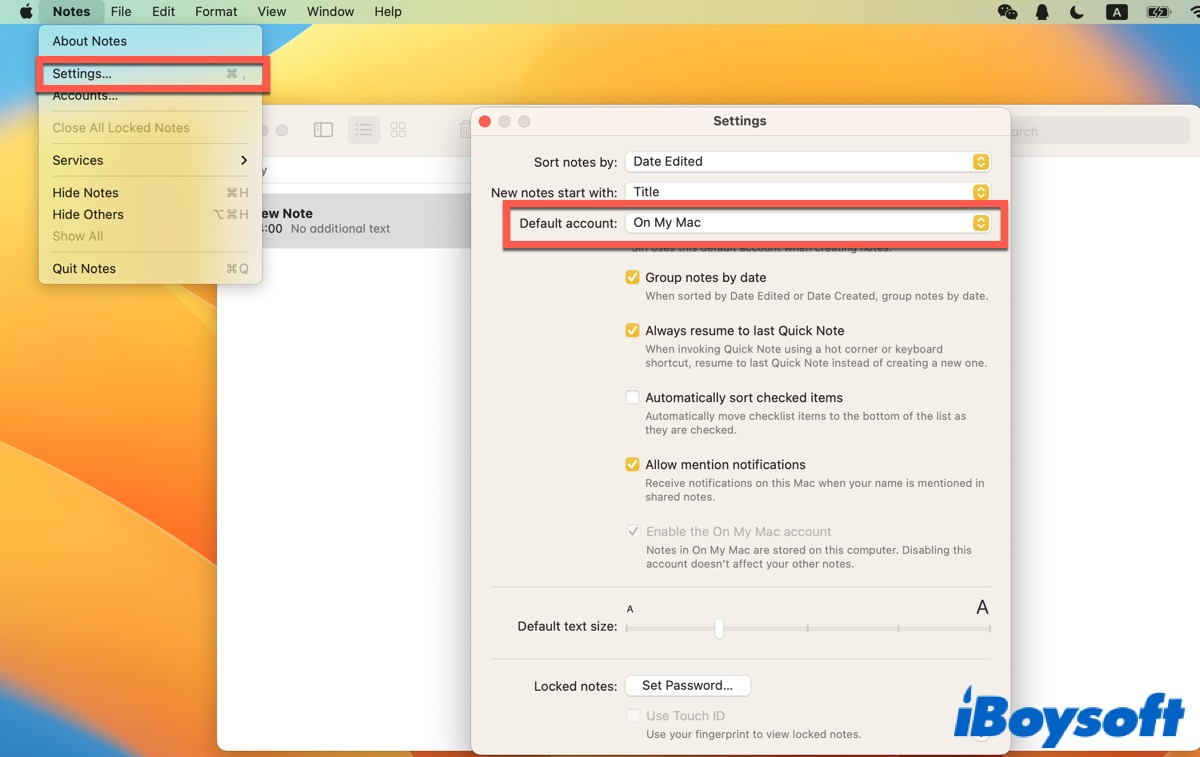
Reinstall macOS
If all the above methods can't help you to fix the issue, you can try to update or reinstall macOS. The latest version of macOS is macOS Sonoma (14). So, go to System Settings > General > Software Update to check whether your operating system is up-to-date. If you have updated to macOS 14, you can reinstall it.
- Shut down your Mac, press Touch ID to turn it on, and then immediately press down the Touch ID button until you see "Loading startup options."
- Click Options and then click Continue to boot your Mac in macOS Recovery Mode.
- Format your startup disk in Disk Utility in macOS Utilities.
- Click Reinstall in macOS Utilities and click Continue.
- Select a destination to install the new copy of macOS and select the startup disk you formatted.
- Click Continue to begin the reinstallation.
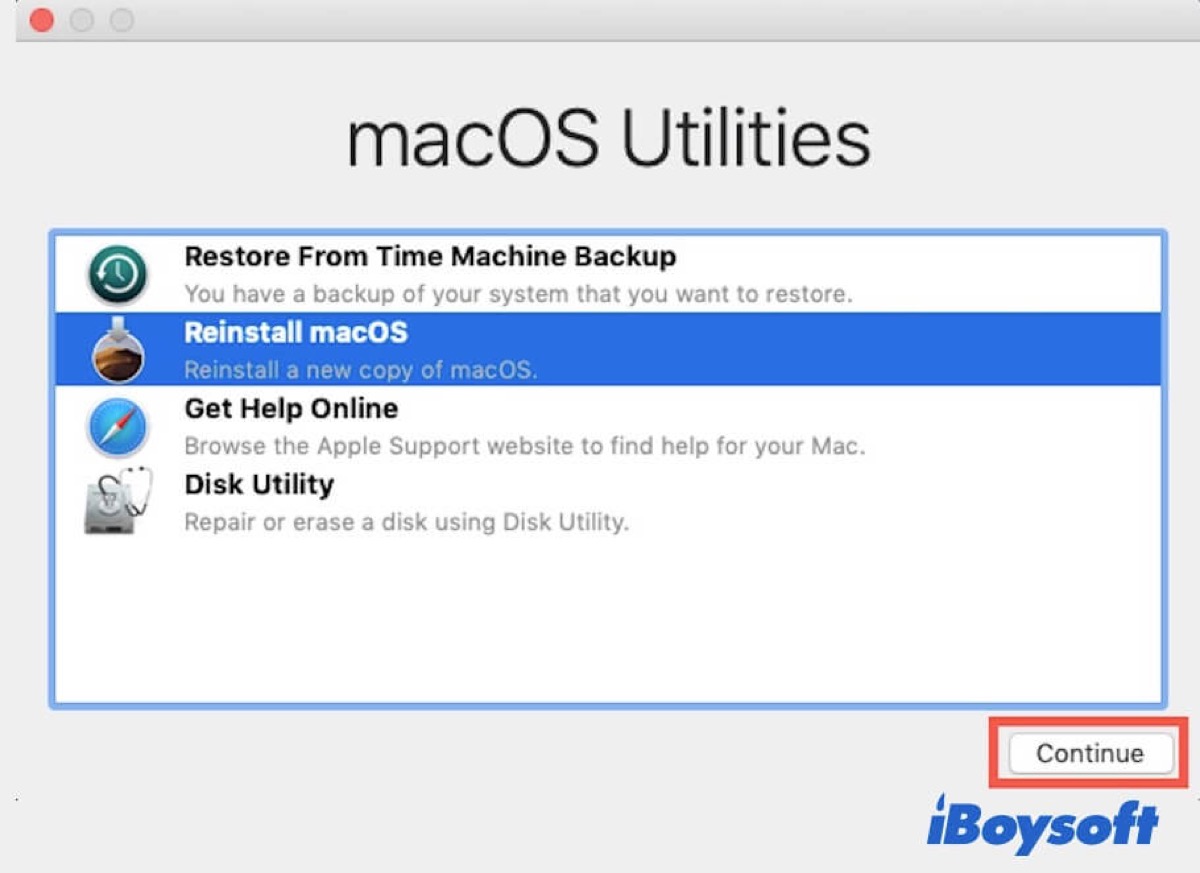
After that, open Notes and try to create a new note again to check if the error is eliminated.
If you think this post is useful, click on the below buttons to share it on your social media.
FAQ about can't create a new note on Mac
- QWhy can't I create new Notes on Mac?
-
A
The issue may be related to iCloud. You can try to turn off the iCloud sync and then try to create a new note again.
- QHow do you create a new note on a Mac?
-
A
Open Notes and then go to File > New Note. Or you can press Command + N to create a new note.