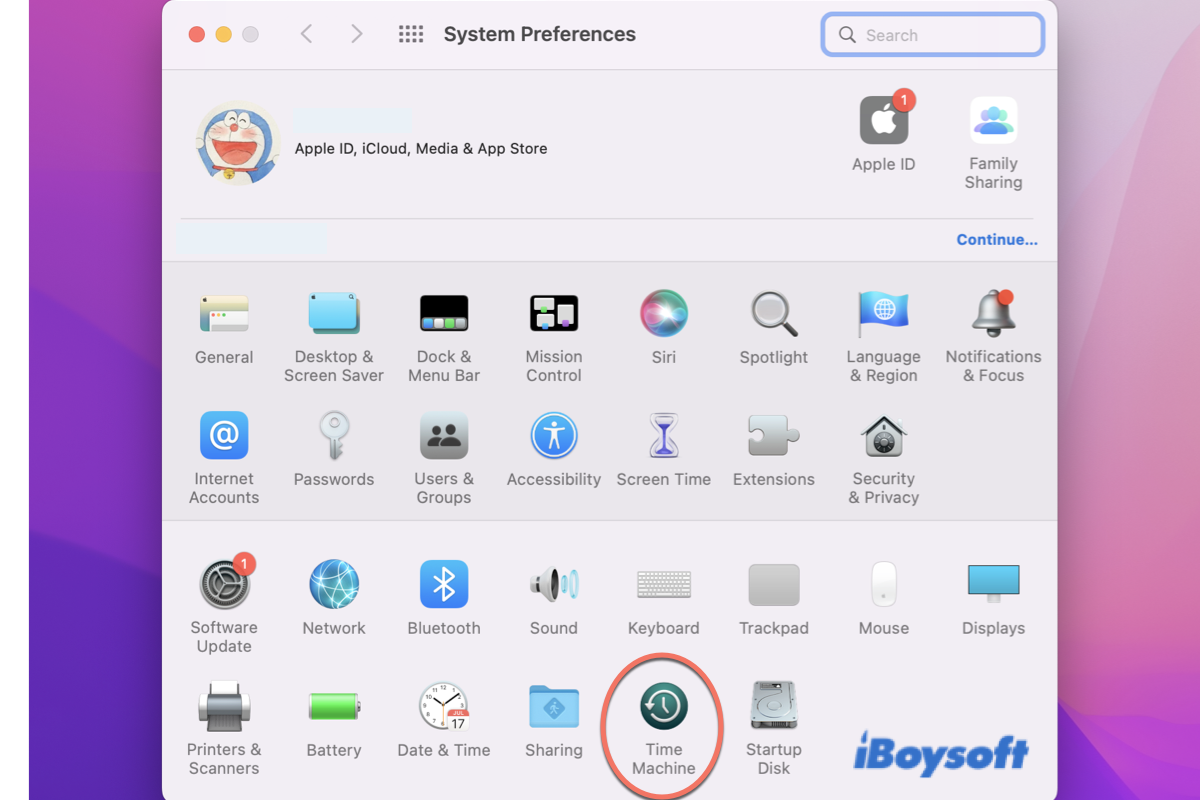Sketch is an all-in-one UI digital design platform available for macOS. It is well-liked for its easy-to-use interface, large canvas, and creative design tools. Sketch allows you to spark your ideas, creativity, and imagination anywhere. Sketch file loss, including file unsaving, accidental deletion, and unknown missing, can be disastrous.
But don't worry just yet. You can read this article to learn how to recover unsaved, deleted, or lost Sketch files on your Mac in detail.
Reasons bring your Sketch files unsaved, deleted, or lost
Before you recover your files, let's figure out why your Sketch files are deleted or lost in the first place, so you can avoid experiencing data loss in the future.
- Files are moved or deleted after Sketch application updates
- You shut down Sketch without saving files
- Sketch application crashes suddenly
- Accidental deletion of the Sketch files
- Automatic empty of Mac Trash Bin to the Sketch files that are deleted over 30 days
- Manually empty the Sketch files in the Mac Trash Bin
- Mac keeps crashing
- Permanent deletion of the Sketch files with Command + Option + Delete keys
All these mentioned factors are able to bring you Sketch files loss. Don't be freaked out yet, you can recover the Sketch data back with this tutorial.
Share this article to help more people who encounter Sketch file loss!
How to recover unsaved or deleted Sketch files on Mac?
This article tells about 5 ways to recover unsaved, deleted, and lost Sketch files back, and you can try one or more solutions according to your requirement.
Fix 1: Recover unsaved Sketch files from Sketch AutoSave
Sketch is able to take advantage of a fantastic feature called AutoSave, which automatically saves any changes you make to your work every 5 minutes. As a result, if your Mac has a problem, you will not experience a change loss made 5 minutes ago.
AutoSave is enabled by default and you can head to ensure that this feature is enabled on your device:
- Open Sketch on your device and click Sketch on the upper left corner of your screen.
- Scroll down to select Preferences to head to the Auto Save tab.
- Confirm Enable macOS Auto Save is ticked.
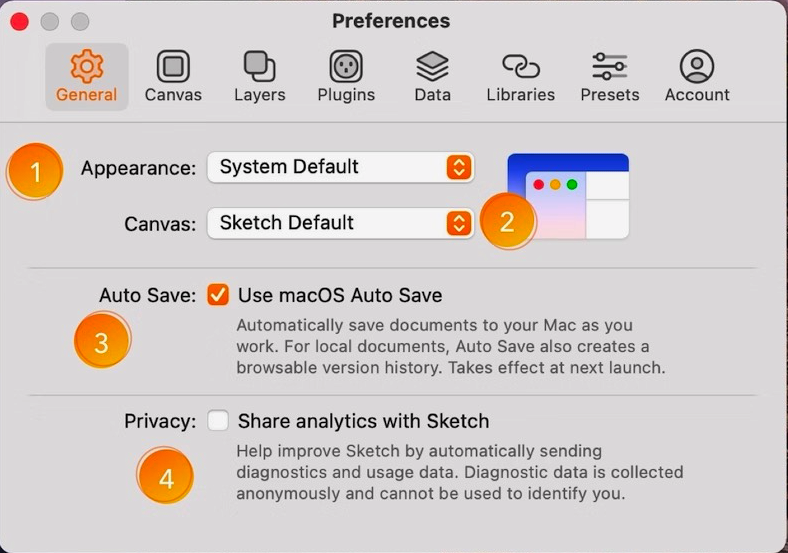
As usual, the Sketch files are saved in ~/Library/Mobile Documents/Sketch on your Mac. You can find the unsaved Sketch files from Sketch AutoSave here:
Fix 2: Restore deleted Sketch files from the Mac Trash folder
Don't be helpless if you accidentally delete your Sketch files. You can restore them within 30 days by going to the Mac Trash folder. Here are how to restore deleted Sketch files from your Mac Trash folder:
- Launch Mac Trash on your device via the Spotlight Search shortcut.
- Locate your recently deleted Sketch files on Mac Trash. Or, click the magnifying glass icon to type the Sketch file name for searching it.
- Select your deleted Sketch files and right-click them to choose Put Back.
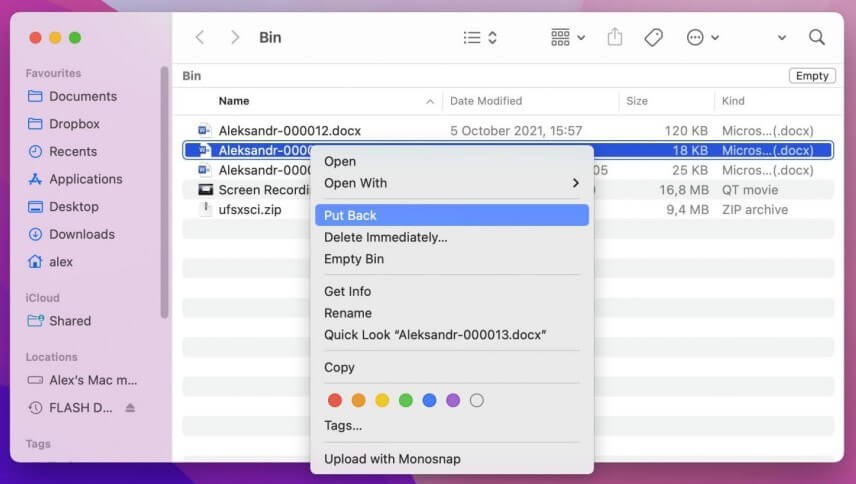
- Your Sketch files will back to their original location and you can head to check them.
Fix 3: Recover Sketch files on Mac with Apple iCloud
iCloud is a cloud storage platform that stores your files and documents of Sketch if you have allowed iCloud to back up this app on your Mac. Deleted Sketch files will be held on the iCloud drive for 30 days and then permanently deleted, so take a look to see if you can recover Sketch files from there. Notably, you can also use iCloud to recover unsaved or deleted Excel files on your Mac.
- Open a web browser and visit the iCloud website: https://www.icloud.com.
- Log in to iCloud with your Apple ID and password.
- Scroll to the bottom of the screen to find the Advanced section.
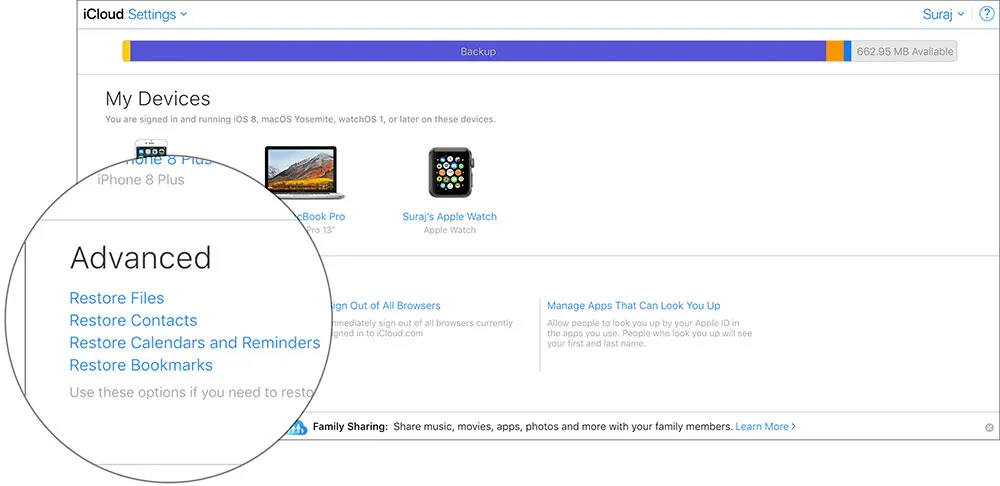
- Click on the Restore Files.
- Locate the files you want to restore that were previously deleted, tick the boxes in front of them, and then click Restore.
Fix 4: Restore Sketch files with Time Machin backup
If you have a habit of making daily Time Machine backups, you are in luck. Time Machine backs up your Sketch data before your accidental deletion. Now, let's show you how to restore the Sketch files from the Time Machine backup:
- Connect the storage device you use for Time Machine backup to your Mac or MacBook Pro.
- Launch Time Machine on Mac and find your latest Mac backup.
- Type your Sketch file name in the search box to search for the deleted files in your backup folder.
- Select your wanted Sketch files and then click Restore to put them back.
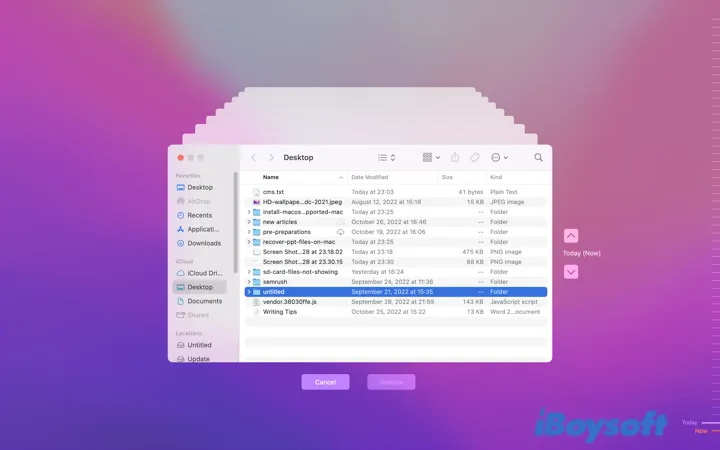
Fix 5: Recover deleted or lost Sketch files with iBoysoft Data Recovery Software
If all mentioned methods fail to recover your Sketch file, it is a better choice to take advantage of iBoysoft Data Recovery Software.
iBoysoft Data Recovery Software is a professional and reliable software toolset that enables you to recover deleted or lost Sketch files, recover unsaved or deleted PPT files, recover deleted Excel files, and recover unsaved Document files on your Mac.
Moreover, you can recover deleted or lost Sketch files from unreadable, inaccessible, formatted, or corrupted SD cards, external hard drives, USB flash drives, digital cameras, memory cards, and so on.
- Connect the drive that you lose your Sketch file to your Mac. Skip this step if you put the file on the internal drive.
- Download and launch iBoysoft Data Recovery software on your device. For the first-time installation, you need to allow Full Disk Access and enable system extensions on Mac for the software if your Mac is running macOS 10.13 or later.

- Select the disk or partition you encounter Sketch file lost and click the Search for Lost Data button.

- Wait until the scan is completed, and then click Preview to check the recovered Sketch file in advance.

- Select wanted Sketch file you want to recover and click the Recover button. Please save the recovered Sketch files to another disk to avoid future data loss.
Note: iBoysoft Data Recovery Software is available for macOS Ventura also. If you suffer from Sketch file loss on your macOS 13 Mac, don't hesitate and fetch it to bring your data back.
If you successfully recover your Sketch files back, why not share your happiness with more people?
Wrap up
Any changes in Sketch consume a lot of energy and time, so it's critical that you lose Sketch data due to unsaving, deletion, or unknown loss. This article will show you how to recover your Sketch files in a variety of ways, and you will be able to operate Sketch recovering unsaved files work without incident.
FAQ about recovering unsaved Sketch files on Mac
- QIs iBoysoft Data Recovery Software safe to use?
-
A
iBoysoft is a professional and Apple-trusted software toolset and it is completely safe to use.
- QWhere are Sketch AutoSave files on Mac?
-
A
Sketch AutoSave files are stored in the Documents folder. Or you can type the file path in Finder to locate them: ~/Library/Mobile Documents/Sketch.